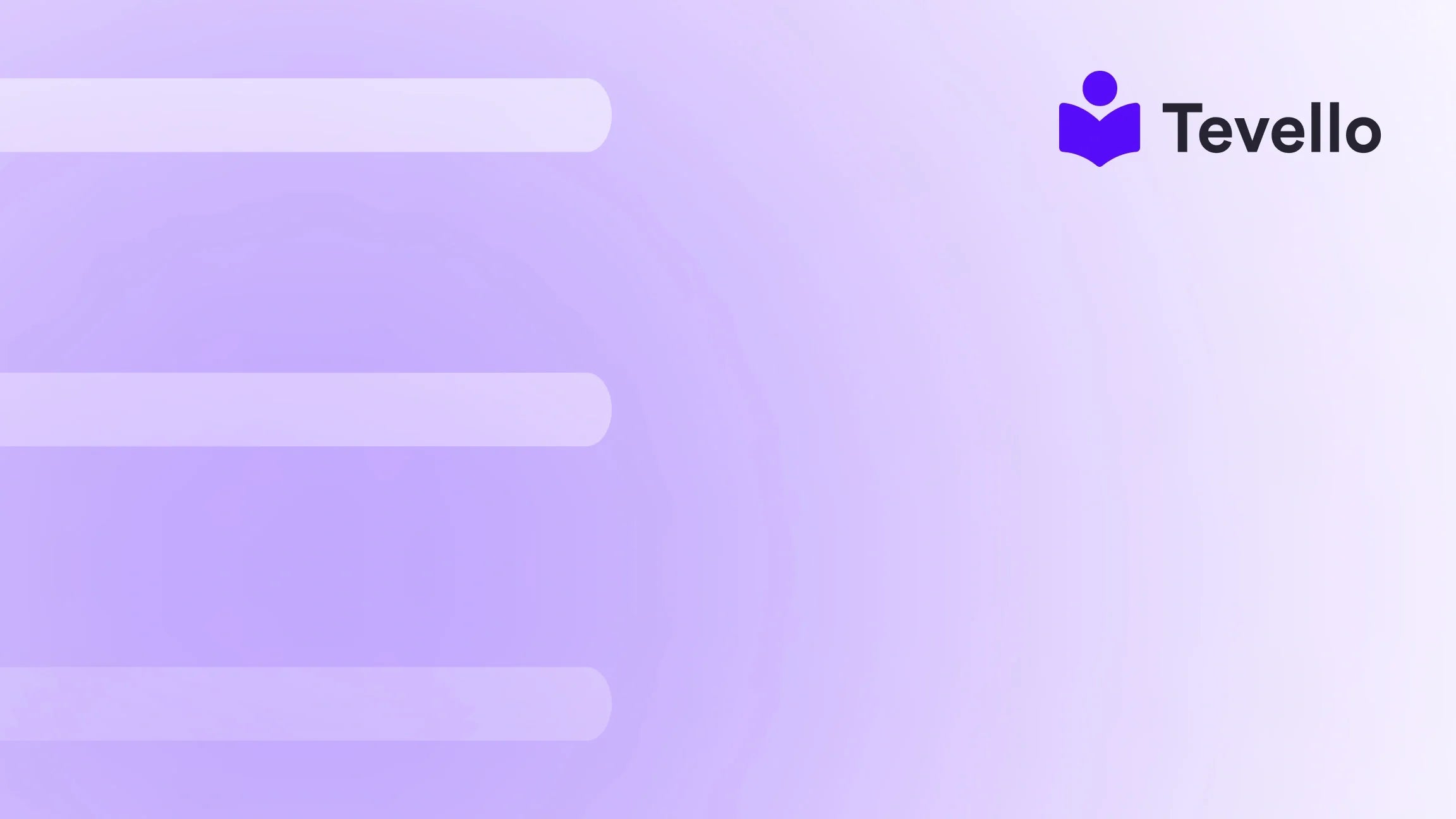Table of Contents
- Introduction
- Understanding Shopify Themes
- Steps to Upload a Theme on Shopify
- The Theme Review Process
- Best Practices for Choosing and Uploading a Theme
- Integrating Tevello into Your Shopify Store
- Conclusion
Introduction
Did you know that over 1.7 million businesses use Shopify to power their online stores? With such a vast marketplace, standing out becomes essential. One of the most effective ways to create a unique online presence is by customizing your store's theme. But how do you go about uploading a new theme to Shopify? This question is particularly relevant for Shopify merchants looking to enhance their branding, user experience, and ultimately, their sales.
At Tevello, we understand the importance of creating a visually appealing and functional online store. Our mission is to empower Shopify merchants to unlock new revenue streams and build meaningful connections with their audience. This blog post will walk you through the process of uploading a theme on Shopify, detailing the steps, requirements, and best practices you should consider. We’ll also highlight how Tevello’s all-in-one solution can simplify your e-learning and community-building efforts within your Shopify store.
By the end of this guide, you’ll have a clear understanding of how to upload a theme to your Shopify store, ensuring that your online presence reflects your brand identity and meets your business goals. So, are you ready to elevate your Shopify store's design? Let’s dive in!
Understanding Shopify Themes
Before we delve into the specifics of how to upload a theme on Shopify, let’s take a moment to understand what themes are and their significance in the Shopify ecosystem.
What is a Shopify Theme?
A Shopify theme is a template that determines the layout, design, and overall aesthetics of your online store. Themes control various elements such as color schemes, fonts, navigation, and product display. Shopify offers a range of free and paid themes that cater to different types of businesses and branding styles.
Why Choose a Custom Theme?
While Shopify’s default themes are functional, a custom theme allows you to:
- Enhance Branding: Stand out from competitors by creating a unique look that aligns with your brand.
- Improve User Experience: A well-designed theme can simplify navigation and make it easier for customers to find what they’re looking for, potentially increasing sales.
- Optimize for Conversions: Custom themes can be tailored to include call-to-action buttons, upsell prompts, and other features that drive sales.
Now that we understand the importance of themes, let’s explore the steps involved in uploading a theme on Shopify.
Steps to Upload a Theme on Shopify
Uploading a theme to your Shopify store can be accomplished in a few straightforward steps. Below, we’ll guide you through the process, whether you’re using a theme purchased from the Shopify Theme Store or one you’ve built or downloaded from another source.
Step 1: Access Your Shopify Admin
To start the process, you need to log in to your Shopify admin panel. This is your control center for managing your online store.
- Go to Shopify.
- Click on 'Log in' at the top right corner.
- Enter your store's credentials.
Step 2: Navigate to the Online Store Section
Once you’re logged in, follow these steps:
- In the left sidebar, click on Online Store.
- This will open the theme management section, where you can view your current theme and other options.
Step 3: Click on 'Themes'
In the Online Store section, click on Themes. Here, you will see your current theme, along with options to explore free themes or visit the theme store.
Step 4: Upload Your Theme
To upload a new theme, follow these steps:
- Scroll down to the More Themes section.
- Click on the Upload Theme button.
- A dialog box will appear prompting you to upload your theme file.
- Click on Choose File and select the theme file from your computer. The file must be in .zip format.
- After selecting the file, click Upload.
Step 5: Publish Your Theme
After the upload is complete, you’ll see your new theme listed among your themes. To make it live:
- Find your uploaded theme in the themes list.
- Click on the Actions dropdown next to the theme name.
- Select Publish to make the theme active on your store.
Step 6: Customize Your Theme
Once your theme is published, it’s time to customize it to match your branding and preferences. Here’s how:
- Click on the Customize button next to your active theme.
- Use the theme editor to modify the layout, colors, fonts, and other visual elements.
- Preview your changes before saving them.
Troubleshooting Common Issues
If you encounter any issues during the upload process, consider the following:
- File Format: Ensure your theme file is a .zip file.
- Compatibility: Check if your theme is compatible with the latest version of Shopify’s Online Store 2.0.
- Theme Size: Some themes may have size limitations, so it’s essential to keep your theme file compact.
The Theme Review Process
If you’re submitting a custom theme for approval (for example, if you’re a developer looking to sell your theme on the Shopify Theme Store), you’ll need to go through the theme review process. This process ensures that your theme meets the required standards for performance, accessibility, and design.
Stage 1: Theme Features and Online Store 2.0 Compatibility
Your theme must support Online Store 2.0 features, including sections and blocks. This ensures that your theme benefits from Shopify’s latest enhancements.
Stage 2: Lighthouse Performance and Accessibility
Your theme will be evaluated for performance using Google’s Lighthouse tool. This includes measuring load times, responsiveness, and accessibility features to ensure a smooth user experience.
Stage 3: Technical Requirements
During this stage, Shopify checks technical aspects such as:
- Consistency and functionality across different pages.
- Browser compatibility.
- SEO optimization.
Stage 4: Design and UX
Expect in-depth feedback on your theme’s design and user experience. This stage helps identify any areas that may require adjustments.
Stage 5: Pre-launch Checks
Finally, Shopify conducts pre-launch checks to ensure your theme adheres to all necessary guidelines, including documentation and contact forms.
If your theme meets the requirements, it will be approved for listing in the Shopify Theme Store.
Best Practices for Choosing and Uploading a Theme
When selecting a theme for your Shopify store, there are several best practices to keep in mind:
1. Define Your Brand Identity
Before choosing a theme, clearly define your brand’s identity. Consider your target audience, the products you sell, and the overall image you want to convey. This will help you select a theme that aligns with your brand values.
2. Prioritize Functionality
Choose a theme that offers the functionalities you need. For instance, if you plan to sell online courses or digital products, ensure the theme supports these features. At Tevello, we provide robust features tailored for course creation and community building that can seamlessly integrate into your Shopify store. Explore our powerful, all-in-one feature set for course creation, communities, and digital products.
3. Optimize for Mobile
With a significant portion of online shopping occurring on mobile devices, select a responsive theme that looks great on smartphones and tablets. This will enhance user experience and potentially increase conversions.
4. Test Before Publishing
Always preview your theme and make necessary adjustments before publishing. This will help you identify any design flaws or functional issues that could impact user experience.
5. Continually Update Your Theme
As your brand evolves, so should your theme. Regularly update your theme to reflect changes in your branding or to take advantage of new Shopify features.
Integrating Tevello into Your Shopify Store
At Tevello, we are committed to providing Shopify merchants with an all-in-one solution that eliminates the need for external platforms. Our platform allows you to create, manage, and sell online courses and digital products while building vibrant online communities directly within your Shopify store.
By integrating Tevello into your Shopify store, you can:
- Create Engaging Courses: Easily design and offer courses that resonate with your audience.
- Build a Community: Foster connections among your customers, enhancing loyalty and engagement.
- Grow Your Revenue: Unlock new revenue streams through course offerings and digital products.
We invite you to experience the benefits of our platform first-hand. Start your 14-day free trial of Tevello today!
Conclusion
Uploading a theme to your Shopify store is a crucial step in creating a unique online shopping experience. By following the steps outlined in this guide, you can successfully upload and customize a theme that reflects your brand identity and meets your business objectives.
Moreover, integrating Tevello into your Shopify store can significantly enhance your offerings, allowing you to create online courses and build communities that drive customer engagement and loyalty. To take your Shopify store to the next level, install the all-in-one course platform for Shopify today.
FAQ
1. Can I change my Shopify theme after uploading?
Yes, you can always change your theme after uploading. Simply navigate to the Themes section in your Shopify admin and select a different theme to publish.
2. Are there any costs associated with uploading a theme?
Uploading a theme from your computer is free. However, if you choose to purchase a premium theme from the Shopify Theme Store, there will be associated costs.
3. What file format should my theme be in?
Your theme file must be in .zip format for successful uploading.
4. What should I do if my theme is rejected during the review process?
If your theme is rejected, Shopify will notify you via email with a list of required changes. You can address these issues and resubmit your theme for review.
5. How can Tevello enhance my Shopify store?
Tevello empowers Shopify merchants to create and sell online courses and digital products while building communities directly within their store, adding new revenue streams and enhancing customer engagement. Learn about our simple, transparent, flat-rate pricing with no hidden fees.
By understanding and following the guidelines set forth in this post, you’ll not only learn how to upload a theme on Shopify but also how to leverage it for your business's success. Let’s make your Shopify store a standout success together!