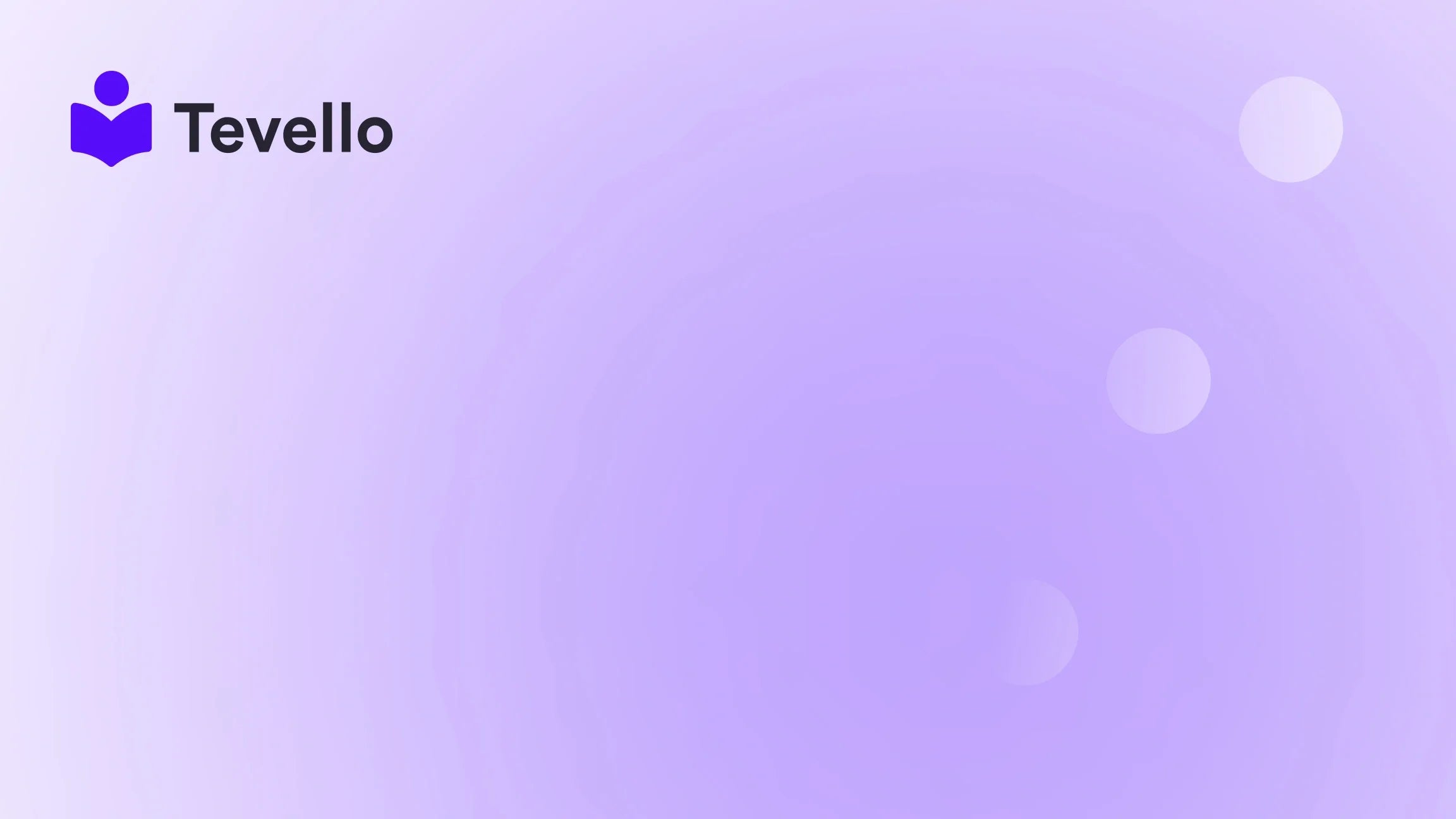Table of Contents
- Introduction
- Why Product Filters Matter
- Types of Product Filters
- How to Add Product Filters in Shopify
- Best Practices for Effective Product Filtering
- Case Study: Adding Product Filters to a Clothing Store
- Conclusion
Introduction
Did you know that nearly 70% of online shoppers abandon their carts due to complicated navigation and inability to find what they want? In today’s competitive e-commerce landscape, providing a seamless shopping experience is more crucial than ever. As Shopify merchants, we understand the importance of optimizing our stores not just for aesthetics, but also for functionality. One powerful way to enhance user experience is by implementing product filters on our Shopify stores.
As we navigate the ever-evolving world of e-commerce, we recognize that customer retention hinges on providing exceptional browsing experiences. Adding product filters can significantly streamline the shopping journey, allowing customers to quickly find products that meet their specific needs. This blog post will delve deep into how to add product filters in Shopify, exploring their importance, the step-by-step process, and best practices to maximize their effectiveness.
At Tevello, we believe in empowering Shopify merchants to unlock new revenue streams and build meaningful connections with their audience. Our all-in-one solution integrates seamlessly into the Shopify ecosystem, eliminating the need for external platforms, while keeping the process user-friendly. So, are you ready to enhance your Shopify store? Let’s dive into the world of product filters!
Why Product Filters Matter
Before we go into the nitty-gritty of adding product filters, it's important to understand why they are essential for your Shopify store. Here are several key reasons:
- Enhanced User Experience: Product filters make it easier for customers to navigate through a wide array of products. By allowing customers to sort products based on criteria such as size, color, price, and more, we can significantly improve their shopping experience.
- Increased Conversion Rates: When customers can find what they are looking for quickly, the chances of making a purchase increase. Studies indicate that websites with effective filtering options can see higher conversion rates compared to those without.
- Better Organization: Product filtering helps organize products in a way that appeals to the customer. It showcases the products in a structured manner, enhancing the overall look and feel of the store.
- Customer Satisfaction: When customers can easily find the products they want, their satisfaction levels rise. Happy customers are more likely to return, leading to repeat business and increased customer loyalty.
- Improved Sales: Ultimately, the goal of any e-commerce store is to sell products. By optimizing the product discovery process through effective filters, we can drive sales and grow our business.
Types of Product Filters
Before we add product filters to our Shopify store, it's important to understand the different types of filters available. Here are some common types:
- Attribute Filters: These filters are based on specific product attributes such as size, color, and brand. For example, if you are selling clothing, you might want to allow customers to filter by size (S, M, L) or color (red, blue, green).
- Price Filters: Price filters allow customers to set a price range, making it easier for them to find products that fit within their budget. This is especially important in competitive markets.
- Rating Filters: For stores that showcase customer reviews, having a rating filter can help users find products that have high ratings, enhancing their trust in the products being offered.
- Stock Availability: Customers often want to know if items are in stock. A stock availability filter can help them quickly find products that are currently available.
- Custom Filters: Depending on your product line, you might want to create custom filters that cater specifically to your audience’s needs. For instance, a store selling electronics might include filters for features like battery life or screen size.
Understanding these filter types will help us create a more tailored shopping experience for our customers.
How to Add Product Filters in Shopify
Now that we've covered the importance and types of product filters, let’s walk through the steps to add these filters to your Shopify store.
Step 1: Check Your Theme's Capabilities
The first step in adding product filters is to ensure that your current Shopify theme supports filtering. Many modern Shopify themes come with built-in product filtering features, but some older themes may not support this functionality.
- Navigate to Online Store in your Shopify admin.
- Select Themes and click on Customize next to your current theme.
- Look for sections related to filters or product settings. If your theme supports it, you will see options to enable filters.
If your theme does not support product filtering, you might need to consider upgrading to a more modern theme that includes this feature or explore third-party apps that can add filtering capabilities.
Step 2: Enable Filtering in Navigation
Once you’ve confirmed that your theme supports filtering, the next step is to enable filtering in your store's navigation. Here’s how to do that:
- In your Shopify admin, go to Online Store and click on Navigation.
- Look for the menu labeled Collection and search filters.
- Click on Add filters. You’ll see a list of available filters based on the attributes you use in your products.
- Select the filters you want to enable. Common options include product type, vendor, and price.
- Click Done and then Save to update your navigation settings.
Step 3: Customize Your Filters
After enabling the filters, you may want to customize them further to ensure they align with your brand and the products you offer. Here’s how to customize the filters:
- Go to the Collections page in your Shopify admin.
- Select the collection you want to edit.
- Under Collection details, you will see options for Filtering.
- From here, you can choose which filters to display and how they should be arranged.
Step 4: Test Your Filters
Before making the changes live for your customers, it’s essential to test the filters to ensure they work as intended. Here’s how to do that:
- Navigate to your store's front end.
- Browse to the collection where you added filters.
- Test each filter to ensure that it narrows down the products correctly.
- Ensure that the filters are user-friendly and intuitive.
Step 5: Monitor Performance
Once your filters are live, it’s essential to monitor their performance and impact on user experience. Look for metrics such as:
- Click-through rates on filtered products.
- Conversion rates before and after implementing filters.
- Customer feedback regarding their shopping experience.
By continuously monitoring these metrics, we can make adjustments and improvements as necessary.
Best Practices for Effective Product Filtering
To ensure that our product filters are effective and enhance the shopping experience, here are some best practices to keep in mind:
- Limit the Number of Filters: While it might be tempting to offer every possible filter, too many options can overwhelm customers. Aim for a manageable number of filters that cover the most important attributes.
- Use Clear Labels: Ensure that filter labels are clear and understandable. Avoid technical jargon that might confuse customers.
- Prioritize Popular Filters: If you notice certain filters are used more frequently, consider placing them at the top of your filtering options to enhance accessibility.
- Mobile Optimization: With the increasing number of shoppers using mobile devices, ensure that your filters are optimized for mobile browsing. Test how filters appear and function on smaller screens.
- Regularly Update Filters: As you add new products or discontinue others, make sure your filters are updated to reflect these changes. This ensures customers always have relevant options.
- Gather Feedback: Encourage customers to provide feedback about their shopping experience, particularly regarding filtering. Use this feedback to make continuous improvements.
- Integrate with Search Functionality: Ensure that your filtering options work seamlessly with your search functionality. This will provide customers with a cohesive experience whether they are searching or browsing.
Case Study: Adding Product Filters to a Clothing Store
Let’s consider a hypothetical case study to illustrate the impact of product filters. Imagine we run a Shopify store selling women's clothing. Initially, our store lacked any filtering options, making it challenging for customers to find specific items.
After analyzing customer feedback, we decided to implement product filters based on size, color, price, and brand. Here’s how the process unfolded:
- Implementation: We followed the steps outlined above to add filters to our clothing collections.
- Testing: We tested the filters to ensure they were functional and user-friendly.
- Launch: After launching the updated store, we promoted the new filtering feature through email marketing and social media.
- Monitoring: Over the next month, we closely monitored customer interactions with the filters, tracking metrics such as click-through rates and conversion rates.
Results
- Increased Conversion Rates: After implementing the filters, we saw a 25% increase in conversion rates.
- Lower Bounce Rates: Customers spent more time browsing our store, leading to a 30% decrease in bounce rates.
- Positive Customer Feedback: We received numerous positive comments regarding the improved shopping experience.
This case study exemplifies how effective product filters can transform a store’s performance and customer satisfaction levels.
Conclusion
Adding product filters to your Shopify store is a powerful way to enhance the shopping experience, increase conversion rates, and ultimately drive more sales. By understanding the importance of filters, implementing them correctly, and following best practices, we can create a more organized and user-friendly online store.
At Tevello, we are committed to helping Shopify merchants like you unlock new revenue streams and build meaningful connections with your audience. Our all-in-one solution ensures that you can manage your online courses and digital products effortlessly.
Are you ready to take the next step in optimizing your Shopify store? Start your 14-day free trial of Tevello today and experience firsthand how our platform can empower your business.
FAQ
Q: What are product filters? A: Product filters are tools that allow customers to narrow down their search results based on specific criteria, such as size, color, and price.
Q: How do I know if my theme supports product filtering? A: You can check your theme’s capabilities by navigating to your Shopify admin, selecting Online Store, and clicking on Customize next to your theme. Look for sections related to filters.
Q: Can I customize the filters? A: Yes, you can customize the filters to align with your store's branding and the specific products you offer.
Q: How can I monitor the performance of my product filters? A: You can monitor metrics such as click-through rates, conversion rates, and customer feedback to assess the effectiveness of your filters.
Q: Why are product filters important for my store? A: They enhance user experience, increase conversion rates, improve product organization, and lead to higher customer satisfaction.
Remember, enhancing your Shopify store with product filters is just one step toward creating a seamless shopping experience. Let’s work together to ensure your store stands out in the competitive e-commerce landscape!