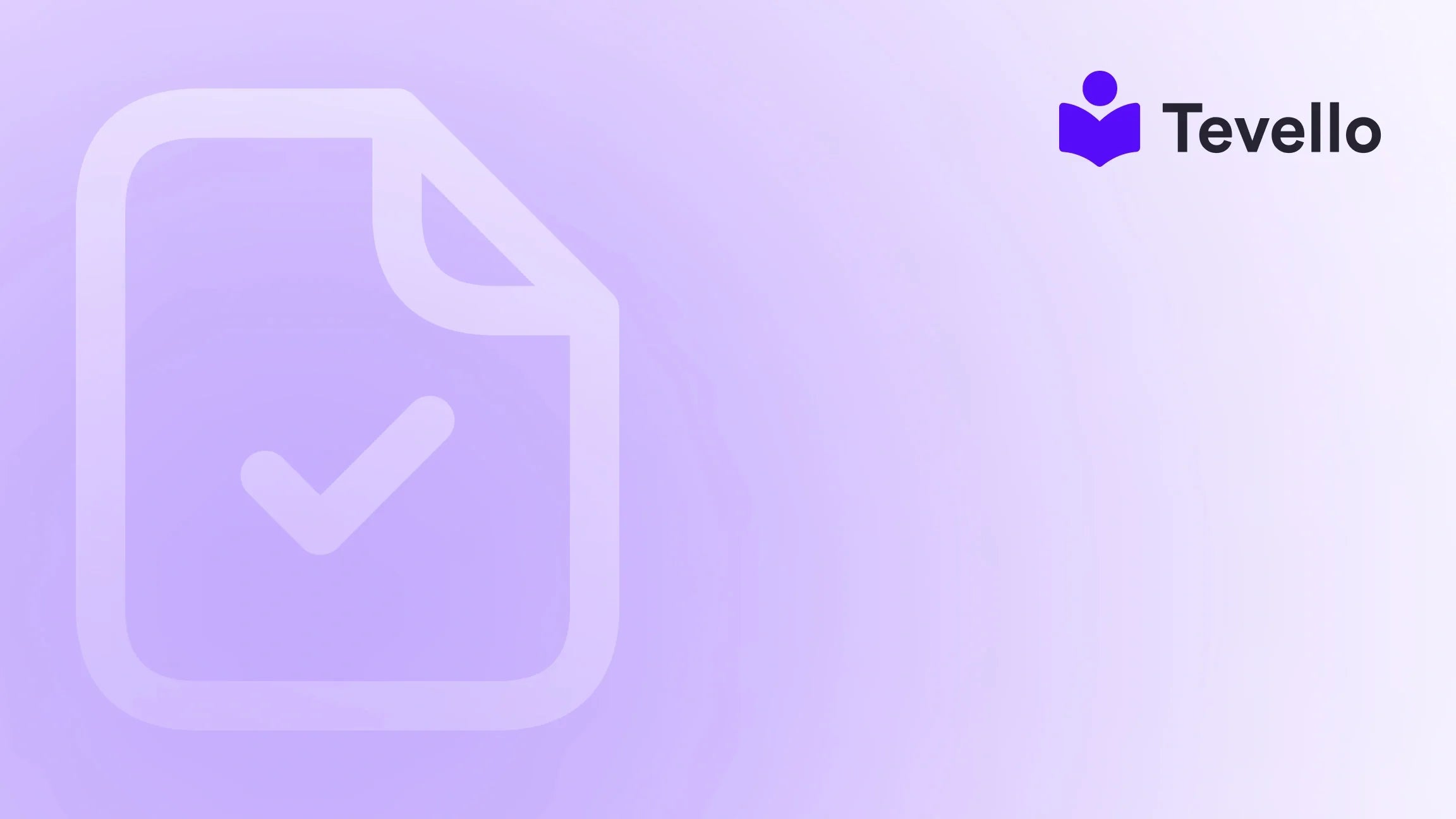Table of Contents
Introduction
Did you know that visually-rich content can increase engagement by up to 94%? In the competitive space of e-commerce, maximizing your store’s potential means not only mastering the fundamentals of online selling but also enhancing user experience through engaging visuals. As Shopify merchants, we understand the importance of creating an inviting and visually appealing storefront, especially in an era where the knowledge economy is thriving, and customers are more discerning than ever.
In this blog post, we will delve into the various methods of adding pictures to your Shopify website. Whether you're looking to showcase products, create eye-catching banners, or enhance your blog posts, knowing how to effectively utilize images can significantly elevate your brand presence. We’ll explore everything from basic uploads to advanced techniques like using metafields for dynamically sourced images. Our goal is to provide you with practical insights that will help you create a visually captivating online store.
Are you ready to enhance your Shopify store with stunning images? Let’s get started with a clear understanding of the steps you need to take, alongside the powerful features that Tevello offers to help merchants like us integrate online courses and build vibrant communities within our Shopify stores.
Uploading Images to Your Shopify Store
Adding images to your Shopify store is a straightforward process, but it's essential to know the various options available. Here’s how we can upload images effectively:
Using the Shopify Admin Interface
- Navigate to the Admin Panel: Log in to your Shopify admin dashboard.
- Select the Appropriate Section: Depending on where you want to add the image, select either Products, Pages, or Blog Posts.
- Image Uploader: Within the chosen section, locate the image uploader tool. Click on it to open the upload dialog.
- Choose Your Images: You can either upload new images from your device or select existing images from your library.
- Adjust and Save: Once uploaded, you can adjust the positioning or crop the images as necessary. Ensure they meet the recommended dimensions for their respective sections.
This simple upload method is perfect for most needs, but let’s explore additional ways to enhance our image game.
Implementing Images via Metafields
Metafields allow us to add custom fields to our products, collections, or other resources, enabling more dynamic content. Here’s how to set it up:
- Set Up Metafields: In the Shopify admin, navigate to Settings > Metafields.
- Add Definition: Select the resource type (e.g., Products) and click on ‘Add definition’. Here, specify the type of content, which in this case is an image.
- Dynamic Source Picker: Use the dynamic source picker to assign images based on conditions you define. This can be particularly useful for showing different images based on inventory or other variables.
Image Banners and Slideshows
Creating visually striking banners and slideshows can significantly enhance the appeal of our store’s homepage. Here’s how to create them:
- Choose a Theme with Banner Support: Ensure your Shopify theme supports image banners or slideshows.
- Customize the Homepage: Go to Online Store > Themes and click on Customize.
- Add Banner Section: Look for the option to add a new section, then select ‘Image Banner’ or ‘Slideshow’.
- Upload and Arrange Images: Upload your images and arrange them in the desired order. Consider the sequence they will appear in and the narrative they create.
These visual elements not only attract attention but also tell a story that can engage customers more effectively.
Optimizing Image Performance
While adding images is crucial, optimizing them for performance is equally important. Here are key practices to follow:
- Choose the Right Format: Use JPEG for complex images and PNG for simpler graphics. This helps in balancing quality and file size.
- Compress Images: Tools like TinyPNG can help reduce image sizes without sacrificing quality, which improves loading times.
- Remove Metadata: Stripping unnecessary metadata from images can enhance loading speed and ensure consistency across devices.
- Set Focal Points: When uploading images, set focal points to ensure that the most important parts of your images are always visible, regardless of the device used to view them.
By optimizing our images, we not only improve loading times but also enhance the overall user experience, which is vital for retaining customers.
Navigating Upload Limits and Dimensions
Every Shopify plan has specific limits regarding image uploads. Understanding these can help us avoid frustration later on:
- File Size Limits: Shopify allows images of up to 20 MB. However, keeping images under 1 MB is recommended for faster loading.
- Dimension Guidelines: Each section of your Shopify store might have different recommended dimensions. Always check these guidelines to ensure your images display correctly.
Advanced Techniques for Image Implementation
For those looking to enhance their Shopify stores further, consider these advanced methods:
- Using Custom Code: If you're comfortable with coding, you can inject HTML and CSS to place images exactly where you want them on your site.
- Apps for Image Optimization: Explore apps available in the Shopify App Store that assist with image optimization and management. These can provide advanced features like automatic resizing and bulk editing.
FAQs
How do I ensure my images are mobile-friendly?
To ensure images are mobile-friendly, use responsive design techniques. This means setting images to adjust based on the screen size. Shopify themes are generally responsive, but manually checking how images appear on various devices is essential. Additionally, always use the recommended dimensions to avoid pixelation or cropping issues on mobile screens.
Can I add videos in the same way I add images?
Yes, videos can be added similarly to images. You can upload videos directly to your product descriptions or use video hosting services like YouTube or Vimeo. Simply embed the video link where you want it to appear, and Shopify will handle the rest.
How can I protect my images from being downloaded or misused?
While it’s challenging to completely protect images online, you can add watermarks to deter unauthorized use. Additionally, consider disabling right-click options on your website to make it harder for users to download images directly.
Are there any apps that can help with image optimization?
Absolutely! Numerous apps in the Shopify App Store focus on image optimization. These apps can help compress images, automatically adjust sizes, and even create image sitemaps for better SEO.
How often should I update the images on my page?
Regular updates are crucial for keeping your store fresh and engaging. Consider updating images seasonally, during promotions, or whenever you launch new products. This not only showcases your latest offerings but also keeps returning customers interested.
Conclusion
In the world of e-commerce, images play a pivotal role in engaging customers and driving sales. By understanding how to effectively add and optimize images on our Shopify stores, we can create a more attractive and user-friendly shopping experience.
At Tevello, we empower Shopify merchants to not only sell products but also to build compelling online courses and vibrant communities. As we enrich our stores with stunning images, let’s also consider how we can further connect with our audience through educational content.
Are you ready to take your Shopify store to the next level? Start your 14-day free trial of Tevello today and explore how our all-in-one platform can help you build, manage, and sell online courses while fostering a thriving community around your brand. Together, we can unlock new revenue streams and create lasting connections with our customers.
For more insights on how to optimize your store, explore our powerful, all-in-one feature set for course creation, communities, and digital products and ensure that your images are always top-notch. Let’s embark on this journey together!