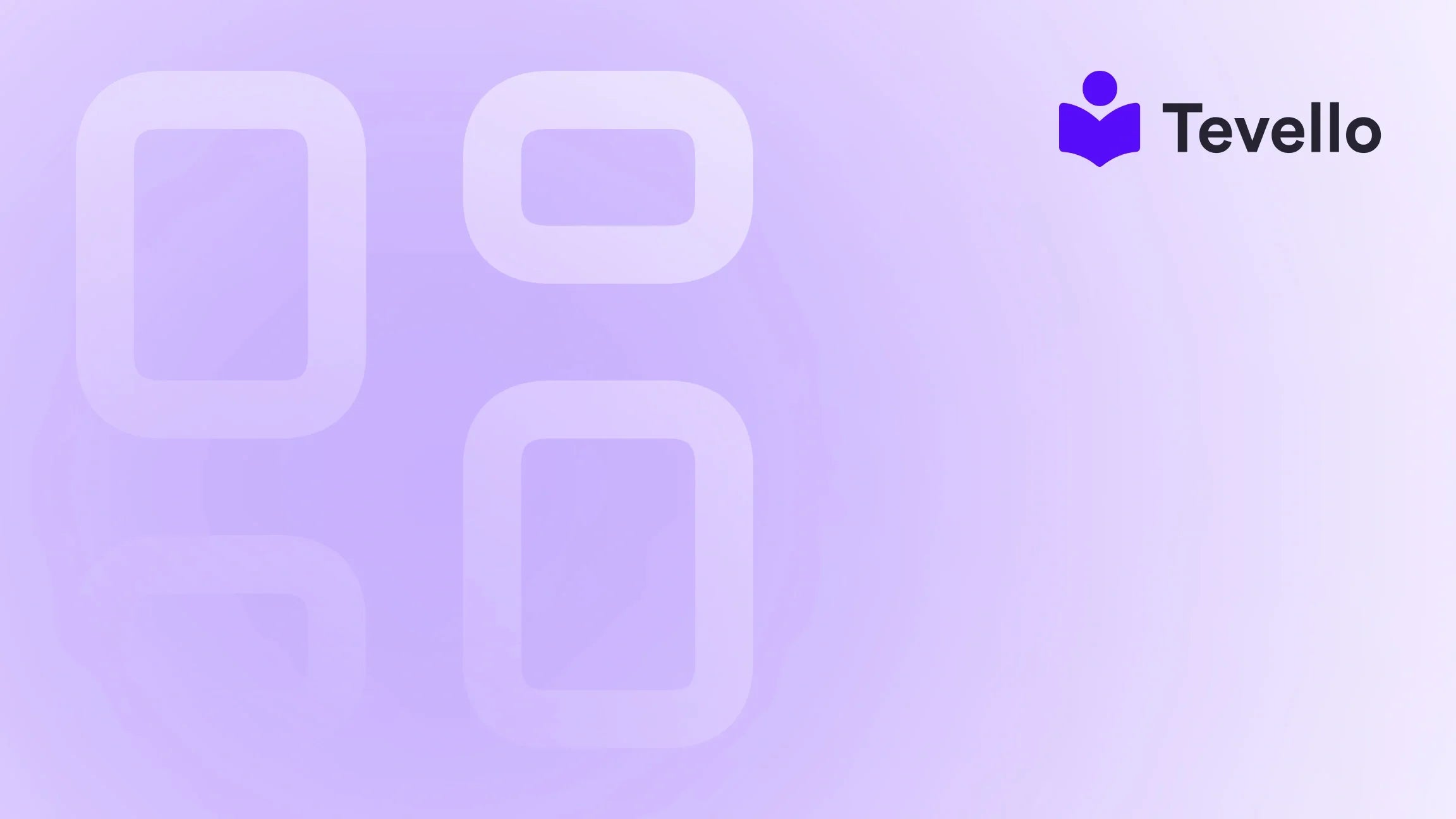Table of Contents
- Introduction
- Understanding Payment Icons and Their Importance
- The Basics of Adding Payment Icons to Your Shopify Footer
- Customizing Payment Icons
- Importance of Payment Icons in Different Contexts
- Real-Life Use Cases
- Troubleshooting Common Issues
- Conclusion
- FAQ
Introduction
Did you know that nearly 70% of online shopping carts are abandoned, often due to concerns about payment security? Ensuring that your customers feel safe about how they can pay is essential to reducing those abandonment rates. One of the most visual ways to instill that trust is by displaying payment icons prominently on your Shopify store. The footer is a popular spot for these icons, acting almost like a security blanket for shoppers.
As e-commerce steadily evolves, the need for merchants to diversify their revenue streams and connect deeply with their audience has never been more critical. Whether you're in the process of setting up a new Shopify store or looking to improve your website's customer experience, mastering the art of displaying payment icons is an important skill.
In this blog post, we'll explore the who, what, and how of payment icons on Shopify footer, detailing best practices as well as the technical steps needed to implement them. We'll also highlight how Tevello enhances this process by allowing merchants to integrate online courses and build communities, thereby expanding their revenue options.
By the end of this post, we’ll equip you with everything you need to confidently display your payment options and ensure customers feel secure while shopping on your site. Are you ready to boost your store's credibility? Let’s dive in.
Understanding Payment Icons and Their Importance
What Are Payment Icons?
Payment icons are small graphical representations of the payment methods your store accepts, such as Visa, Mastercard, American Express, PayPal, and many more. These icons not only indicate the available payment methods but also contribute to building customer trust. Research indicates that displaying multiple payment options can increase conversions, as customers are more likely to complete a purchase if they see familiar brands.
Why Display Payment Icons?
- Builds Trust and Credibility: When customers see payment icons they recognize, it gives them confidence that their transactions will be secure, alleviating fears of fraud.
- Increases Conversion Rates: A well-placed payment icon can help customers complete their purchases instead of abandoning their carts.
- Reduces Abandonment Rates: By assuring customers that their payment methods are accepted, you're minimizing the chances they will leave without purchasing.
The Basics of Adding Payment Icons to Your Shopify Footer
If you’re eager to get started with adding payment icons to your Shopify store, we’ll guide you through the steps—it’s important to note that some themes offer built-in settings to display these icons, while others require code modifications.
Step-by-Step Process
Step 1: Access Your Shopify Admin
- Log into your Shopify admin panel.
- Navigate to Online Store and select Themes.
Step 2: Go to the Theme Editor
- Find the theme you want to edit, click on the Actions dropdown menu, and select Edit Code.
Step 3: Locate the Footer Code
- In the left-hand sidebar, scroll to find the Sections folder and look for a file named either
footer.liquidorfooter-payments.liquid, depending on your theme.
Step 4: Edit the Code to Include Payment Icons
- To ensure that your payment icons are displayed correctly, you’ll either need to add a code snippet or modify the existing one. Below is a standard snippet that allows you to specify which payment icons are shown:
{% assign enabled_payment_types = 'visa,master,american_express,paypal' | remove: ' ' | split: ',' %}
{% for type in enabled_payment_types %}
- Replace the payment types within the quotes with the ones relevant to your business. You can refer to a list of common names for payment icons to add them easily.
Step 5: Save Your Changes
- After making your edits, click on Save to apply the changes.
Common Payment Icons
Here’s a quick list of popular payment icons that you should consider including:
- Visa
- Mastercard
- American Express
- PayPal
- Apple Pay
- Google Pay
Displaying Payment Icons via the Theme Customizer
If your theme supports it, you can easily add payment icons through the Shopify theme customizer without diving into code:
- Navigate to the Theme Editor by clicking ‘Customize’ next to your chosen theme.
- In the left-hand menu, find the footer section.
- Check the box that says ‘Show payment icons’.
- Don’t forget to hit Save!
Customizing Payment Icons
Beyond simply displaying standard payment icons, you may want to customize them to better fit your brand aesthetics. This can involve:
- Changing Icon Colors: Adjusting to fit your overall site design.
- Adding Custom Payment Icons: For unique payment methods, you may wish to add non-standard payment icons.
How to Add Custom Payment Icons
If you want to add your custom-designed payment icons, follow these steps:
-
Upload Your Custom Icons: From your Shopify admin, go to Settings, then Files, and upload your icon files. PNG is usually recommended.
-
Modify the Liquid Code:
- Open your footer.liquid file.
- Add the following code under your existing payment types:
<li class="icon--payment"><img class="icon your_custom_icon" src="your_file_url"/></li> -
Adjust Icon Size via CSS: To maintain a visually appealing layout, you might want to add some CSS to adjust the height or width:
.your_custom_icon { height: 25px !important; }
Remember to replace your_file_url with the actual URL of the uploaded icons.
Importance of Payment Icons in Different Contexts
On Product Pages
When you display payment options under the product description or add-to-cart button, you effectively remind buyers that their most favored payment methods are available. This strategic placement shows buyer consideration, which can increase conversions.
In the Checkout Process
Having payment icons present even during the checkout process can also help enhance user confidence, as customers appreciate knowing their payment methods are accepted right until they finalize their purchase.
Checkout Optimization with Tevello
At Tevello, we recognize that optimizing the checkout experience is critical for Shopify merchants. By incorporating rich features within our app, we enable you to not only add payment icons but also to create engaging course contents and vibrant communities. This integration fosters meaningful customer relationships that go beyond traditional sales tactics.
Real-Life Use Cases
Let's take a look at a case study to illustrate how adding payment icons can impact a Shopify merchant's success.
Case Study: Craft Supplies Store
Imagine a Shopify merchant named Sophia who sells craft supplies. Before following the steps to add payment icons, her conversion rate hovered around 2.5%. Once she incorporated a diverse array of payment icons, including PayPal and Apple Pay alongside traditional credit card options, her conversion rate jumped to 4.1%.
Sophia highlighted not only the types of products she sold but also the checkout experience through payment icons, which reassured customers. This seemingly small change helped her build trust with visitors. As a result, she diversified her revenue stream by launching online courses about crafting, facilitated by Tevello's app features.
As seen in Sophia's story, effective use of payment icons is not merely cosmetic; it can significantly affect customer purchasing behavior.
Troubleshooting Common Issues
While adding payment icons, you might sometimes face a few issues. Here’s a quick troubleshooting guide:
Payment Icons Not Showing
If you’ve followed the steps but still don’t see the icons, double-check the following:
- Payment Settings: Ensure that you’ve enabled the payment methods within your Shopify payment settings.
- Theme Updates: Confirm whether your theme has been updated and supports payment icons.
- Clear Cache: Occasionally, your browser may cache older versions of the page. Clear cache or try viewing the store in incognito mode.
Icons Displaying Incorrectly
If the icons appear misaligned or not sized well, you may need to tweak the CSS styles. Refer back to the adjustments discussed earlier.
Conclusion
Adding payment icons to the footer of your Shopify store is a small but mighty step toward building trust and enhancing the shopping experience for your customers. Not only do these icons reassure shoppers, but they can also contribute to increased conversions and reduced cart abandonment. At Tevello, we are proud to support Shopify merchants in their journey by offering innovative tools that promote community building and educational offerings.
If you want to take your Shopify store to the next level, we invite you to start your 14-day free trial of Tevello today. Attend to customer preferences, decrease cart abandonment, and unlock new revenue streams with our all-in-one solution.
FAQ
1. How do I know which payment icons to add?
Focus on the payment methods that are commonly used in your target market. Popular icons typically include Visa, Mastercard, PayPal, and others that are frequently recognized.
2. Can I add payment icons in the middle of my product pages?
Yes, you can incorporate payment icons anywhere on your page, including directly under CTA buttons, but you may need to modify the existing code or use a Custom Liquid block to place them where you prefer.
3. How can I ensure the payment icons are consistently styled across my site?
After uploading custom icons, apply CSS styles to standardize their height and alignment, ensuring a seamless look that complements your store's branding.
For any further questions or in-depth assistance on customizing your Shopify store, don't hesitate to explore our powerful features or check out success stories from other merchants who have thrived by integrating Tevello’s capabilities into their platforms.
Let’s embark on this journey together—start optimizing your store today!