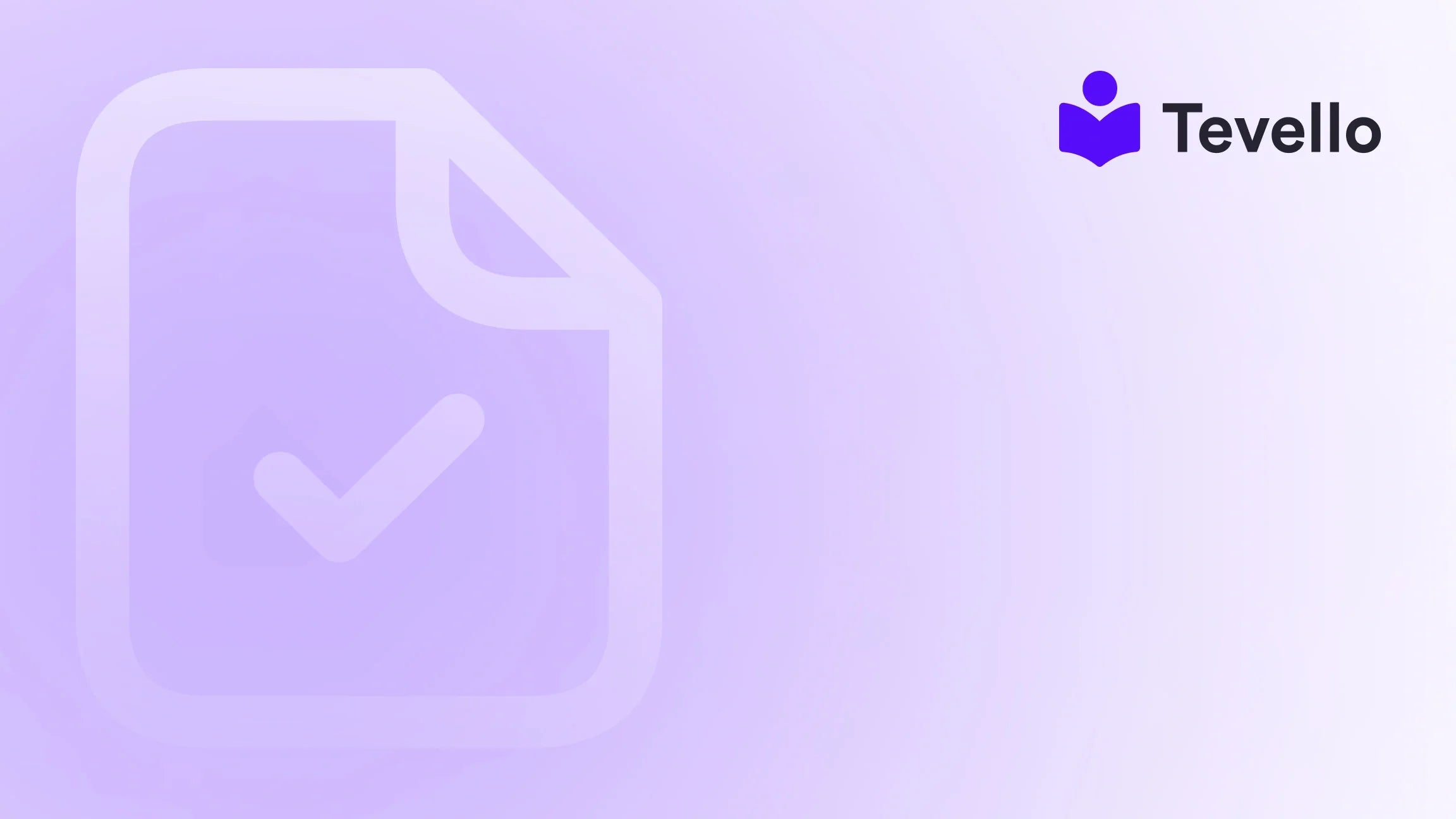Table of Contents
- Introduction
- Understanding Page Templates in Shopify
- Types of Page Templates in Shopify
- How to Add Page Templates in Shopify
- Best Practices for Using Page Templates
- Real-World Applications: Case Studies
- Leveraging Tevello for Enhanced Course Offerings
- Conclusion
Introduction
Did you know that 64% of online shoppers abandon their purchases due to poor website design? This statistic underscores the importance of a well-structured, engaging online store. As Shopify merchants, we face the challenge of not only attracting visitors but also providing them with an exceptional user experience that encourages conversions. One of the most effective ways to enhance your store’s usability and aesthetics is by using page templates.
Page templates in Shopify allow us to create standardized layouts for various types of content, which can significantly streamline our design process and improve the overall look and feel of our site. In this blog post, we will explore how to add page templates in Shopify, discuss the different types of templates available, and delve into best practices for customizing them to suit our brand. Our goal is to empower you to leverage these tools effectively, enhancing your Shopify store while unlocking new revenue streams.
By the end of this guide, we hope to inspire you to reflect on your current Shopify store and ask: Are we fully utilizing the potential of page templates to connect with our audience and enhance our brand’s presence? With Tevello’s all-in-one approach, we aim to simplify the process of building and managing online courses, digital products, and vibrant communities—all integrated directly within your Shopify store.
Let’s dive into the world of Shopify page templates and discover how they can transform our e-commerce strategy!
Understanding Page Templates in Shopify
What is a Page Template?
A page template in Shopify dictates the layout and design of a specific type of page on our online store. Essentially, it serves as a blueprint that includes elements such as:
- Header and Footer: These are consistent across pages, providing navigation and essential information.
- Content Areas: This includes text, images, product listings, and any other elements we wish to showcase.
- Styling: The colors, fonts, and spacing that contribute to the overall aesthetic.
Using templates allows us to maintain a cohesive look and feel while saving time on individual page customizations.
Why Use Page Templates?
There are several reasons why utilizing page templates is beneficial for our Shopify store:
- Consistency: Templates ensure that our pages maintain a uniform design, which enhances brand recognition.
- Efficiency: We can quickly create new pages without starting from scratch, saving valuable time and resources.
- Customization: While templates provide a standard layout, we have the flexibility to customize them to align with our specific needs and branding.
By understanding these foundational elements, we can better appreciate the role of page templates in elevating our e-commerce strategy.
Types of Page Templates in Shopify
Shopify provides a variety of default page templates that cater to different needs. Here’s a look at some common types:
1. Homepage Template
The homepage is often the first impression visitors have of our store. A well-designed homepage template can include features such as:
- Hero Images: Large, eye-catching images that showcase our products or services.
- Featured Collections: Sections that highlight our best-selling or seasonal products.
- Calls to Action: Buttons that guide visitors to key areas, like sales or featured courses.
2. Product Page Template
Product pages are critical for conversion. A good product page template should incorporate:
- High-Quality Images: Multiple angles of products to provide a comprehensive view.
- Product Descriptions: Clear, engaging descriptions that highlight benefits and features.
- Customer Reviews: Social proof that can help sway purchasing decisions.
3. Blog Page Template
If we’re utilizing content marketing to drive traffic, a blog page template is essential. Features to consider include:
- Categories and Tags: To help visitors navigate our content easily.
- Share Buttons: To encourage sharing on social media.
- Comments Section: To foster engagement and discussions.
4. About Us Page Template
Our “About Us” page is a chance to connect with our audience. This template should include:
- Brand Story: A narrative that communicates our mission and values.
- Team Bios: Personal touches that humanize our brand.
- Visual Elements: Images or videos that enhance the storytelling.
5. Contact Page Template
A well-designed contact page can improve customer interactions. Essential elements to include are:
- Contact Form: To facilitate easy communication.
- Location Map: If we have a physical store, a map can help customers find us.
- Social Media Links: To encourage followers on various platforms.
Understanding these templates is crucial as we prepare to customize them effectively for our unique brand needs.
How to Add Page Templates in Shopify
Now that we have a solid foundation, let’s explore the step-by-step process of adding page templates in Shopify.
Step 1: Access the Theme Editor
To start, we need to access the theme editor:
- Log into our Shopify admin.
- Navigate to Online Store > Themes.
- Find the theme we’re currently using and click on Customize.
Step 2: Choose a Page to Edit
Once the theme editor opens, we can choose which page we want to customize:
- From the dropdown menu at the top, select the page type (e.g., Home, Product, Blog).
- Click on Add section to bring in new elements or select an existing section to modify.
Step 3: Select a Template
The theme editor allows us to choose from various templates:
- In the left sidebar, scroll down to Templates.
- Click on the Add a Template button.
- Select the type of template we wish to create (e.g., for a new product page).
Step 4: Customize the Template
Now comes the fun part—customizing our template:
- Add Content: Use the available blocks to add text, images, and other content types.
- Adjust Layout: Rearrange sections to create a flow that makes sense for our brand.
- Styling: Customize colors, fonts, and spacing to align with our brand identity.
Step 5: Save and Preview
After customizing, it’s essential to save our work and preview the changes:
- Click Save in the top right corner.
- Use the preview option to see how the page will look to visitors.
Step 6: Publish the Template
If we’re satisfied with our changes, we can publish the template:
- Return to the Themes section in the Shopify admin.
- Click Actions next to our theme and select Publish.
This process allows us to seamlessly add and customize page templates that enhance the user experience on our Shopify store.
Best Practices for Using Page Templates
While adding page templates is straightforward, there are best practices we should keep in mind to maximize their effectiveness:
1. Keep It Simple
Overcomplicating templates can confuse visitors. Strive for clarity in design, ensuring that essential elements are easy to find.
2. Optimize for Mobile
With many users shopping on mobile devices, it’s crucial that our templates are mobile-friendly. Test how pages look on various devices and adjust accordingly.
3. Use High-Quality Images
Visuals play a critical role in e-commerce. Ensure that all images used in templates are high-resolution and relevant to the content.
4. Incorporate SEO Best Practices
Optimize our page templates for search engines by including relevant keywords, meta descriptions, and alt text for images. This will help improve visibility and drive organic traffic.
5. Test and Iterate
Regularly monitor the performance of our page templates. Use A/B testing to see which layouts and designs resonate best with our audience, and be willing to iterate based on feedback and performance data.
By following these best practices, we can create impactful page templates that enhance user experience and drive conversions in our Shopify store.
Real-World Applications: Case Studies
Let’s explore some real-world applications of effective page templates. These case studies highlight how Shopify merchants have transformed their stores through strategic use of templates.
Case Study 1: Craft Supplies Store
Imagine a Shopify merchant specializing in craft supplies. They decided to offer a "Beginner's Knitting" online course through their store. By using a dedicated course page template, they included:
- Video Tutorials: Engaging video content to capture interest.
- Materials List: A section with links to purchase necessary supplies from their store.
- Community Forum: A space for students to ask questions and share creations.
This approach not only provided valuable content but also drove sales of related products, enhancing customer engagement and creating a new revenue stream.
Case Study 2: Fitness Apparel Brand
A fitness apparel brand utilized page templates to create a seamless shopping experience for their customers. They implemented:
- Custom Product Pages: Featuring size guides, customer reviews, and styling tips.
- Blog Integration: Articles on fitness tips and apparel care, driving traffic and improving SEO.
- Email Capture Forms: Integrated into various templates to grow their email list.
These strategies not only improved user experience but also increased conversion rates and customer retention.
Case Study 3: Online Learning Platform
An online learning platform selling courses on digital marketing used page templates to enhance their course offerings. They created:
- Landing Pages for Each Course: Tailored templates that included course outlines, instructor bios, and testimonials.
- Community Pages: Fostering connections between students with forums and discussion boards.
By doing so, they cultivated a loyal community around their courses, driving repeat sales and referrals.
These case studies demonstrate the versatility of page templates in enhancing the e-commerce experience, driving sales, and building community.
Leveraging Tevello for Enhanced Course Offerings
At Tevello, we believe in empowering Shopify merchants to unlock new revenue streams and build meaningful connections with their audience. Our platform provides an all-in-one solution for creating, managing, and selling online courses and digital products directly within your Shopify store.
With Tevello, we can seamlessly integrate course offerings into our existing Shopify setup, eliminating the need for external platforms. Our user-friendly interface and robust features allow us to focus on what matters most—creating valuable content and engaging our audience.
Ready to build your course? Get started with Tevello and explore our powerful, all-in-one feature set for course creation, communities, and digital products!
Conclusion
In this comprehensive guide, we have explored the ins and outs of adding and customizing page templates in Shopify. Utilizing these templates effectively can enhance our store’s usability, improve customer experience, and ultimately drive conversions.
As we reflect on our own Shopify stores, let’s consider how we can implement these strategies to better connect with our audience and elevate our brand. With Tevello’s supportive platform, we can fully harness the potential of online courses and digital products, creating a thriving online community.
To take the first step toward transforming your Shopify store, we invite you to start your 14-day free trial of Tevello today. Let’s work together to unlock new opportunities for growth and success!
FAQ
What are page templates in Shopify?
Page templates in Shopify are pre-designed layouts that determine the structure and style of various pages on your online store. They help maintain consistency and save time in the design process.
How do I create a custom page template in Shopify?
To create a custom page template, access the theme editor, select the page type you want to customize, and use the options provided to add content blocks and styling. Save and preview your changes before publishing.
Can I use multiple templates for different pages?
Yes, Shopify allows you to create multiple templates for different pages. Each template can be customized to suit the specific needs of that page type.
How do I optimize page templates for SEO?
To optimize your page templates for SEO, include relevant keywords in the content, use meta descriptions, and add alt text for images. This will improve your visibility in search engine results.
Why is it important to have a well-designed homepage?
A well-designed homepage is crucial as it creates the first impression for visitors. It should clearly communicate what your store offers and guide visitors to key areas, ultimately encouraging conversions.
By addressing these common inquiries, we hope to clarify the importance and functionality of page templates in enhancing your Shopify store's performance.