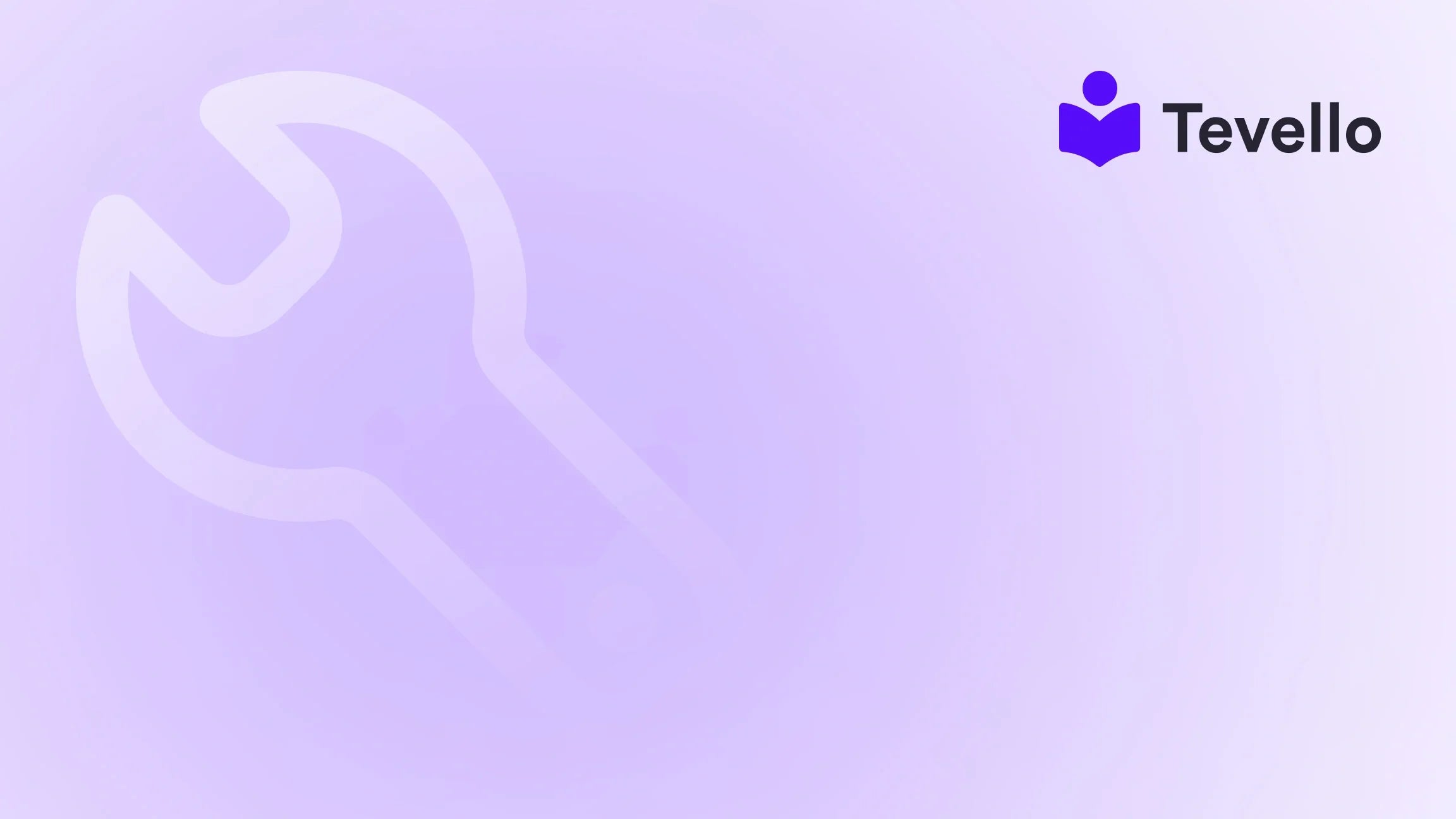Table of Contents
- Introduction
- Why Images Matter in E-commerce
- Step-by-Step Guide on How to Add Images to Shopify Products
- Best Practices for Adding Images to Shopify Products
- Leveraging Images for Digital Products and Online Courses
- Conclusion
Introduction
Did you know that products with high-quality images can increase conversion rates by up to 40%? This statistic highlights the power of visual content in e-commerce, making it essential for Shopify merchants to understand how to effectively showcase their products. As we navigate the evolving landscape of online retail, the importance of diversifying revenue streams and connecting with our audience has never been more critical. The rise of the knowledge economy emphasizes the need for merchants to leverage various digital products, including online courses, to enhance customer engagement and retention.
In this blog post, we aim to provide you with a detailed, step-by-step guide on how to add images to Shopify products, ensuring that your online store is visually appealing and optimized for sales. Whether you're a seasoned merchant or just starting your journey with Shopify, we’ll walk you through the process, sharing practical tips and insights that can elevate your e-commerce strategy.
At Tevello, we believe in empowering Shopify merchants by offering an all-in-one solution that integrates seamlessly into the Shopify ecosystem. This means you can manage not just your products, but also online courses and vibrant communities directly through your Shopify store without needing external platforms. Let’s dive into the specifics of adding images to your Shopify products and explore how this can enhance your business.
Why Images Matter in E-commerce
The Impact of Visuals
Images are the first impression many customers will have of your products. A well-crafted image can evoke emotions, tell a story, and significantly influence purchasing decisions. Here are a few reasons why visuals are crucial in e-commerce:
- First Impressions Count: A high-quality image can create a positive first impression, making customers more likely to explore your product further.
- Enhanced Engagement: Eye-catching visuals can keep visitors on your site longer, increasing the chances of a sale.
- Reduced Returns: Clear, accurate images help customers understand what they are purchasing, leading to fewer returns and improved customer satisfaction.
Diverse Product Offerings
As a Shopify merchant, you may offer a variety of products, from physical goods to digital downloads. Integrating images into your product listings is vital, as it provides context and clarity. For example, if you’re selling a digital course on knitting, showcasing images of finished projects or video snippets can entice potential buyers.
Step-by-Step Guide on How to Add Images to Shopify Products
Step 1: Access Your Shopify Admin Panel
To begin adding images to your products, you first need to log into your Shopify admin panel. This is your central hub for managing all aspects of your online store.
- Log In: Head over to your Shopify store and log in with your credentials.
- Navigate to Products: From the left-hand menu, click on "Products." This will take you to the list of all your products.
Step 2: Select the Product
Once you are in the Products section, you will see a list of all the products you have added to your store.
- Choose a Product: Click on the title of the product you want to edit. If you are adding a new product, click on the "Add product" button.
Step 3: Upload Images
After selecting the product, you will be directed to the product editing page where you can add images.
- Find the Images Section: Scroll down to the "Images" section on the product page.
-
Upload Images:
- Click on the "Add images" button.
- You can either drag and drop images from your computer or click “Upload files” to browse your computer for images.
- Image Formats: Ensure your images are in a supported format (JPG, PNG, GIF) and are optimized for web use. High-resolution images (at least 2048 x 2048 pixels) are recommended for better display quality.
Step 4: Organize Your Images
Once your images are uploaded, you can rearrange their order. This is particularly important if you have multiple images for a single product.
- Rearrange Images: Click and drag the images in the order you want them to appear on the product page.
- Set Featured Image: The first image in the list will be the featured image, so choose one that best represents your product.
Step 5: Add Alt Text for Accessibility and SEO
Adding alt text to your images is crucial for accessibility and can also enhance your search engine optimization (SEO).
- Click on an Image: Select an image to edit its details.
- Add Alt Text: In the alt text field, describe the image accurately. This helps visually impaired users and can improve your product’s visibility in search engines.
Step 6: Save Your Changes
After you have added and organized your images, don’t forget to save your changes.
- Click Save: At the top or bottom of the product page, click the "Save" button to apply your changes.
Step 7: Preview Your Product Page
Before going live, it’s important to see how your product images look on the actual site.
- Preview: Click on “View” or “Preview” to see your product page with the new images.
- Check Responsiveness: Ensure the images display properly on various devices (desktop, tablet, mobile).
Best Practices for Adding Images to Shopify Products
Use High-Quality Images
Always opt for high-resolution images that accurately represent your products. Blurry or pixelated images can deter customers and harm your brand's credibility.
Optimize Image Sizes
Large image files can slow down your website, negatively impacting user experience and SEO. Use image compression tools to reduce file sizes without sacrificing quality. Aim for images around 100KB to 200KB for optimal loading times.
Consistent Formatting
Maintain a consistent style across your product images. This includes using similar backgrounds, lighting, and angles, which can create a more professional look for your store.
Utilize Multiple Angles
For products, especially those that are visually complex or have intricate details, showcasing multiple angles can provide customers with a comprehensive view. Consider including images of the product in use or lifestyle shots to offer context.
Incorporate User-Generated Content
Encouraging your customers to share images of your products in use can enhance social proof and build community engagement. Consider creating a section on your site dedicated to user-generated content, showcasing how real customers use your products.
Leveraging Images for Digital Products and Online Courses
As we mentioned, at Tevello, we empower Shopify merchants to not only sell physical products but also digital courses. Here’s how you can effectively use images to enhance your digital offerings:
Course Images
When selling online courses, visuals play an essential role in attracting students. Here are some tips:
- Course Thumbnails: Create engaging thumbnails that visually represent your course content. Use bold colors and readable fonts that capture attention.
- Screenshots: Include screenshots of course materials, such as lesson outlines or video clips, to give prospective students a taste of what they can expect.
- Certificates and Achievements: If your course offers completion certificates, showcase these visuals to highlight the value of completing your course.
Community Engagement
Building a community around your products or courses can enhance customer loyalty. Here’s how images can help:
- Community Highlights: Share images from community events, webinars, or user-generated content on your social media and website to foster a sense of belonging.
- Behind-the-Scenes Content: Offer glimpses of your team, workspace, or course creation process to build a personal connection with your audience.
Conclusion
In today’s competitive e-commerce landscape, mastering how to add images to Shopify products is not just a technical skill—it’s an integral part of your overall strategy for success. By utilizing high-quality visuals, optimizing them for performance, and strategically placing them in your product listings, you can significantly enhance the shopping experience for your customers.
At Tevello, we are committed to providing an all-in-one solution that helps you not only manage your products but also create and sell online courses and digital products seamlessly within your Shopify store. If you're ready to elevate your online presence and build meaningful connections with your audience, we invite you to start your 14-day free trial of Tevello today.
FAQ
Q1: What image formats are supported by Shopify?
A1: Shopify supports JPG, PNG, and GIF formats for images. It's essential to use these formats to ensure compatibility across all devices.
Q2: How can I optimize images for my Shopify store?
A2: To optimize images, use image compression tools to reduce file sizes without losing quality. Aim for a file size between 100KB and 200KB for faster loading times.
Q3: Can I use customer images on my product page?
A3: Yes! User-generated content can enhance your product pages. Ensure you have permission to use customer images and consider giving credit to the original creator.
Q4: How do I ensure images display properly on mobile devices?
A4: Shopify automatically adjusts images for different screen sizes, but always preview your product pages on various devices to ensure images look good and load quickly.
Q5: What should I do if my images are not appearing?
A5: If images are not showing up on your product page, check to ensure they were uploaded correctly and that they meet Shopify’s image requirements. If issues persist, consult Shopify support for assistance.
By following these guidelines, not only will you enhance your store's visual appeal but also create a more engaging and effective shopping experience for your customers. Let’s start transforming your Shopify store today!