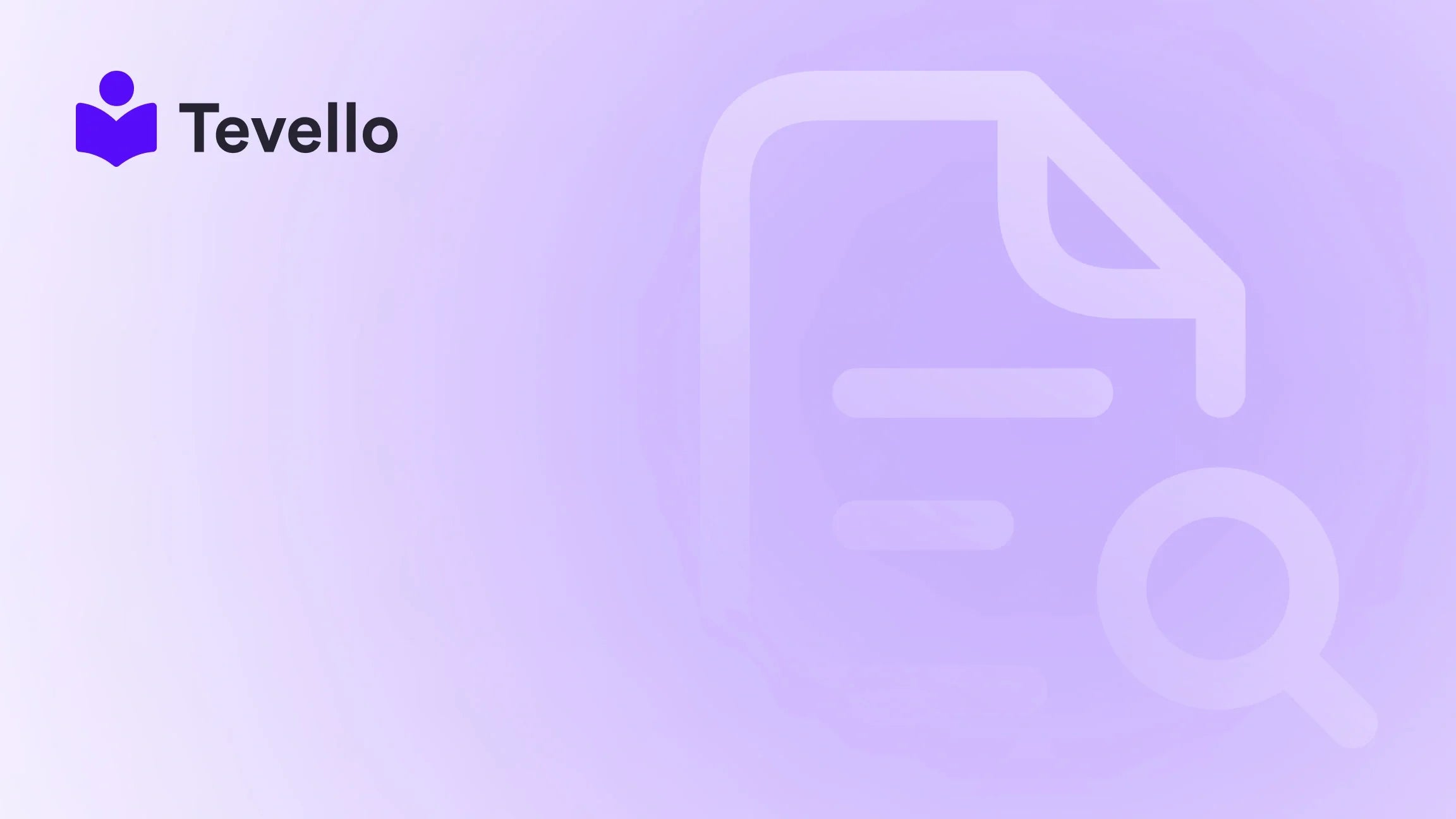Table of Contents
- Introduction
- Understanding GIFs: What Are They and Why Use Them?
- Step-by-Step Guide to Adding GIFs to Your Shopify Product Page
- Best Practices for Using GIFs on Shopify Product Pages
- Conclusion
Introduction
In the ever-evolving landscape of e-commerce, standing out is more important than ever. Did you know that including animated visuals in your online store can boost engagement rates significantly? Research shows that products showcased with dynamic imagery, like GIFs, have higher conversion rates compared to those with static images. This statistic is a testament to the power of visual storytelling in the digital marketplace.
As Shopify merchants, we constantly seek innovative ways to connect with our audience and enhance their shopping experience. The use of GIFs can add a playful and engaging element to our product pages, helping us convey our brand's personality while effectively demonstrating our products. Yet, many of us might be unsure about how to incorporate GIFs into our Shopify stores seamlessly.
In this blog post, we’ll delve into the steps and strategies for successfully adding GIFs to your Shopify product pages. We’ll discuss various tools and best practices to ensure that these animated visuals serve their purpose without compromising the overall user experience. Furthermore, we’ll highlight how Tevello's all-in-one solution can empower you to create and manage digital products and online courses, establishing a vibrant community around your brand.
Are you ready to elevate your Shopify store’s visual appeal? Let’s explore how to add GIFs to your product pages effectively.
Understanding GIFs: What Are They and Why Use Them?
What Is a GIF?
GIF, or Graphics Interchange Format, is a versatile image format that supports both static and animated images. Unlike traditional images, GIFs can display short, looping animations that can capture attention and convey messages in a dynamic way. They have become a staple in online communication, particularly in social media, due to their ability to engage viewers quickly.
The Benefits of Using GIFs in E-commerce
Incorporating GIFs into your product pages can yield numerous benefits, including:
- Visual Engagement: GIFs are inherently eye-catching. Their motion can draw visitors’ attention to essential elements on your page, such as product features or promotional messages.
- Storytelling: GIFs can tell a quick visual story, showcasing products in action or demonstrating their benefits more effectively than still images.
- Increased Conversion Rates: Dynamic visuals can enhance understanding and boost confidence in potential buyers, leading to higher conversion rates.
- Brand Personality: GIFs allow you to infuse humor, playfulness, or professionalism into your website, helping to convey your brand's unique identity.
- Highlighting Offers: They can effectively showcase promotions or special deals, making them impossible for customers to miss.
Key Considerations
While GIFs can enhance user experience, there are important factors to consider:
- Page Load Times: Large GIF files may slow down your page. Optimizing GIFs for size without sacrificing quality is crucial for maintaining a smooth user experience.
- Accessibility: Ensure that GIFs are accessible to all users, including those with visual impairments, by providing alternative text or descriptions.
- Avoiding Clutter: Overusing GIFs can lead to visual clutter, which may detract from your primary content and call-to-action buttons.
By understanding the advantages and considerations of using GIFs, we can strategically enhance our Shopify product pages.
Step-by-Step Guide to Adding GIFs to Your Shopify Product Page
Now that we understand the relevance of GIFs, let’s walk through the process of adding them to your Shopify product page.
Step 1: Create or Select Your GIF
Before you can add a GIF to your product page, you need to either create one or select an existing GIF that aligns with your brand and the message you want to convey. Here are a few tools to help you create GIFs easily:
- GIPHY: A popular platform for finding and creating GIFs. You can upload videos or images to generate GIFs and add text or stickers.
- EZGif: This online tool allows you to create and edit GIFs from images or videos without needing to create an account.
- Canva: A graphic design tool that can create GIFs along with other image formats, providing user-friendly controls for design.
Once you’ve created or selected your GIF, ensure it’s optimized for web use. This means keeping the file size small to avoid slow loading times.
Step 2: Log Into Your Shopify Admin
To start adding your GIF, log into your Shopify admin panel. From here, you can navigate to the specific product page where you want to include the GIF.
Step 3: Navigate to the Product Page
- In your Shopify admin, go to Products and select the product you want to edit.
- This will bring you to the product details page, where you can make various edits.
Step 4: Add the GIF
- In the product description section, click on the area where you want to add the GIF.
- Look for the Insert Image button or an Add Image option, depending on your theme.
- For Online Store 2.0 Themes: You may find a rich text editor where you can click on the image icon to upload your GIF.
- Upload your GIF file from your computer or select it from your media library.
Step 5: Optimize the GIF Placement
Once the GIF is uploaded, consider its placement on the product page. Here are some tips to ensure the GIF enhances the user experience:
- Positioning: Place the GIF near the product image or description for maximum visibility. Consider placing it close to the Add to Cart button to catch the customer's eye.
- Size Adjustment: Resize the GIF if necessary to fit well within the layout. Ensure it doesn’t overpower other essential elements of the page.
- Text Accompaniment: If relevant, add a brief description or caption to accompany the GIF. This can provide context and enhance understanding.
Step 6: Save Your Changes
After adding and positioning your GIF, don’t forget to save your changes. Preview the product page to ensure the GIF displays correctly and doesn’t disrupt the overall layout.
Step 7: Optimize for Speed
To avoid any potential loading issues, use online compression tools like TinyPNG or EZGif to reduce the file size of your GIF. Smaller files will help maintain fast load times for your product page.
Best Practices for Using GIFs on Shopify Product Pages
To maximize the effectiveness of GIFs on your Shopify product pages, consider the following best practices:
1. Use GIFs Strategically
Place GIFs where they add the most value. For instance, demonstrating how a product works or showcasing multiple features can be more effective than using a GIF for decorative purposes.
2. Limit the Number of GIFs
Avoid cluttering your page with too many GIFs. One or two well-placed GIFs can have a stronger impact than multiple animations competing for attention.
3. Ensure Compatibility
Test your GIFs across various devices and browsers to ensure they display correctly. Compatibility issues can frustrate users and lead to a poor experience.
4. Monitor Page Load Times
Keep an eye on how GIFs affect your page load times. Use tools like Google PageSpeed Insights to assess performance and make necessary adjustments.
5. A/B Test GIFs
Consider conducting A/B tests to identify which GIF placements or types yield the highest engagement. Use analytics to track performance and adjust your strategy accordingly.
Conclusion
Integrating GIFs into your Shopify product pages can enhance user engagement and create a memorable shopping experience. By following the steps outlined in this guide, we can effectively add GIFs that resonate with our audience and showcase our products in a dynamic way.
At Tevello, we empower Shopify merchants to unlock new revenue streams and build meaningful connections with their audience through our all-in-one solution. Whether you’re creating online courses or managing digital products, we provide the tools you need to succeed.
Are you ready to take your Shopify store to the next level? Start your 14-day free trial of Tevello today and discover how our powerful features can help you create, manage, and sell online courses while building a vibrant community around your brand.
FAQ
How do I create a GIF for my Shopify store?
You can use tools like GIPHY, EZGif, or Canva to create GIFs. These platforms allow you to upload images or videos, edit them, and save the final product as a GIF.
Are GIFs suitable for all types of products?
While GIFs can enhance engagement for many products, it’s essential to consider your audience and brand identity. Use GIFs to highlight features or demonstrate products effectively.
Will adding GIFs slow down my Shopify store?
Large GIF files can slow down page load times. Optimize GIFs for web use by compressing them to ensure fast loading without sacrificing quality.
How can I ensure my GIFs are accessible?
Provide alternative text or descriptions for your GIFs to aid users with visual impairments. This ensures that all visitors can understand the content of your GIFs.
Can I track the performance of my GIFs?
Yes, you can use Shopify analytics to monitor engagement and conversion rates related to products with GIFs. A/B testing can also help determine the effectiveness of different GIF strategies.
By incorporating GIFs thoughtfully and strategically, we can create a more engaging and effective shopping experience for our customers. Let’s embrace this dynamic visual medium and enhance our Shopify stores together!