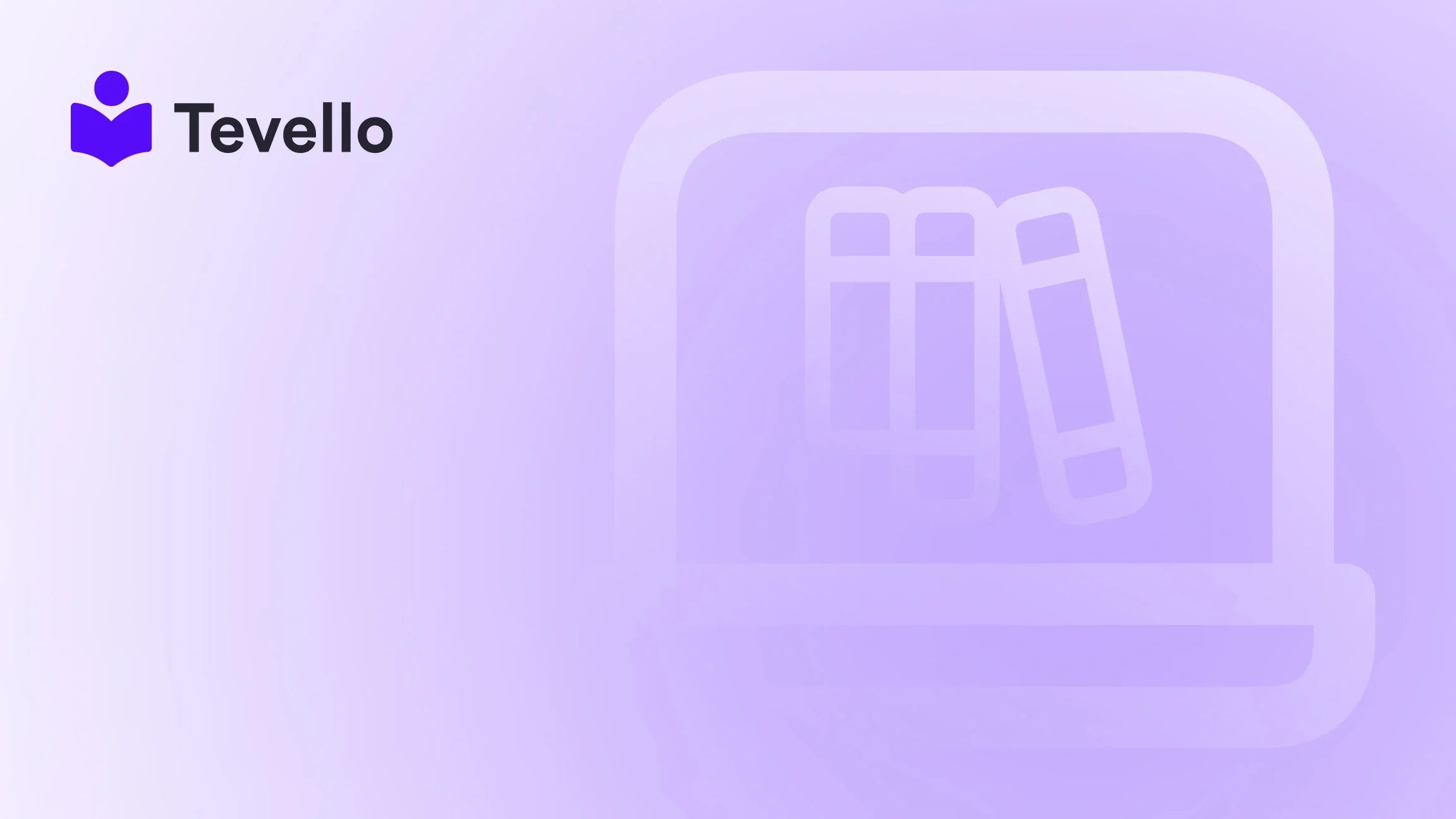Table of Contents
- Introduction
- Understanding the Importance of a Professional Business Email
- Getting Started: Setting Up Your Shopify Account
- Choosing the Right Email Provider for Shopify
- Steps to Set Up Your Business Email
- Setting Up Custom Email Addresses
- Setting Up Email Aliases and Group Emails
- Integrating Your Business Email with Shopify’s Mobile App
- Managing and Organizing Emails in the Shopify Dashboard
- Troubleshooting Common Issues with Shopify Business Emails
- Conclusion
- FAQ
Introduction
Did you know that nearly 73% of consumers say that they prefer to communicate with brands via email? This statistic underscores the critical role of a professional business email in establishing credibility and trust with your customers. For Shopify merchants, the importance of clear and professional communication cannot be overstated—it plays a pivotal role in fostering successful online businesses.
As we navigate the digital economy, diversifying revenue streams has never been more essential. Integrating email services through platforms like Shopify can significantly enhance customer engagement, improving retention and satisfaction rates. In this blog post, we will meticulously guide you through the process of adding email to your Shopify domain, allowing you to manage your communications within the same ecosystem that powers your online store.
At Tevello, we understand that many Shopify merchants are seeking user-friendly solutions that streamline their operations. We aim to empower you by presenting an all-in-one strategy for incorporating digital products and courses into your Shopify store—an essential element for modern e-commerce growth. Let's explore how to optimize your Shopify domain with professional email seamlessly.
Understanding the Importance of a Professional Business Email
A professional email address, such as [email protected], strengthens your brand identity and creates a polished image. Here’s why having a business email is crucial for your Shopify store:
-
Enhanced Credibility: Using a domain-specific email fosters credibility with customers and partners alike. It signals that you are serious about your business.
-
Separate Communication: Personal and business communications can become intertwined easily. Maintaining a separate email streamlines your operations and improves productivity.
-
Improved Customer Relationships: Businesses that utilize customer-centric emails tend to enjoy improved interactions and stronger relationships, opening doors to repeat purchases.
-
Increased Accessibility: Engaging with your customers has never been easier when you have dedicated email accounts for support, inquiries, and feedback.
By incorporating email into your Shopify domain, you’re setting a foundation for effective communication that can drive long-term relationships with your customers.
Getting Started: Setting Up Your Shopify Account
Before diving into adding email capabilities, let’s ensure you have your Shopify account set up and ready to go:
-
Create a Shopify Account: If you haven’t already, head to the Shopify homepage, choose a pricing plan that suits your business needs, and sign up. With various plans available, you can select one that matches your goals.
-
Access Your Shopify Dashboard: Once you’ve created your account, you can log in to the dashboard, where all the essential tools required to manage your store—including email settings—are located.
-
Choose a Domain Name: A domain name serves as your online identity. Shopify allows you to purchase a custom domain name or connect an existing one. Make sure the name resonates with your brand and is easy to remember.
Choosing the Right Email Provider for Shopify
Now that your Shopify account is set up let's navigate the next crucial step: selecting an email service provider. Shopify supports three primary email integrations:
-
Google Workspace: Offers robust email functionality with productivity tools like Google Drive and Docs. Ideal for businesses that require comprehensive collaboration tools.
-
Microsoft 365: Similar to Google Workspace, it provides powerful tools and features that enhance team collaboration and productivity, making it an excellent choice for larger operations.
-
Shopify Email: This is a streamlined option designed specifically for Shopify merchants. It’s user-friendly and integrates seamlessly into your Shopify dashboard without any complication.
By evaluating your business requirements and considering factors like budget and team size, you can choose the service that best suits your needs.
Steps to Set Up Your Business Email
Step 1: Sign Up for Your Email Service Provider
Once you’ve chosen your provider, it’s time to create an account. The enrollment process will slightly differ depending on the service selected, but generally, it involves:
- Filling out necessary information: Such as your name and store information.
- Selecting a plan: Ensure it aligns with your expected email usage and team size.
Step 2: Verify Your Domain Ownership
To secure your new business email and ensure it's fully functional, verifying domain ownership is essential. This step is usually done through:
- Adding DNS records provided by your email service provider.
- Modifying entries from your Shopify settings to confirm with the email provider that you are indeed the owner of the domain.
Step 3: Configuring DNS Settings
This is where the technical side of things comes into play. To facilitate email functionality, you will need to:
-
Update DNS Records: This includes creating essential records like MX (Mail Exchange) and CNAME (Canonical Name) records in your Shopify dashboard to point your emails accurately.
-
Propagation Time: Keep in mind that changes made to DNS records may take some time to propagate—typically a few hours to 48 hours.
Step 4: Creating User Accounts in Shopify
Creating user accounts within the Shopify dashboard is crucial if you have multiple team members who will manage the business email communications.
- User Management: Assign unique email addresses to employees as needed while maintaining control over their permissions. This greatly enhances your team's ability to handle customer inquiries collaboratively.
Setting Up Custom Email Addresses
Once you’ve configured everything, it’s time to create your custom email addresses. Here’s how to do it:
-
Access the Email Settings in Shopify: Navigate to the Email settings within your Shopify dashboard.
-
Add Custom Email Addresses: Follow the on-screen instructions to create addresses that reflect your brand. For example, you might want to establish addresses like [email protected] or [email protected].
Configuring Email Forwarding
Streamlining communication can also be achieved through email forwarding. This allows you to consolidate messages into a single mailbox for ease of access. To enable email forwarding:
- Select the Email Address: Choose the custom email address for which you want to set up forwarding.
- Destination Mailbox: Specify where incoming emails should be redirected, ensuring no message goes unseen.
Setting Up Email Aliases and Group Emails
Using aliases and group emails can further enhance communication effectiveness. Here's how you can implement them:
-
Email Aliases: These are alternative addresses that forward messages to an existing account, meaning you can have multiple points of contact without needing to check several mailboxes.
-
Group Emails: Set up shared email addresses that allow your team to handle customer inquiries collaboratively. This ensures that no customer request goes unattended.
To create these within Shopify, go to the Email settings and follow the respective instructions for adding aliases or setting up group emails.
Integrating Your Business Email with Shopify’s Mobile App
Managing your business on-the-go?
- Download the Shopify Mobile App: Available on both iOS and Android, you can stay connected with your business.
- Add Your Business Email: Sign into your app account and navigate through settings to integrate your new business email. This way, you will always be available to respond to customers.
Managing and Organizing Emails in the Shopify Dashboard
Once everything is set, the Shopify dashboard allows you to manage your emails effortlessly. You can:
- Compose Emails: Engage directly with customers or team members.
- Organize Emails: Utilize labels, folders, or tagging to categorize emails based on particular needs, enhancing your productivity.
This user-friendly interface is designed to ensure efficient email flow throughout your business processes.
Troubleshooting Common Issues with Shopify Business Emails
Even with Shopify’s intuitive setup, issues may occasionally arise. Common problems can include:
- Email Not Working: Ensure that you've accurately followed the DNS steps outlined by your email provider.
- Messages Going to Spam: Check your mail settings and ensure you’re not triggering spam filters.
Shopify provides robust support resources to help troubleshoot any difficulties you may encounter.
Conclusion
Establishing a professional email domain through Shopify is an exceptional way to enhance your brand’s credibility while improving communication with customers. By integrating email services, you streamline operations that can lead to better engagement and increased sales potential.
At Tevello, we are committed to empowering Shopify merchants like you. Using our solutions can unlock opportunities for digital products and online courses that complement your email strategy, helping you build vibrant online communities right within your Shopify store.
Ready to take the next step? Start your 14-day free trial with Tevello today and transform how you engage with customers!
FAQ
Q: How do I start the email setup on Shopify?
A: Begin by creating an account, choosing a suitable pricing plan, then proceed to select an email provider that meets your needs.
Q: Can I use an existing domain for my email setup?
A: Yes, you can connect an existing domain to your Shopify account for your email setup.
Q: How long does it take for DNS changes to propagate?
A: DNS changes can take anywhere from a few hours to 48 hours to fully propagate, depending on various factors.
Q: What should I do if I encounter issues during setup?
A: Shopify has extensive support resources and detailed documentation available to assist with troubleshooting during setup.
By following this comprehensive guide, Shopify merchants can build professional emails that effectively bolster their online presence and engage with customers. With Tevello’s toolset, we can help you expand your offerings even further!