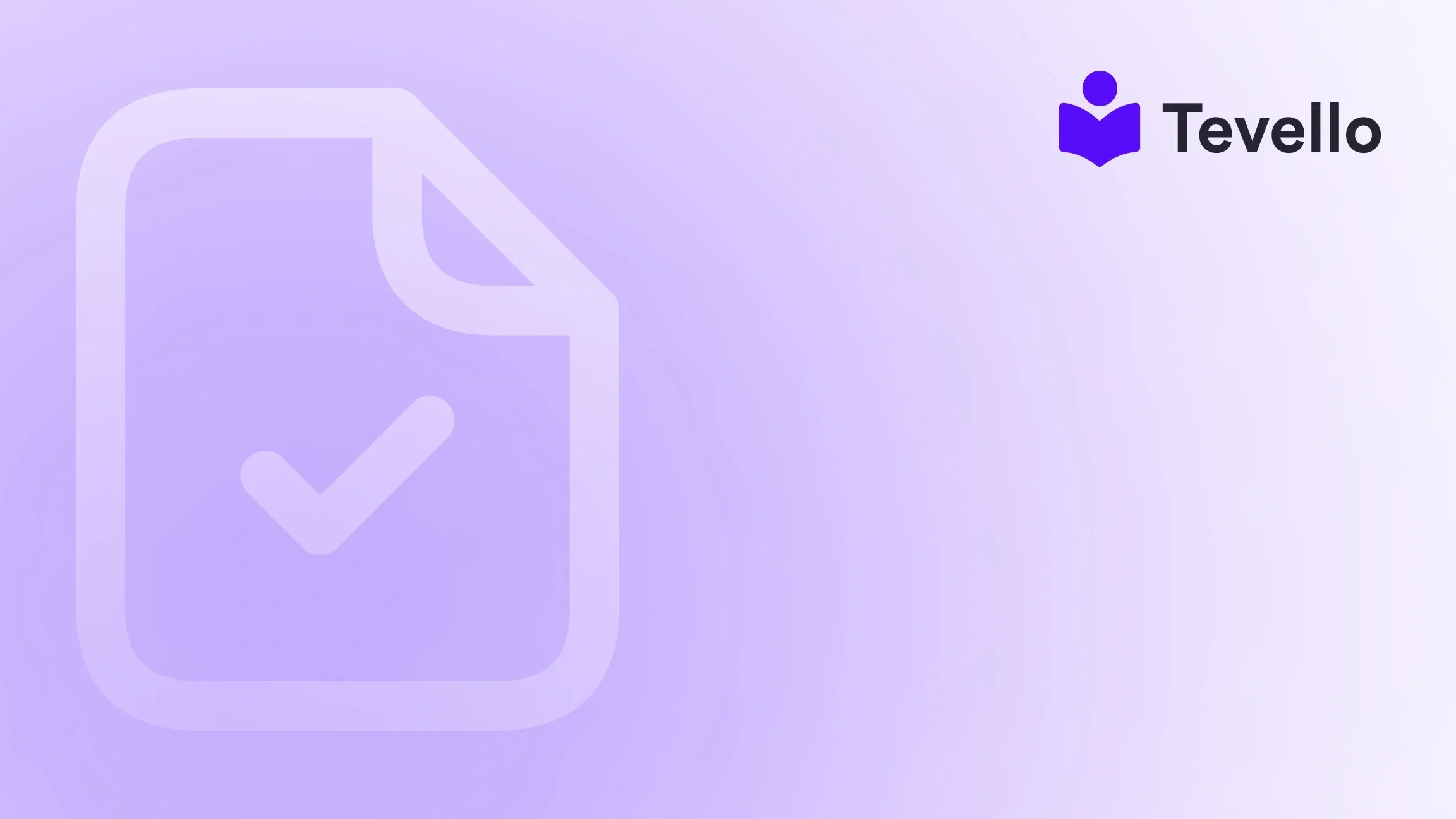Table of Contents
- Introduction
- Why Use Custom Fonts?
- Step-by-Step Guide to Adding Custom Fonts in the Dawn Theme
- The Value of Tevello in Customizing Your Shopify Store
- Conclusion
Introduction
Did you know that more than 90% of users cite design as a primary reason for rejecting a website? As Shopify merchants, we understand the importance of making our stores visually appealing, and one of the most effective ways to do this is by customizing our fonts. Custom fonts can significantly enhance the user experience and give our brands a unique identity.
In this blog post, we'll explore the various methods to add custom fonts to the Shopify Dawn theme, ensuring that our stores not only look professional but also resonate with our audience. Whether you’re a DIY e-commerce entrepreneur or a seasoned merchant, knowing how to customize your font can set you apart in a crowded market.
As we delve into the steps, we’ll also showcase how Tevello empowers Shopify merchants to unlock new revenue streams and build meaningful connections with their audience through our all-in-one solution. So, are you ready to transform your Shopify store with custom fonts? Let’s get started!
Why Use Custom Fonts?
Custom fonts can dramatically change the aesthetics of your Shopify store. Here are a few reasons why we should consider using them:
- Brand Identity: Custom fonts help establish a unique brand voice. They can reflect your brand's personality, whether it’s playful, elegant, or professional.
- Enhanced Readability: Choosing the right font improves text legibility, which can lead to better user engagement.
- Visual Consistency: Using a custom font across all platforms ensures a consistent visual experience, enhancing brand recognition.
- Improved Conversion Rates: A well-designed website can keep visitors on your site longer, potentially increasing sales.
At Tevello, we believe in the power of customization to create a memorable shopping experience. Our mission is to empower Shopify merchants like you to build vibrant online communities and sell digital products seamlessly.
Step-by-Step Guide to Adding Custom Fonts in the Dawn Theme
Now that we understand the significance of custom fonts, let's dive into the practical steps on how to implement them in the Shopify Dawn theme.
Step 1: Choose Your Custom Font
The first step is to select a font that suits your brand. Google Fonts is an excellent resource for finding free custom fonts. Here’s how to do it:
- Visit Google Fonts.
- Browse or search for the font you want to use.
- Click on the font, and then click on the “+ Select this style” button.
- A panel will appear at the bottom of the screen. Click on it to open the “Selected family” panel.
- Copy the provided
@importlink. It should look something like this:@import url('https://fonts.googleapis.com/css2?family=FontName:wght@400&display=swap');
Step 2: Upload Your Custom Font Files
If you’re using a font that isn’t available on Google Fonts and you have the font files (like .ttf or .woff), you need to upload them to your Shopify store.
- In your Shopify admin, go to Online Store > Themes.
- Click on Actions > Edit Code for your active theme.
- Under the Assets folder, click on Add a new asset.
- Upload your custom font files.
Step 3: Edit Your CSS
Once your font is uploaded, you need to reference it in your CSS file to apply it throughout your store.
- Still in the code editor, find the base.css file under the Assets folder.
- Open the base.css file and scroll to the bottom.
- Add the following code at the end, replacing
YourCustomFontandyour-font-file.woffwith your details:@font-face { font-family: 'YourCustomFont'; src: url('{{ 'your-font-file.woff' | asset_url }}') format('woff'); font-weight: normal; font-style: normal; } - Important: Ensure that the font files you uploaded are correctly referenced in the code.
Step 4: Apply the Custom Font to HTML Elements
Now that you have defined your custom font, let’s apply it to different elements of your site.
- In the same base.css file, you can set the font for the entire website:
body { font-family: 'YourCustomFont', sans-serif; } - If you want to customize specific elements (e.g., headers, paragraphs), you can add:
h1, h2, h3 { font-family: 'YourCustomFont', sans-serif; }
Step 5: Test Your Changes
After you’ve made all the changes, it's time to see them in action.
- Save your changes in the code editor.
- Visit your storefront and refresh the page.
- Check various sections of your site to ensure that the custom font is applied correctly.
Common Issues and Solutions
As we implement custom fonts, we may encounter some challenges. Here are a few common issues and how to address them:
- Font Not Displaying: Ensure that the font file URLs are correct and that the files are uploaded to your Shopify store.
- Changes Not Appearing: Clear your browser cache or try viewing your site in incognito mode.
- Mobile Issues: If the font doesn’t appear on mobile, double-check your CSS and ensure responsiveness settings are correctly applied.
The Value of Tevello in Customizing Your Shopify Store
At Tevello, we understand the need for Shopify merchants to have a user-friendly platform for customization. Our app provides robust features that allow you to create and manage online courses and digital products seamlessly. With our simple, flat-rate pricing model, you can focus on enhancing your store without worrying about hidden fees.
If you’re ready to take your Shopify store to the next level, start your 14-day free trial of Tevello today!
Additionally, you can explore our powerful, all-in-one feature set for course creation and community engagement.
Conclusion
Custom fonts are more than just an aesthetic choice; they are a key element in establishing your brand identity and improving user experience on your Shopify store. By following the steps outlined in this guide, we can enhance our store’s design and create a more engaging shopping experience for our customers.
As we move forward in the e-commerce landscape, let’s leverage the power of customization, like custom fonts, to stand out amongst competitors.
If you’re looking to build meaningful connections with your audience and unlock new revenue streams, install the all-in-one course platform for Shopify with Tevello today!
FAQ
1. Can I use any font from Google Fonts?
Yes, Google Fonts offers a wide range of free fonts that you can use to enhance your Shopify store.
2. What file formats should I use for custom fonts?
The recommended formats are .woff and .woff2, as they are optimized for web use.
3. Will custom fonts affect my website’s load speed?
Using too many custom fonts or large font files can slow down your site. It’s best to keep your font choices minimal and optimized.
4. How can I ensure my fonts are responsive?
Test your site on multiple devices after implementing the fonts to ensure they display correctly. Use media queries in your CSS for further adjustments.
5. What if I encounter issues while adding custom fonts?
Double-check your code for errors, ensure the font files are correctly linked, and clear your browser cache to see changes.
By understanding the importance of custom fonts and following the steps outlined in this guide, we can significantly improve the aesthetics and functionality of our Shopify stores. Let's take that leap towards enhanced design and better engagement today!