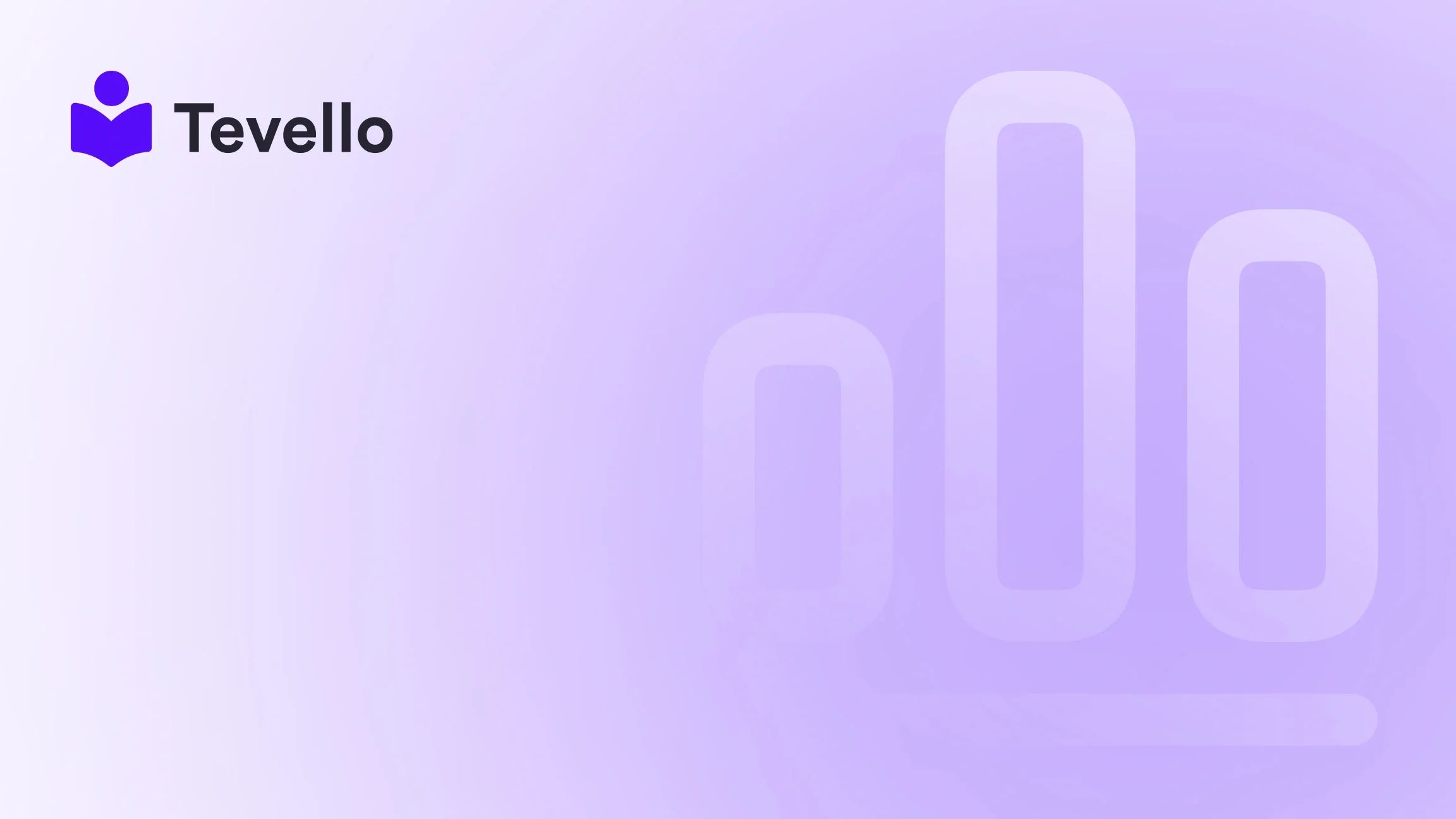Table of Contents
- Introduction
- Understanding Color Swatches
- Step-by-Step Guide to Adding Color Swatches
- Enhancing Your Store with Tevello
- Conclusion
Introduction
Did you know that 93% of consumers base their purchasing decisions on visual appearance? In the world of e-commerce, this statistic underscores the importance of effective product presentation, especially when it comes to variants like color. As merchants, we recognize that first impressions count, and that’s where color swatches come into play. They not only enhance the aesthetic appeal of our product listings but also simplify the customer decision-making process, leading to increased conversions.
With the rise of Shopify as a leading platform for e-commerce, creating a visually compelling online store has never been more critical. One of the most effective ways to improve your product presentation is by adding color swatches to your product pages, particularly when using the Shopify Dawn theme. This blog post is designed to provide you with a step-by-step guide on how to implement color swatches in your Shopify store, leveraging the built-in capabilities of the Dawn theme.
Our goal at Tevello is to empower Shopify merchants like you to unlock new revenue streams and enhance customer engagement. We aim to provide an all-in-one solution that seamlessly integrates into your Shopify ecosystem, making it easier than ever to manage your online presence. So, whether you’re a seasoned merchant or just starting out, this guide will equip you with the knowledge you need to elevate your product offerings.
Are you ready to enhance your Shopify store’s user experience? Let’s dive into the details of how to add color swatches in the Shopify Dawn theme.
Understanding Color Swatches
Color swatches are visual representations of product variants that allow customers to see color options at a glance. Instead of navigating through dropdown menus or text, swatches provide instant visual feedback, making it easier for customers to choose the right variant. Here are some key benefits of using color swatches:
- Improved User Experience: Swatches simplify the variant selection process, enabling customers to easily compare and choose what they want.
- Visual Appeal: Swatches enhance the overall look of your product pages, adding an interactive element that engages customers.
- Reduced Decision Fatigue: By presenting options visually, swatches minimize cognitive load, making shopping more enjoyable.
- Brand Consistency: Swatches allow for precise representation of colors, ensuring that the product's appearance aligns with your brand’s aesthetic.
With these advantages in mind, let’s explore how to implement color swatches in the Shopify Dawn theme.
Step-by-Step Guide to Adding Color Swatches
Adding color swatches in the Shopify Dawn theme involves several steps, including setting up product variants, customizing the theme settings, and ensuring everything displays correctly on your product pages. We’ll walk you through each step in detail.
Step 1: Set Up Your Product Variants
Before you can add color swatches, you need to ensure that your products are set up with variants. Here’s how to do that:
- Log into your Shopify Admin: Start by logging into your Shopify account and navigating to the Products section.
- Select a Product: Choose the product to which you want to add color options.
-
Add Options: Scroll down to the "Variants" section and click "Add options". Here, you can create an option for color.
- Option Name: Enter "Color".
- Option Values: Add the colors you want to offer (e.g., Red, Blue, Green).
- Save Your Changes: Once you’ve added the color options, don’t forget to save your changes.
Step 2: Customize Theme Settings for Color Swatches
Now that your product variants are set up, the next step is to customize your theme to display these options as color swatches.
- Navigate to Online Store > Themes: In your Shopify admin, go to Online Store and then Themes.
- Customize the Dawn Theme: Click on "Customize" next to your Dawn theme.
- Access Theme Settings: In the theme editor, look for the Theme Settings tab.
- Open the Products Section: Within the Theme Settings, navigate to the Products section.
- Set Variant Style to Swatches: Find the option labeled "Product variant style" and change it to "Swatches".
- Show Custom Swatch Images: Enable the option to "Show custom swatch images" if you want to upload specific images for each color option.
This customization will enable your color swatches to display on the product pages, enhancing the user experience.
Step 3: Adding Custom Swatch Images (Optional)
If you want to take your color swatches a step further, you can add custom images for each color option. Here’s how:
- Return to the Product Variants: Go back to the product where you set up your color options.
- Edit Each Variant: Click on each variant to edit its details.
- Upload Swatch Images: In the image section, upload the specific image you want to represent that color.
- Save Changes: After uploading images for each variant, ensure you save your changes.
Step 4: Preview and Test Your Swatches
Before you publish changes, it’s essential to preview how the swatches will look on your product pages.
- Preview Your Store: Click on "Preview" in the theme editor to see how the product pages will appear to customers.
- Test the Functionality: Click on the swatches to ensure that they change the displayed product image and reflect the correct variant selection.
- Adjust Settings if Needed: If something doesn’t look right, return to the theme settings and make necessary adjustments.
Step 5: Publish Your Changes
Once you’re satisfied with how everything looks, it’s time to publish your changes.
- Return to the Theme Editor: If you’re still in the preview mode, exit to get back to the theme editor.
- Click Publish: Make sure to publish your changes so they take effect on your live store.
Congratulations! You’ve successfully added color swatches to your Shopify Dawn theme.
Enhancing Your Store with Tevello
At Tevello, we believe that empowering Shopify merchants to create engaging online experiences is vital for success. By integrating features like color swatches, we can help you drive sales and foster customer loyalty.
If you’re looking to expand your Shopify store further, consider offering online courses or digital products. This not only diversifies your revenue streams but also builds a vibrant community around your brand. Our all-in-one solution makes it easy to manage everything within your Shopify ecosystem.
Ready to enhance your store's capabilities? Start your 14-day free trial of Tevello today and discover how we can support your growth.
Conclusion
Adding color swatches in the Shopify Dawn theme is a straightforward process that can significantly enhance the user experience on your store. By following the steps outlined above, you can create a visually appealing and functional shopping environment for your customers. The benefits of color swatches extend beyond aesthetics; they simplify the purchasing decision and ultimately lead to higher conversion rates.
As you continue to optimize your Shopify store, consider exploring additional features that can help you engage your audience further. At Tevello, we are committed to empowering merchants like you to unlock new revenue streams and build meaningful connections with your customers.
Don’t miss out on the opportunity to elevate your e-commerce strategy. Start your free trial with Tevello today and take your Shopify store to the next level.
FAQ
Q: Can I add images for each color swatch?
A: Yes, you can upload custom images for each color variant to enhance the visual appeal of your product options.
Q: Will color swatches work on mobile devices?
A: Absolutely! The Shopify Dawn theme is responsive, ensuring that color swatches display correctly on both desktop and mobile devices.
Q: What if I want to customize the appearance of my color swatches?
A: You can customize the shape, size, and display style of your swatches in the theme settings.
Q: Can I use color swatches for other product variants like size?
A: The swatch feature is primarily designed for color variants, but you can create similar visual elements for size or other attributes using custom coding.
Q: How do I know if my color swatches are effective?
A: Monitor your store analytics for conversion rates and customer feedback. If you see an increase in sales and positive comments, your color swatches are likely enhancing user experience.