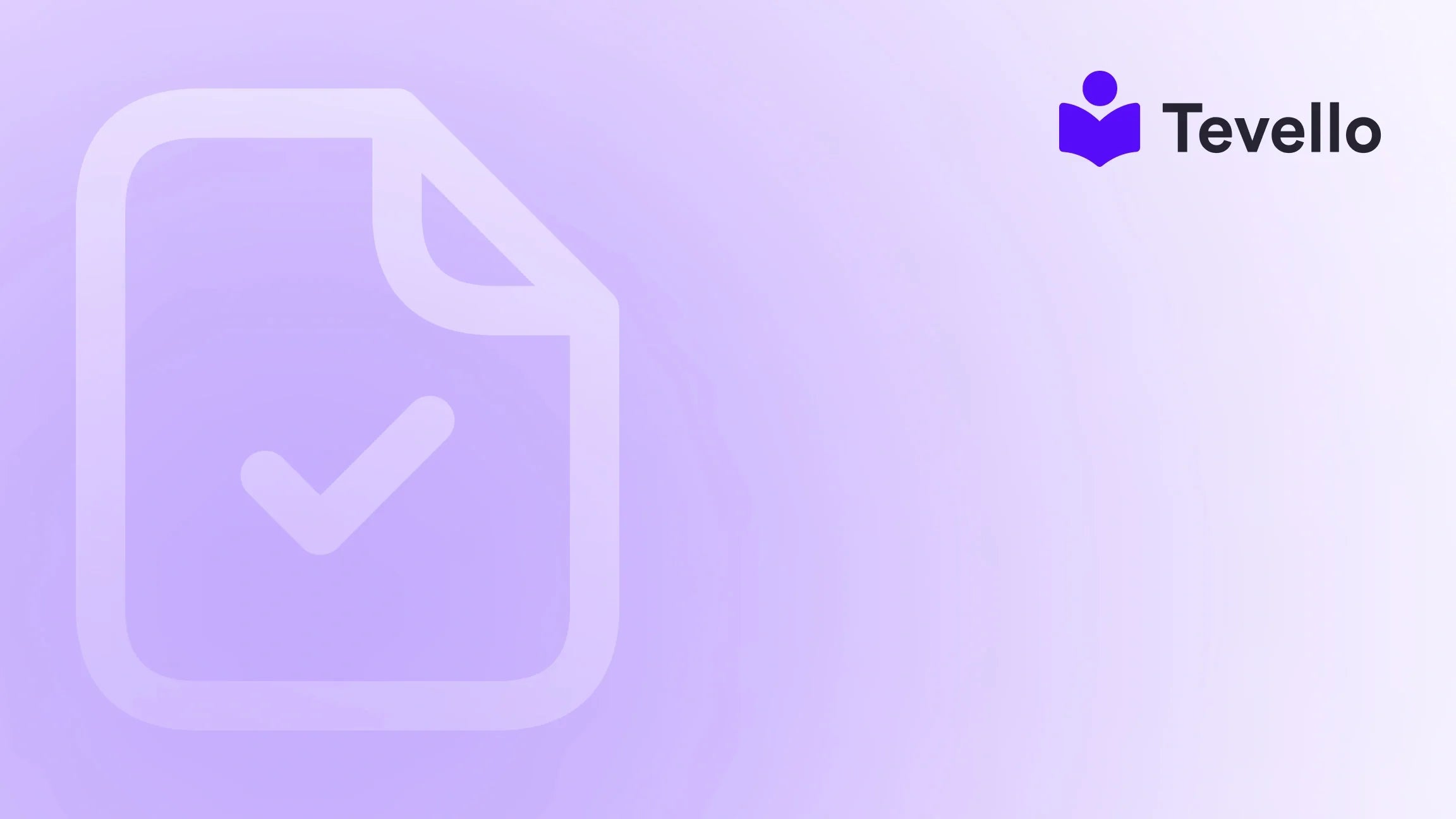Table of Contents
- Introduction
- What Content Will Remain Intact?
- What Content Might Be Affected?
- Steps to Change Your Shopify Theme Safely
- Leveraging Tevello for Course Creation and Community Building
- Conclusion
Introduction
If you're a Shopify merchant contemplating a theme change, you might find yourself asking, "Can I change my Shopify theme without losing content?" This question is more than just a technical inquiry; it’s a pivotal aspect of maintaining your brand’s online presence and ensuring a seamless shopping experience for your customers. With the rise of the knowledge economy and e-commerce, where aesthetics and functionality can define customer retention, understanding how to navigate theme changes is essential.
As we explore this topic, let’s consider the implications of switching your store’s theme. While the allure of a fresh design can be tempting, it’s crucial to comprehend how such a change might affect your existing content and overall user experience. At Tevello, we empower Shopify merchants to unlock new revenue streams and build meaningful connections with their audiences, including through the use of engaging digital products and courses. Our all-in-one solution integrates seamlessly into the Shopify ecosystem, allowing you to manage everything effortlessly.
In this blog post, we will discuss what happens during a theme change, the types of content that remain intact, the content that may be affected, and the steps you can take to ensure a smooth transition. We will also provide insights into leveraging Tevello’s features to enhance your online presence and maximize your store's potential.
Understanding the Shopify Theme Landscape
Before diving into the specifics of changing your theme, let’s clarify what a Shopify theme is and its significance. A theme dictates your store's visual presentation and functionality, affecting everything from layout and colors to navigation and typography. The right theme not only enhances the aesthetic appeal of your store but also plays a critical role in user experience, influencing factors such as load times, mobile responsiveness, and overall customer satisfaction.
The Importance of a Theme Change
There are several reasons why you might consider switching themes:
- Aesthetic Refresh: Brands evolve, and so do their design preferences. A new theme can rejuvenate your store’s appearance, aligning it more closely with your current brand identity.
- Enhanced Functionality: Newer themes may offer advanced features that your current theme lacks, such as better mobile optimization, improved loading speed, or integrated customer support tools.
- User Experience Improvements: If analytics indicate high bounce rates or low conversion rates, a theme change could address these issues by optimizing the user journey through better layout and navigation.
However, the potential risks of changing themes—such as losing content—can be daunting. Thus, understanding how to manage this process becomes imperative.
What Content Will Remain Intact?
When changing your Shopify theme, it's essential to know that not all content is susceptible to loss. Here’s a breakdown of what typically survives a theme change:
1. Products and Collections
Your product listings, including descriptions, images, and collections, will remain intact. These elements are stored in your Shopify database and are not tied to any specific theme. This means that regardless of the theme you choose, your product data will remain available.
2. Pages and Blog Posts
Similar to products, any standalone pages you’ve created (e.g., About Us, Contact) and blog posts will also stay unaffected by a theme change. These elements are essential for maintaining your brand's voice and ensuring that your customers have access to relevant information.
3. Navigation Menus
Your primary navigation menus will remain unchanged during a theme switch. This ensures that your customers can continue to find their way around your store without disruption.
4. Customer Accounts and Orders
All customer information, including accounts and order histories, will remain intact. This is crucial for maintaining customer relationships and ensuring a smooth shopping experience.
What Content Might Be Affected?
While much of your content will remain safe, several aspects are dependent on the theme itself and may be lost or altered during a change:
1. Theme-Specific Customizations
If you have made customizations directly to your current theme—such as edits to the code, layout adjustments, or specific theme settings—these changes will not carry over to a new theme. This is because customizations are often tied to the individual theme rather than the overall store.
2. Widgets and Apps
Certain apps and widgets may behave differently or require reconfiguration after a theme change. For instance, a slideshow or product filter that worked in one theme might not function the same way in another. It’s essential to review each app’s compatibility with your new theme.
3. Dynamic Sections
If your current theme employs dynamic sections (common in newer Shopify themes), you may lose the layout configurations when switching to a theme that doesn’t support these features. This can impact how content is displayed and organized.
4. Visual Elements
Any visual customizations, such as custom fonts or color schemes, will need to be set up anew in the new theme. This includes header images, background colors, and any other visual elements that you’ve tailored to your current aesthetic.
Steps to Change Your Shopify Theme Safely
To ensure a smooth transition when changing themes without losing important content, we recommend following these steps:
Step 1: Backup Your Current Theme
Before making any changes, create a backup of your existing theme. This can be done by navigating to Online Store > Themes, clicking on Actions, and then selecting Duplicate. This step ensures that you have a copy of your current design and settings should you need to revert back.
Step 2: Explore New Themes
Take the time to browse the Shopify Theme Store thoroughly. Preview themes to assess their functionality, aesthetic appeal, and alignment with your brand. Consider how the new theme will enhance the user experience and meet your business goals.
Step 3: Install the New Theme
Once you’ve selected a new theme, install it by going to Online Store > Themes and clicking Add Theme. Choose the option to upload your selected theme file if it's a third-party theme, or select a theme from the Shopify Theme Store.
Step 4: Customize Your New Theme
After installation, it’s time to customize your new theme. Navigate to Online Store > Themes, find your new theme, and click Customize. This area allows you to adjust layouts, colors, fonts, and other design elements to match your brand’s identity.
Step 5: Preview Before Publishing
Before making your new theme live, use the Preview option to navigate through the site as a customer would. This allows you to identify any issues with layout or functionality and make adjustments accordingly.
Step 6: Publish the New Theme
Once satisfied with your customizations, go ahead and publish your new theme. You can do this by clicking Actions next to the new theme and selecting Publish. Remember, your old theme will still be available for reference.
Leveraging Tevello for Course Creation and Community Building
As you acclimate to your new theme, consider how you can enhance your Shopify store beyond aesthetics. At Tevello, we empower merchants like you to create and manage online courses and digital products right within your Shopify store. By integrating our platform, you can unlock new revenue streams and foster a vibrant community around your brand.
Benefits of Using Tevello
- All-in-One Solution: Tevello eliminates the need for external platforms, allowing you to manage courses, digital products, and community interactions seamlessly within your Shopify store.
- User-Friendly Interface: Our platform is designed for ease of use, enabling you to create and manage content without technical expertise.
- Robust Features: From customizable course layouts to community engagement tools, Tevello offers a comprehensive suite of features to enhance your e-commerce strategy.
- Transparent Pricing: We believe in straightforward, flat-rate pricing with no hidden fees, making it easier for you to plan your budget.
Ready to take your Shopify store to the next level? Start your 14-day free trial of Tevello today and explore how our platform can transform your business.
Conclusion
Changing your Shopify theme is a significant decision that can impact your store's aesthetics, functionality, and user experience. By understanding what content remains intact, what may be affected, and following the steps for a smooth transition, you can confidently refresh your store's look without sacrificing important elements.
Moreover, by leveraging Tevello's powerful features for course creation and community building, you can enhance your e-commerce strategy and create lasting connections with your customers. As you embark on this journey of transformation, remember that we at Tevello are here to support you every step of the way.
Don’t hesitate to take the next step—install the all-in-one course platform for Shopify and start your free trial today!
FAQ
1. Will I lose my product information when changing themes?
No, your product information, including descriptions, images, and pricing, will remain intact during a theme change.
2. What happens to my customizations if I switch themes?
Any customizations made to your current theme, such as code edits or specific layout adjustments, will not carry over to the new theme.
3. Can I preview the new theme before publishing it?
Yes, Shopify allows you to preview your new theme before making it live, enabling you to assess its functionality and make necessary adjustments.
4. How can I ensure a smooth transition when changing themes?
To ensure a smooth transition, back up your current theme, explore new themes thoroughly, customize your new theme, and preview it before publishing.
5. How can Tevello help enhance my Shopify store?
Tevello empowers merchants to create and manage online courses and digital products, helping you unlock new revenue streams and build a vibrant community around your brand. Start your free trial today to explore our all-in-one solution!