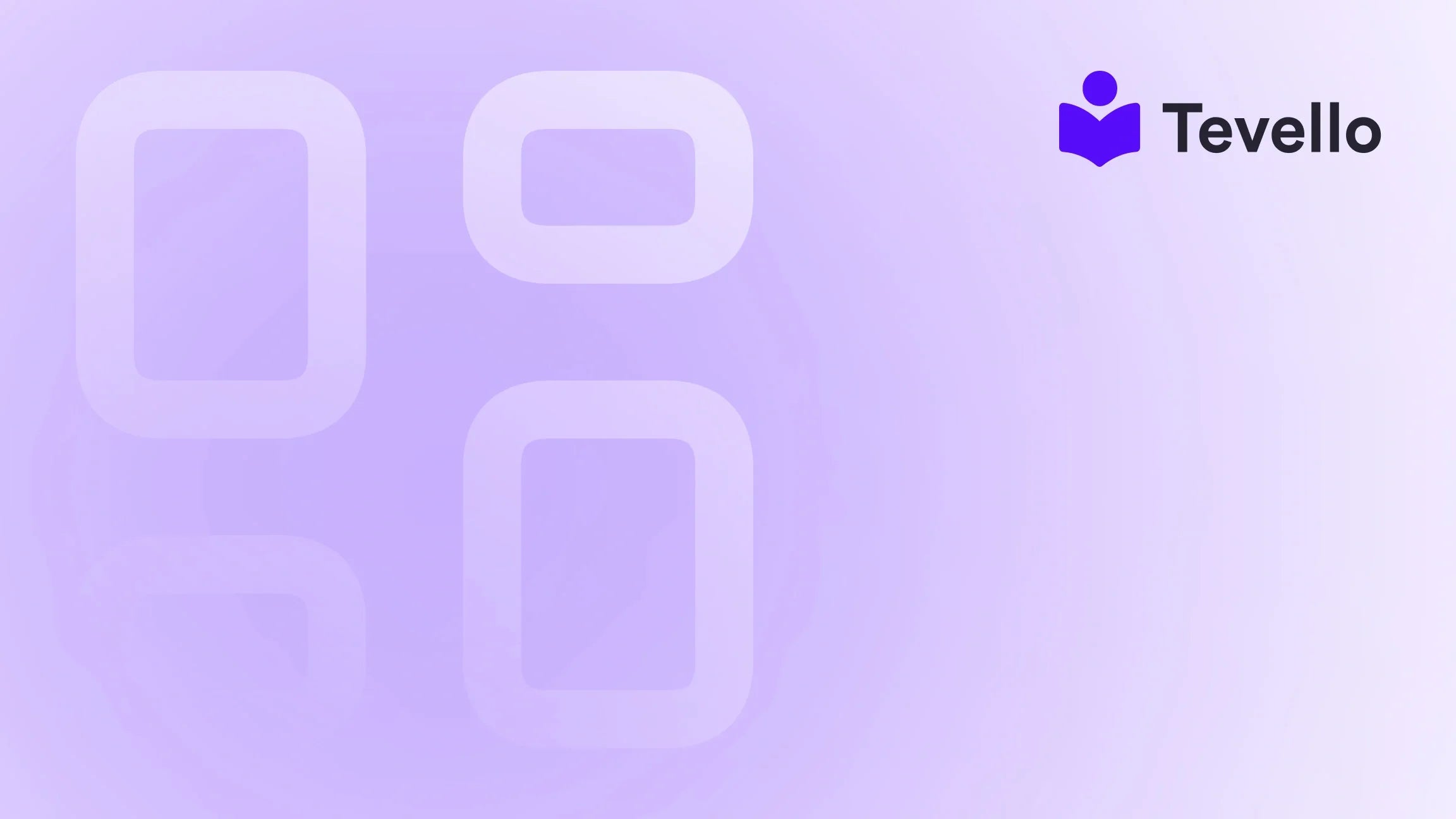Table of Contents
- Introduction
- Understanding Shopify Collections
- Types of Collections
- Steps to Create and Add Collections in Shopify
- Using Tevello to Enhance Your Collections
- Conclusion
Introduction
Did you know that over 50% of consumers prefer shopping from brands that offer personalized experiences? In the ever-evolving landscape of e-commerce, standing out and creating tailored shopping experiences is crucial for Shopify merchants. One effective way to enhance user experience is by organizing products into collections. This not only improves navigation but also boosts visibility and encourages consumer interaction, ultimately leading to increased sales and profitability.
In this blog post, we will delve deep into how to add collections to a page in Shopify, exploring the importance of collections, the steps for creating and customizing them, and how they can elevate your online store. Whether you're a seasoned merchant or just starting, understanding how to effectively manage collections can significantly impact your e-commerce strategy.
At Tevello, we believe in empowering Shopify merchants to unlock new revenue streams and build meaningful connections with their audience. Our all-in-one solution seamlessly integrates into the Shopify ecosystem, allowing you to create, manage, and sell online courses and digital products. So, if you're ready to enhance your Shopify store, let's dive in!
Understanding Shopify Collections
Collections in Shopify are groups of products that are organized together based on specific criteria. They serve as a crucial tool for improving the shopping experience by making it easier for customers to find what they are looking for. Collections can be created manually or automatically, and each type serves different purposes.
Why Use Collections?
- Enhanced Navigation: Collections help streamline the user experience by categorizing products, making it easier for customers to browse and find what they need.
- Improved Sales Potential: Well-organized collections can lead to higher conversion rates as customers can easily access related products.
- Marketing Opportunities: Collections can be featured in marketing campaigns, newsletters, and social media posts, driving targeted traffic to specific products.
By effectively utilizing collections, we can create a more engaging shopping experience that resonates with our audience.
Types of Collections
Before we dive into the steps to add collections, it's important to understand the two main types of collections available in Shopify: manual collections and automated collections.
Manual Collections
Manual collections allow merchants to select specific products to include. This method gives you complete control over which items are grouped together, making it ideal for special promotions or curated selections.
Automated Collections
On the other hand, automated collections use predefined conditions to automatically include products. For instance, you could set conditions based on product type, vendor, or tags. This is a great option for merchants looking to save time and ensure that their collections are always up-to-date.
Steps to Create and Add Collections in Shopify
Now that we understand the importance of collections and their types, let’s walk through the detailed steps for creating and adding collections to a page in Shopify.
Step 1: Access the Shopify Admin
- Log into your Shopify admin panel. This is where all the magic happens. You'll manage your collections, products, and settings from here.
Step 2: Create a Collection
- Navigate to Products: On the left sidebar, click on the "Products" tab.
- Select Collections: Under Products, you will see an option named "Collections." Click on it.
- Create Collection: Click on the “Create collection” button. This will take you to a new page where you can set up your collection.
Step 3: Customize the Collection
- Add a Title: Give your collection a descriptive title. This is important not just for organization but also for SEO purposes.
-
Select Collection Type: Choose whether you want to create a manual or automated collection.
- For a manual collection, you will need to add products individually.
- For an automated collection, set the conditions that products must meet to be included.
- Add Images and Descriptions: Upload an image that represents your collection and write a clear description. Remember, SEO loves detailed descriptions as they help improve visibility.
Step 4: Choose the Collection Type
- Manual Collection: If you opted for a manual collection, use the search bar to find specific products to add. You can also click the "Browse" button to select products manually. Once selected, you can sort them as desired.
- Automated Collection: If you chose automated, fill out the conditions that products must meet. This can include criteria such as product type, vendor, and tags.
Step 5: Save the Collection
Once you have added and organized your products, click the "Save" button to create your collection.
Step 6: Add the Collection to Your Page
Now that the collection is created, the next step is adding it to a page in your Shopify store.
- Go to the Online Store: In the left sidebar, click on "Online Store."
- Select Themes: Click on the "Themes" tab to access your current theme settings.
- Customize Theme: Click on the "Customize" button next to your active theme. This will open the theme editor.
- Add Section: In the theme editor, look for the “Add section” button on the left-hand menu.
- Choose Collection List: From the dropdown, select "Collection list" to add a section that displays multiple collections.
- Select Collections: Click “Select Collection” to choose the collections you created earlier. You can repeat this for all the blocks in the left-hand section to feature multiple collections.
- Save Changes: After adding the desired collections, make sure to click the "Save" button to apply the changes.
Step 7: Featured Collection
If you want to showcase a specific collection prominently on your homepage, follow these steps:
- Navigate to the Theme Editor: In the theme editor, find the “Featured collection” option on the left.
- Change Collection: Click on the "Change" button and select the collection you wish to feature.
- Save Your Changes: Click the "Save" button once you have selected your featured collection.
Best Practices for Managing Collections
Now that we have covered the steps to add collections to your Shopify page, let’s explore some best practices for managing them effectively.
- Regularly Update Collections: Ensure that your collections reflect your current inventory. If you’re using manual collections, revisit them periodically to add or remove products.
- Optimize for SEO: Use relevant keywords in your collection titles and descriptions to improve search visibility. Consider tweaking the SEO settings by editing the URL, title, and description.
- Create Themed Collections: Use seasonal themes or special promotions to create collections that resonate with your audience. For instance, a summer collection featuring beachwear or a holiday collection with gift items can attract more attention.
- Utilize Analytics: Monitor the performance of your collections through Shopify analytics. This will help you understand which collections are driving sales and which may need adjustments.
Using Tevello to Enhance Your Collections
At Tevello, we understand that the e-commerce landscape is constantly evolving. Our platform empowers Shopify merchants to integrate online courses and digital products directly into their stores, allowing for even richer customer experiences. Imagine offering a course that complements a product collection—like a "How to Knit" course alongside a collection of yarn and knitting supplies.
With Tevello, you can seamlessly manage your courses and collections under one roof, eliminating the need for external platforms. Our user-friendly interface, robust features, and industry-leading support make it easy for you to elevate your store's offerings.
To experience all that Tevello has to offer, start your 14-day free trial today and discover how we can help you grow your e-commerce business.
Conclusion
Adding collections to your Shopify store is an essential step in enhancing the shopping experience for your customers. By organizing products into relevant categories, you can improve navigation, visibility, and ultimately, sales.
Through the steps outlined in this guide, you now have the tools to create, customize, and add collections to your Shopify pages effectively. Remember to regularly update your collections and optimize them for SEO to maximize their potential.
As we at Tevello are dedicated to empowering merchants like you, don’t hesitate to explore our platform for creating online courses and building vibrant communities. Install the all-in-one course platform for Shopify and take your e-commerce strategy to the next level.
FAQ
What are collections in Shopify?
Collections in Shopify are groups of products organized together based on specific criteria, making it easier for customers to browse and find products.
How do I create a collection in Shopify?
To create a collection in Shopify, navigate to the "Products" tab in your admin panel, select "Collections," and click on "Create collection." You can then customize it by adding products, images, and descriptions.
What is the difference between manual and automated collections?
Manual collections allow you to select specific products to include, while automated collections use predefined conditions to automatically include products based on criteria such as tags, vendor, or product type.
Can I add collections to my homepage?
Yes, you can add collections to your homepage by using the theme editor in Shopify. Simply navigate to the "Online Store" section, customize your theme, and add a collection list or featured collection.
How often should I update my collections?
It is advisable to regularly update your collections to reflect your current inventory, especially if you are using manual collections. Automated collections will update automatically based on the set conditions.