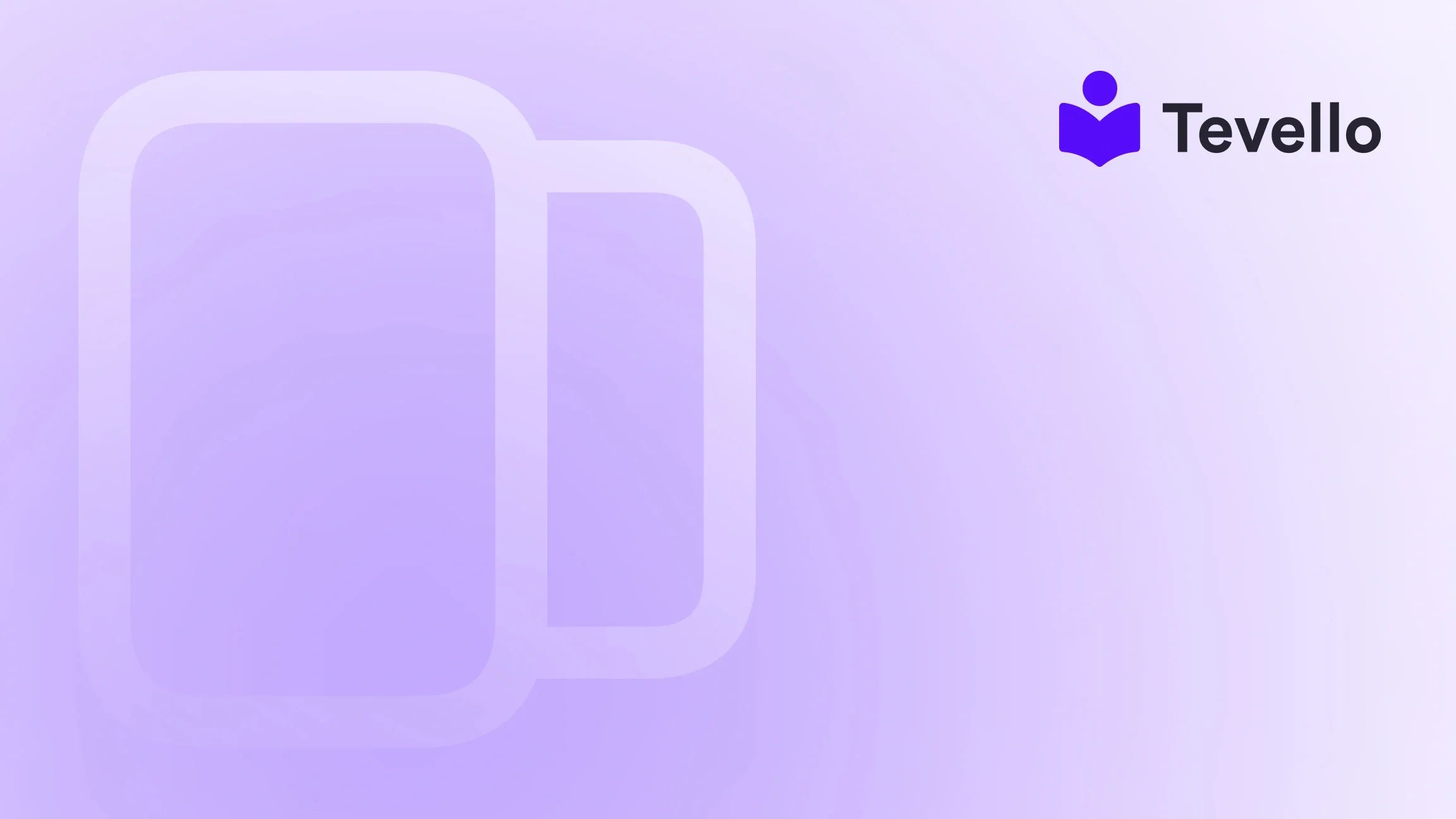Table of Contents
- Introduction
- Accessing the Code Editor
- Understanding the Code Editor Layout
- Adding New Files
- Updating Existing Theme Files
- Adding Custom CSS for Styling
- Implementing Custom HTML
- Adding JavaScript for Enhanced Functionality
- Best Practices When Adding Code
- Common Use Cases for Custom Code on Shopify
- How Tevello Can Help
- Conclusion
Introduction
Did you know that nearly 70% of online shoppers abandon their carts? This statistic highlights the importance of optimizing your e-commerce platform not just for sales, but for customer engagement and retention. As Shopify merchants, we understand the challenges of managing multiple platforms and the complexities of enhancing our online stores. Have you ever wondered how to add custom code to your Shopify website to improve functionality and aesthetics?
In today's digital landscape, the ability to customize our online stores is crucial. Whether you're aiming to create unique layouts, implement features that improve user experience, or integrate specific functionalities, knowing how to add code effectively can set your Shopify store apart from the competition. This blog post will provide a detailed, step-by-step guide on how to add code to your Shopify website, covering everything from accessing the code editor to implementing custom HTML, CSS, and JavaScript.
Tevello is here to support Shopify merchants like you in unlocking new revenue streams by not only enabling course creation and community building but also enhancing your e-commerce platform's capabilities. Our all-in-one solution integrates seamlessly into the Shopify ecosystem, allowing you to focus on what truly matters—connecting with your audience and growing your business.
Let’s dive into how we can harness the power of code to optimize our Shopify stores.
Accessing the Code Editor
The first step in adding code to your Shopify website is to access the code editor. This tool allows us to make changes to our theme’s files directly. Here’s how to navigate to it:
- Log in to your Shopify Admin Panel: Start by logging into your Shopify account.
- Navigate to Online Store: On the left-hand sidebar, click on ‘Online Store’. This will expand a submenu.
- Access Themes: In this submenu, click on ‘Themes’. Here, you will see all the themes you have installed.
- Edit Code: Find the theme you want to edit. Click on the ‘Actions’ dropdown menu next to it and select ‘Edit code’.
Once you’re in the code editor, you will see a directory of your theme files on the left and an editing area on the right.
Understanding the Code Editor Layout
The code editor is organized into various sections that help us manage our theme’s code efficiently. Here’s a brief overview of the key components:
- Sections: These are the building blocks of your pages. You can create or modify sections to change how content is displayed on your site.
- Templates: Templates dictate how different types of pages (like product pages, collections, or the homepage) are rendered.
- Assets: This folder contains images, CSS stylesheets, and JavaScript files used in your theme. This is where you will typically add custom styles and scripts.
- Config: This directory includes settings that control the theme's behavior.
- Locales: This folder is for language translations, allowing your store to support multiple languages.
Understanding these components is crucial for effectively navigating and making changes within the Shopify code editor.
Adding New Files
To enhance your Shopify store with custom code, you may want to add new files. Here’s how we can do that:
- Select the Appropriate Folder: Choose the folder where you want to add a new file. For styles, this would be the Assets folder; for new sections, navigate to the Sections folder.
- Create a New File: Click on ‘Add a new file’ or the ‘New file’ button.
-
Name Your File: Enter an appropriate name for your file. For example, if you are adding custom CSS, you might name it
custom.css. - Choose the File Type: Select the type of file you’re adding from the dropdown menu (e.g., CSS, JavaScript, Liquid).
- Save Your Changes: After entering your code, make sure to save your changes by clicking on the ‘Save’ button in the upper right corner.
By adding custom files, we can significantly enhance our store's design and functionality.
Updating Existing Theme Files
Updating existing theme files is a common task when adding code. Here’s how to do it effectively:
- Open the File: In the code editor, locate the file you wish to update in the directory.
- Edit the Code: Make your desired changes in the editing area on the right.
- Track Changes: As you edit, a dot will appear next to the file tab to indicate unsaved changes.
-
Save Your Changes: Remember to click ‘Save’ to apply your updates. You can also use
Cmd + S(Mac) orCtrl + S(Windows) as a shortcut. - Test Your Changes: After saving, it’s important to preview your store to ensure everything appears as intended.
Updating files allows us to refine existing elements and functionalities, enhancing our overall store performance.
Adding Custom CSS for Styling
Adding custom CSS is one of the most effective ways to personalize your Shopify store. Follow these steps to add your own styles:
-
Create a Custom CSS File: As mentioned earlier, create a new file in the Assets folder and name it
custom.css. -
Link Your CSS File: Open the
theme.liquidfile located in the Layout folder. Find the section that links the base CSS file and add the following line below it:{{ 'custom.css' | asset_url | stylesheet_tag }} -
Write Your CSS: In your
custom.cssfile, start adding your custom styles. For example:body { background-color: #f4f4f4; } h1 { color: #333; } - Save and Preview: Don’t forget to save your changes and preview your store to see your styles in action.
By customizing CSS, we can create a unique look and feel for our online store that reflects our brand identity.
Implementing Custom HTML
Using custom HTML allows us to add unique elements to our Shopify store. Here’s how we can do that:
- Choose the Right Section: Decide where you want to add your HTML code. Common places include the header, footer, or specific product pages.
-
Edit the Appropriate File: For example, to add HTML to the footer, navigate to the
footer.liquidfile in the Sections directory. -
Insert Your HTML Code: Place your HTML code in the desired location within the file. For example:
<div class="custom-footer-widget"> <h2>Subscribe to Our Newsletter</h2> <form> <input type="email" placeholder="Enter your email" required> <button type="submit">Subscribe</button> </form> </div> - Save and Preview: After inserting your code, save your changes, and preview your store to ensure it displays correctly.
Custom HTML can enhance functionality, such as adding subscription forms, promotional banners, and more.
Adding JavaScript for Enhanced Functionality
JavaScript can significantly enhance the interactivity of your Shopify store. Here’s how we can add custom scripts:
-
Create a JavaScript File: In the Assets folder, create a new file named
custom.js. -
Link Your JavaScript File: Open the
theme.liquidfile and add the following line before the closing</body>tag:{{ 'custom.js' | asset_url | script_tag }} -
Write Your JavaScript: In your
custom.jsfile, add your JavaScript code. For example:document.querySelector('button').addEventListener('click', function() { alert('Thank you for subscribing!'); }); - Save and Test: Save your changes and test the functionality on your store to ensure everything works as expected.
By utilizing JavaScript, we can create dynamic elements that engage our customers and improve their shopping experience.
Best Practices When Adding Code
As we enhance our Shopify store, it’s essential to follow best practices to avoid potential issues. Here are some guidelines:
- Backup Your Theme: Before making any major changes, always duplicate your theme as a backup. This allows you to revert back in case something goes wrong.
- Make Incremental Changes: Rather than changing multiple files at once, make small, manageable changes and test them. This approach helps identify any issues early on.
- Comment Your Code: Use comments in your code to document changes and explain the purpose of specific sections. This practice aids in future troubleshooting.
- Validate Your Code: Use tools like W3C Validator to check your HTML and CSS for errors. Valid code ensures better performance and compatibility.
- Preview Before Publishing: Always preview your changes before going live. This step is crucial for ensuring that everything appears and functions as intended.
By adhering to these best practices, we can safeguard our Shopify store’s performance and enhance the customer experience.
Common Use Cases for Custom Code on Shopify
Adding custom code to your Shopify store can serve various functions. Here are some common use cases:
1. Customizing Checkout Pages
One of the most significant areas for customization is the checkout process. By adding custom scripts or styles, we can enhance the branding and user experience during this crucial step.
2. Implementing Unique Promotions
Adding promotional banners or pop-ups using custom HTML and JavaScript can drive sales. We can create dynamic elements that encourage customers to take advantage of limited-time offers.
3. Integrating Third-Party Tools
Many Shopify merchants use third-party tools for analytics, marketing, or customer engagement. Adding the necessary JavaScript snippets can help integrate these tools seamlessly into our store.
4. Building Custom Landing Pages
With the flexibility of custom code, we can create tailored landing pages that highlight specific products or campaigns. This customization can lead to improved conversion rates.
How Tevello Can Help
At Tevello, we understand the complexities of managing an online store. Our all-in-one solution empowers Shopify merchants to create, manage, and sell online courses and digital products while building vibrant online communities.
By integrating our app into your Shopify store, you can expand your revenue streams without the need for external platforms. Our user-friendly interface and robust features make it easy to get started. If you’re ready to enhance your Shopify experience, start your 14-day free trial of Tevello today.
Conclusion
Incorporating custom code into your Shopify store can significantly enhance its functionality, design, and overall user experience. By following the steps outlined in this guide, we can navigate the code editor effectively, add custom HTML, CSS, and JavaScript, and adhere to best practices that ensure our changes are successful.
As we embrace the evolving landscape of e-commerce, let's harness the power of customization to stand out in the competitive market. We invite you to explore how Tevello can further empower your Shopify journey. By utilizing our platform, you’ll be able to unlock new opportunities for growth and connection with your audience.
Take the next step and install the all-in-one course platform for Shopify today!
FAQ
Q1: Is it safe to add custom code to my Shopify store?
A1: Yes, adding custom code is safe as long as you follow best practices, such as backing up your theme and testing changes incrementally.
Q2: Can I revert changes if something goes wrong?
A2: Absolutely! Duplicating your theme before making changes provides a safety net. You can also revert to previous versions of files in the code editor.
Q3: Do I need coding experience to add custom code?
A3: While basic knowledge of HTML, CSS, and JavaScript is helpful, many merchants successfully add custom code with minimal experience by following guides like this one.
Q4: How can I test my changes before making them live?
A4: Always preview your changes in the Shopify code editor before publishing. This will allow you to see how your modifications affect your store.
Q5: What if I need help with coding?
A5: If you’re unsure about coding, consider reaching out to developers or utilizing support resources available in the Shopify community. Additionally, Tevello offers robust support to guide you through your e-commerce journey.
Now that you have a comprehensive understanding of how to add code to your Shopify website, it’s time to put this knowledge into practice. Start your 14-day free trial of Tevello today and take your online store to the next level!