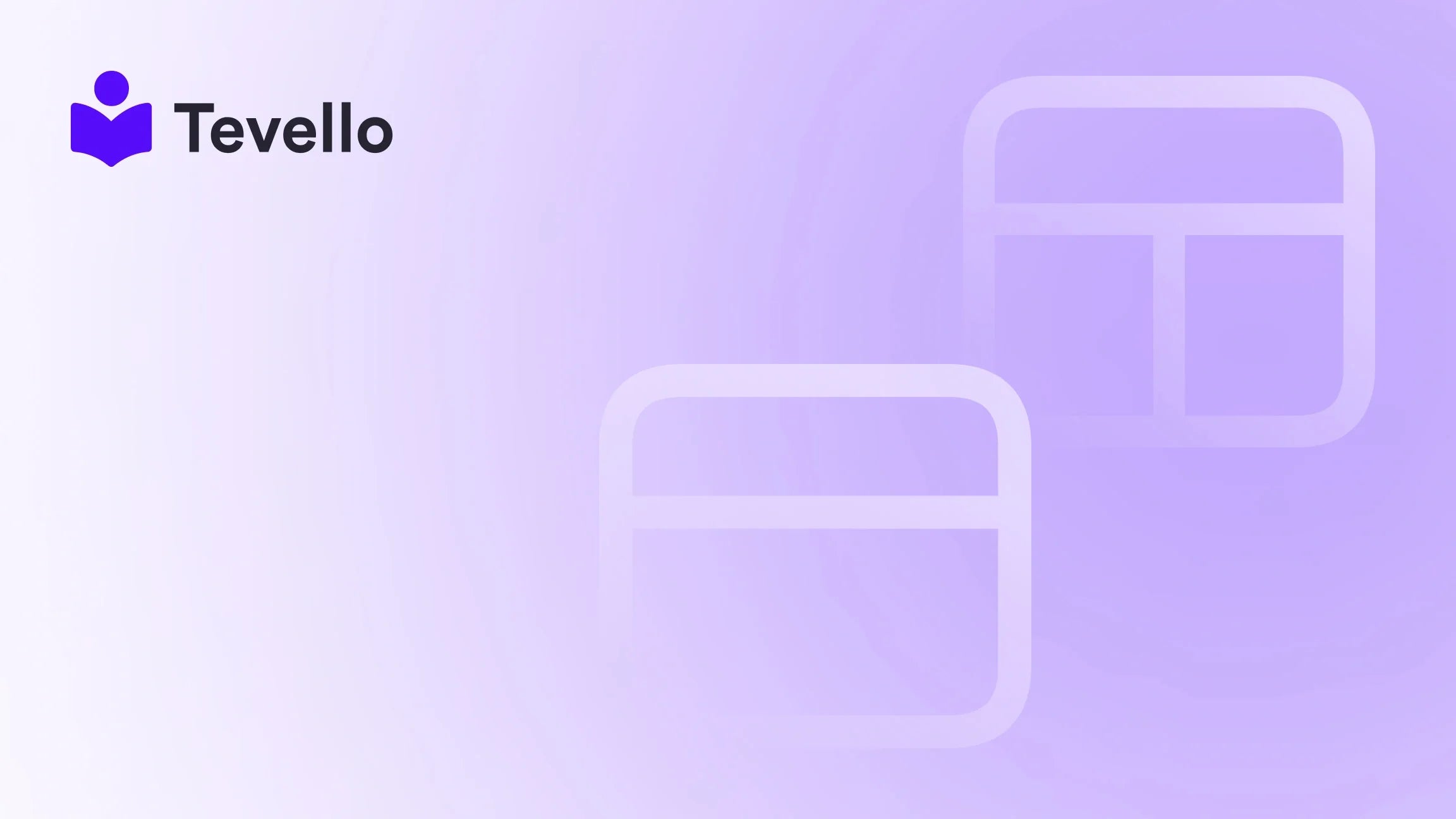Table of Contents
- Introduction
- Why Add Video to Your Shopify Home Page?
- Methods for Adding Video to Your Shopify Home Page
- Best Practices for Adding Video Content
- Conclusion
Introduction
Did you know that incorporating video content can increase conversions by up to 80%? In the dynamic world of e-commerce, engaging your customers is crucial, and video has emerged as a powerful tool to do just that. As Shopify merchants, we have the opportunity to stand out in a crowded marketplace by utilizing video on our home pages, enhancing customer engagement, and driving sales.
As we navigate the rise of the knowledge economy, the importance of diversifying our revenue streams becomes clear. Videos can serve as a means of showcasing products, sharing brand stories, or even providing tutorials that can transform casual visitors into loyal customers. Have you considered how adding a video to your Shopify home page could impact your business goals?
In this comprehensive guide, we will explore various methods for adding videos to your Shopify home page, the technical aspects involved, and best practices to ensure that your video content resonates with your audience. At Tevello, we believe in empowering Shopify merchants to unlock new revenue streams and build meaningful connections with their audience. Our all-in-one solution integrates seamlessly into the Shopify ecosystem, eliminating the need to juggle multiple platforms. Let’s get started on this journey to enhance your online store with video content!
Why Add Video to Your Shopify Home Page?
Adding a video to your Shopify home page can serve multiple purposes:
- Enhanced Engagement: Videos can captivate visitors' attention, increase the time spent on your site, and improve the likelihood of conversion.
- Showcasing Products: A well-crafted video can demonstrate the features and benefits of your products, providing customers with a clearer understanding of what they are purchasing.
- Building Trust: Brand stories shared through video can foster a connection with your audience, enhancing trust and loyalty.
- SEO Benefits: Videos can improve your search engine ranking, as search engines often prioritize video content, driving more organic traffic to your site.
- Versatility: Videos can be used for product demonstrations, customer testimonials, how-tos, or behind-the-scenes glimpses, making them a versatile addition to any e-commerce strategy.
By leveraging video on your home page, we can create a more engaging shopping experience that aligns with our mission to empower merchants. Now, let’s dive into the actual process of adding video content to your Shopify store.
Methods for Adding Video to Your Shopify Home Page
There are several methods to add video content to your Shopify home page, and we will cover each one in detail. Here are the primary methods we can employ:
- Using the Shopify Theme Customizer
- Embedding Videos from External Platforms
- Utilizing Shopify Apps for Video Integration
1. Using the Shopify Theme Customizer
The Shopify Theme Customizer is a powerful tool that allows us to make visual changes to our store without needing to dive deep into code. Here’s how we can use it to add video content:
Step 1: Access the Theme Customizer
- Navigate to your Shopify admin panel.
- Click on Online Store in the left menu.
- Select Themes, then click on Customize for your current theme.
Step 2: Choose the Right Section
- Scroll through the homepage sections to find a section that supports media uploads. If your theme supports video sections, you can directly add a video here. If not, consider adding a custom content section.
Step 3: Add the Video
- If your theme allows it, simply upload your video file directly. The file should ideally be in MP4 format for optimal compatibility.
- If the section requires an embed code, ensure you have the code ready (we will cover where to obtain this shortly).
Step 4: Customize Video Settings
- Adjust the video’s position on the page, its size, and any autoplay options if available.
- Add text, titles, or descriptions to enhance visibility and context.
Step 5: Preview and Save
- Before finalizing, preview your changes across different devices to ensure responsiveness and correct display.
- Once satisfied, save your changes.
By following these steps, we can effectively add video content directly through the Shopify Theme Customizer. This method is user-friendly and requires minimal technical knowledge.
2. Embedding Videos from External Platforms
In some cases, we may want to leverage video hosting platforms like YouTube, Vimeo, or Wistia. This approach can reduce loading times and provide advanced video management tools. Here’s how to do it:
Step 1: Choose a Video Hosting Platform
- We recommend selecting a platform that aligns with your needs. While YouTube is widely known, platforms like Vimeo and Wistia offer more control over video display and analytics.
Step 2: Obtain the Embed Code
- After uploading your video to the chosen platform, navigate to the video settings to find the embed code.
- Copy the provided code.
Step 3: Add a Custom Content Section in Shopify
- Go back to the Shopify Theme Customizer.
- Add a custom content section where you’d like the video to appear.
- Paste the embed code into the HTML editor of that section.
Step 4: Customize the Video Appearance
- Adjust settings in the embed code to customize features like autoplay, mute, and loop.
- Ensure the dimensions are set correctly for your theme’s layout.
Step 5: Preview and Publish
- Preview the video in the context of your home page to ensure it displays correctly.
- Save your changes and publish.
Embedding videos from external platforms allows for a more flexible video management experience while maintaining the aesthetic of your Shopify store.
3. Utilizing Shopify Apps for Video Integration
If you prefer a more straightforward approach without dealing with code or embed links, several Shopify apps can help us add videos seamlessly to our home page. Here’s a general guide on how to use these apps:
Step 1: Choose a Video App
- Explore the Shopify App Store for video integration apps such as Shogun, PageFly, or POWr Video. These apps are designed to simplify the process of adding videos to your site.
Step 2: Install the App
- Choose an app that meets your needs and install it on your Shopify store.
Step 3: Add a Video Section Using the App
- Navigate to the app’s interface and find the option to add a video to your homepage.
- You can either upload your video file or embed it from a non-YouTube platform.
Step 4: Customize the Video Section
- Use the app’s tools to adjust the video’s size, layout, and autoplay settings. Ensure it matches your store's aesthetic perfectly.
Step 5: Preview and Publish
- Preview the video section to confirm everything displays correctly.
- Once satisfied, save and publish your changes.
Using Shopify apps can significantly streamline the process of adding video content, making it accessible even to those with limited technical skills.
Best Practices for Adding Video Content
Once we have successfully added video content to our Shopify home page, we must consider best practices to maximize its impact. Here are some strategies to keep in mind:
1. Choose Relevant and Engaging Content
The success of our video largely depends on its content. We should focus on creating videos that resonate with our audience’s interests and needs. Whether it’s a product demonstration, a brand story, or user testimonials, the content should engage and inform.
2. Keep Videos Short and Concise
Attention spans are short, especially online. Aim for videos that are around 30-60 seconds long to maintain viewer interest. Deliver key points quickly and effectively to keep your audience engaged.
3. Optimize Video File Sizes
Large video files can slow down page loading times, negatively impacting user experience and SEO. Use tools like HandBrake to compress your video files without compromising quality.
4. Include Captions or Subtitles
Including captions or subtitles in our videos makes them accessible to a wider audience, including those who may watch without sound. This can also enhance understanding, especially for complex topics.
5. Place Videos Prominently on Your Homepage
Positioning our videos where they’ll be easily noticed is crucial. Consider placing video content at the top section of your homepage to maximize visibility and engagement.
6. Test Videos on Various Devices
It’s essential to ensure that videos display correctly across different devices. Testing can help us identify and address any playback or responsiveness issues, ensuring a smooth viewing experience for all visitors.
7. Monitor Performance and Adjust
After launching our video content, we should monitor its performance using analytics tools. This will help us understand viewer engagement and make necessary adjustments for future videos.
Conclusion
Adding video content to your Shopify home page is a powerful strategy to enhance engagement, build trust, and ultimately drive conversions. By utilizing the methods outlined in this guide, we can seamlessly integrate video into our online stores, capturing the attention of our audience and showcasing our products effectively.
At Tevello, we are passionate about empowering Shopify merchants like you to unlock new revenue streams and foster meaningful connections with your customers. We offer an all-in-one solution that integrates perfectly with the Shopify ecosystem, enabling you to manage your courses and digital products effortlessly.
Are you ready to elevate your e-commerce strategy with video? Start your 14-day free trial of Tevello today and discover how we can support you in building a vibrant online community and boosting engagement through compelling video content!
FAQ
Can I use videos from YouTube on my Shopify home page?
Yes, you can embed videos from YouTube on your Shopify home page by copying the embed code and using the Theme Customizer or a video app.
What video formats are recommended for Shopify?
MP4 is the recommended format for video files, as it offers a good balance of quality and file size.
Will adding videos impact my website's loading speed?
Large video files can slow down your website. It’s important to optimize your video files to reduce their size without losing quality.
How can I measure the effectiveness of my videos?
You can use analytics tools to track viewer engagement, including views, watch time, and conversion rates. This data can help you make informed decisions about future video content.
Do I need technical skills to add videos to my Shopify store?
No, both the Theme Customizer and various Shopify apps are designed to be user-friendly, allowing you to add videos without extensive technical knowledge.