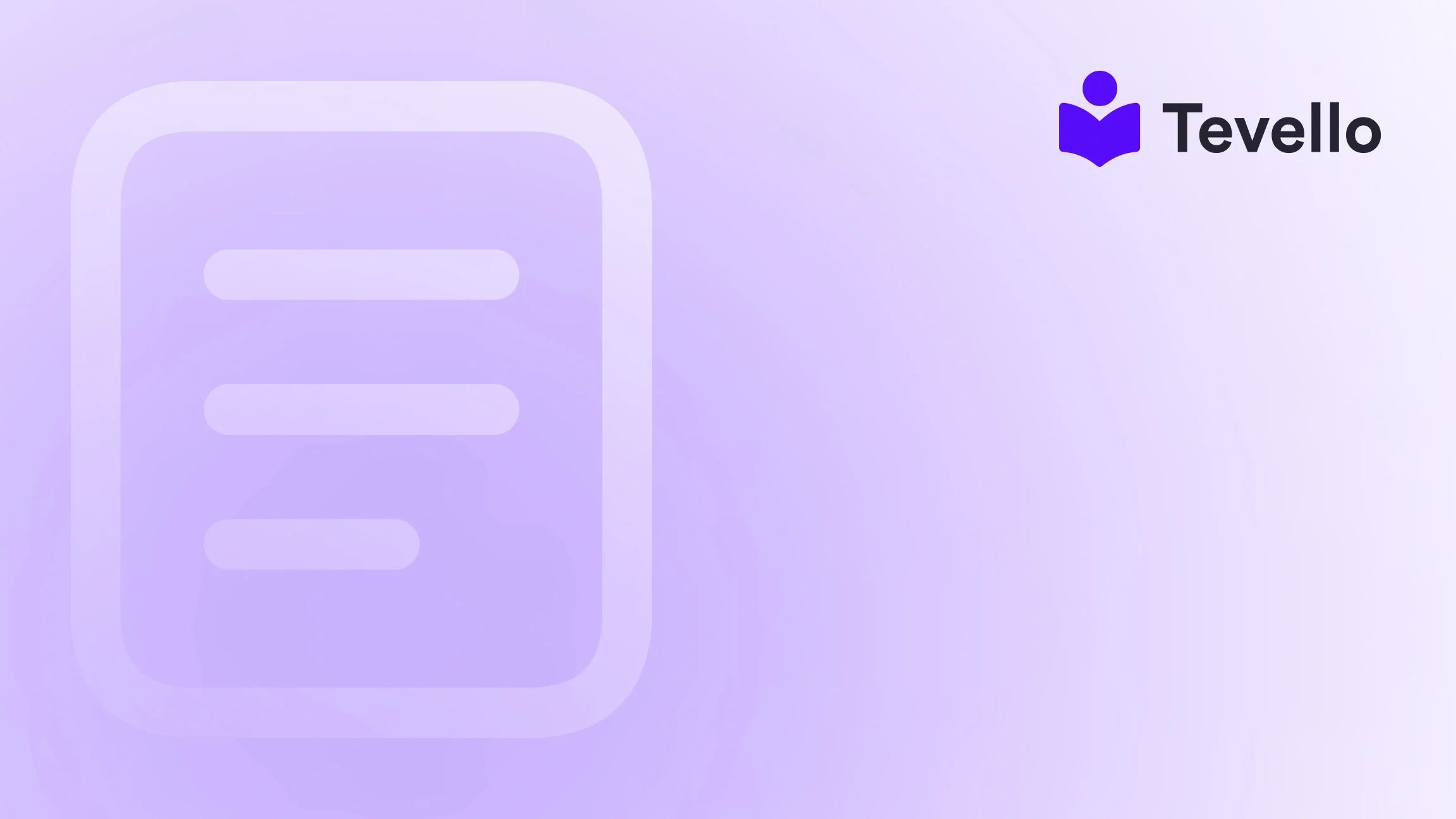Table of Contents
- Introduction
- Understanding Shopify Themes
- How to Add a Theme in Shopify
- Best Practices for Choosing and Customizing Themes
- The Role of Tevello in Your Shopify Journey
- Conclusion
Introduction
Did you know that nearly 80% of online consumers believe that the design of a website is a key factor in determining the credibility of a business? As e-commerce continues to grow, having an aesthetically pleasing and user-friendly online store is more important than ever. For Shopify merchants, selecting and customizing a theme can significantly influence customer engagement and conversion rates.
In this blog post, we will explore how to add a theme in Shopify, ensuring your store stands out and reflects your brand identity. We’ll discuss the various types of themes available, guide you through the installation process, and offer tips on customizing your theme to enhance user experience.
As we delve into this topic, we invite you to reflect on your current Shopify store. Are you satisfied with its appearance and functionality? If not, this guide is your roadmap to creating a visually captivating and efficient online store. At Tevello, we believe in empowering Shopify merchants to unlock new revenue streams and build meaningful connections with their audience. Our all-in-one solution integrates seamlessly into the Shopify ecosystem, providing you with an excellent platform to manage your store’s appearance and features.
Let’s begin our journey into the world of Shopify themes, ensuring you have the knowledge and tools to elevate your online presence.
Understanding Shopify Themes
What is a Shopify Theme?
A Shopify theme is a collection of files that dictate the visual appearance and layout of your online store. It includes templates, styles, and settings that control how your products, collections, and checkout pages are displayed. Think of it as the blueprint for your store’s design and functionality.
Why Choose the Right Theme?
Choosing the right theme is crucial for several reasons:
- First Impressions: Your store's theme affects the first impression customers have of your brand. An appealing design can instill trust and encourage purchases.
- User Experience: A well-designed theme enhances navigation, making it easier for customers to find what they’re looking for.
- Mobile Responsiveness: With the majority of consumers shopping on mobile devices, a responsive theme ensures your store looks great on all screens.
Types of Shopify Themes
- Free Themes: Shopify offers several free themes that are well-designed and customizable. These are a great option for new merchants or those on a tight budget.
- Paid Themes: For those looking for unique features and enhanced aesthetics, paid themes are available on the Shopify Theme Store. Prices can range from $140 to over $300, depending on the complexity and functionality.
- Custom Themes: If you have specific needs that aren’t met by existing themes, you can hire a developer to create a custom theme tailored to your brand.
How to Add a Theme in Shopify
Now that we understand the significance of themes, let’s delve into the step-by-step process of adding a theme to your Shopify store.
Step 1: Access the Theme Section
- Log into Shopify Admin: Start by logging into your Shopify admin panel.
- Navigate to Online Store: On the left-hand sidebar, click on Online Store. This will expand the menu options.
- Select Themes: Under the Online Store section, you will see an option labeled Themes. Click on it to access your theme management area.
Step 2: Choose a Theme
Free Themes
- Explore Free Themes: In the Themes section, scroll down until you see the Free Themes area. Click on Explore Free Themes to view the available options.
- Preview and Select: Click on any theme to preview its features and styles. If you find a theme that resonates with your brand, click the Add button.
Paid Themes
- Visit the Shopify Theme Store: If you’re interested in paid themes, you can visit the Shopify Theme Store.
- Browse or Search: Use the search bar or browse categories to find a theme that suits your needs.
- Preview the Theme: Click on the theme to see a detailed view and click Try Theme to add it to your store.
Step 3: Upload a Custom Theme
If you have a custom theme file (usually in a .zip format):
- Click Upload Theme: In the Themes section, look for the Upload Theme button.
- Choose File: A dialog box will appear. Click Choose File and select your .zip theme file from your device.
- Upload and Confirm: Click the Upload button to add your custom theme to your store.
Step 4: Publish Your Theme
Once you've added your desired theme (whether free, paid, or custom), you need to publish it to make it live:
- Find Your Theme: In the Themes section, you’ll see your added theme under the More Themes area.
- Select Actions: Next to your theme name, click on the Actions dropdown menu.
- Publish: From the dropdown, select Publish to activate your theme.
Step 5: Customize Your Theme
- Access the Theme Editor: After publishing, you can click on the Customize button next to your theme name.
- Modify Visual Elements: Use the theme editor to change colors, fonts, and layout options. This is where you’ll make your theme truly reflect your brand identity.
- Preview Changes: Always preview your changes to see how they look before saving.
Step 6: Test Your Theme
- Check Functionality: After customizing, navigate through your store to ensure everything works correctly, including product pages, shopping cart, and checkout.
- Mobile Optimization: Don’t forget to check how your theme looks on mobile devices. A significant portion of shoppers will visit your store via smartphones.
Best Practices for Choosing and Customizing Themes
Align with Your Brand
Ensure that the theme you choose aligns with your brand’s identity. Colors, fonts, and layout styles should reflect your overall branding strategy.
Prioritize User Experience
Focus on themes that provide an intuitive navigation experience. Simple menus and clear calls to action will enhance user engagement.
Optimize for Speed
A well-optimized theme will load quickly, improving both user experience and SEO. Test your theme’s speed using tools like Google PageSpeed Insights.
Utilize Sections and App Embeds
With Shopify’s themes, you can use sections and app embeds to add functionality without extensive coding. This flexibility allows you to create a dynamic store that meets your specific needs.
Regularly Update Your Theme
Keep your theme updated to ensure compatibility with the latest Shopify features and security standards. Regular updates also improve performance and user experience.
The Role of Tevello in Your Shopify Journey
At Tevello, we are dedicated to empowering Shopify merchants to create, manage, and sell online courses and digital products seamlessly integrated with their Shopify store. Our app allows you to build vibrant online communities, making it easier to connect with your audience.
By utilizing Tevello, you can enhance your store’s functionality, offering courses that complement your products and services. This not only diversifies your revenue streams but also cultivates customer loyalty.
Ready to build your course? Get started with Tevello and start your 14-day free trial today! Start your free trial of Tevello today.
Conclusion
In conclusion, adding a theme to your Shopify store is a vital step in establishing an engaging and professional online presence. By following the outlined steps and best practices, you can ensure your store not only looks great but also provides a seamless shopping experience for your customers.
Remember, the right theme can make all the difference in how your brand is perceived online. Whether you choose a free, paid, or custom theme, prioritize your brand identity, user experience, and mobile responsiveness.
At Tevello, we are here to support your journey in e-commerce. With our all-in-one solution, you can unlock new revenue streams and build meaningful connections with your audience.
Start your 14-day free trial of Tevello today! Install the all-in-one course platform for Shopify.
FAQ
Q1: Can I change my Shopify theme after publishing?
Yes, you can change your theme at any time. Simply follow the same steps to add a new theme, and publish it when you’re ready.
Q2: Are there any costs associated with using a Shopify theme?
Shopify offers both free and paid themes. While free themes have no associated costs, paid themes usually range from $140 to $300.
Q3: How can I customize my Shopify theme?
You can customize your theme using the Shopify theme editor, where you can modify colors, fonts, and layout options without needing coding skills.
Q4: Is mobile optimization important for my Shopify store theme?
Absolutely! A mobile-optimized theme ensures that your store is accessible and user-friendly on smartphones and tablets, which is crucial for reaching a wider audience.
Q5: What is Tevello, and how can it help my Shopify store?
Tevello is an all-in-one Shopify app that empowers merchants to create, manage, and sell online courses and digital products. It helps build vibrant online communities and unlocks new revenue streams for your business.
By implementing these strategies and utilizing tools like Tevello, you can elevate your Shopify store, enhance customer engagement, and ultimately drive sales.