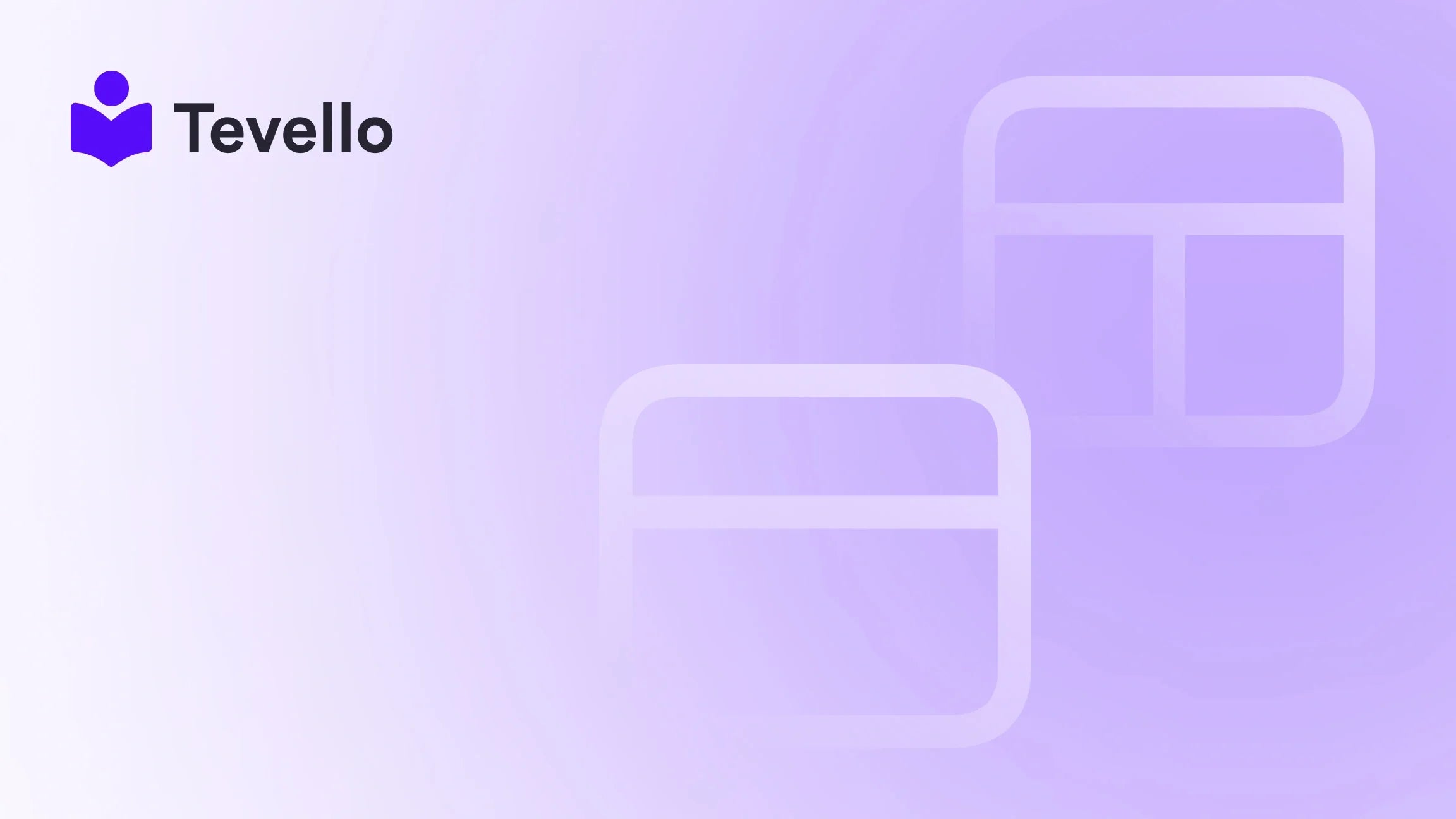Table of Contents
- Introduction
- Understanding the Benefits of Integrating Shopify with Your Website
- Step 1: Choose the Right Shopify Plan
- Step 2: Set Up Your Shopify Store
- Step 3: Adding Shopify to Your Website
- Step 4: Testing Your Integration
- Step 5: Promote Your New Shopify Store
- Step 6: Monitor and Optimize
- Conclusion
Introduction
Did you know that the global e-learning market is expected to reach over $375 billion by 2026? This staggering figure highlights the growing trend of online education and digital products, making it increasingly important for businesses to tap into these revenue streams. If you’re a Shopify merchant, you might be wondering how to effectively integrate your Shopify store into your existing website, whether it’s a blog, portfolio, or another platform.
As online sellers, we are always looking for ways to diversify our revenue and enhance customer engagement. By adding a Shopify store to our website, we not only expand our product offerings but also create a seamless shopping experience for our customers. This integration allows us to leverage Shopify’s robust e-commerce features while keeping our branding and content consistent across platforms.
In this blog post, we will walk you through the process of adding a Shopify store to your website. We’ll cover everything from selecting the right plan to customizing your store’s appearance and functionality. Along the way, we’ll highlight how Tevello can enhance this experience by allowing you to create and sell online courses and digital products directly from your Shopify store. So, whether you're already a Shopify user or considering it, let’s dive in!
Understanding the Benefits of Integrating Shopify with Your Website
Before we get into the technical aspects, let’s discuss why integrating your Shopify store into your website is a beneficial move:
1. Increased Revenue Opportunities
By adding a Shopify store to your website, we can tap into new revenue streams. This can include selling physical products, digital goods, or even online courses. Each of these avenues has the potential to significantly boost our bottom line.
2. Seamless Customer Experience
Integrating Shopify allows us to provide a cohesive shopping experience. Customers can browse our blog or portfolio and transition smoothly into the shopping section without leaving the site.
3. Enhanced Brand Identity
A unified platform helps in maintaining consistent branding. This enhances our professionalism and builds trust with our customers.
4. Utilizing Shopify’s Powerful Features
Shopify is renowned for its robust e-commerce features, including payment processing, inventory management, and analytics. By integrating it into our website, we can leverage these tools for our benefit.
5. Community Building
Using Tevello, we can create online courses and build communities around our products. This not only drives sales but also fosters a loyal customer base.
Now that we understand the benefits, let's explore the steps to integrate Shopify into your existing website.
Step 1: Choose the Right Shopify Plan
The first step to adding a Shopify store to your website is selecting the appropriate Shopify plan. Here are the key options:
- Basic Plan: Ideal for those just starting out, this plan offers essential features for selling online.
- Shopify Plan: This plan includes additional features like professional reports and gift cards.
- Advanced Plan: Best suited for larger businesses, it offers advanced reporting and third-party calculated shipping rates.
For most users, the Basic Plan is a great starting point, as it includes everything necessary to set up an online store. Once we have chosen a plan, we can proceed to set up our store.
If you're ready to get started, install the all-in-one course platform for Shopify and transform your business today!
Step 2: Set Up Your Shopify Store
Creating Your Store
- Sign Up: Go to Shopify's website and sign up for an account.
- Store Details: Fill in your store name, address, and other required details.
- Choose Your Theme: Select a theme that aligns with your brand. Shopify offers various free and paid themes that can be customized to fit your aesthetic.
Adding Products
Once your store is set up, it's time to add products:
- Go to the Products Section: Click on "Products" in your Shopify admin dashboard.
- Add Product: Click "Add product" and fill in the details such as name, description, price, and images.
- Organize Your Products: Use collections to group similar products together, making it easier for customers to find what they’re looking for.
Payment and Shipping Settings
Configure your payment gateways and shipping settings to ensure a smooth transaction process for your customers:
- Payment Providers: Shopify supports various payment methods, including credit cards, PayPal, and other third-party options.
- Shipping Settings: Set up your shipping rates based on weight, price, or destination.
Now that we have our store set up, let’s explore how to integrate it into our website.
Step 3: Adding Shopify to Your Website
Using Shopify’s Buy Button
One of the simplest ways to integrate your Shopify store into your website is by using Shopify’s Buy Button. Here’s how to do it:
- Go to Sales Channels: In your Shopify admin, navigate to the “Sales channels” section.
- Add Buy Button: Click on “Add channel” and select “Buy Button.”
- Create Buy Button: Choose whether you want to create a Buy Button for a single product or an entire collection. Customize the button’s appearance to match your website’s design.
- Generate Embed Code: Once you're satisfied with the customization, click “Generate embed code.”
- Embed Code in Your Website: Copy the code and paste it into your website’s HTML where you want the button to appear.
Customizing Your Buy Button
Make sure your Buy Button aligns with your brand:
- Button Style: Choose colors and fonts that match your website.
- Action Settings: Decide what happens when customers click the button, such as adding items to the cart or directing them to checkout.
By using the Buy Button, you can create a seamless shopping experience for your customers without requiring them to leave your website.
If you’re interested in exploring more features, explore our powerful, all-in-one feature set for course creation, communities, and digital products.
Step 4: Testing Your Integration
Before going live, it's essential to test your integration to ensure everything works as intended.
- Test Transactions: Conduct test purchases to verify that the checkout process is smooth and that payments are processed correctly.
- Check Button Functionality: Click on the Buy Button from your website to ensure it leads to the correct product and functions properly.
- Mobile Responsiveness: Ensure that your Shopify store looks and operates effectively on mobile devices, as many customers shop using their smartphones.
Once you’re confident in your setup, you’re ready to go live!
Step 5: Promote Your New Shopify Store
Now that your Shopify store is integrated with your website, it’s time to promote it:
1. Leverage Social Media
Use platforms like Instagram, Facebook, and Pinterest to showcase your products. Create engaging posts and stories that link back to your Shopify store.
2. Email Marketing
Send out newsletters to your subscriber list announcing your new store. Include exclusive discounts for the first few purchases to entice your audience.
3. Content Marketing
Write blog posts related to your products or services. This not only drives traffic but also positions you as an authority in your niche.
4. Engage with Your Community
Utilize Tevello’s community features to engage with your audience. Create forums or discussion groups around topics related to your products, which can drive additional traffic to your store.
Step 6: Monitor and Optimize
Once your store is live, it’s crucial to monitor its performance and make adjustments as needed. Here are some key metrics to track:
- Traffic Sources: Understand where your visitors are coming from to optimize your marketing efforts.
- Conversion Rates: Analyze how many visitors are turning into customers. If this number is low, consider A/B testing different elements of your store.
- Customer Feedback: Encourage customers to leave reviews and feedback. This can provide insights into areas for improvement.
Conclusion
Integrating your Shopify store into your website is a strategic move that can significantly enhance your e-commerce capabilities. By following the steps outlined in this guide, we can create a seamless shopping experience, leverage Shopify’s powerful features, and expand our revenue streams.
As we’ve explored, Tevello can further empower us by allowing the creation and sale of online courses and digital products directly from our Shopify store. This integration not only enhances our offerings but also helps in building a stronger connection with our audience.
So, if you’re ready to take the next step in your e-commerce journey, start your 14-day free trial of Tevello today and unlock new possibilities for your business!
FAQ
1. How much does it cost to add a Shopify store to my website?
The cost depends on the Shopify plan you choose. The Basic Plan starts at $29/month, which includes essential features for setting up your store.
2. Can I use Shopify on any website platform?
Yes! Shopify’s Buy Button can be embedded into any website, whether it’s built on WordPress, Squarespace, or any other platform.
3. What payment methods does Shopify support?
Shopify supports various payment gateways, including credit cards, PayPal, and numerous third-party payment options.
4. How can I track the performance of my Shopify store?
You can monitor your store's performance through Shopify’s built-in analytics dashboard, which provides insights on traffic sources, conversion rates, and customer behavior.
5. Can I sell digital products through Shopify?
Absolutely! Shopify allows you to sell digital products alongside physical ones, making it a versatile platform for various business models.
By understanding and implementing these strategies, we can effectively integrate a Shopify store into our website and maximize our e-commerce potential.