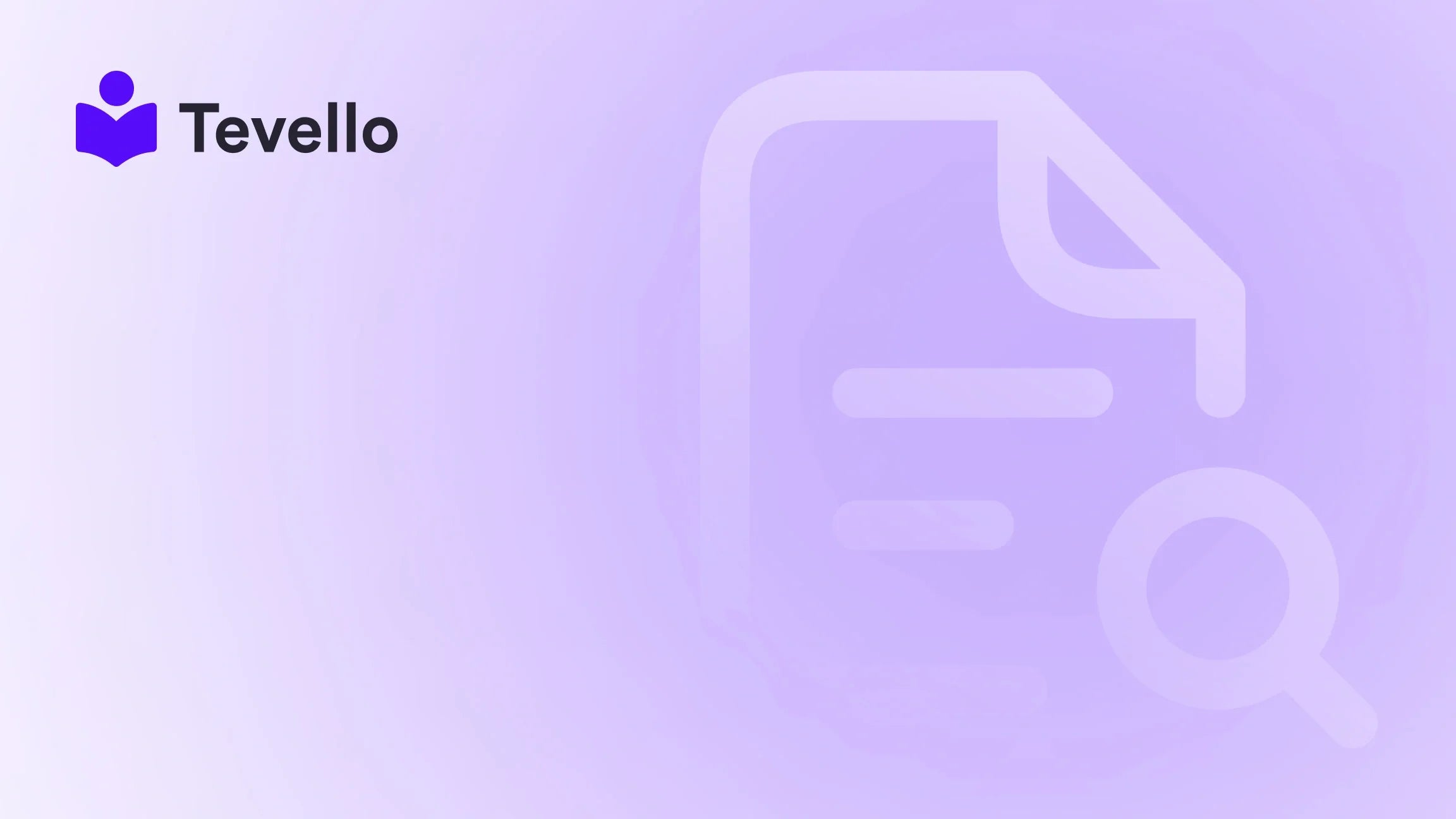Table of Contents
- Introduction
- Why a Product Slider?
- Method 1: Using Shopify's Built-In Features
- Method 2: Using Shopify Apps
- Method 3: Custom Code Implementation
- Best Practices for Effective Product Sliders
- Conclusion
Introduction
Did you know that studies show that over 76% of consumers prefer to browse through images rather than read lengthy descriptions on e-commerce websites? This statistic highlights a crucial aspect of online shopping: visual engagement is key to capturing customers' attention. As Shopify merchants, we are always seeking ways to enhance our stores, improve user experience, and ultimately drive conversions. One effective tool to achieve this is the product slider.
In this blog post, we will delve into the process of adding a product slider to your Shopify store, exploring various methods, best practices, and the potential benefits of using sliders in your online business strategy. Whether you’re looking to showcase your best-selling products or promote seasonal collections, a product slider can be a game-changer.
At Tevello, we believe in empowering Shopify merchants like you to unlock new revenue streams with our all-in-one solution that seamlessly integrates into your store. Our mission is to help you build meaningful connections with your audience while simplifying the process of managing online courses and digital products. By the end of this post, we hope you will understand how to effectively implement a product slider and how our platform can support your e-commerce journey.
Let’s explore how to add a product slider in Shopify and the impact it can have on your business goals.
Why a Product Slider?
Before we dive into the technicalities of adding a product slider, let’s discuss why it’s a valuable addition to your Shopify store. Here are several compelling reasons:
- Visual Appeal: A well-designed slider can draw attention and entice visitors to explore your products.
- Increased Engagement: Sliders encourage interaction, allowing customers to browse multiple items without navigating away from the page.
- Highlight Promotions: Use sliders to showcase promotional offers, new arrivals, or seasonal collections, ensuring they get noticed.
- Space Efficiency: Sliders allow you to present more products in a limited space, making the layout cleaner and more organized.
Now that we understand the importance of product sliders, let’s explore how to add one to your Shopify store.
Method 1: Using Shopify's Built-In Features
Shopify provides a straightforward way to add a product slider through its built-in features, especially if you are using the Dawn theme. Here’s a step-by-step guide to help you set it up:
Step 1: Create a Collection
- Go to Products > Collections: This is where you will create a new collection to feature in your slider.
- Click on 'Create Collection': Give your collection a title and description that accurately reflects the products included.
-
Select Collection Type:
- Manual: Add products manually.
- Smart: Define conditions (like product type or tag) to auto-add products.
- Add Products: If you chose the manual option, click ‘Browse’ under the Products section, select the products to include, and then click ‘Add’.
- Save Your Collection: Once you've added all necessary products, don't forget to click ‘Save’.
Step 2: Access the Theme Editor
- Go to Online Store > Themes: Locate the theme you are currently using (e.g., Dawn theme).
- Click on 'Customize': This will take you to the theme editor where you can adjust various settings.
Step 3: Add the Featured Collection Section
- In the Theme Editor: Click on ‘Add Section’ from the left panel.
- Select 'Featured Collection': This will allow you to showcase products from a specific collection.
- Choose Your Collection: Select the collection you created in the previous step.
Step 4: Adjust Settings for a Slider Effect
- Enable 'Carousel on Desktop': This option creates the slider effect.
- Set Number of Products per Slide: Choose how many products you want to display per slide.
- Click ‘Save’: Ensure you save your changes.
With these steps, you’ll have a functional product slider on your Shopify store, enhancing your customer’s shopping experience.
Explore Our Powerful Feature Set
For more advanced features and customizable options, we invite you to explore our powerful, all-in-one feature set for course creation, communities, and digital products.
Method 2: Using Shopify Apps
If you’re looking for more customization options or if your theme doesn’t support built-in sliders, using a third-party app can be a great solution. Let’s look at a couple of popular apps for adding product sliders to your Shopify store.
Slider Revolution
Slider Revolution is a powerful app that allows you to create stunning sliders with advanced features. Here’s how to use it:
- Install the Slider Revolution App: Go to the Shopify App Store and install Slider Revolution.
- Choose a Template: Once installed, select a template from the library of over 300 designs.
- Customize Your Slider: Click on the pencil icon to open the editor. You can customize every aspect of your slider, including images, text, and transitions.
- Copy the Shortcode: After editing, copy the shortcode provided.
- Add the Slider to Your Page: Go to Online Store > Themes > Customize. Use the ‘Add Block’ option, select ‘Apps’, and paste the shortcode to display your slider.
- Save Your Changes: Always remember to save your work!
EasyDisplay Product Showcase
Another excellent option is EasyDisplay Product Showcase, which allows for easy, code-free customization:
- Install EasyDisplay: Find and install the EasyDisplay app from the Shopify App Store.
- Create a Product Showcase: In the app, select your products and choose a layout.
- Customize Your Style: Adjust colors, fonts, and other design elements to match your store's branding.
- Add the Showcase ID: Once completed, copy the Showcase ID, then go to Online Stores > Theme > Customize. Under ‘Add Block’, select ‘Product Showcase’ and paste the ID.
- Save and Preview: Make sure to save your changes and preview how it looks on your site.
Using these apps can significantly enhance the visual appeal of your store and provide a more engaging experience for your customers.
Method 3: Custom Code Implementation
For those who are more technically inclined, adding a product slider through custom code can provide the highest level of customization. Here’s a simplified overview of the process:
Step 1: Duplicate Your Live Theme
- Go to Online Store > Themes: Click on ‘Actions’ next to your current theme and select ‘Duplicate’. This ensures you have a backup.
Step 2: Create a New Section
- Go to Online Store > Themes > Edit Code: In the theme editor, locate the ‘Sections’ folder.
-
Create a New File: Click ‘Add a new section’ and name it something like
product-slider.liquid.
Step 3: Implement the Slider Code
- Add HTML and Liquid Code: Use a combination of HTML and Liquid to create your product slider. You may need to reference Shopify’s documentation for specific coding requirements.
- Include JavaScript and CSS: To ensure the slider works smoothly, include necessary JavaScript libraries and CSS styles within your theme.
Step 4: Add the Slider to Your Theme
- Go to Theme Customization: After saving your new section, go to Online Store > Themes > Customize.
- Add Your New Section: Select ‘Add Section’, find the new product slider, and add it to your desired page.
Step 5: Test Your Slider
- Preview on Different Devices: Make sure to test your slider on various devices (desktop, tablet, mobile) to ensure responsiveness and functionality.
Custom coding a product slider offers flexibility, but it does require a good understanding of HTML, CSS, and Liquid. If you’re looking to implement a bespoke slider tailored to your unique needs, this method is worth considering.
Best Practices for Effective Product Sliders
Now that we’ve covered how to add a product slider to your Shopify store, let’s discuss some best practices to ensure your sliders are as effective as possible:
Keep It Simple and Focused
- Limit the Number of Slides: Too many slides can overwhelm visitors. Aim for 3-5 slides that focus on your best-selling or promotional products.
- Clear Navigation: Ensure that users can easily navigate through the slider with clear next and previous buttons.
Optimize for Speed
- Image Optimization: Large image files can slow down your site. Use compressed images to improve loading times.
- Use Lazy Loading: This technique ensures that images load only when they are in the viewport, enhancing page speed.
Test and Iterate
- A/B Testing: Experiment with different designs, content, and layouts to see what resonates best with your audience.
- Monitor Engagement: Use analytics tools to track how users interact with your sliders. Adjust based on performance data.
Ensure Mobile Responsiveness
- Test Across Devices: Make sure your slider looks good and functions properly on mobile devices as well as desktops.
- Responsive Design: Use CSS to ensure that your slider adjusts its size and layout based on the screen size.
Regularly Update Content
- Fresh Content: Regularly update the products featured in your slider to keep it relevant and engaging.
- Seasonal Promotions: Adjust your slider during holidays or special events to highlight relevant products.
Conclusion
Adding a product slider to your Shopify store can significantly enhance the user experience, increase engagement, and promote your products effectively. Whether you opt for Shopify’s built-in features, a third-party app, or custom code, there are numerous ways to implement a product slider that meets your unique needs.
At Tevello, we are dedicated to helping Shopify merchants like you succeed by providing an all-in-one solution for managing online courses, selling digital products, and building vibrant communities. We invite you to start your 14-day free trial of Tevello today and explore how our platform can support your e-commerce journey.
Let’s transform your Shopify store and unlock new revenue streams together!
FAQ
What is a product slider?
A product slider is a dynamic display feature that allows multiple products to be showcased in a single space. Users can navigate through different products by clicking on arrows or dots.
How can I make my product slider more effective?
To enhance the effectiveness of your product slider, keep it simple, optimize images for speed, ensure mobile responsiveness, and regularly update the content.
Do I need coding skills to add a product slider?
Not necessarily. Many Shopify themes and third-party apps offer built-in functionalities that allow you to add a product slider without coding. However, if you want a highly customized slider, some coding knowledge may be beneficial.
How often should I update my product slider?
It's recommended to update your product slider regularly, especially during seasonal promotions or sales events, to keep the content fresh and engaging for your visitors.
Can product sliders impact my store's performance?
Yes, while product sliders can enhance visual appeal and engagement, poorly implemented sliders can slow down page load times. It’s essential to optimize images and ensure responsive design for the best user experience.