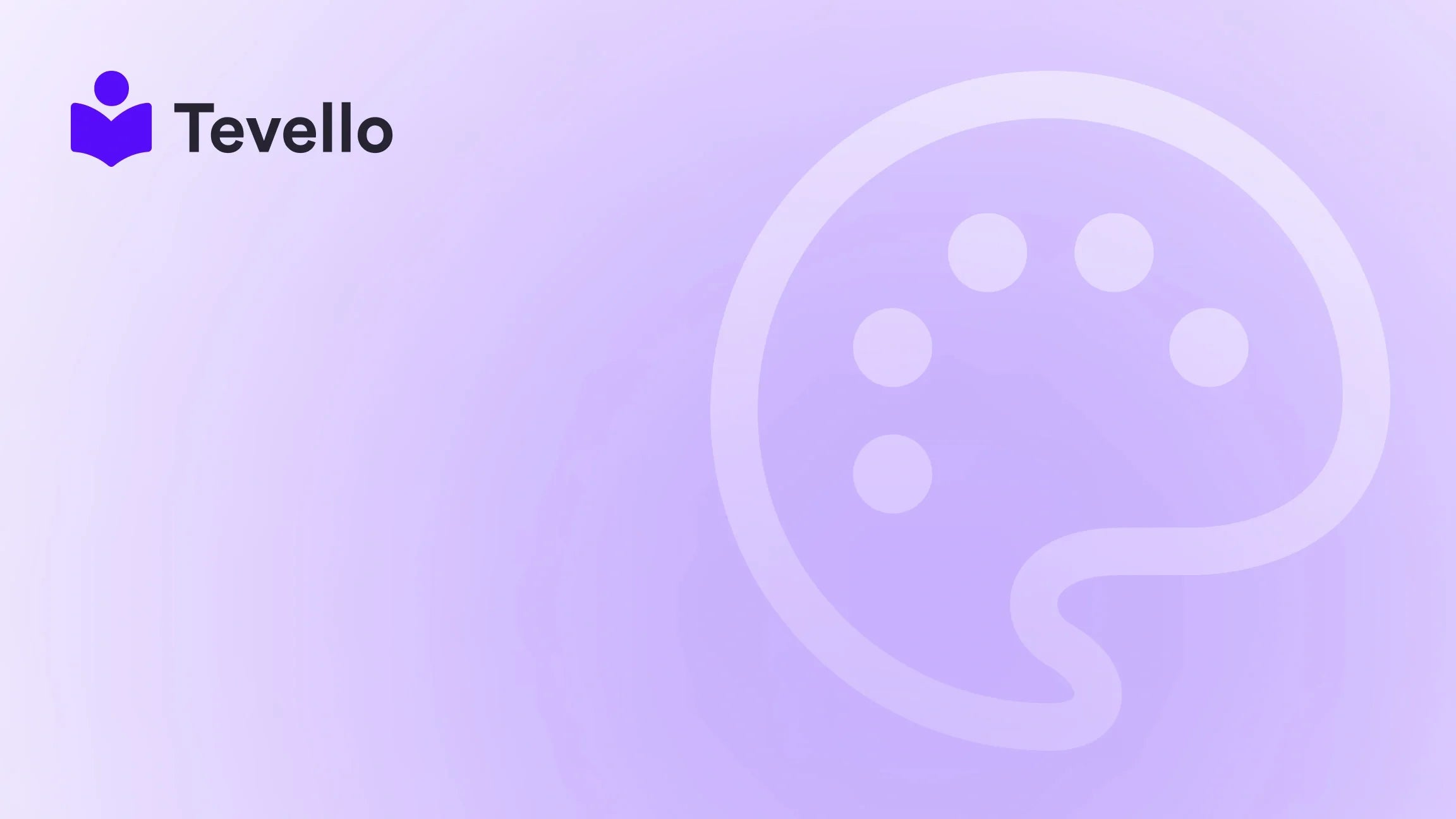Table of Contents
- Introduction
- Why Product Pages Matter
- Step-by-Step Guide to Adding a Product Page on Shopify
- Best Practices for Optimizing Product Pages
- Integrating Online Courses and Communities
- Success Stories: Real-Life Examples of Product Pages
- Conclusion
Introduction
Did you know that e-commerce is projected to surpass $6.3 trillion by 2024? As creators and merchants in this booming economy, we face the challenge of standing out amongst the vast sea of products available online. One effective way to capture consumer interest is by optimizing our Shopify stores, particularly through the creation of compelling product pages.
In this post, we’ll explore the essential steps and best practices on how to add a product page on Shopify, allowing us to enhance our offerings, drive more sales, and ultimately, build a thriving online business. Whether we're selling physical goods, digital products, or even online courses, the principles remain the same: the product page serves as a pivotal element in our customers' purchasing journey.
By diving into the intricacies of product page creation, we will also highlight how Tevello’s all-in-one solution can streamline the process, eliminate the need for external platforms, and empower us to connect directly with our audience.
As we navigate through this guide, we encourage you to reflect on your current Shopify store setup. Are your product pages as engaging and informative as they could be? Let’s unlock the potential of your store together.
Why Product Pages Matter
Product pages are more than just a place for customers to read about what they might buy; they are the heart of our e-commerce strategy. According to research from the Baymard Institute, 69.57% of online shopping carts are abandoned. A well-crafted product page can significantly reduce this statistic by addressing potential customer concerns and providing all necessary information in an engaging format.
Here are a few reasons why product pages are crucial for our Shopify stores:
- First Impressions Count: The product page is often the first detailed interaction a customer has with our brand. It needs to be visually appealing while providing crucial information.
- SEO Benefits: Optimized product pages can enhance our visibility on search engines, driving organic traffic to our store.
- Conversion Rates: Effective product descriptions, high-quality images, and user-friendly layouts can significantly increase conversion rates.
- Customer Trust: Well-structured product pages help build credibility and trust with our audience, which can lead to repeat purchases.
- Showcase Value: Through product pages, we can communicate the value of our offerings, whether they are tangible products, digital courses, or community memberships.
In the following sections, we will delve into the step-by-step process of adding a product page on Shopify, ensuring that every aspect is covered comprehensively to maximize our success.
Step-by-Step Guide to Adding a Product Page on Shopify
Step 1: Access the Products Section
To begin adding a product page, we need to navigate to the Products section of our Shopify admin dashboard:
- Log in to your Shopify account.
- In the left-hand sidebar, click on Products. This will take us to the products overview page.
Step 2: Click the “Add Product” Button
Once we're on the Products page:
- Look for the Add product button located in the upper right corner and click on it. This will open the product details section where we can input all necessary information.
Step 3: Fill Out Product Details
Now comes the exciting part: adding our product details! Here's what we need to include:
- Product Title: This should be concise yet descriptive, making it easy for customers to understand what the product is at a glance.
- Product Description: Here, we have the opportunity to engage our audience. A compelling description should highlight the benefits, features, and use cases of the product. Incorporate relevant keywords to enhance SEO.
- Images and Media: Quality visuals are essential. Upload high-resolution images that showcase the product from different angles. If applicable, consider adding videos to demonstrate how the product works or how it can be used.
- Pricing: Set the product price, including any discounts if applicable.
- Inventory and Shipping Information: Fill in the SKU (Stock Keeping Unit), the number of items available, and shipping weight, which is crucial for calculating shipping costs.
- Product Type and Tags: Assign the product type and add tags to help organize products in your store.
- SEO Settings: Customize the title and meta description for search engines. This is where we can optimize how our product appears in search results.
After inputting all this information, we should always review it to ensure accuracy.
Step 4: Organize with Collections
To make our product easily discoverable, we can add it to collections. Collections group similar products together, making it easier for customers to navigate:
- Manual Collection: We can create a manual collection and add our new product by clicking on Products > Collections and then Create collection.
- Automated Collection: Alternatively, set rules to automatically include products in a collection based on tags or other criteria.
Step 5: Set Product Visibility
Before saving our product, we need to decide on its visibility:
- Visible: If we want the product to be available immediately.
- Hidden: If we plan to launch it later, we can choose when it will become visible.
Step 6: Save the Product
Once everything is filled out and reviewed, we click the Save button. Congratulations! We’ve just added a new product page to our Shopify store.
Best Practices for Optimizing Product Pages
Now that we've learned how to add a product page, let’s explore some best practices to ensure our pages are optimized for success.
1. Use High-Quality Images
Images are crucial for online shopping as customers cannot physically interact with the products. Use multiple high-resolution images and consider including lifestyle shots to help customers envision using the product.
2. Craft Compelling Descriptions
A product description should not just list features. Instead, it should tell a story that resonates with the target audience. We can utilize persuasive language and highlight how the product solves a problem or enhances a customer's life.
3. Leverage User-Generated Content
Encourage customers to leave reviews and share photos of the product in use. This social proof builds trust and can significantly influence purchasing decisions.
4. Optimize for SEO
In addition to the product title and description, we should focus on optimizing images (using alt text) and ensuring that our URLs are clean and keyword-rich.
5. Implement Clear Calls to Action
Each product page should have clear calls to action (CTA). For instance, “Add to Cart,” “Buy Now,” or “Join the Course” should be prominently displayed to guide customers seamlessly through the buying process.
6. Consider Mobile Optimization
With a significant percentage of online shopping happening on mobile devices, ensure our product pages are responsive and easy to navigate on smaller screens.
7. Analyze and Adjust
Utilize analytics tools to monitor how customers interact with our product pages. Are there high bounce rates? Are certain products performing better than others? Use this data to make informed adjustments.
Integrating Online Courses and Communities
As we explore how to add a product page on Shopify, it’s essential to consider the unique opportunities offered by digital products, such as online courses and community memberships. At Tevello, we enable Shopify merchants to create and sell online courses directly from their stores, integrating community features to enhance user engagement.
Creating a Course Product Page
When adding a course as a product, we can follow similar steps as before but with a few specific adjustments:
- Course Title: Should be clear and engaging, reflecting the content and benefits.
- Course Description: This is where we can elaborate on what the course covers, who it is for, and the outcomes participants can expect.
- Enrollments and Pricing: Set up enrollment options—one-time payment, subscription, or installment plans.
- Community Features: Highlight any community engagement opportunities, such as forums or group discussions, that will be available to course participants.
By leveraging Tevello’s platform, we can streamline the process of adding course product pages and enhance customer interaction through community features that foster engagement and loyalty.
Success Stories: Real-Life Examples of Product Pages
To illustrate the effectiveness of well-optimized product pages, let’s explore some success stories of Shopify merchants who have effectively utilized product pages to grow their businesses.
Case Study 1: Craft Supplies Merchant
A Shopify merchant specializing in craft supplies decided to add a “Beginner’s Knitting” course to their offerings. By creating a dedicated product page:
- Engaging Description: The description highlighted the ease of learning, the joy of creating handmade items, and included testimonials from past students.
- Visuals: They showcased beautiful images of finished projects and instructional videos.
- Community Engagement: They integrated a community forum for students to share their projects and seek advice.
As a result, the merchant saw a 35% increase in overall sales, as the course attracted new customers and retained existing ones.
Case Study 2: Fitness Apparel Brand
A fitness apparel brand added product pages for both their clothing line and a series of fitness courses. They optimized their pages with:
- High-Quality Media: Stunning visuals of models wearing the apparel during workouts.
- SEO Optimization: Keywords related to fitness trends helped boost their organic reach.
- User Reviews: They encouraged customers to leave reviews, which significantly boosted trust.
This dual approach resulted in a 50% increase in conversion rates, demonstrating how effective product pages can drive sales.
Conclusion
Creating an effective product page on Shopify is a crucial step in building a successful e-commerce business. By following the steps outlined in this guide and adopting best practices for optimization, we can enhance our offerings and connect more meaningfully with our audience.
At Tevello, we are dedicated to empowering Shopify merchants like you to unlock new revenue streams through online courses and vibrant community engagement. Our all-in-one solution simplifies the process, allowing us to focus on what matters most—our customers.
Are you ready to take your Shopify store to the next level? Start your 14-day free trial of Tevello today and discover how we can help you create, manage, and sell online courses and digital products seamlessly.
FAQ
How do I create a product page on Shopify?
To create a product page on Shopify, navigate to the Products section, click Add product, fill out the necessary details, and save.
Can I sell digital products on Shopify?
Yes, Shopify allows you to sell digital products, including e-books, software, and online courses, by utilizing various apps like Tevello.
What is the best way to optimize my product pages?
Focus on high-quality images, compelling descriptions, SEO optimization, and clear calls to action to enhance your product pages.
How can I integrate online courses into my Shopify store?
By using Tevello, you can easily create, manage, and sell online courses directly from your Shopify store, along with engaging community features.
What should I include in my product descriptions?
Include product features, benefits, use cases, and engaging storytelling elements to connect with your audience and drive conversions.
For more insights on how to optimize your Shopify store for success, don’t hesitate to explore our features page or learn about our simple, transparent pricing.