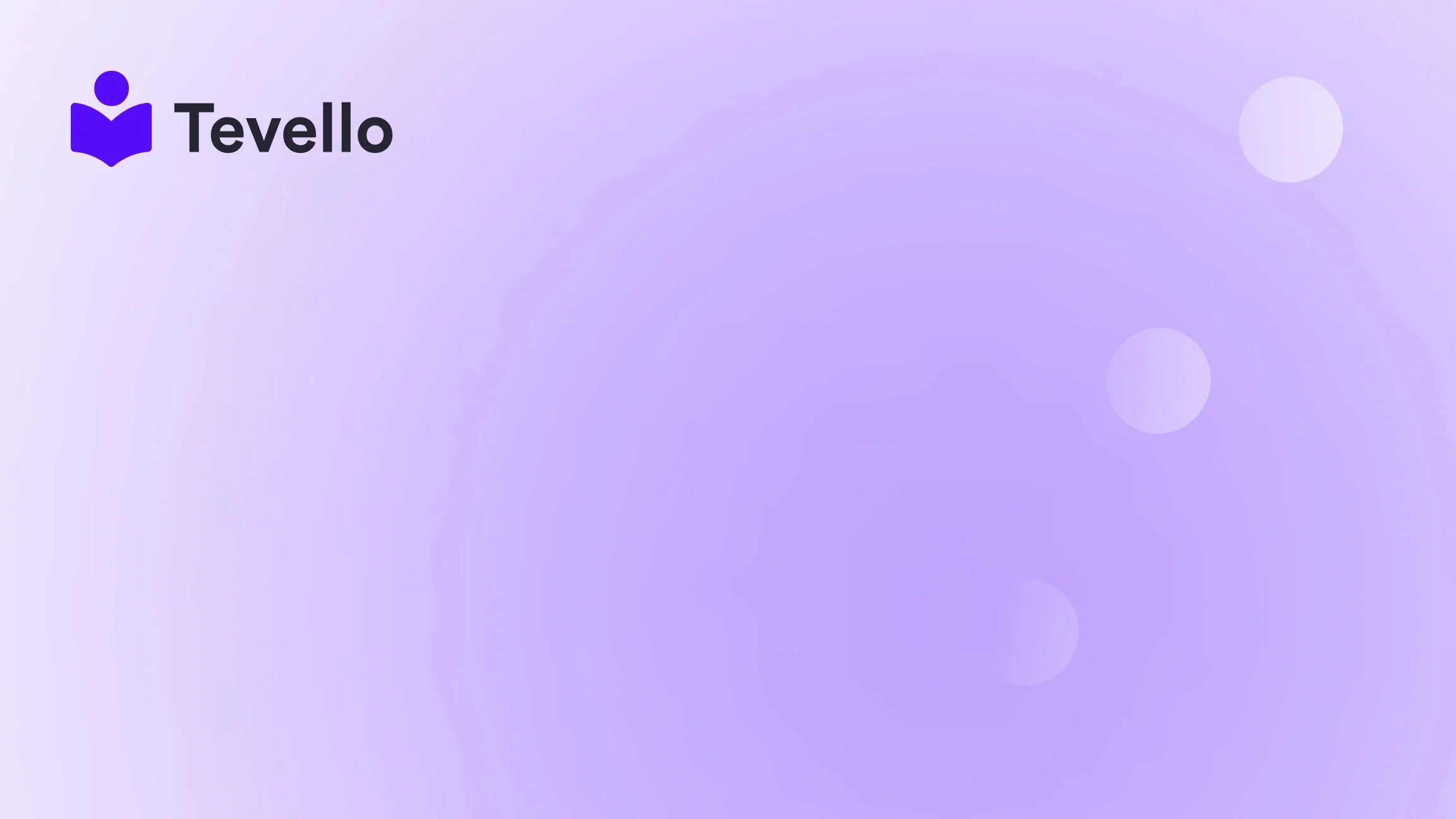Table of Contents
- Introduction
- Understanding the Importance of a Favicon
- Step 1: Create Your Favicon
- Step 2: Access Your Shopify Admin Panel
- Step 3: Navigate to the Theme Editor
- Step 4: Access Theme Settings
- Step 5: Upload Your Favicon
- Step 6: Verify Your Favicon
- Troubleshooting Common Issues
- The Role of Tevello in Your E-commerce Journey
- Conclusion
Introduction
Did you know that a well-designed favicon can increase your website's click-through rate by up to 30%? This small yet powerful visual element is often overlooked but is crucial for enhancing brand recognition and improving user experience. As entrepreneurs and Shopify merchants, we understand the importance of creating a cohesive brand identity, especially in a crowded marketplace. One way to achieve this is by customizing the favicon, which appears in the browser tab next to your website title.
In today’s digital landscape, where customers often keep multiple tabs open, having a recognizable favicon helps users identify your site quickly. This not only reinforces your brand but also contributes to a more professional appearance for your store. In this blog post, we will guide you through the process of adding a logo to the website tab in Shopify, focusing on the steps to create and upload a favicon.
At Tevello, we believe in empowering Shopify merchants to unlock new revenue streams and build meaningful connections with their audience. Our all-in-one solution integrates seamlessly into the Shopify ecosystem, eliminating the need for external platforms. We aim to provide user-friendly tools and robust features that help you create your courses and digital products, while also enhancing your store’s overall look and feel.
As we delve into this topic, we invite you to think about your current Shopify store. Does your brand stand out in the sea of e-commerce, or could it benefit from a more polished presentation? By the end of this post, you will have the knowledge and tools you need to enhance your store's branding through a well-designed favicon.
Understanding the Importance of a Favicon
Before we jump into the technical steps, let's explore why a favicon is essential for your Shopify store.
Brand Recognition
A favicon serves as a visual shorthand for your brand. It is typically a simplified version of your logo or a distinct graphic that users can associate with your business. When users see your favicon on their browser tabs, it reinforces your brand identity and helps them quickly locate your site among many open tabs.
Professional Appearance
Adding a favicon lends a polished look to your website. It demonstrates attention to detail and professionalism, which can enhance customer trust. A well-crafted favicon can signal to customers that your brand is serious and credible.
Improved User Experience
When visitors bookmark your site, the favicon appears next to the bookmark name. This small graphic helps users easily find your site later, contributing to a better overall user experience. The more recognizable your favicon is, the more likely customers are to return to your site.
SEO Benefits
While a favicon won't directly boost your SEO rankings, it can have indirect benefits. Enhanced brand recognition and improved user experience can lead to higher click-through rates, which are essential metrics for search engines.
Step 1: Create Your Favicon
The first step in adding a logo to your website tab is creating a favicon. Here are some tips to help you design an effective one:
Choose the Right Size and Format
Favicons are typically square images, with common sizes being 16x16, 32x32, or 48x48 pixels. It's essential to choose a format that maintains quality at small sizes. The most common formats for favicons are:
- PNG: Offers lossless compression and transparency.
- ICO: Supports multiple sizes and color depths, ideal for Windows browsers.
- SVG: Scalable and fast-loading, but check browser compatibility.
Simplify Your Design
Given the small size of favicons, it's crucial to keep the design simple. Avoid intricate designs that may be challenging to identify at a smaller scale. Instead, consider using a particular element from your logo or your brand's initials.
Use an Online Favicon Generator
Several online tools can help you generate a favicon from an image file or create one from scratch. Some popular favicon generators include:
- Favicon.io: Allows you to create a favicon from text, an image, or an emoji.
- RealFaviconGenerator: Offers customization options and generates favicons for various platforms.
- Favicon.cc: A simple tool to create and edit favicons directly in your browser.
Once you've designed your favicon, save it to your computer, ready for upload.
Step 2: Access Your Shopify Admin Panel
To upload your new favicon, you need to access your Shopify admin panel. Here’s how to do it:
- Log in to your Shopify account.
- From the admin dashboard, navigate to Online Store.
- Click on Themes to view your current theme.
Step 3: Navigate to the Theme Editor
Once you're in the Themes section, follow these steps to access the theme editor:
- Find the theme you want to customize and click Customize.
- This will open the theme editor, where you can modify various aspects of your store’s appearance.
Step 4: Access Theme Settings
In the theme editor, you’ll need to navigate to the theme settings:
- Look for the gear icon or the Theme Settings option, usually found in the bottom left corner.
- Click on it to open the settings menu.
Step 5: Upload Your Favicon
Next, you’ll need to upload your favicon:
- Within the theme settings, find the option labeled Favicon or sometimes Logo.
- Click on it, and you’ll see an option to Select image or Upload image.
- Choose your favicon file from your computer and upload it.
Adding Alt Text
For accessibility purposes, you can also add alt text to your favicon. This text will be displayed if the image cannot load and can help screen readers describe the image to visually impaired users.
- After uploading, look for the Alt Text field and enter a brief description of your favicon.
- Click Save to save your changes.
Step 6: Verify Your Favicon
After saving your changes, it’s essential to verify that your favicon appears correctly:
- Open a new browser tab and navigate to your Shopify store.
- Check the browser tab to see if your new favicon is displayed next to your website title.
If your favicon does not appear immediately, you may need to clear your browser's cache or refresh the page.
Troubleshooting Common Issues
Despite the straightforward process, you may encounter a few common issues when adding a favicon:
Favicon Not Displaying
If your favicon does not display after uploading, consider these troubleshooting steps:
- Clear Browser Cache: Sometimes, your browser caches the old favicon. Clearing the cache can help.
- Check File Format and Size: Ensure you uploaded a supported file format and that the image size is appropriate.
- Browser Compatibility: Test your favicon across multiple browsers to ensure it displays correctly everywhere.
Complex Logo Issues
If your logo is too intricate, consider simplifying it. Use a recognizable element or your brand's initials to create a more effective favicon.
The Role of Tevello in Your E-commerce Journey
At Tevello, we strive to empower Shopify merchants like you by providing tools that enhance your online presence. Our app allows you to create, manage, and sell online courses and digital products, all while building vibrant online communities directly within your Shopify store.
By integrating features that promote user interaction and engagement, we help you unlock new revenue streams and foster meaningful connections with your audience. If you are ready to take your Shopify store to the next level, we invite you to start your 14-day free trial of Tevello today.
Conclusion
Adding a logo to your website tab in Shopify by creating and uploading a favicon is a simple yet effective way to enhance your brand recognition and improve user experience. By following the steps outlined in this guide, you can ensure that your store stands out among the competition.
Remember, a well-designed favicon is not just a visual element; it's a critical part of your branding strategy. As you continue to develop and grow your Shopify store, consider how each element contributes to your overall image and customer perception.
We encourage you to explore our powerful, all-in-one feature set for course creation, communities, and digital products to further enhance your store’s capabilities. If you’re curious about how other Shopify merchants have succeeded in their businesses, check out our success stories for inspiration.
Ready to build your course? Get started with Tevello today and take the first step towards transforming your Shopify store into a dynamic platform for learning and community engagement.
FAQ
What is a favicon?
A favicon (short for "favorite icon") is a small image that appears next to your website's title in browser tabs, bookmarks, and search results. It serves as a visual identifier for your brand.
How do I choose the right size for my favicon?
Favicons are typically 16x16, 32x32, or 48x48 pixels in size. It's essential to choose a size that maintains clarity and recognizability, even when scaled down.
Can I use my logo as a favicon?
Yes, you can use your logo as a favicon, but be mindful of its complexity. For optimal visibility, consider simplifying your logo or using a recognizable element.
What formats are best for favicons?
The most common formats for favicons are PNG, ICO, and SVG. PNG and ICO are ideal for their quality and compatibility across different platforms.
Why isn't my favicon showing up on my website?
If your favicon isn't displaying, try clearing your browser's cache, checking the file format, and ensuring that the image size is appropriate.