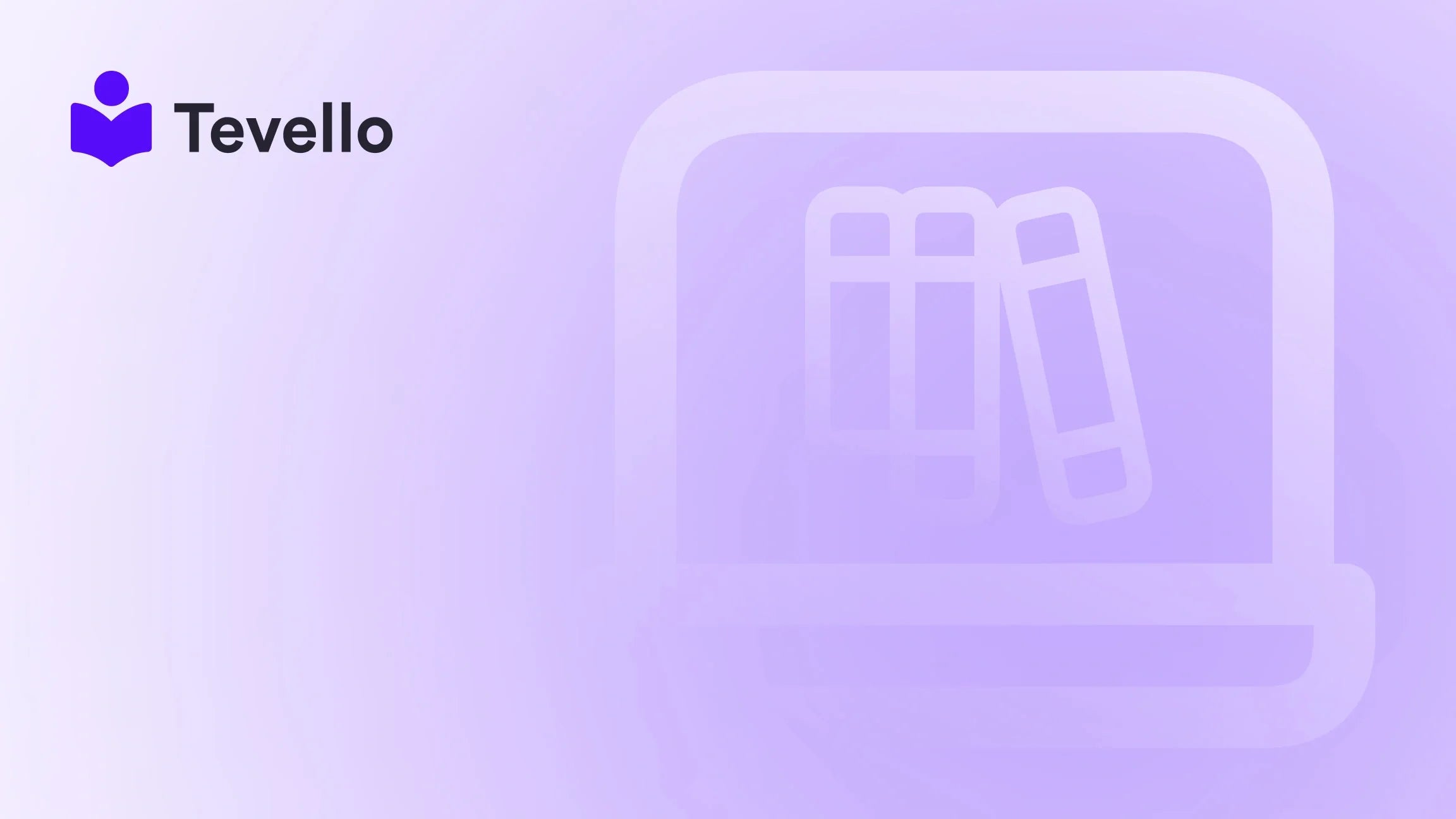Table of Contents
- Introduction
- Understanding the Importance of a Contact Page
- Step-by-Step Guide to Adding a Contact Page
- Customizing Your Contact Page
- Best Practices for Your Contact Page
- Integrating Your Contact Page with Tevello
- Conclusion
Introduction
Did you know that 70% of consumers prefer to contact brands via email rather than through social media or phone calls? This statistic underscores the importance of having a dedicated contact page on your Shopify store. A well-designed contact page not only enhances customer experience but also fosters trust and encourages communication. As e-commerce continues to thrive, diversifying our revenue streams, including offering online courses and digital products, becomes increasingly vital. This presents a unique opportunity for us as Shopify merchants to connect with our audience more effectively.
In this blog post, we will explore the steps to create a contact page on Shopify, ensuring it serves as an effective communication tool for your customers. We will discuss the significance of a contact page, how it can improve customer retention, and how it aligns with Tevello’s mission of empowering merchants like us. With our all-in-one solution for creating online courses and managing digital products, we aim to provide you with practical insights that make the process seamless and rewarding.
Whether you're just starting or looking to enhance your existing Shopify store, this guide will cover everything you need to know about adding a contact page. Are you ready to improve your customer engagement and support? Let’s dive in!
Understanding the Importance of a Contact Page
A contact page is a vital component of any online store. It serves multiple purposes:
- Facilitating Communication: A dedicated contact page allows customers to reach out with questions, concerns, or feedback. This two-way communication is essential for building relationships and trust.
- Enhancing Customer Experience: By providing a clear and easy way for customers to contact you, you enhance their overall shopping experience. A positive experience can lead to increased customer loyalty and higher retention rates.
- Establishing Credibility: A professional contact page with your business details showcases transparency and authenticity, making visitors more likely to trust your brand.
- Boosting Sales: When customers can easily get in touch, they’re more likely to complete a purchase. Whether they have questions about a product or need assistance, a contact page can remove barriers to buying.
- Gathering Feedback: A contact page can also serve as a platform for collecting customer feedback, which can provide valuable insights into areas for improvement within your store.
To capitalize on these benefits, we need to ensure that our contact page is not just functional but also inviting and informative. Let's explore how to create one that resonates with your audience.
Step-by-Step Guide to Adding a Contact Page
Creating a contact page on Shopify is a straightforward process. Here’s a step-by-step guide to help you through it.
Step 1: Access Your Shopify Admin
First, log in to your Shopify admin panel. This is where you can access all the settings and customization options for your online store.
Step 2: Navigate to the Pages Section
- From your Shopify admin, go to Online Store.
- Click on Pages. This section allows you to manage all the pages on your site.
Step 3: Add a New Page
- Click on the Add page button.
- In the Title field, enter a title for your contact page, such as “Contact Us” or “Get in Touch”.
Step 4: Customize Your Content
In the Content box, you can use the rich text editor to add any text, images, or videos that you want to display above the contact form. Consider including:
- A brief message encouraging customers to reach out.
- Your store's physical address, if applicable.
- Your phone number for direct communication.
- Links to your social media profiles.
Step 5: Set the Template
- In the Online store section, look for the Theme template dropdown menu.
- Select contact from the dropdown. This will apply the contact page template to your new page, which includes a contact form.
Step 6: Save Your Page
Once you’re satisfied with the layout and content, click the Save button to publish your contact page.
Step 7: Add to Navigation Menu
To ensure customers can easily find your contact page, you’ll want to add it to your navigation menu.
- Go to Online Store and then Navigation.
- Select the menu where you want to add the contact page (e.g., Main Menu).
- Click Add menu item.
- Enter the name for the menu item (e.g., “Contact Us”) and link it to the new contact page you created.
- Click Add and then Save menu.
Step 8: Preview and Test Your Page
Before promoting your contact page, take a moment to preview it. Ensure that all links work correctly and that the page looks appealing. Test the contact form by sending a message to verify that you receive submissions without any issues.
Customizing Your Contact Page
Now that we’ve created a basic contact page, let’s explore how we can customize it further for better engagement.
Adding Sections to Your Contact Page
Shopify allows us to add different sections to our contact page template. This can include:
- Featured Collections: Showcase popular products or courses that might interest your customers.
- Blog Posts: Share recent articles that could provide additional value to visitors.
- Images or Videos: Consider adding an image of your physical storefront or a video introduction to make the page more personal.
To add sections:
- Go to Online Store > Themes.
- Click Customize next to your current theme.
- From the dropdown menu, select Pages > Contact.
- Click + Add section and choose a section type to insert.
- Customize the settings for the section in the sidebar.
- Click and drag to reorder sections as needed.
- Save your changes.
Implementing a Custom Contact Form
If you want more control over the data collected through your contact page, you can create a custom contact form using tools like Wufoo or Jotform. This can provide additional fields beyond the standard name and email, such as dropdowns or checkboxes for specific queries.
- Create your form on a platform like Wufoo or Jotform.
- Copy the embed code they provide.
- In your Shopify contact page's Content box, switch to the HTML editor and paste the embed code to include your custom form.
Ensuring Successful Communication
To maximize the effectiveness of your contact page, consider the following:
- Spam Filtering: To avoid spam submissions, ensure you have a system in place to filter out unwanted messages. Shopify allows you to receive all submissions, including those flagged as spam, which can help ensure you don’t miss legitimate inquiries.
- Auto-Response Messages: Consider setting up an auto-response to let customers know their message has been received and will be attended to shortly. This small touch can significantly enhance customer satisfaction.
Best Practices for Your Contact Page
To ensure your contact page is effective, keep these best practices in mind:
- Keep It Simple: Avoid cluttering your contact page with too much information. A clean, straightforward layout is more inviting.
- Be Responsive: Make sure you check and respond to messages promptly. A quick response can build trust and encourage repeat business.
- Include Multiple Contact Methods: While a contact form is essential, offering multiple ways to get in touch (email, phone, social media) provides options for customers and can improve their experience.
- Monitor Analytics: Use Shopify's analytics tools to track interactions on your contact page. Understanding how many visitors use the contact form can help inform your engagement strategy.
- Test Regularly: Regularly test the functionality of your contact page to ensure everything is working as it should. This includes checking links and form submissions.
By following these best practices, we can ensure that our contact page not only serves its purpose but also enhances our overall customer experience.
Integrating Your Contact Page with Tevello
As we’ve discussed, a contact page is essential for fostering communication with your customers. At Tevello, we understand the significance of building these connections. That’s why our platform enables Shopify merchants to create not just courses and digital products but also communities that engage customers in meaningful ways.
Leveraging Community Features
With Tevello, we can go beyond traditional customer support. By integrating community features into our Shopify store, we can create a space for customers to connect with us and each other. This can include:
- Discussion Forums: Allow customers to ask questions and share experiences related to our products or courses.
- Feedback Channels: Encourage users to provide feedback on both our offerings and their overall experience with our store.
- Live Q&A Sessions: Host live sessions where customers can ask questions directly, fostering a sense of community and engagement.
These features not only enhance customer satisfaction but also provide us with valuable insights into what our audience needs and wants.
Expanding Revenue Streams
By adding a contact page, we set the foundation for better customer interaction. However, we can also expand our revenue streams by integrating online courses and digital products into our Shopify store using Tevello. This not only provides additional value to our customers but also positions us as thought leaders in our niche.
For example, a Shopify merchant selling craft supplies could offer a "Beginner's Knitting" course. This not only engages customers but also encourages them to purchase supplies from our store, increasing sales.
If you're ready to explore how Tevello can empower your Shopify store, we invite you to start your 14-day free trial of Tevello today. Discover how our all-in-one course platform for Shopify can transform your business!
Conclusion
Creating a contact page on your Shopify store is a crucial step towards enhancing customer engagement and support. By following the steps outlined in this guide, we can ensure that our contact page is functional, inviting, and effective. Remember, a well-crafted contact page not only facilitates communication but also helps establish trust and credibility with our audience.
As we continue to explore ways to engage with our customers, integrating community features and offering online courses can further enhance our brand's value. At Tevello, we are committed to empowering Shopify merchants like you to unlock new revenue streams and build meaningful connections with your audience.
Are you ready to take your Shopify store to the next level? Start your free trial with Tevello today and experience the benefits of our all-in-one solution firsthand!
FAQ
1. How long does it take to set up a contact page on Shopify?
Setting up a contact page on Shopify can be done in just a few minutes by following the steps outlined above. Customizing it further may take additional time depending on your preferences.
2. Can I use a custom form instead of the default Shopify contact form?
Yes, you can use platforms like Wufoo or Jotform to create a custom contact form. Simply embed the form code into your contact page's content area.
3. What should I include on my contact page?
Your contact page should include a brief welcoming message, your physical address (if applicable), a phone number, and a contact form. Additionally, consider adding links to your social media profiles for more engagement options.
4. How can I ensure I don’t miss important messages from my contact form?
Make sure to regularly check your email notifications for contact form submissions. Shopify allows you to receive all submissions, including those flagged as spam, ensuring you don’t miss any legitimate messages.
5. How do I integrate community features into my Shopify store?
Tevello provides tools to create community features directly within your Shopify store. This allows you to engage with customers in real-time and gather valuable feedback.
By addressing these questions, we hope to provide clarity and enhance your experience as you create and manage your Shopify store.