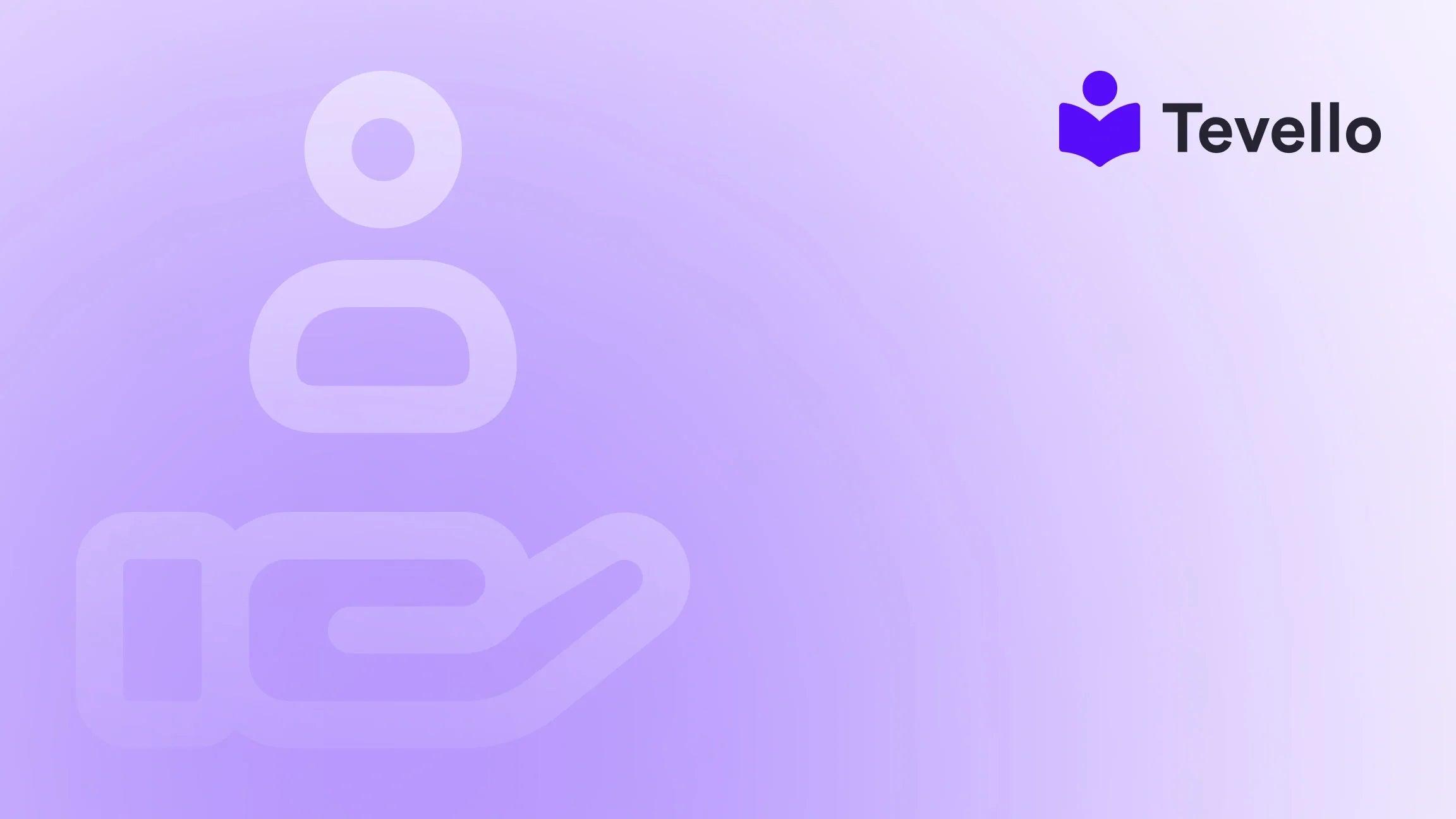Table of Contents
- Introduction
- Understanding Collections in Shopify
- Step-by-Step Guide to Adding a Collection to Your Shopify Page
- Tips for Optimizing Your Collections
- Conclusion
Introduction
Did you know that nearly 50% of e-commerce sales are driven by product collections? As Shopify merchants, we understand that showcasing our products effectively is crucial for enhancing customer experience and driving sales. With the rise of the digital marketplace, creating a well-organized store has never been more pivotal.
As we navigate the complexities of online selling, one pressing question arises: How can we efficiently add a collection to a page on Shopify? This blog post will explore this vital aspect of e-commerce, offering step-by-step guidance on creating and managing product collections that not only elevate our store’s aesthetics but also optimize our sales potential.
At Tevello, we believe in empowering Shopify merchants to unlock new revenue streams and build meaningful connections with their audiences. Our practical, all-in-one approach allows us to integrate course creation, community building, and digital products into the Shopify ecosystem seamlessly. In this post, we'll dive deep into the process of adding collections, enhancing both our visibility and customer engagement.
By the end of this guide, you will have a clear understanding of how to add a collection to your Shopify page, ensuring your products are displayed in a way that attracts and retains customers. So, let's get started on this journey to optimize our Shopify stores!
Understanding Collections in Shopify
What Are Collections?
Collections in Shopify are groups of products that can be categorized based on various criteria, making it easier for customers to find what they're looking for. These collections can be:
- Manual Collections: You choose the products to include.
- Automated Collections: Products are added based on specific conditions you set, such as tags, price, or inventory levels.
By organizing our products into collections, we simplify the shopping experience and enhance product visibility, which is essential for driving sales.
Why Are Collections Important?
- Improved Navigation: Collections help streamline the shopping process by categorizing products, which can lead to higher conversion rates.
- Enhanced Customer Experience: A well-organized store creates a positive impression, encouraging repeat visits and fostering customer loyalty.
- SEO Benefits: Properly named and described collections can improve search rankings, making it easier for potential customers to find our products.
Understanding the importance of collections is the first step in leveraging their benefits for our Shopify store. Now, let's explore how to add a collection to a page on Shopify.
Step-by-Step Guide to Adding a Collection to Your Shopify Page
Step 1: Create a Collection
To add a collection to your Shopify page, we first need to create the collection itself. Here’s how we can do it:
- Log in to the Shopify Admin: Access your Shopify store by logging in to the admin dashboard.
- Navigate to Products: On the left-hand menu, click on Products.
- Select Collections: Under the Products menu, click on Collections.
-
Create a New Collection:
- Click on the Create collection button.
- Title: Give your collection a clear and descriptive title. This title will be displayed to customers and should be optimized for SEO.
- Description: Provide a detailed description of the collection, incorporating keywords that might attract search engine traffic.
- Image: Add an image that represents the collection visually, enhancing its appeal.
-
Choose Collection Type:
- Manual Collection: Select this option if you want to choose specific products. You can manually add products later by selecting them from your inventory.
- Automated Collection: Choose this option to set conditions for automatically including products. For example, you might include all products tagged with "summer sale."
- Save the Collection: Once you have filled in all the necessary details, click Save.
Creating a collection is straightforward, but it’s essential to ensure that the title and description are aligned with our brand values and what our customers might be searching for.
Step 2: Add Products to Your Collection
Once our collection is created, we need to fill it with products. This step varies depending on whether we chose a manual or automated collection.
For Manual Collections:
- Select Products: Scroll down to the Products section in the collection creation page.
- Search for Products: Use the search bar to find specific products or click Browse to select from your inventory.
- Add Products: Check the boxes next to the products you wish to include in the collection.
- Sort Products: Arrange the order of the products as desired by using the Sort option.
- Save Changes.
For Automated Collections:
- Set Conditions: On the collection creation page, set the conditions under which products will be included in the collection (e.g., product type, vendor, price).
- Save Changes.
By strategically selecting and organizing products, we can ensure that our collections meet the needs and preferences of our customers.
Step 3: Customize the Collection Display
Now that we have our collection populated with products, it’s time to customize how it will display on our store:
-
Go to the Theme Editor:
- In the Shopify admin, navigate to Online Store and then click on Themes.
- Click on Customize next to your current theme.
-
Add a Collection List:
- In the theme editor, find the section where you want to add the collection list.
- Click on Add section and select Collection list from the dropdown menu.
- Click on Select Collection to choose the collection you just created.
- Adjust Display Options: Depending on your theme, you may have options to adjust how the collection appears (grid layout, slideshow, etc.).
- Save Changes: Once you are satisfied with how the collection looks, click Save.
This customization step is crucial as it allows our collection to blend seamlessly with the overall design of our store, enhancing the user experience.
Step 4: Adding Featured Collections to Your Homepage
In addition to a collection list, we can also feature specific collections directly on our homepage. Here’s how:
- Navigate Back to the Theme Editor: If you’re not already in the theme editor, go back to Online Store and click on Customize.
-
Find the Featured Collection Section:
- In the left-hand menu, scroll to find the Featured Collection section.
- Click on it to customize.
-
Select a Collection:
- Click on Change collection and select the collection you want to feature.
- Adjust display options as needed.
- Save Changes: Once you have made your selections, click Save.
Featuring collections on the homepage not only makes them more visible but can also entice customers to explore specific products, leading to increased conversions.
Tips for Optimizing Your Collections
- SEO Best Practices: Use keywords in your collection titles and descriptions to improve search visibility. Consider adding alt text to images to enhance SEO further.
- Regular Updates: Keep your collections fresh by regularly updating them with new products or seasonal items. This not only keeps your inventory relevant but also encourages repeat visits from customers.
- Utilize Analytics: Monitor the performance of your collections through Shopify’s analytics. Understanding which collections drive the most traffic can help us refine our strategy and focus on what works best.
- Leverage Social Proof: Consider adding customer reviews or testimonials to your collection pages. This can build trust and encourage new customers to make a purchase.
- Promote Your Collections: Use social media and email marketing to promote your collections. Create engaging content that highlights the benefits of the products in each collection.
By implementing these optimization strategies, we can significantly enhance the effectiveness of our collections, ultimately leading to increased sales and a better customer experience.
Conclusion
Adding collections to our Shopify store is a powerful way to enhance product visibility, improve customer experience, and ultimately drive sales. By following the steps outlined in this guide, we can create, customize, and manage collections that resonate with our audience and align with our business goals.
At Tevello, we are committed to empowering Shopify merchants like you to unlock new revenue streams through innovative solutions. Our all-in-one platform not only simplifies the process of managing collections but also enables you to integrate courses and community features into your store seamlessly.
Ready to take your Shopify store to the next level? Start your 14-day free trial of Tevello today and discover the possibilities!
FAQ
Q: Can I change a manual collection to an automated collection later?
A: No, once you create a collection as manual or automated, it cannot be changed to the other type. You will need to create a new collection if you want to switch types.
Q: How often should I update my collections?
A: Regular updates are recommended, especially when new products are added or during seasonal changes. Updating collections at least once a month can keep your store fresh and engaging.
Q: How do I ensure my collections are SEO-friendly?
A: Use relevant keywords in your collection titles and descriptions, and consider adding alt text to your collection images. Ensure your descriptions are informative and helpful for customers.
Q: Can I feature more than one collection on my homepage?
A: Yes, you can add multiple featured collections on your homepage by adding multiple sections in the theme editor.
Q: What should I do if I encounter issues while creating collections?
A: If you experience any difficulties, consult Shopify’s help center or contact Tevello’s industry-leading developer support for assistance.
By understanding how to effectively add and manage collections on Shopify, we can enhance our e-commerce strategy and create a thriving online store. Let’s put these insights into action and watch our businesses grow!