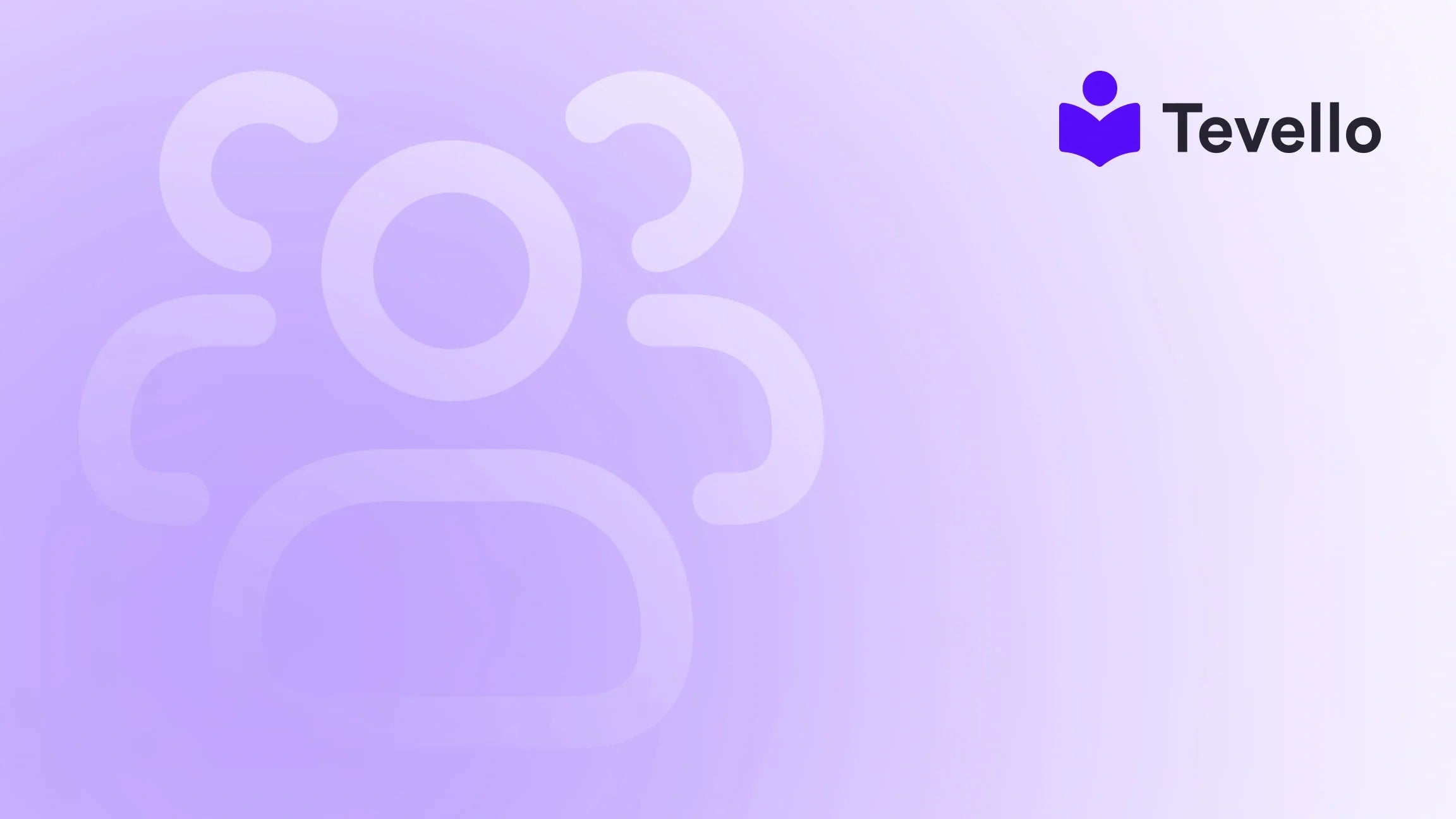Table of Contents
- Introduction
- Understanding the Importance of Collection Pages
- Step 1: Accessing Your Shopify Admin Dashboard
- Step 2: Creating a Collection
- Step 3: Choosing the Collection Type
- Step 4: Adding Products to Your Collection
- Step 5: Customizing the Collection Page
- Step 6: Optimizing Collection Pages for SEO
- Step 7: Monitor and Adjust Your Collections
- How Tevello Enhances Your Shopify Experience
- Conclusion
Introduction
Did you know that over 80% of online shoppers abandon their carts due to a lack of user-friendly navigation? In the world of e-commerce, an intuitive shopping experience can significantly impact your sales and customer satisfaction. For Shopify merchants, creating a well-organized collection page isn't just an enhancement; it's a necessity for improving product visibility and increasing conversions.
With the rise of the knowledge economy and digital products, diversifying revenue streams has never been more critical. Many businesses are leveraging their expertise in unique ways—offering online courses, creating vibrant communities, and selling digital products—all directly through their Shopify store. But as we expand our offerings, how do we ensure that our products are easily discoverable?
In this blog post, we're going to explore the ins and outs of adding a collection page to your Shopify store. We aim to provide a comprehensive step-by-step guide that not only walks you through the technical aspects but also highlights best practices for optimizing your collections. Along the way, we’ll touch on how Tevello can empower you to create, manage, and sell online courses and digital products seamlessly within your Shopify ecosystem.
By the end of this post, you will have a solid understanding of how to enhance your Shopify store with collection pages that resonate with your customers and meet your business goals. Let’s dive in!
Understanding the Importance of Collection Pages
Before we get into the "how-to," let's discuss why collection pages are crucial for your Shopify store. Collection pages serve as the backbone of your e-commerce site, allowing customers to browse grouped products based on specific criteria, such as categories, themes, or promotions. Here are some compelling reasons to focus on creating effective collection pages:
- Enhanced User Experience: Well-organized collections make navigation intuitive, enabling customers to find what they’re looking for quickly.
- Increased Product Visibility: Grouping related products increases their visibility and encourages customers to explore more items, leading to increased sales.
- SEO Benefits: Properly optimized collection pages can improve your store’s search engine ranking, driving organic traffic.
- Fostering Customer Engagement: Engaging collection pages can keep customers on your site longer, increasing the chances of conversion.
At Tevello, we believe in empowering Shopify merchants to create impactful online experiences. Our all-in-one solution integrates seamlessly with Shopify, providing you with the tools you need to build collections that not only showcase your products but also foster community and engagement.
Step 1: Accessing Your Shopify Admin Dashboard
To start adding a collection page, you'll first need to navigate to your Shopify admin dashboard. Here’s how:
- Log into your Shopify account and access your dashboard.
- From the left-hand menu, click on Products.
- Under Products, select Collections.
This is where you will begin creating and managing your collection pages.
Step 2: Creating a Collection
Once you're in the collections section, you can create a new collection. Follow these steps:
- Click on the Create collection button.
- Add a Title: Choose a descriptive title for your collection that reflects its contents. For example, "Summer Apparel" or "Digital Marketing Courses."
- Write a Description: Provide a brief description that explains what products are included in this collection. Make sure to incorporate relevant keywords for SEO purposes.
- Upload Images: Adding a high-quality image can make your collection visually appealing. Choose images that represent the products included in the collection.
At this stage, you also have the option to edit the SEO settings for your collection. This is a crucial step to ensure your collection is discoverable through search engines.
Step 3: Choosing the Collection Type
Shopify offers two main types of collections: Manual and Automated. Understanding the difference between these two will help you choose the best option for your needs.
Manual Collection
- What It Is: In a manual collection, you manually select the products you want to include.
- When to Use: This is ideal for collections with a fixed set of products, such as seasonal items or curated selections.
Automated Collection
- What It Is: An automated collection pulls products based on specific conditions you set, such as product type, vendor, or tags.
- When to Use: This is useful for ongoing collections where new products are frequently added.
For example, if you’re selling craft supplies, you might create an automated collection for “Knitting Supplies” that automatically includes all items tagged with “knitting.”
To choose the collection type:
- Under the collection type section, select either Manual or Automated based on your preference.
Step 4: Adding Products to Your Collection
Now that you have your collection set up, it's time to populate it with products. If you chose a manual collection, you can add products individually. If you opted for an automated collection, you’ll set conditions that will automatically include products.
Adding Products to a Manual Collection
- In the Products section of your collection page, you will see a search bar.
- Search for the products you want to add or click on Browse to see all available products.
- Select the products you wish to include in your collection and click Save.
Setting Conditions for an Automated Collection
- If you chose an automated collection, you will see a conditions table.
- Define the conditions that need to be met for products to be added to this collection. Options may include product type, title, vendor, stock level, and more.
- Once you have defined the conditions, click Save.
Step 5: Customizing the Collection Page
After adding products, it’s essential to customize the collection page to enhance the user experience. Here’s how you can do that:
- Sort Order: Decide how you want the products in your collection to be sorted. Shopify allows you to sort by best-selling, alphabetical order, or manually.
- Collection Layout: Depending on your theme, you can customize how your collection looks. You may have options for grid layouts, list views, or even dynamic sections.
Adding a Collection List on Your Homepage
To showcase your collections on your store’s homepage, you can add a collection list:
- Go to the Online Store section.
- Click on Themes and then Customize.
- In the theme editor, look for the Add section button.
- From the dropdown, choose Collection list.
- Select the collections you want to feature and click Save.
This feature allows visitors to see a curated selection of your collections right from the homepage, making it easier for them to navigate.
Step 6: Optimizing Collection Pages for SEO
To make your collection pages more discoverable, it’s crucial to optimize them for SEO. Here are some best practices:
- Use Descriptive Titles: Ensure your collection titles contain relevant keywords that potential customers might use to search for your products.
- Craft Engaging Descriptions: Write unique descriptions for each collection that not only inform but engage your audience. Remember to include keywords naturally.
- Optimize Images: Use alt text for images that includes keywords related to the collection. This helps search engines understand what the images are about.
- Edit URL Handles: Under the SEO section, consider editing the URL to be concise and keyword-rich.
By implementing these strategies, you can help your collection pages rank higher in search engine results, driving organic traffic to your Shopify store.
Step 7: Monitor and Adjust Your Collections
Once your collection pages are live, it’s essential to monitor their performance. Use Shopify's built-in analytics to see how well your collections are doing:
- Traffic Reports: Check the traffic each collection page receives and identify which collections are performing well.
- Conversion Rates: Analyze the conversion rates to determine if customers are engaging with the collections and making purchases.
- Adjust Accordingly: Based on your findings, adjust your collections by adding new products, changing descriptions, or even rethinking your collection types.
How Tevello Enhances Your Shopify Experience
At Tevello, we understand that creating a successful e-commerce store goes beyond just adding products. We empower Shopify merchants to unlock new revenue streams by enabling them to create, manage, and sell online courses and digital products alongside their physical offerings. Our user-friendly platform integrates seamlessly into Shopify, allowing you to build vibrant communities and enhance customer engagement directly within your store.
With our simple, flat-rate pricing model, you can focus on growing your business without worrying about hidden fees. Our robust features and industry-leading developer support ensure you have everything you need to thrive in the competitive e-commerce landscape.
Ready to build your course? Start your 14-day free trial of Tevello today and discover how our all-in-one solution can transform your Shopify store.
Conclusion
In conclusion, adding a collection page to your Shopify store is a powerful way to improve navigation, enhance product visibility, and ultimately increase sales. By following the steps outlined in this guide, you can create organized, engaging collection pages that resonate with your customers and encourage exploration.
As you implement these strategies, remember that monitoring performance and optimizing for SEO are ongoing processes that can yield significant benefits over time. With tools like Tevello, you can further enhance your Shopify store by diversifying your offerings and building a community around your brand.
Take the next step in your e-commerce journey. Install the all-in-one course platform for Shopify and start exploring new revenue opportunities today!
FAQ
What is a collection page on Shopify?
A collection page on Shopify is a dedicated page that groups related products together based on specific criteria, making it easier for customers to browse and find what they are looking for.
How do I create a collection on Shopify?
To create a collection on Shopify, go to your admin dashboard, click on Products, then Collections, and select the Create collection button. From there, you can add titles, descriptions, images, and choose between manual or automated collections.
What are the benefits of using automated collections?
Automated collections save time by automatically adding products based on defined conditions, such as product type or tags. This ensures that your collections stay current as you add new products to your store.
How can I optimize my collection pages for SEO?
To optimize collection pages for SEO, use descriptive titles and engaging descriptions, optimize images with alt text, and edit URL handles to include relevant keywords.
How does Tevello enhance my Shopify experience?
Tevello offers an all-in-one solution for Shopify merchants, enabling the creation, management, and sale of online courses and digital products. Our platform integrates seamlessly within your Shopify store, fostering community and engagement while providing robust features and support.