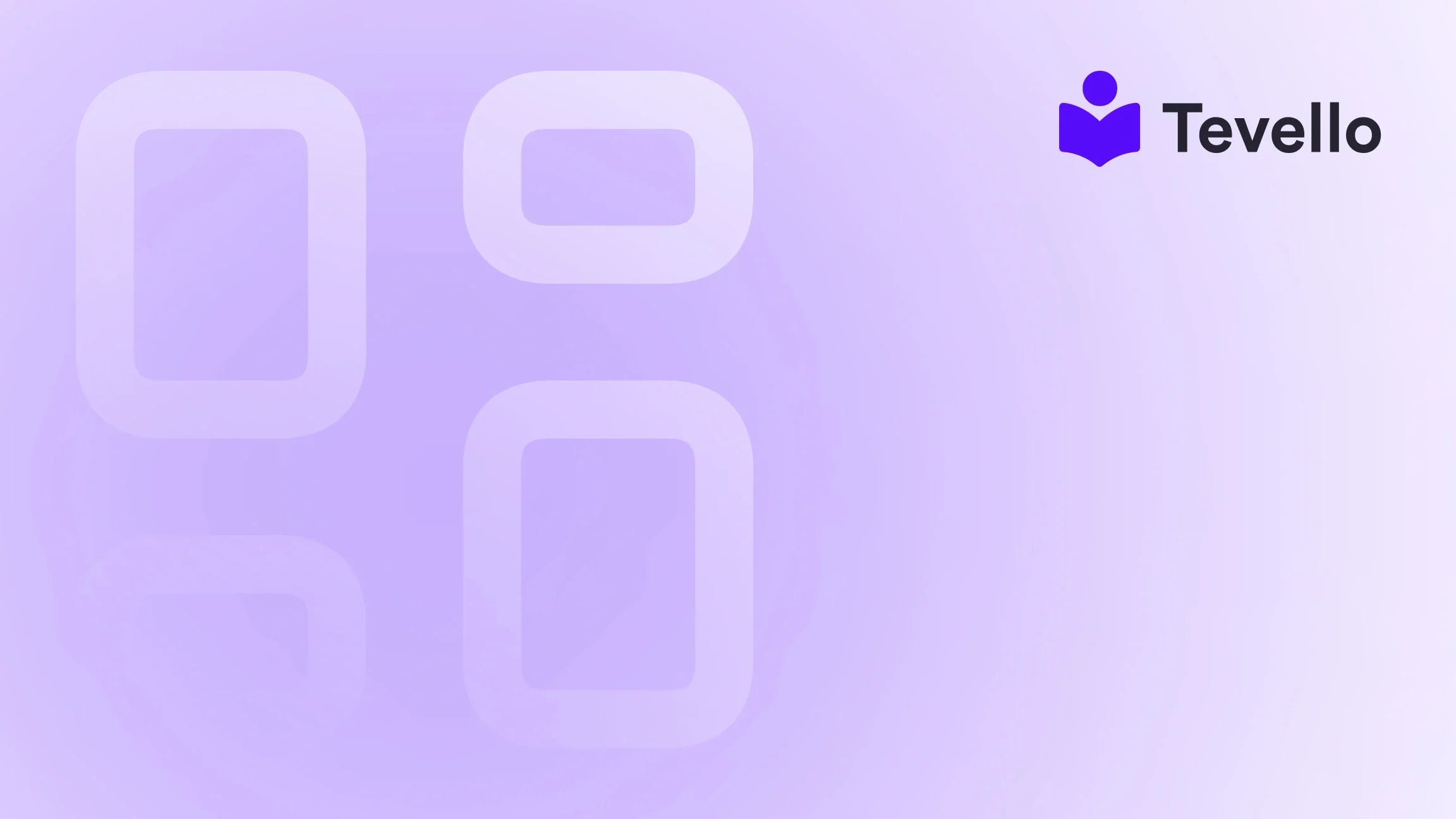Table of Contents
- Introduction
- Understanding the Importance of Collection Pages
- Step 1: Access Your Shopify Admin Dashboard
- Step 2: Create a Collection
- Step 3: Customize the Collection
- Step 4: Choose the Collection Type
- Step 5: Add a Collection List on Your Homepage
- Step 6: Add a Featured Collection
- Best Practices for Managing Your Collections
- Conclusion
Introduction
E-commerce is a dynamic landscape, with over 2.14 billion people expected to shop online by 2021. As Shopify merchants, we're part of this burgeoning digital marketplace, and our success hinges on how well we present our products and engage our customers. One of the essential tools in our e-commerce toolkit is the collection page. But have you ever wondered how to effectively add a collection page in Shopify?
The ability to create and manage collection pages is vital for enhancing product visibility and improving customer navigation. Collections not only streamline the shopping experience but also allow us to categorize products based on various criteria, such as type, season, or sales. As we delve into this topic, we’ll explore the steps to create collection pages, the features they offer, and the best practices to maximize their impact.
At Tevello, we believe in empowering Shopify merchants like us to unlock new revenue streams and build meaningful connections with our audiences. With our all-in-one solution, we can manage our online courses, digital products, and vibrant communities seamlessly within the Shopify ecosystem. Let’s embark on this journey to master how to add collection pages in Shopify!
Understanding the Importance of Collection Pages
Before we dive into the technical steps, it's crucial to understand why collection pages matter so much. These pages serve as gateways to our products, allowing customers to find what they are looking for quickly and efficiently. Here are several key reasons why they are essential:
- Enhanced Navigation: Collection pages group similar products, making it easier for customers to browse and find their desired items.
- Improved SEO: Well-structured collections can enhance our store’s search engine visibility, driving organic traffic to our site.
- Increased Sales: By presenting products in an organized manner, we can encourage more purchases and upsells.
- Customer Engagement: Collections can be tailored to specific customer interests or seasonal trends, fostering a deeper connection with our audience.
As we proceed, we'll outline the step-by-step process of creating collection pages and optimizing them for success.
Step 1: Access Your Shopify Admin Dashboard
To get started, we’ll need to first log into our Shopify admin dashboard. This is where all the magic happens. Here’s how to access it:
- Go to Shopify.com and log in to our account.
- Once logged in, we will see the dashboard displaying various options on the left sidebar.
In the next steps, we’ll navigate through these options to create our collection page.
Step 2: Create a Collection
Now that we’re in the dashboard, let’s create our collection. Here’s how to do it:
- Click on Products in the left sidebar.
- Select Collections from the dropdown menu.
- Click the Create collection button.
Upon clicking this button, we will be directed to the collection creation page where we can enter all the necessary details.
Enter Collection Details
In this section, we’ll fill in the following details:
- Title: Choose a title that accurately reflects the products within the collection. This is essential for both user experience and SEO. For example, “Summer Sale” or “Kids’ Clothing.”
- Description: Provide a brief description of the collection. This can include details about the products, any promotions, or unique selling points.
- Collection Type: Here, we can choose between Manual and Automated collections.
Manual vs. Automated Collections
Understanding the difference between manual and automated collections is crucial for setting up our store effectively:
- Manual Collections: We manually select which products to include. This option is ideal for curated selections where we want full control over the items featured.
- Automated Collections: Products are automatically added based on specific conditions we set (e.g., product tags, types, prices). This is useful for dynamic collections that change frequently.
Step 3: Customize the Collection
After creating the collection, it’s time to customize it to fit our brand and optimize it for search engines. Here’s how:
Add Images
Images are vital for attracting customers. We should upload a high-quality image that represents the collection. This will appear at the top of the collection page.
SEO Optimization
To enhance our collection’s visibility, we can edit its SEO settings:
- Click on Edit website SEO.
- Adjust the Title, URL, and Meta description to align with SEO best practices. Use relevant keywords to improve searchability.
Add Products to the Collection
If we selected a manual collection type, we can now add products:
- Scroll down to the Products section.
- Use the search bar to find specific products or click on Browse to see all available items.
- Select the products we want to include and click Save.
For automated collections, we need to set the conditions for which products to include. This can be based on tags, types, vendors, or any criteria we choose.
Step 4: Choose the Collection Type
As mentioned earlier, we need to determine whether our collection will be manual or automated. Let's expand on this:
Creating a Manual Collection
- If we opted for a manual collection, once we’re on the collection creation page, we will:
- Click on Manual under the Collection type section.
- Search for the products we want to include.
- Organize them using the Sort button according to our preferred display order.
Creating an Automated Collection
- If we chose an automated collection, we would:
- Click on Automated.
- Set the conditions for products that will be included in this collection by specifying rules like product type, vendor, or tags.
- Once conditions are set, we simply click Save. Products meeting the criteria will automatically populate in this collection.
Step 5: Add a Collection List on Your Homepage
Once our collections are created, we can enhance visibility by adding them to the homepage. Here's how:
- Navigate to Online Store in the left sidebar.
- Click on Themes.
- In the current theme, click on Customize.
Adding a Collection List
- On the left sidebar of the theme editor, click on Add section.
- Select Collection list to add a new section to the homepage.
- Click Select collection and choose the collections we want to feature.
- Click Save to apply the changes.
This addition will make our collections easily accessible to customers visiting our homepage.
Step 6: Add a Featured Collection
In addition to the collection list, we can also add a featured collection to showcase specific products:
- Still in the theme editor, look for the Featured collection section.
- Click the Change button to select the collection we want to feature.
- Click Save.
This prominent placement can drive more traffic to key collections, especially during promotional periods.
Best Practices for Managing Your Collections
Creating collections is just the beginning. To truly maximize their potential, consider the following best practices:
Regular Updates
Whether we are managing manual or automated collections, regular updates are essential. For manual collections, this means adding or removing products as needed. For automated collections, ensure that the conditions remain relevant as our inventory changes.
Optimize for Mobile
With a significant portion of traffic coming from mobile devices, we must ensure that our collection pages are mobile-friendly. Test how they appear on different devices and make necessary adjustments.
Use Engaging Descriptions
Each collection should have a compelling description that not only informs but also engages the customer. Use persuasive language and include keywords that potential customers might search for.
Monitor Performance
Utilize Shopify's analytics tools to monitor how different collections are performing. This data can inform future marketing strategies and product selections.
Promote Collections
Leverage social media and email marketing to promote our collections. Highlight seasonal changes, new arrivals, or sales events to draw attention to specific products.
Conclusion
Adding collection pages in Shopify is a straightforward yet powerful way to enhance our online store's organization and improve the customer shopping experience. By following the outlined steps, we can create, customize, and manage our collections effectively.
As we continue to grow our e-commerce presence, we should remember that collections are not just about grouping products; they are about creating a seamless shopping journey that resonates with our audience. At Tevello, we’re committed to helping Shopify merchants like us unlock new revenue streams and build meaningful connections.
Ready to take the next step? Start your 14-day free trial of Tevello today and discover how our all-in-one course platform can enhance your Shopify experience!
FAQ
Q1: Can I change a manual collection to an automated collection?
A1: No, once a collection type is set, it cannot be changed. You will need to create a new collection if you want to switch types.
Q2: How do I delete a collection?
A2: To delete a collection, go to the collections list in your Shopify admin, select the collection you wish to delete, and click the Delete collection button.
Q3: How can I promote my collections effectively?
A3: Utilize social media platforms, email newsletters, and on-site promotions to highlight your collections. Engaging content that showcases the benefits and unique aspects of your collections will attract more customers.
Q4: What should I consider when naming my collections?
A4: Ensure your collection names are descriptive, include relevant keywords for SEO, and resonate with your target audience. This will enhance both usability and search engine visibility.
Q5: How do I ensure my collections are mobile-friendly?
A5: Test your collection pages on various devices to check their appearance and functionality. Use responsive design principles to ensure a seamless experience across all screen sizes.