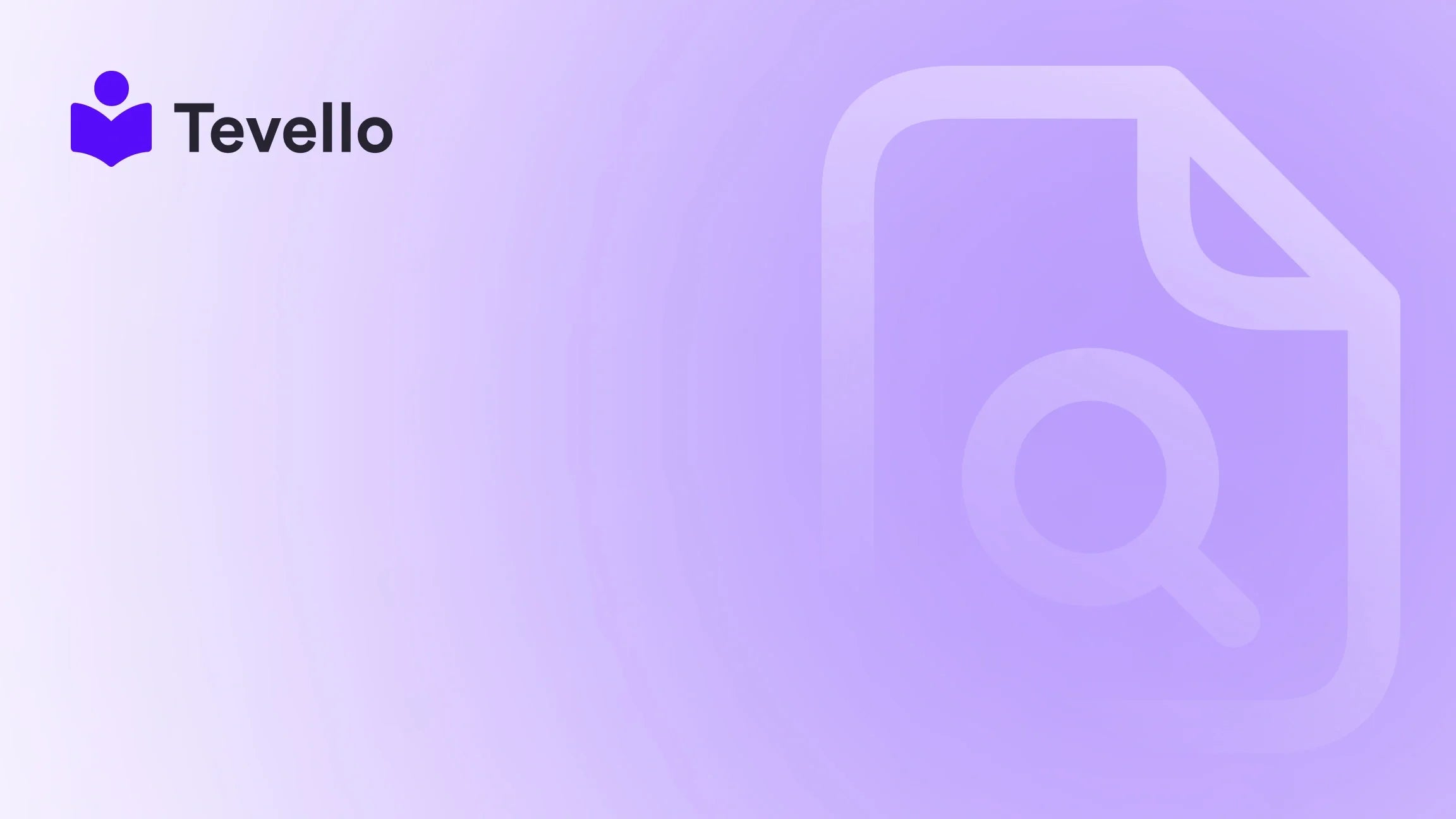Table of Contents
- Introduction
- Understanding the Importance of Banners in Shopify
- Getting Started: Preparing to Add a Banner
- Step-by-Step Guide: How to Add a Banner to Your Shopify Store
- Advanced Customization and Best Practices
- Leveraging Tevello to Create Engaging Banners
- Conclusion: Elevate Your Shopify Experience With Banners
Introduction
Did you know that over 90% of shoppers are influenced by visual elements during their online shopping experience? Whether it’s a captivating banner highlighting a sale or an announcement for a new product, the right visuals can significantly enhance engagement and drive sales. This is where the importance of adding a banner to your Shopify store comes into play. As e-commerce continues to evolve, understanding how to effectively communicate with your customers through visual content is paramount for success.
In our journey at Tevello, we have seen firsthand how banners can serve as powerful tools for merchants looking to promote new digital products, courses, or community events directly within their Shopify storefront. Today, we’ll delve into the steps you need to take to add a banner to your Shopify store, showcasing the benefits it brings and how it can enhance customer retention. We will also explore various setups, customization options, and practical strategies to ensure that your banners effectively serve your business objectives.
So, are you ready to upgrade your Shopify store with eye-catching banners? Let’s dive into the specifics.
Understanding the Importance of Banners in Shopify
Banners are more than just decorative elements; they are critical components that can elevate the user experience. Here are a few reasons why adding a banner to your Shopify store is essential:
- Promote Sales and Discounts: Banners are fantastic for announcing sales and promotions. A well-placed banner can capture the attention of your visitors and encourage them to take action.
- Highlight New Products: If you’ve recently added new courses or digital products, a banner can showcase them prominently, directing traffic where you want it most.
- Inform Customers About Events: Whether it’s a limited-time webinar or an upcoming workshop, banners can effectively inform your audience and drive participation.
- Enhance Brand Recognition: Consistency in your visual elements reinforces your brand identity. Using banners that align with your brand colors and messaging can improve recognition and loyalty.
At Tevello, we believe in empowering Shopify merchants like you to leverage these visual tools effectively, creating a seamless shopping experience that resonates with your audience.
Getting Started: Preparing to Add a Banner
Before we jump into the technical steps of adding a banner to your Shopify store, it’s critical to prepare the key elements:
1. Define Your Goal
Think about what you want to achieve with your banner. Whether it’s driving sales, announcing a new course, or promoting a community event, having a clear goal in mind will guide your creative process.
2. Design the Banner
Design is crucial. Your banner should align with your brand identity and attract attention without overwhelming visitors. Here are some design tips:
- Use High-Quality Images: Crisp, clear images draw attention and convey professionalism.
- Keep Text Concise: Use impactful, brief wording to communicate your message.
- Choose Contrasting Colors: Make sure text stands out against the background for better readability.
- Incorporate a Call-to-Action (CTA): Encourage clicking with phrases like “Shop Now” or “Join Today.”
Using design tools such as Canva or Adobe Express can simplify the design process, making it easy to create visually appealing banners.
3. Determine Placement
Consider where the banner will appear on your store. Options include:
- Homepage Header: Perfect for high-visibility promotions.
- Product Pages: Great for specific course announcements relevant to the product.
- Collection Pages: Ideal for promotional banners linked to product categories.
Mapping out your layout in advance ensures a smoother implementation process.
Step-by-Step Guide: How to Add a Banner to Your Shopify Store
Now that we’re prepared, let’s navigate the process of adding a banner to your Shopify store.
Step 1: Access Your Shopify Admin Panel
- Log in to your Shopify admin panel.
- From the left sidebar, click on Online Store.
- Select Themes to view your current theme options.
Step 2: Customize Your Theme
- Find the theme you’d like to modify and click Customize.
- This opens the theme editor, where you can make real-time changes.
Step 3: Locate the Banner Section
Depending on the theme you are using, you can add a banner in various ways:
-
Static Image Banner:
- Look for a section labeled Image Banner or Custom Content.
- Click Add Section and select Image Banner.
-
Slideshow Banner:
- If your goal is to showcase multiple banners, choose Slideshow instead.
- Click Add Section and select Slideshow.
Step 4: Upload Your Banner Image
- Once you've selected your desired section, click on the banner element to access its settings.
- Upload a new image or select one from your media library.
- If you’re using multiple banners in a slideshow:
- Click Add Slide or the equivalent option.
- For each slide, upload your image and set the display duration.
Step 5: Adjust Settings and Text
- Customize the settings:
- Text Overlay: Input any text you want displayed on the banner.
- Button Links: Add CTAs that direct users to relevant pages.
- Animation Settings (if applicable): Choose how the banner transitions.
Step 6: Save and Preview Changes
- Once you're satisfied with your banner, click Save.
- Preview the changes to see how it looks live on your store.
- If everything looks good, click Publish to make it live.
Step 7: Monitor and Update
Now that your banner is live, don’t forget to monitor its performance! Using tools like Google Analytics can help you understand its impact on user engagement and conversions. Adjust your banners based on performance data to maximize effectiveness.
Advanced Customization and Best Practices
Now that we've covered the essential steps, let’s discuss more advanced options that can enhance the impact of banners on your Shopify store.
A/B Testing Banners
A/B testing involves creating two versions of your banner to see which performs better. By changing one variable at a time—like text, CTA, or image—you can gather data on what resonates most with your audience.
Dynamic Banners
For stores utilizing a lot of promotional activity, implementing dynamic banners can be effective. These banners change based on user behavior or actions—like displaying a special offer for first-time visitors. Not only do they capture attention, but they also personalize the shopping experience.
Responsive Design
Ensure your banner looks great on both desktop and mobile. Most Shopify themes are responsive, meaning they adjust automatically. However, always check how it appears across various devices to ensure it retains its appeal.
Use of Scheduled Banners
Utilizing scheduling features allows banners to change automatically based on dates. This is excellent for holiday promotions or time-sensitive events. Some Shopify apps can assist in implementing this functionality if your theme does not offer it natively.
Leveraging Tevello to Create Engaging Banners
At Tevello, we understand that adding a banner to your Shopify store is just the beginning. Our all-in-one app allows you to not only create stunning banners but also seamlessly integrate them into robust courses and vibrant community features within your store. With our user-friendly tools, you can build a brand that perfectly aligns with your business goals while engaging your audience effectively.
Tap Into Community Engagement
Banners can also be used to foster community within your Shopify store. Announce community events or new course launches directly through your banner space, turning it into an interactive tool that drives engagement and sales.
Explore our powerful, all-in-one feature set for course creation, communities, and digital products at Tevello Features.
Conclusion: Elevate Your Shopify Experience With Banners
Adding a banner to your Shopify store is an impactful way to enhance user experience, drive sales, and connect with your audience. As we’ve explored, the steps are straightforward, and the potential rewards are significant.
By using banners strategically, you can inform your customers about promotions, new products, and events—boosting engagement, perceptions of value, and ultimately, conversions. Don’t underestimate the visual storytelling power of these elements!
We encourage you to take the next step in transforming your e-commerce experience. Start your 14-day free trial of Tevello today and unlock the tools to build compelling banners, engaging courses, and a community that keeps your customers coming back.
FAQ
Q: Can I change banner sizes in Shopify? A: Yes, you can customize the size of your banners according to your theme's settings. Standard dimensions range between 1200 pixels to 2000 pixels in width and 400 to 800 pixels in height. Always refer to your theme documentation for specific recommendations.
Q: How do I add multiple banners? A: To add multiple banners, utilize the “Slideshow” section in your theme editor instead of a static banner. Each banner can be added as a new slide.
Q: Can banners be scheduled for specific days? A: Some themes allow scheduled banners, or you can use apps that offer this functionality. Check your theme settings for scheduling options.
Q: How do I revert back to a previous banner design? A: You can easily revert by accessing the banner settings within your theme editor. Delete the current banner and re-upload the desired image from your media library.
In case of further questions or if you're ready to elevate your e-commerce strategy, visit us at Tevello today!