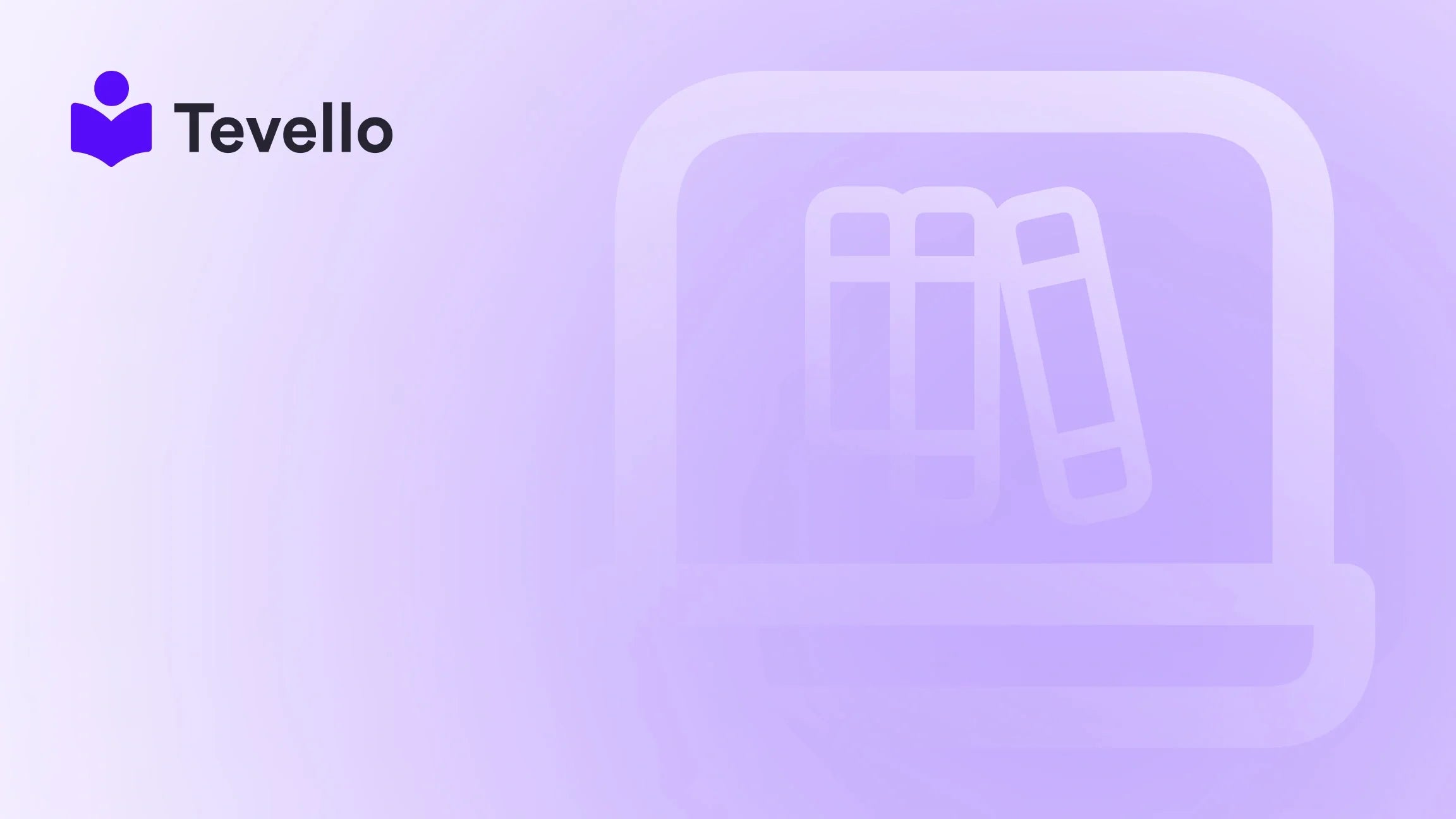Table of Contents
- Introduction
- Why You Might Need to Lock or Hide Content on Shopify
- How to Lock Your Shopify Store: Step-by-Step Guide
- Conclusion
Introduction
Imagine launching a fantastic new product, but when potential customers visit your store, they find it cluttered or unrefined. Or perhaps you’ve crafted exclusive digital content for a select group of clients but feel uncertain about how to manage their access effectively. In today's fast-paced e-commerce market, managing who can see and purchase your products is just as essential as ensuring your offerings are top-notch.
As we navigate the fascinating world of online commerce and community-building, it’s crucial to understand how to control access to your Shopify store. Whether your goal is to hide certain content, launch products exclusively, or just maintain a temporary storefront while you fine-tune your offerings, locking your Shopify store is a strategic move worth mastering. By the end of this guide, you’ll be equipped with the knowledge to effectively manage your storefront in a way that fosters both exclusivity and engagement.
At Tevello, we believe in empowering Shopify merchants to unlock new revenue streams and build meaningful connections with their audience. We’re dedicated to providing an all-in-one solution that seamlessly integrates into the Shopify ecosystem, ensuring that your online course or community platform is as user-friendly and effective as possible. Let’s jump into how you can lock your Shopify store and tailor the browsing experience for your customers.
Why You Might Need to Lock or Hide Content on Shopify
Upon setting up an online store, many merchants face scenarios where they need to limit access to their content. Below are some common reasons why you may want to lock or hide elements within your Shopify store:
Wholesale Stores
For merchants who engage in wholesale business, it’s vital to control visibility regarding pricing and products. This ensures that only approved wholesale customers have access to sensitive pricing information, maintaining competitive integrity.
Members-Only/VIP Access
Creating exclusive content or products for members or VIP customers can greatly enhance engagement and loyalty. Locking specific collections, products, or even entire pages allows you to cultivate this exclusivity and encourage customer commitment.
Pre-Launch or Special Products
If you're preparing to launch a new item or a special promotion, you may choose to hide it until it’s ready for release. This builds anticipation and excitement, leading to a more impactful launch.
Geolocation Restrictions
Some products or offers may only be intended for specific regions. Setting up geolocation restrictions allows you to tailor what customers see based on their location.
Seasonal or Private Collections
Similar to pre-launch products, you may want to limit access to seasonal items or private collections based on the time of year or customer status.
Temporary Store Closure
If your store needs maintenance, renovations, or you want to pause sales for a special event, locking the entire store temporarily helps maintain the integrity of your brand without losing content or settings.
Exclusive Products
For new or special products that are not yet available, hiding the add-to-cart button for these items prevents cart additions from customers who may be interested, leading to potential confusion.
By understanding these needs, we can better appreciate the value locking our Shopify store offers.
How to Lock Your Shopify Store: Step-by-Step Guide
Now that we have a clear understanding of the needs for locking or restricting store content, let’s dive into the specific steps you can follow to achieve this goal.
1. Locking Your Entire Shopify Store with Password Protection
To temporarily lock your entire store, Shopify provides a built-in password protection feature. Here’s how to set it up:
-
Log in to Your Shopify Admin: Access your Shopify dashboard by entering your credentials.
-
Navigate to Online Store Preferences: Click on "Online Store" in the left sidebar, then select "Preferences."
-
Enable Password Protection: Scroll down to the "Password protection" section. Check the box to enable password protection.
-
Set Your Password: Enter a secure password that visitors will need to access your store. You can also personalize a message to inform visitors why your store is locked.
-
Save Changes: Don’t forget to click "Save" to apply your new settings.
This method is helpful for ensuring your store stays secure during periods of maintenance or when you are not ready to launch specific products.
2. Hiding Individual Products or Collections
If password protection for the entire store isn’t necessary, you can also hide individual products or collections through these simple steps:
-
Access Your Products Tab: Go to the "Products" section in your Shopify admin.
-
Select Products to Hide: Click on the checkbox next to each product you want to hide.
-
Exclude from Sales Channel: Once selected, click on the three dots at the top right corner and choose the option to exclude these products from your sales channels.
-
Save Your Changes: Confirm your selections and save.
This approach is excellent for seasonal items or products that you don't want to be visible until certain conditions are met.
3. Hiding Prices and Add-to-Cart Buttons
In certain cases, you may want to hide prices or the Add-to-Cart button from non-approved users. Below is a method to do this for specific items without using external apps:
-
Edit Theme Code: Go to Sales channels > Online Store > Themes in your Shopify admin. Click on the '…' dots of your active theme and choose "Edit Code".
-
Locate Theme.liquid File: Inside the code editor, navigate to your
theme.liquidfile. -
Input Code to Hide Prices: Scroll to the bottom and add the following CSS code just above the
</body>tag:<style> .product-card-wrapper .price, .product .price { display: none !important; } </style> -
Save Your Changes: Click the "Save" button to apply the changes.
-
Test Your Store: Preview your store to confirm that the prices and add-to-cart buttons have been effectively hidden.
This CSS method is perfect for merchants looking to control pricing visibility without affecting the entire store.
4. Customizing and Managing Staff Access
When your Shopify store is locked, it’s equally important to consider how to manage staff access. This ensures that team members can still assist with operations without compromising security.
-
Log in to Your Shopify Admin: Go back to your dashboard.
-
Navigate to Settings: Select "Settings" at the bottom left corner.
-
Manage Accounts: Under "Account," find the "Staff members" section.
-
Add a New Staff Member: Click "Add staff member" and enter the necessary details.
-
Set Permissions: Customize what they can access, and toggle the option for "Access to Password-Protected Online Store" so they can log in even when you have lockable content.
-
Send Invitation: After entering all information, click "Send Invite."
By following these steps, you can ensure that your team can support your business operations smoothly, maintaining a robust customer service experience.
5. Utilizing Shopify Apps for Enhanced Security
While Shopify offers built-in functionalities for locking your store, sometimes, additional features or flexibility may be needed. Apps like the Wholesale Lock Manager (WLM) allow you to target specific content visibility effectively. Each app offers unique features such as:
-
Custom Content Visibility: Display or hide specific content based on customer tags or login status.
-
Price Visibility Control: Hide pricing information from certain user groups, enhancing personalization.
-
Easy Management of Add-to-Cart Buttons: Quickly hide the button for out-of-stock or specially restricted items.
-
Granular Control Over Access: Full control over which customers see what, ensuring exclusivity for certain groups.
Using these tools can enlarge your control over how your Shopify store operates and interacts with customers.
6. Removing Protection from Your Shopify Store
When you’re ready to launch or allow all customers back into your store, follow these steps to remove the password protection:
-
Log back into Your Shopify Admin: Navigate again to "Online Store" and then to "Preferences."
-
Disable Password Protection: Uncheck the option to enable password protection.
-
Save Changes: Confirm by clicking "Save."
-
Double-Check Your Store: Visit your store via an incognito browser to ensure that it’s fully accessible to the public.
By regularly managing your store’s visibility, you can adapt your strategy according to customer needs and market dynamics effortlessly.
Conclusion
Managing access to your Shopify store is a critical component of your e-commerce strategy. Whether you choose to lock your entire store, hide individual products, or manage staff access, understanding the tools available to you can significantly impact customer engagement and satisfaction.
Our expertise at Tevello enables us to support Shopify merchants in unleashing new revenue streams through online courses, digital products, and vibrant communities, all while ensuring your business's privacy and exclusivity needs are met.
As you implement these locking strategies, consider that our seamless integration and user-friendly features can further enhance the process. We invite you to start your 14-day free trial of Tevello today to explore how we can support your business goals.
FAQ
What are the benefits of hiding parts of my Shopify store? Hiding sections of your store allows you to tailor the shopping experience, manage inventory visibility, and create exclusivity for specific customers.
Can I hide prices from certain Shopify store customers? Yes, you can hide prices from specific groups to offer tailored pricing strategies, enhancing personalization and effectiveness in sales.
Is it possible to password protect a specific page in my Shopify store? Currently, Shopify allows you to password-protect the entire store, but specific pages can be isolated using certain apps designed for that purpose.
Can I entirely hide my Shopify store from the public? Yes, the entire store can be locked with a password, effectively restricting access whenever necessary.
How do I hide the add-to-cart button for out-of-stock items? You can edit your theme's code or use apps that provide visibility management to hide the button for items that aren't available.
How do I offer exclusive products to specific customers? By hiding products from your general storefront and only sharing access with tagged customers, you can ensure that exclusive offerings reach the right audience.
Through strategic management and utilizing Tevello’s all-in-one solutions, we can elevate your Shopify experience and achieve your business objectives confidently. Happy selling!