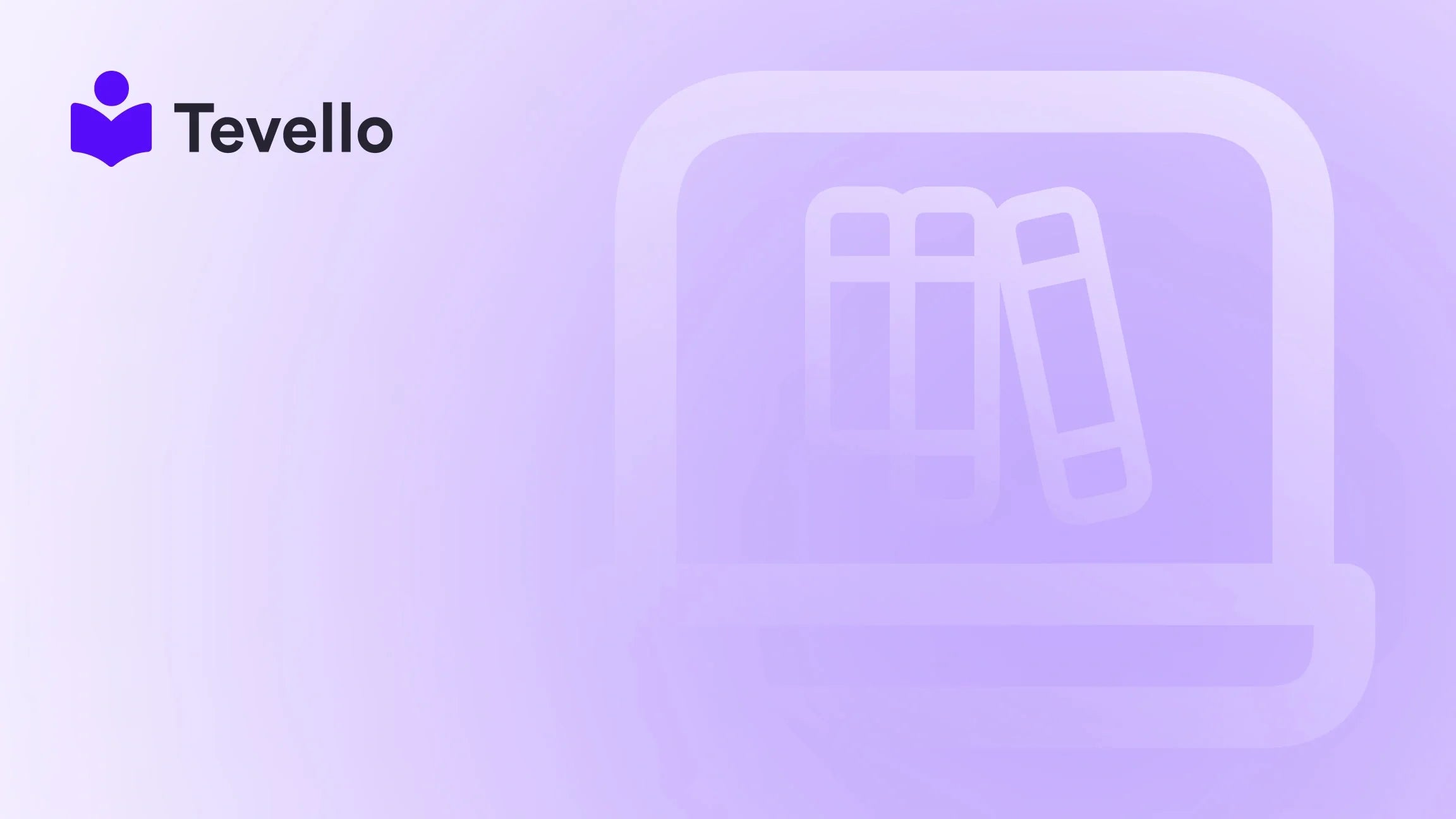Table of Contents
- Introduction
- Understanding Shipping Labels in Shopify
- How to Print Shipping Labels from Shopify
- Additional Considerations for Printing Labels
- Streamlining Your Shipping Process with Shopify
- Conclusion
Introduction
Did you know that 70% of online shoppers admit that a seamless checkout experience influences their buying decisions? As e-commerce continues to gain momentum, effective order fulfillment—including printing shipping labels—becomes a critical aspect of customer satisfaction. Managing multiple platforms can be cumbersome, leading many merchants to wonder: can you print shipping labels from Shopify? With Shopify's array of integrated tools, we can assure you, the answer is a resounding yes.
As more entrepreneurs dive into the world of e-commerce, understanding the mechanics of order management is vital. This blog post is tailored for Shopify merchants looking to streamline their shipping processes while enhancing customer experience. We’ll explore how you can print labels effectively, the various methods available, and the best practices to ensure you utilize Shopify to its fullest.
Moreover, we, at Tevello, recognize the importance of simplifying e-commerce processes. As advocates for empowering merchants, our all-in-one solution allows you to manage your online courses, digital products, and vibrant communities seamlessly within your Shopify store. Let’s dive into how you can print shipping labels efficiently while maximizing your store’s capabilities.
Understanding Shipping Labels in Shopify
Before we jump into the specifics of printing shipping labels, it’s crucial to understand what shipping labels are and why they play such an important role in the fulfillment process.
What Are Shipping Labels?
A shipping label is a crucial document used for shipping and delivery. It includes necessary information such as:
- Sender's address
- Recipient's address
- Tracking number
- Shipping carrier information
- Barcode for scanning
These labels ensure that packages are directed to the right customer and facilitate tracking throughout the shipping process.
The Importance of Printing Shipping Labels Correctly
Properly printed shipping labels not only increase operational efficiency but also enhance the overall customer experience. Here are some reasons why getting this right is essential:
- Improved Accuracy: Reduces the chances of shipment errors.
- Faster Fulfillment: Speeds up the shipping process, leading to quicker deliveries.
- Professional Appearance: Well-designed labels contribute to a positive brand image.
- Customer Satisfaction: Accurate tracking information increases trust and satisfaction among customers.
How Shopify Eases the Process
Shopify streamlines the process of printing shipping labels by integrating several steps to benefit merchants. Here’s how it works:
- Merchants can buy and print shipping labels from within the admin panel.
- The Shopify mobile app allows for on-the-go label printing.
- Integration with various carriers offers competitive shipping rates.
Having a dedicated platform where you can handle all shipping-related tasks simplifies your workflow, allowing you more time to focus on growing your business.
How to Print Shipping Labels from Shopify
Now that we’ve established the importance of shipping labels, let’s explore the step-by-step process of printing them from Shopify, whether it’s from your desktop or mobile device.
Printing Shipping Labels from Your Desktop
Step 1: Access the Orders Menu
To begin, log in to your Shopify admin and navigate to the “Orders” section.
Step 2: Select an Order
Click on the specific order for which you want to print a shipping label.
Step 3: Click on Print Shipping Label
In the order details page, look for the “Print shipping label” button. When you click it, a dialog box will appear.
Step 4: Choose Your Printer
Select the printer that you will use for printing. Make sure it is compatible with Shopify.
Step 5: Select Paper Size
Choose the appropriate paper size (such as thermal or standard letter).
Step 6: Click Print
Finalize the process by clicking the “Print” button.
This method allows you to print individual labels easily. But what if you have several orders to manage?
Bulk Printing Shipping Labels
If you’re dealing with multiple orders, the bulk printing option saves time.
Step 1: Go to Orders
From your Shopify admin, navigate to the “Orders” tab.
Step 2: Select Multiple Orders
Use the checkbox to select multiple orders requiring shipping labels.
Step 3: Click Print Labels
Choose the “Print documents” option. This allows you to print shipping labels, packing slips, or customs forms for the selected orders all at once.
This feature is beneficial for busy merchants who want to improve their operational efficiency.
Using the Shopify Mobile App
Modern entrepreneurship requires flexibility. With the Shopify mobile app, you can print shipping labels directly from your smartphone.
Step-by-Step Guide to Printing Shipping Labels Using the Mobile App
Step 1: Download and Open the App
Ensure that you have the Shopify app installed on your iOS or Android device.
Step 2: Access Orders
Tap on the “Orders” tab within the app.
Step 3: Select the Order
Choose the specific order for which you need to print a shipping label.
Step 4: Tap Print Shipping Label
Within the fulfilled section, select “Print shipping label.”
Step 5: Choose Your Printer
Select the compatible printer connected to your device for seamless printing.
Step 6: Print
Tap “Print” to generate your shipping label and manage your orders easily from anywhere.
This mobile functionality allows for greater flexibility in managing your e-commerce ventures.
Additional Considerations for Printing Labels
While printing shipping labels is relatively straightforward, there are some additional considerations and best practices that can enhance the process.
Customizing Your Shipping Labels
One feature that can set your business apart is customizing your shipping labels. By default, your shipping labels will display the store name, but sometimes, it might be appropriate to use a different name—especially for gift purchases or legal compliance.
To set your custom name in Shopify:
- Go to Settings > Shipping and delivery.
- Under the Shipping documents section, click on Customize store name on shipping labels.
- Enter your preferred custom name, ensuring it adheres to Shopify’s character limits and guidelines.
This personalized touch can create a memorable experience for your customers.
Choosing the Right Paper Format
Shopify supports multiple paper sizes for printing shipping labels:
- Thermal (4 x 6 inches): Ideal for label printers.
- Letter (8.5 x 11 inches): Suitable for desktop printers.
- A4 (8.3 x 11.7 inches): Also for desktop printers.
Choosing the correct format can ensure clarity and professionalism in your shipping documents.
Handling Customs Forms
For international shipping, customs forms are vital. When you purchase a shipping label, you may need a customs form. Shopify allows merchants to print customs forms alongside shipping labels. Just follow similar steps in the order management section to print these documents when applicable.
Streamlining Your Shipping Process with Shopify
The ease of printing shipping labels from Shopify is only the beginning. Integrating these functions into a broader shipping and fulfillment strategy can yield substantial benefits for your e-commerce business.
Integrating Shipping Solutions
Leveraging Shopify’s shipping integrations is key. Many shipping carriers offer competitive rates that Shopify merchants can access directly. By optimizing your shipping methods, not only can you cut costs, but also enhance your service offerings.
Engage with Your Customers
Utilizing features such as tracking numbers on shipping labels allows customers to stay informed about their shipment status. Consider using email notifications or SMS updates, providing tracking details automatically after a label is generated.
Encouraging feedback on shipping can also lead to improvements. Actively engage with your customers post-delivery to gather insights into their experience, helping you refine your processes.
Efficiency and Reliability
Consistency is critical in e-commerce. By regularly utilizing Shopify's tools for label printing and order management, you can create a reliable workflow that minimizes errors and maximizes customer satisfaction.
At Tevello, we strive to empower Shopify merchants like you to not just manage your store but to grow it. By integrating our solutions, you can offer online courses and products, building a vibrant community around your brand.
Conclusion
In the ever-evolving landscape of e-commerce, the ability to print shipping labels seamlessly can significantly impact your operational efficiency and customer satisfaction. As we've explored through this comprehensive guide, Shopify provides robust tools to simplify your shipping logistics, whether you're printing from your desktop or on the go with your mobile device.
We hope you feel inspired to take the next steps in optimizing your shipping processes! Ready to enhance your Shopify experience? Start your 14-day free trial of Tevello today and discover how our all-in-one solution can work for you, integrating online courses and community engagement directly into your store.
By choosing to streamline your shipping processes, you not only improve your own operational workflow but also foster a better experience for your customers. Remember, empowered merchants make better businesses.
FAQ
Can I print shipping labels for free from Shopify?
Yes, you can print shipping labels for free using the built-in tools in Shopify. Just download the Shopify app, select an order, and follow the steps to create and print a shipping label.
What should I do if I encounter issues printing my shipping labels?
If you face difficulties, first ensure that your printer is compatible with Shopify and check your printer settings. If problems persist, consulting Shopify support can help identify the issue.
Why should I consider using the mobile app to print shipping labels?
The Shopify mobile app offers the flexibility of printing shipping labels on the go, enabling you to manage shipment instantly without being tied to a desk.
How can I customize my shipping labels?
In the Shopify admin under Settings > Shipping and delivery, you can set a custom store name for your shipping labels to better suit your business needs.
By keeping these considerations and practices in mind, you will not only streamline your shipping process but also enhance your customers' overall experience with your brand. Embrace the journey of e-commerce with confidence and efficiency!