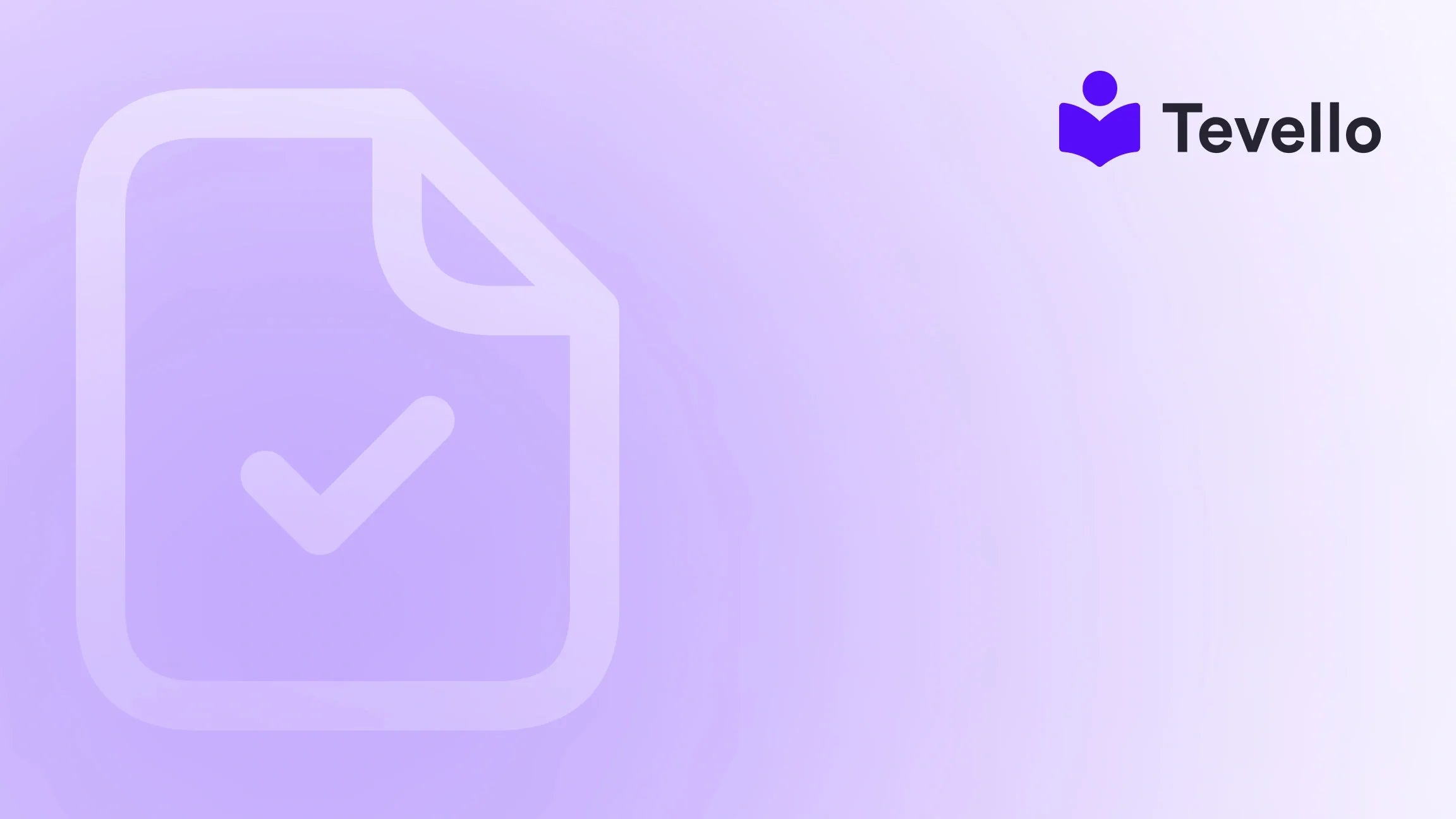Table of Contents
- Introduction
- Understanding Shopify Themes
- Getting Started with Theme Customization
- Customizing Specific Elements of Your Theme
- Best Practices for Customizing Shopify Themes
- Conclusion
Introduction
Did you know that over 2 billion people made purchases online in 2021? This staggering figure highlights the booming potential of e-commerce, where standing out can feel like an uphill battle. As Shopify merchants, we often grapple with the question: how can we differentiate our stores in such a competitive landscape? A crucial part of the answer lies in our store's design—specifically, how we customize our Shopify themes.
Customizing our Shopify themes not only allows us to create a unique brand identity but also enhances user experience, increases engagement, and ultimately drives sales. With Shopify being one of the most popular e-commerce platforms, understanding the ins and outs of theme customization can be a game-changer.
In this blog post, we will explore the various aspects of customizing Shopify themes, from basic adjustments to advanced modifications. We will also highlight how Tevello can further empower us by integrating online courses and communities directly into our Shopify stores. So, if you are ready to enhance your Shopify store’s aesthetic and functionality, let’s dive in!
Understanding Shopify Themes
Before diving into customization, it’s essential to understand what Shopify themes are and how they function within the Shopify ecosystem.
What Are Shopify Themes?
Shopify themes are pre-designed templates that dictate the layout and appearance of our online store. They control everything from the colors and fonts to the arrangement of products and content. Themes are crucial because they not only reflect our brand’s identity but also impact customer interactions and conversions.
The Importance of Customization
While Shopify provides a range of beautiful themes, customization is key to making our store unique. By personalizing our themes, we can:
- Enhance Brand Identity: Customization allows us to reflect our brand's personality through colors, fonts, and layouts.
- Improve User Experience: A well-designed store leads to a smoother shopping experience, encouraging customers to stay longer and explore more.
- Increase Conversion Rates: A visually appealing store can significantly enhance trust, leading to higher sales.
Getting Started with Theme Customization
Now that we understand the importance of theme customization, let’s explore how we can start making adjustments to our Shopify themes.
Accessing the Theme Editor
To customize our Shopify theme, we need to access the Theme Editor:
- Log in to Shopify and navigate to the Online Store section.
- Click on Themes to view your current theme and available options.
- Find your active theme and click on the Customize button to open the Theme Editor.
Basic Customizations
The Theme Editor provides a user-friendly interface that allows us to make several basic adjustments to our theme:
Changing Colors
Colors are one of the first things customers notice. To customize colors:
- In the Theme Editor, select Theme Settings.
- Choose Colors and adjust the color palette to match your brand identity.
For example, if you're selling eco-friendly products, using earthy tones can enhance your brand message.
Modifying Fonts
Fonts play a significant role in brand perception. To change fonts:
- Go to Theme Settings and select Typography.
- Choose from the available font options or upload custom fonts to align with your branding.
We recommend using two or three complementary fonts to create a cohesive look without overwhelming your customers.
Editing Layout and Sections
The layout is vital for user navigation. You can customize page layouts by:
- Selecting different Templates from the dropdown at the top of the Theme Editor.
- Clicking on each section to edit its content and settings.
For instance, rearranging product images and descriptions can enhance visual appeal and encourage purchases.
Advanced Customizations
For those looking to take customization a step further, there are more advanced techniques available.
Customizing Liquid Templates
Shopify uses Liquid, a templating language, to manage dynamic content. With Liquid, we can make extensive changes to our theme:
- Go to Online Store > Themes and click on the Actions dropdown next to your theme.
- Select Edit code.
Here, we can modify HTML, CSS, and Liquid files to fine-tune our store's appearance. However, we recommend having some coding knowledge before making changes here.
Using Apps for Enhanced Functionality
Shopify's App Store offers various applications that can enhance theme customization:
- Page Builders: Tools like Shogun or PageFly allow for drag-and-drop customization without coding.
- Custom CSS: Some apps enable us to add custom CSS for more granular control over our store's appearance.
At Tevello, we offer an all-in-one solution that empowers Shopify merchants to create and manage online courses and communities, seamlessly integrating these features into your store. Start your 14-day free trial of Tevello today!
Customizing Specific Elements of Your Theme
Now that we’ve covered the basics and some advanced options, let’s delve into specific elements we can customize to enhance our Shopify store.
Header Customization
The header is the first thing customers see, making it crucial for branding and navigation. To customize the header:
- In the Theme Editor, click on the Header section.
- Adjust settings for logo placement, navigation links, and header styles.
For instance, adding a unique logo and a clear navigation menu can help customers find what they need quickly.
Footer Customization
Just like the header, the footer is essential for providing useful information. To customize the footer:
- Click on the Footer section in the Theme Editor.
- Add elements such as contact information, social media links, and newsletter sign-up forms.
A well-designed footer can enhance customer trust and encourage sign-ups.
Product Page Customization
Product pages are where the magic happens in terms of conversion. To customize product pages:
- Select the Product Pages template in the Theme Editor.
- Adjust settings for product images, descriptions, and add-to-cart buttons.
Consider adding user reviews or related product sections to encourage further exploration.
Blog and Community Features
If your Shopify store includes a blog or community features, customizing these sections can enhance user engagement.
- Blog Layout: Adjust how blog posts display, including featured images and excerpts.
- Community Sections: If using Tevello for community building, customize how discussions, forums, or course offerings appear on your store.
Explore our powerful, all-in-one feature set for course creation, communities, and digital products.
Best Practices for Customizing Shopify Themes
To maximize the effectiveness of our customizations, it’s crucial to follow some best practices:
Maintain Brand Consistency
Every customization should align with our overall brand identity. Consistent colors, fonts, and imagery help reinforce our message and make the store more recognizable.
Optimize for Mobile Devices
With an increasing number of shoppers using mobile devices, ensuring that our customizations are mobile-friendly is essential. Use the responsive preview in the Theme Editor to check how changes appear on different devices.
Test and Iterate
After making changes, it’s crucial to test our store thoroughly. Check for broken links, misaligned images, and overall usability. Gathering feedback from users can also provide insights into further improvements.
Utilize Analytics
Integrating analytics tools can help us understand how our design changes impact user behavior. Monitoring metrics like bounce rate, average session duration, and conversion rates can guide future customization efforts.
Conclusion
Customizing our Shopify themes is not just an aesthetic endeavor; it's a strategic move that can significantly impact customer experience and sales. By understanding the tools and techniques available, we can create a store that not only reflects our brand but also engages and retains customers.
At Tevello, we are dedicated to empowering Shopify merchants like us to unlock new revenue streams through innovative solutions like online courses and community building. Ready to build your course? Get started with Tevello.
As we continue to evolve and adapt to the ever-changing e-commerce landscape, embracing customization will remain a vital part of our strategy.
Let's take our Shopify stores to new heights together!
FAQ
Can I customize any Shopify theme?
Yes, Shopify allows us to customize any theme from the theme store or even third-party themes. However, the extent of customization may depend on the specific theme's features and limitations.
Do I need coding skills to customize my Shopify theme?
While basic customizations can be done through the Theme Editor without coding skills, advanced customizations may require some knowledge of HTML, CSS, and Liquid.
What happens if I break my theme during customization?
If changes negatively affect your theme, you can revert to a previous version from the theme settings. It’s always a good practice to back up your theme before making significant changes.
How can I ensure my customizations are mobile-friendly?
Use the responsive preview feature in the Theme Editor to see how your changes appear on different devices. Adjust your layout and elements accordingly to ensure a seamless mobile experience.
What are the benefits of using Tevello for my Shopify store?
Tevello provides an all-in-one solution for creating and managing online courses and communities directly within your Shopify store. Our platform offers user-friendly features and robust support, all at a flat-rate pricing model. Learn about our simple, transparent, flat-rate pricing with no hidden fees.
By focusing on customization and leveraging tools like Tevello, we can create a unique e-commerce experience that resonates with our audience and drives success.