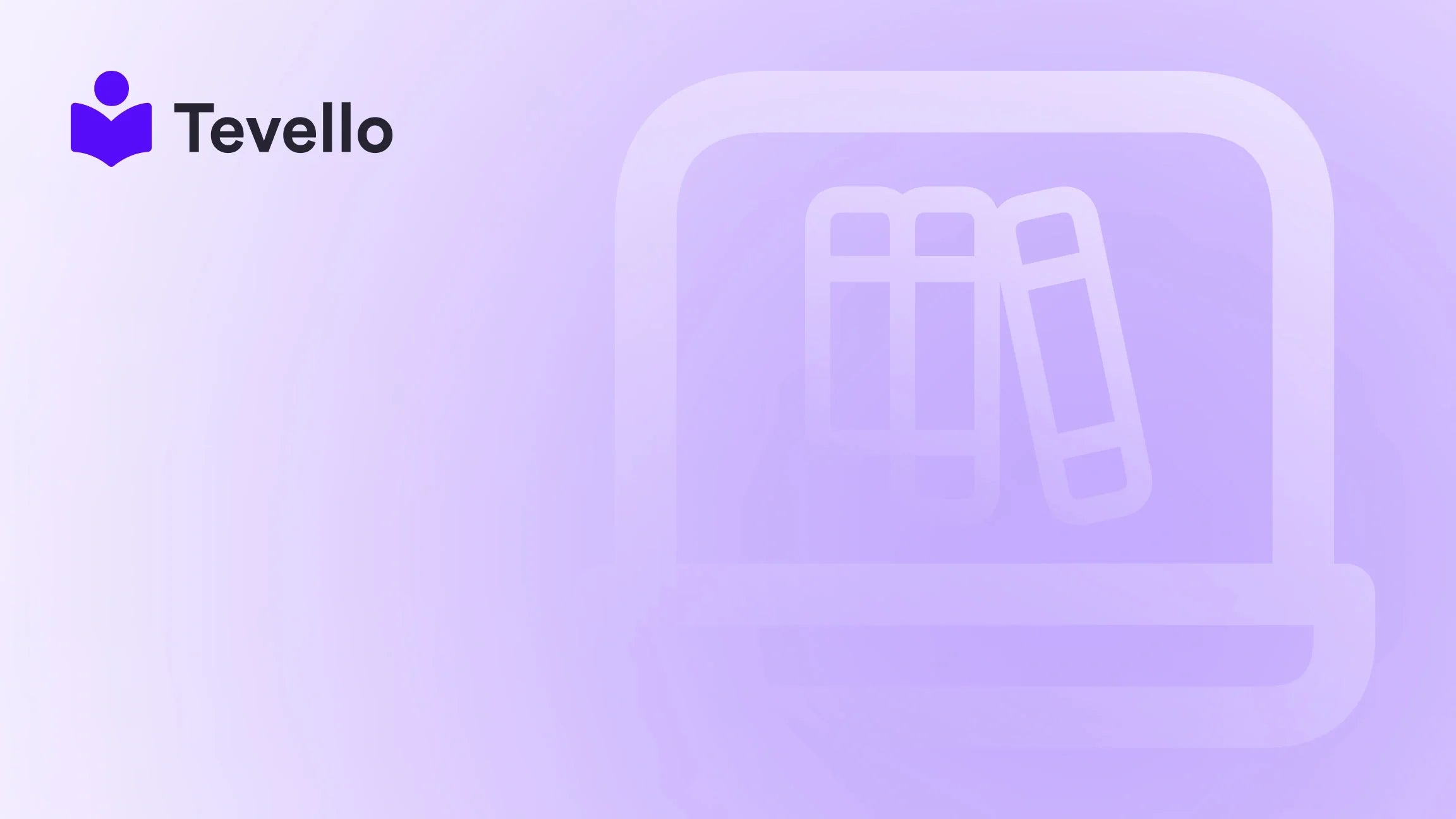Table of Contents
- Introduction
- Understanding Shopify Themes
- Can You Change Shopify Theme Without Losing Content?
- Preparing for a Theme Change
- Switching Themes in Shopify
- Post-Theme Change Considerations
- Leveraging Tevello for Enhanced Functionality
- Conclusion
Introduction
Did you know that a staggering 94% of first impressions on a website are design-related? This statistic underlines the critical importance of having a visually appealing and functional theme for your Shopify store. As a merchant, you may feel the need for a fresh look or enhanced functionality from time to time. However, the fear of losing valuable content when changing your Shopify theme can be daunting.
At Tevello, we understand the significance of maintaining your content while navigating the ever-evolving landscape of e-commerce. Our mission is to empower Shopify merchants to unlock new revenue streams and forge meaningful connections with their audiences. With our all-in-one solution integrated directly into Shopify, we simplify the complexities of building an online presence.
In this blog post, we will delve into whether you can change your Shopify theme without losing content. We will explore what content is retained during a theme change, what might be affected, and how to execute this transition smoothly. Are you ready to elevate your Shopify store while keeping your content intact? Let’s get started!
Understanding Shopify Themes
What is a Shopify Theme?
A Shopify theme is essentially the template that governs the visual appearance and layout of your online store. It dictates how products, collections, blogs, and other content are displayed to your customers. Shopify offers a wide range of themes, both free and paid, that cater to various industries and design preferences.
The Importance of Choosing the Right Theme
Choosing the right theme is crucial for several reasons:
- User Experience: A well-designed theme can enhance navigation and make it easier for customers to find what they are looking for.
- Brand Image: Your theme reflects your brand's identity and values. A cohesive look and feel can enhance brand recognition and trust.
- Conversion Rates: The layout, color scheme, and overall aesthetics of your theme can significantly impact your conversion rates.
Can You Change Shopify Theme Without Losing Content?
Content That Stays Intact
When you change your Shopify theme, you will be relieved to know that most of your essential content remains unaffected. Here’s a breakdown of what typically stays intact:
- Products: All your product details, including descriptions, images, and variants, remain unchanged.
- Collections: Your collections will continue to exist as they were prior to the theme change.
- Pages: Static pages such as "About Us," "Contact," and "Privacy Policy" will not be affected.
- Blog Posts: Any blog content that you have created will stay intact.
- Navigation: Your main navigation menu, including links to collections, products, and pages, will also remain unchanged.
Content That May Be Affected
While a lot of your content is preserved during a theme change, there are some elements that could be impacted:
- Theme Customizations: If you have made specific customizations to your existing theme (such as CSS changes or layout adjustments), these customizations will not transfer over to the new theme.
- Dynamic Sources: If your previous theme utilized dynamic sources for product displays, those settings may not carry over to the new theme.
- Home Page Settings: If you have set specific elements on your home page using a specific theme, you might need to configure them again after switching.
Preparing for a Theme Change
Backup Your Current Theme
Before making any changes, it's crucial to back up your current theme. This allows you to revert to your old theme if necessary. To back up your theme:
- Go to Online Store > Themes.
- Find your current theme, click on the Actions button, and select Duplicate. This creates a backup version of your theme.
Identify Your Needs
Before choosing a new theme, take some time to identify what you want to achieve with the change. Ask yourself:
- What issues are you facing with the current theme?
- Are there specific features or functionalities you are looking for?
- How does the new theme align with your brand identity?
Review Potential Themes
Once you know what you need, explore the Shopify Theme Store. Preview themes and read reviews to find one that meets your requirements. Pay attention to:
- User ratings
- Customization options
- Compatibility with any apps you are using
Switching Themes in Shopify
Once you are ready to switch themes, follow these steps to do it correctly and minimize any potential disruptions:
Step 1: Install the New Theme
- Navigate to Online Store > Themes in your Shopify admin panel.
- Click on Explore Free Themes or Visit Theme Store to find the theme you want.
- After finding a theme, click on Add or Install.
Step 2: Preview the New Theme
Before publishing, it’s important to preview the new theme to ensure it looks and functions as expected:
- Click on the Actions button next to the newly installed theme.
- Select Preview from the dropdown menu.
- Navigate through the store in the preview mode to check for any issues.
Step 3: Customize Your New Theme
Once you are satisfied with the preview, it’s time to customize the theme to fit your brand:
- Click on the Customize button next to the new theme.
- Adjust settings for colors, typography, and layout.
- Configure elements such as navigation, sliders, and featured products.
Step 4: Publish the New Theme
After customization, you can publish the new theme:
- Click on the Actions button next to the new theme.
- Select Publish to make it live on your store.
Post-Theme Change Considerations
Testing the New Theme
After publishing the new theme, it's essential to thoroughly test your store:
- Check all pages to ensure they display correctly.
- Test the functionality of all buttons and forms.
- Verify that the navigation works smoothly.
Monitor Performance
Once the new theme is live, monitor your store’s performance metrics. Use Shopify’s analytics to track key performance indicators such as:
- Traffic: Is there an increase or decrease in visitors?
- Conversion Rates: Are more visitors completing purchases?
- Bounce Rates: Are customers staying longer on your site?
This data will help you assess whether the theme change has had the desired effect.
Leveraging Tevello for Enhanced Functionality
At Tevello, we believe in empowering Shopify merchants to unlock new revenue streams and build meaningful connections with their audience. Our all-in-one solution offers features that seamlessly integrate into your Shopify store, enabling you to sell online courses and digital products while building vibrant communities.
Course Creation & Management
With Tevello, you can easily create and manage online courses. This not only diversifies your income but allows you to engage with your customers in a meaningful way. By providing educational content, you’re not just selling products; you’re fostering a community of learners.
Community Building
Our community features allow you to connect with your audience directly. Engage with your customers through forums, discussions, and Q&A sessions, creating a loyal customer base that returns to your store.
Simplified Pricing Structure
We offer a simple, flat-rate pricing model that eliminates hidden fees, making budgeting easier for your business.
Ready to build your course? Get started with Tevello today!
Conclusion
Changing your Shopify theme doesn’t have to be a daunting process. By understanding what will be retained and what could be affected, you can execute a smooth transition that enhances your store's aesthetics and functionality. Remember to prepare by backing up your current theme, identifying your needs, and thoroughly testing the new theme post-publishing.
At Tevello, we are committed to helping you grow your Shopify store by providing an all-in-one solution that empowers you to create, manage, and sell online courses and digital products. Our easy-to-use platform eliminates the need for external tools, allowing you to focus on what matters most—your business.
Start your 14-day free trial of Tevello today and unlock the potential of your Shopify store! Install the all-in-one course platform for Shopify.
FAQ
1. Will I lose my product data if I change my Shopify theme?
No, your product data, including descriptions, images, and variants, will remain intact during a theme change.
2. What happens to my customizations when I switch themes?
Customizations made to your current theme, such as CSS changes or layout modifications, will not transfer to the new theme. You will need to redo these customizations.
3. Are there any risks involved in changing my Shopify theme?
While most content remains unchanged, there is always a risk of layout issues or broken functionality after a theme switch. Thorough testing is essential.
4. How can Tevello help with my Shopify store?
Tevello provides an all-in-one solution for creating and managing online courses and digital products, as well as building community engagement, directly integrated within your Shopify store.
5. Can I preview the new theme before making it live?
Yes, you can use the preview feature in Shopify to see how the new theme looks before publishing it to your store.
By understanding these aspects and leveraging the right tools, you can confidently change your Shopify theme and continue to grow your business without fear of losing valuable content.