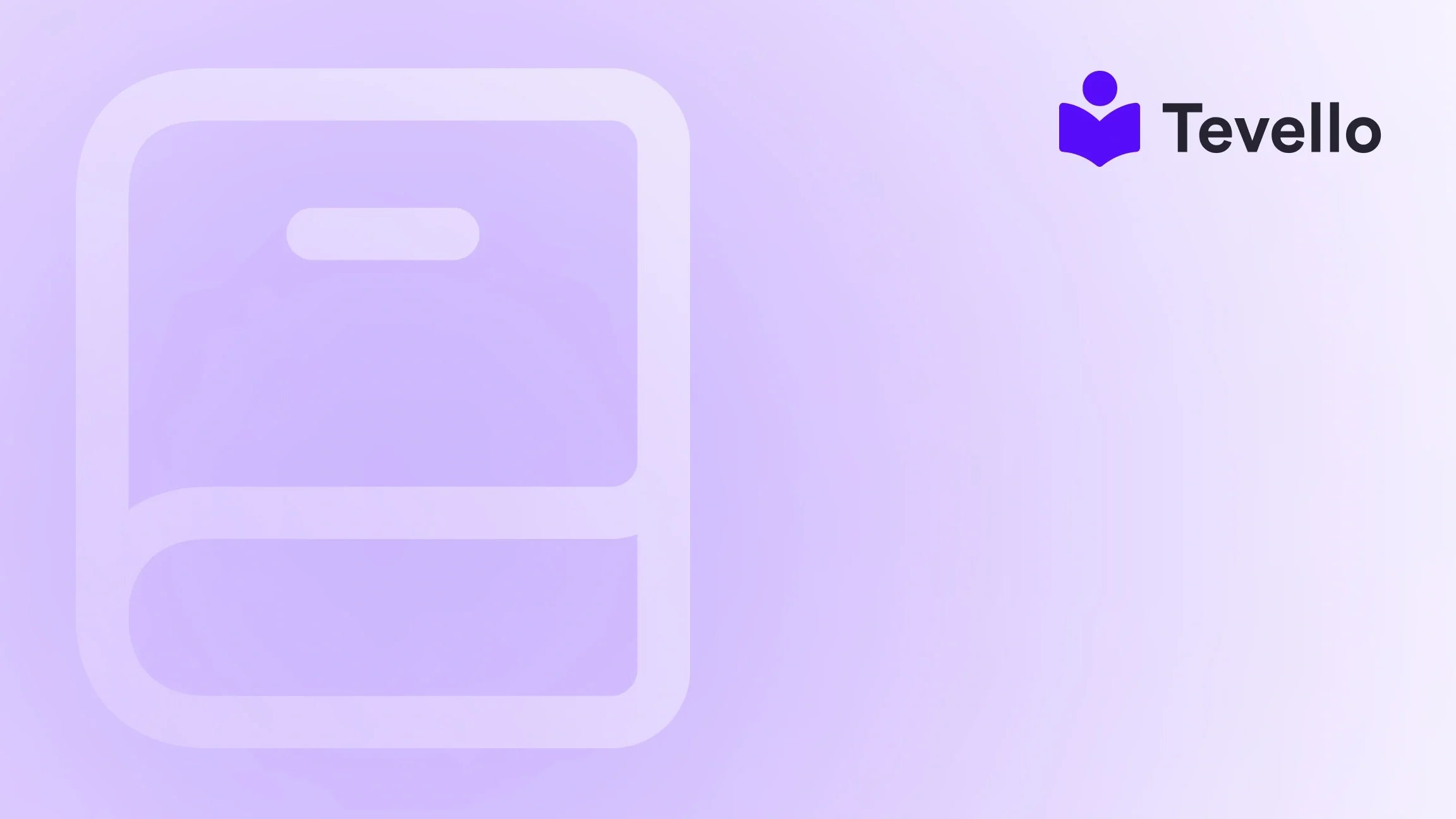Table of Contents
- Introduction
- Understanding the Importance of Product Uploads
- Manual Product Upload in Shopify
- Bulk Uploading Products Using CSV Files
- Using Tevello for Course and Digital Product Management
- Optimizing Your Product Listings
- Conclusion
Introduction
Did you know that the global e-commerce market is expected to surpass $6 trillion by 2024? As the creator economy continues to flourish, the importance of having an online presence has never been more critical for merchants looking to diversify their revenue streams. If you're a Shopify store owner or considering starting your own e-commerce venture, understanding how to upload products in Shopify is fundamental to your success.
In this blog post, we'll explore the various methods to add products to your Shopify store, from manual uploads to bulk imports using CSV files. We’ll also discuss best practices for product descriptions, images, and organization to ensure your listings captivate potential customers. Moreover, we’ll touch on how Tevello can help you leverage online courses and digital products to enrich your Shopify store. Our all-in-one solution integrates seamlessly into the Shopify ecosystem, allowing you to manage everything in one place.
Are you ready to transform your Shopify store and maximize your sales potential? Let’s dive into the specifics of uploading products and optimizing your listings.
Understanding the Importance of Product Uploads
Before we delve into the steps for uploading products in Shopify, let’s take a moment to understand why this process is crucial for your e-commerce business:
- Visibility: Properly uploaded products ensure that they are visible to your customers, making it easier for them to find what they are looking for.
- SEO Benefits: Well-optimized product listings can improve your store’s search engine rankings, driving organic traffic to your site.
- Customer Experience: A well-organized product catalog enhances user experience, making it easier for customers to navigate your store.
- Revenue Generation: The more products you have uploaded and optimized, the higher the chances of converting visitors into customers.
Now that we understand the importance of product uploads, let’s take a look at how to do this effectively on Shopify.
Manual Product Upload in Shopify
Step-by-Step Guide to Adding Products
Adding products manually is an excellent option if you have a small store with a limited number of items. Here’s how to do it:
- Log in to Your Shopify Admin: Visit your Shopify admin dashboard and log in with your credentials.
- Navigate to Products: From the left-hand sidebar, click on "Products."
- Add Product: Click on the "Add product" button located at the top right corner of the page.
-
Enter Product Details:
- Title: Enter a concise and descriptive title for your product.
- Description: Use this field to provide detailed information about the product, including its features, benefits, and uses.
- Images: Upload high-quality images of your product. You can drag and drop files or click to upload. Consider including multiple angles and variations if applicable.
- Pricing: Set the price of your product. Ensure that you consider your costs and desired profit margins.
- Inventory: Manage your stock levels by entering the quantity available and any SKU (Stock Keeping Unit) numbers you may have.
- Shipping: If it's a physical product, fill in the weight and dimensions for accurate shipping calculations.
- Search Engine Listing: Optimize your product for search engines by editing the "Search engine listing preview" section.
-
Product Organization:
- Collections: Add your product to relevant collections to improve its visibility.
- Tags: Use tags to categorize your products and help customers find them via search.
- Publish: Once you have entered all the required information, either save it as a draft or publish it live by clicking the "Save" button.
Best Practices for Manual Uploads
- High-Quality Images: Ensure that your product images are crisp and professionally taken to attract customers.
- Detailed Descriptions: Write clear and engaging descriptions that speak to your target audience's needs.
- SEO Optimization: Incorporate relevant keywords into your product titles and descriptions for better search engine visibility.
- Regular Updates: Keep your product information current, especially if you frequently change prices or availability.
Bulk Uploading Products Using CSV Files
For those with larger inventories, uploading products in bulk using a CSV (Comma-Separated Values) file is a more efficient method. Here’s how to do it:
Preparing Your CSV File
- Download the Sample CSV: Shopify provides a sample CSV file that you can download from your admin dashboard. This template ensures that your data is structured correctly.
-
Fill Out the CSV: Open the CSV file in a spreadsheet editor like Microsoft Excel or Google Sheets. Populate the columns with your product data, including:
- Title
- Description
- Price
- SKU
- Inventory
- Images (URLs)
- Tags
- Save Your File: Once you have filled in all the necessary information, save the file as a CSV.
Importing the CSV File
- Log in to Your Shopify Admin.
- Navigate to Products: Click on "Products" from the left-hand menu.
- Import: Click on the "Import" button.
- Upload Your CSV File: Choose the CSV file you prepared and click "Upload file."
- Review the Import: Shopify will preview your products. Review this to ensure everything is correct.
- Import Products: Once you confirm that the data looks correct, click "Import products."
Important Considerations for CSV Imports
- Backup Your Data: Always make a backup of your existing product data before performing an import.
- Correct Formatting: Ensure that your CSV is properly formatted according to Shopify’s guidelines. Missing headers or incorrect formats can lead to failed imports.
- Overwrite Option: If you're updating existing products, you can select the option to overwrite products with matching handles.
Using Tevello for Course and Digital Product Management
At Tevello, we recognize that the e-commerce landscape is evolving. With the rise of the knowledge economy, there's a significant opportunity for Shopify merchants to diversify their offerings by incorporating online courses and digital products.
How Tevello Fits In
Our robust platform allows you to create, manage, and sell online courses and digital products seamlessly within your Shopify store. Here’s how we empower merchants like you:
- All-in-One Solution: Tevello eliminates the need for third-party platforms by integrating directly into your Shopify ecosystem, simplifying your management processes.
- User-Friendly Interface: Our app is designed for ease of use, allowing even those without technical skills to create engaging online courses and digital content.
- Community Building: We provide tools to build vibrant online communities around your courses, fostering engagement and loyalty among your customers.
- Flat-Rate Pricing: Our transparent pricing model ensures that you can budget effectively without worrying about hidden fees.
- Support and Resources: With industry-leading developer support, we are committed to helping you achieve your e-commerce goals.
If you're ready to expand your revenue streams and connect with your audience more meaningfully, start your 14-day free trial of Tevello today.
Optimizing Your Product Listings
After uploading your products, it's essential to optimize them for visibility and engagement. Here are some key strategies:
SEO Best Practices
- Keyword Research: Use tools like Ahrefs or Google Keyword Planner to identify high-volume keywords relevant to your products.
- Title and Description Optimization: Incorporate your target keywords naturally into product titles and descriptions to improve search rankings.
- Image Alt Text: Add descriptive alt text to your product images, which helps with SEO and accessibility.
- Meta Descriptions: Write compelling meta descriptions that encourage click-throughs from search engine results.
Enhancing Customer Experience
- User Reviews: Encourage customers to leave reviews on your products. Positive testimonials can significantly influence purchasing decisions.
- FAQs: Include a FAQs section on product pages to address common questions and reduce customer hesitation.
- Clear Return Policies: Ensure your return policies are easily visible to instill trust in potential buyers.
- Upselling and Cross-Selling: Use product recommendations to offer complementary items, helping to increase average order value.
Conclusion
Uploading products in Shopify is a critical step in building a successful online store. Whether you're adding products manually or using bulk uploads through CSV files, ensuring that your product listings are detailed and optimized will contribute to your business’s growth.
At Tevello, we believe in empowering Shopify merchants like you to unlock new revenue streams through online courses and digital products. With our all-in-one solution, you can manage your products and community with ease.
Ready to take the next step in enhancing your Shopify store? Start your 14-day free trial of Tevello today.
FAQ
How do I add a product in Shopify?
To add a product in Shopify, log in to your admin, navigate to "Products," and click on "Add product." Fill in the required details such as title, description, images, pricing, and inventory before saving.
Can I upload products in bulk?
Yes, you can upload products in bulk using a CSV file. Prepare your CSV according to Shopify’s guidelines and use the import feature in the "Products" section of your admin.
What are some best practices for product descriptions?
Best practices for product descriptions include being clear and concise, incorporating keywords for SEO, highlighting benefits, and using bullet points for easy readability.
How can Tevello help my Shopify store?
Tevello allows you to create and manage online courses and digital products within your Shopify store, helping you diversify your offerings and build a community around your brand.
Is there a trial period for Tevello?
Yes, we offer a 14-day free trial so you can explore all the features our platform has to offer before committing. Start your free trial today.