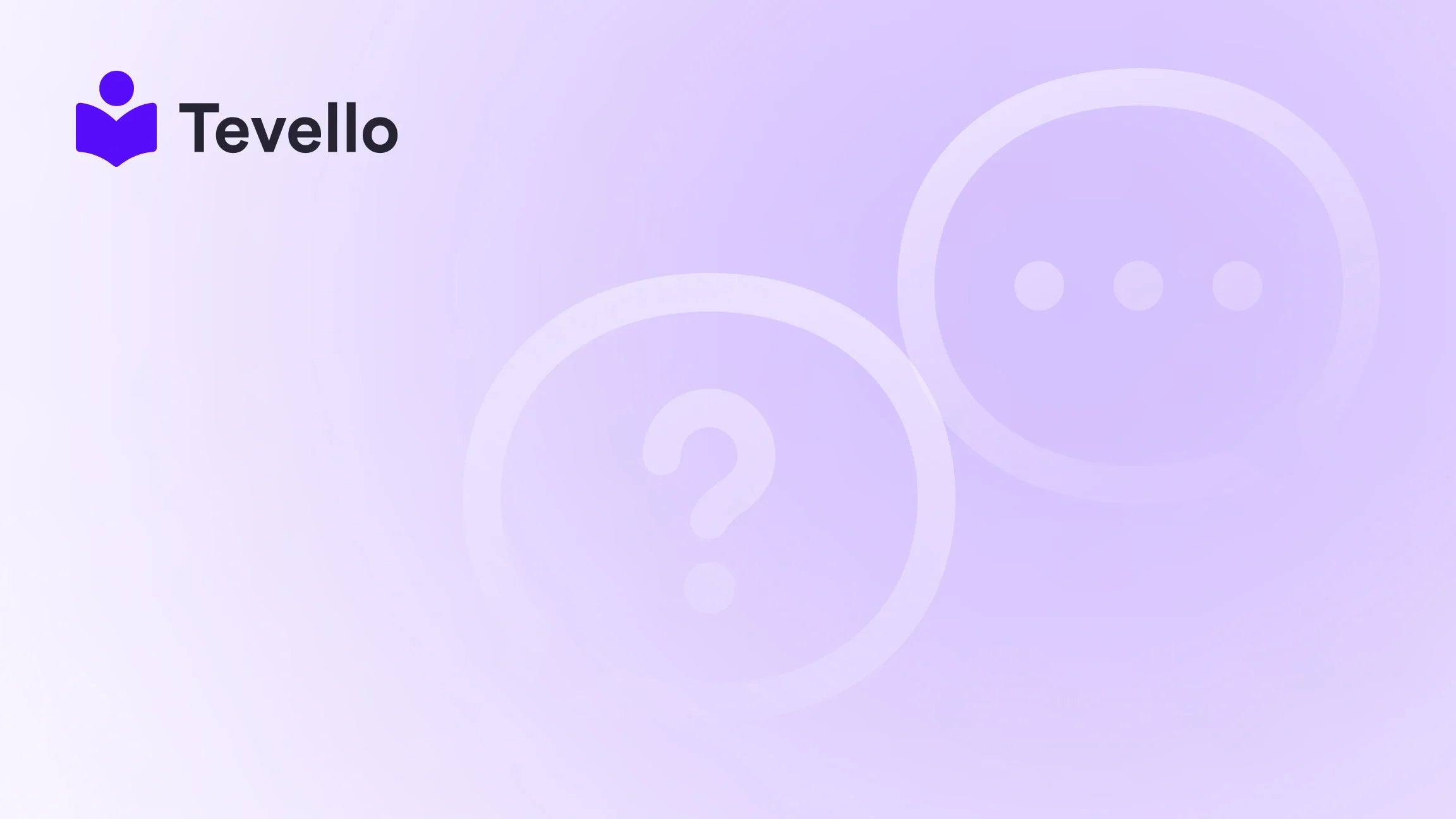Table of Contents
- Introduction
- Understanding the Inventory Management Basics
- Common Reasons for "Out of Stock" Messages
- Implementing Permanent Solutions
- Enhancing Customer Experience
- Conclusion
- FAQ Section
Introduction
Imagine you’re a Shopify merchant, eagerly anticipating sales from your latest product launch, only to find that customers are greeted with "Sold Out" messages despite a full inventory. This frustrating situation is not just a minor inconvenience; it can lead to lost sales and disappointed customers. In fact, studies show that 30% of consumers abandon their shopping carts when they encounter stock issues.
As more merchants explore the creator economy, diversifying their revenue streams through e-commerce, the importance of maintaining accurate inventory levels becomes paramount. In this blog post, we will delve into the common reasons why your Shopify products might display as out of stock, and we’ll guide you through practical solutions to ensure your inventory is always up to date.
As we explore these issues, we will also highlight how Tevello can help you not only manage your product offerings effectively but also empower you to create and sell online courses and digital products—enhancing your customer relationships and unlocking new revenue opportunities.
By the end of this post, you'll have a clearer understanding of inventory management on your Shopify store, and you’ll be better equipped to tackle any challenges that arise. Ready to dive in? Let’s start troubleshooting!
Understanding the Inventory Management Basics
To address why your products might be showing as out of stock, it’s essential to understand how inventory management works within Shopify. Shopify allows merchants to track inventory levels for their products and variants, which is crucial for ensuring that customers can purchase items when they are available.
Inventory Levels: The Essentials
- Product Variants: If your product has multiple variants (e.g., different sizes or colors), it’s important to manage inventory levels for each variant individually. A single variant showing zero stock can cause the entire product to appear sold out.
- Inventory Locations: Shopify allows you to set up multiple inventory locations. Each location can have different stock levels, so it’s vital to ensure the correct location is being used for fulfillment.
- Tracking Inventory: Shopify provides options to track inventory for each product. If this option is unchecked, your product will not show as sold out, even if it is out of stock.
Common Reasons for "Out of Stock" Messages
Let’s explore some of the most frequent reasons why your Shopify products might show as out of stock, even when you believe you have inventory available.
1. Unchecked Inventory Tracking
One of the simplest reasons for a product showing as out of stock is that the inventory tracking feature is not enabled.
Solution:
- Go to your Shopify admin panel.
- Navigate to Products > Inventory.
- Ensure that the Track Quantity option is checked for each product and variant.
2. Incorrect Inventory Levels
Sometimes, inventory levels may not reflect the actual stock available. This can happen due to human error when updating stock counts or syncing issues with third-party apps.
Solution:
- Regularly audit your inventory levels to ensure accuracy.
- If you’re using a dropshipping service, ensure that their inventory sync is functioning correctly.
3. Fulfillment Location Settings
If you have multiple locations set up, it’s possible that the product is being fulfilled from a location that has zero inventory available.
Solution:
- Go to Settings > Locations in your Shopify admin.
- Ensure that the checkbox for Fulfill online orders from this location is selected for the relevant inventory location.
4. Product Variants Showing Zero Stock
If any variant of your product has a stock level of zero, it can cause the entire product to be marked as sold out.
Solution:
- Check the inventory levels for each variant under the product details.
- Adjust the available stock for any variant that is showing zero.
5. Shipping Settings and Regions
Sometimes, shipping settings can cause products to appear out of stock in certain regions, mainly if international shipping rates are not set up properly.
Solution:
- Review your shipping settings and make sure that you have set up shipping rates for all regions where you intend to sell.
- If products are still appearing sold out for certain regions, consider adding a message to inform customers that items are available for pre-order.
Implementing Permanent Solutions
Once you've identified the reasons behind the stock display issues, it’s time to implement some permanent solutions to prevent these problems from arising in the future.
1. Regular Inventory Audits
Conducting regular audits of your inventory can help ensure that your stock levels are accurate and up to date. This can be done weekly or monthly, depending on the volume of your sales.
2. Use Inventory Management Apps
Consider using inventory management apps available on Shopify to automate and streamline your inventory processes. These apps can help sync inventory levels across your sales channels and reduce manual errors.
3. Enable Notifications for Low Stock
Setting up notifications for low stock can help you stay ahead of inventory issues. You can be alerted when stock levels fall below a certain threshold, allowing you to restock before running into selling problems.
4. Train Your Team
If you have staff helping with inventory management, ensure they are adequately trained in using Shopify’s inventory features. This can help minimize human error and ensure that all inventory adjustments are made correctly.
5. Optimize for Pre-Orders
If you frequently sell items on a pre-order basis, consider adjusting your inventory settings to reflect this. Unchecking the Track Quantity option can prevent items from being marked as sold out, allowing customers to order even when inventory isn’t physically available.
Enhancing Customer Experience
A seamless shopping experience is essential for customer retention and satisfaction. When customers can easily navigate your store and find the products they need, they are more likely to make a purchase.
1. Communicate Availability Clearly
Make sure that your product pages clearly communicate stock levels. If an item is available for pre-order, make sure that this is prominently displayed.
2. Customer Support
Having a responsive customer support system in place can help address customer inquiries regarding stock levels. Consider using chatbots or FAQ sections to provide quick answers to common questions.
3. Build Community Engagement
Engaging with your customers through community features within your Shopify store can foster loyalty. Consider building forums or discussion boards where customers can interact and ask questions about products.
4. Use Tevello’s Features
At Tevello, we believe in empowering merchants like you to build meaningful connections with your audience. Our community features allow you to engage directly with customers, enhancing their shopping experience while managing your inventory effectively. Explore our powerful, all-in-one feature set for course creation, communities, and digital products.
Conclusion
Understanding why your Shopify products might show as out of stock is crucial for maintaining a successful e-commerce business. By following the troubleshooting steps and implementing permanent solutions discussed in this post, you'll be better equipped to manage your inventory effectively and enhance your customer experience.
As you explore new revenue streams, don't forget that Tevello is here to empower you. Start your 14-day free trial of Tevello today and discover how our all-in-one solution can help you create, manage, and sell online courses and digital products directly from your Shopify store.
FAQ Section
What should I do if a product appears sold out due to an app conflict?
Check to ensure that any third-party apps you are using for inventory management are functioning correctly. You may need to consult the app's support team for assistance.
Is it necessary to uncheck 'track quantity' for products on preorder?
Yes, if you want to allow customers to purchase items that are not currently in stock, you can uncheck 'track quantity'. However, be cautious as this can lead to overselling if not managed properly.
Should I manually adjust inventory for each product variant?
Yes, if you have products with multiple variants, it’s essential to manage inventory levels for each one individually to avoid confusion and ensure accurate stock display.
By addressing these common inventory issues and implementing best practices, you can create a reliable and efficient shopping experience for your customers, leading to increased sales and customer satisfaction.