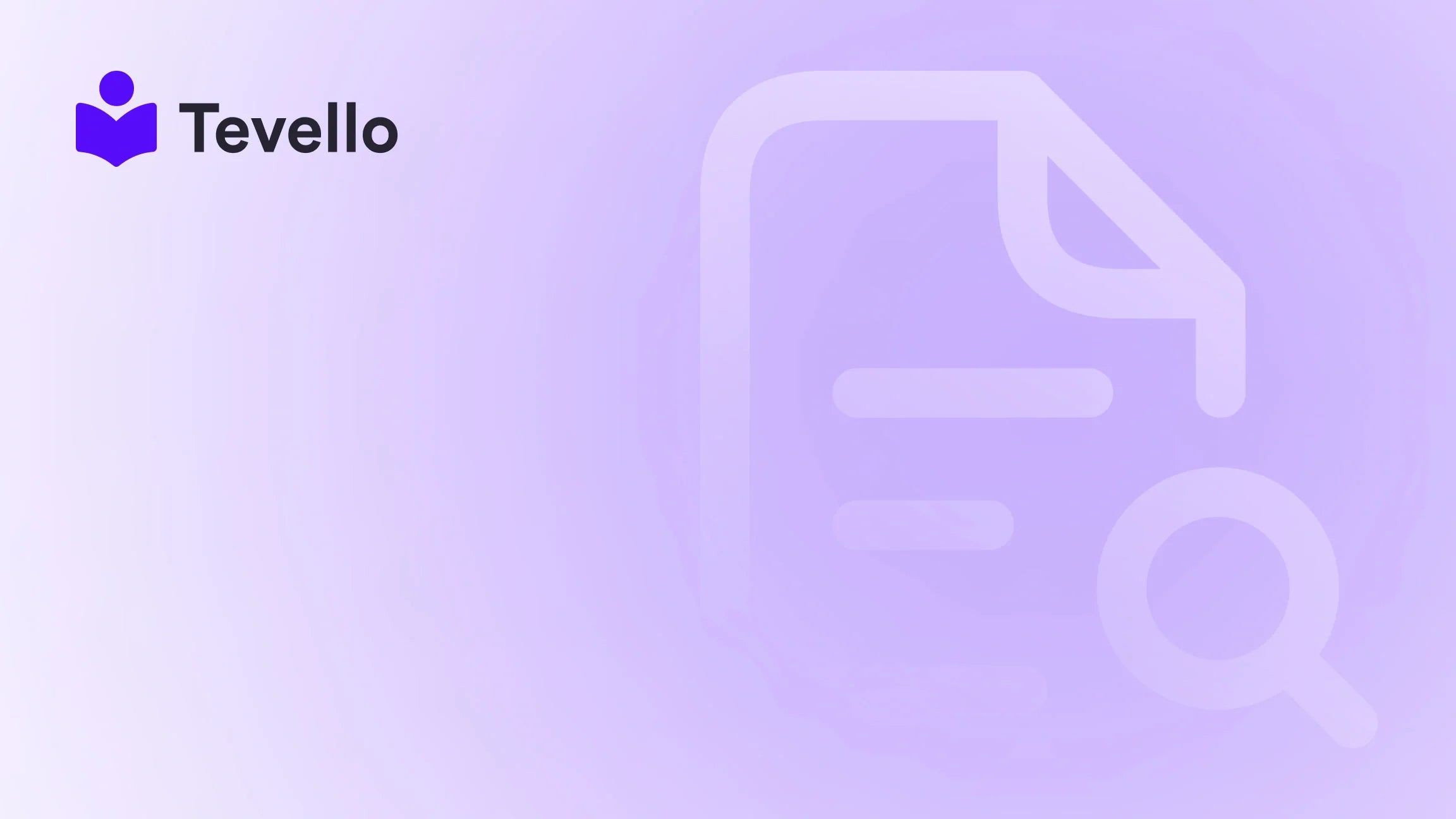Table of Contents
- Introduction
- Understanding the "Sold Out" Status in Shopify
- How to Resolve the "Sold Out" Issue
- The Importance of Effective Inventory Management
- Leveraging Tevello for Enhanced E-commerce Success
- Conclusion
Introduction
Have you ever experienced the frustration of seeing your Shopify products marked as "Sold Out" despite having inventory on hand? You're not alone. In fact, this is a common issue that can lead to lost sales and dissatisfied customers. According to recent studies, nearly 75% of e-commerce businesses report challenges with managing inventory effectively. As the knowledge economy continues to grow, it is crucial for online merchants to diversify their revenue streams and ensure a seamless shopping experience for their customers.
In this blog post, we will dive deep into the reasons why your products may be displaying as sold out on Shopify, explore the implications of effective inventory management, and provide actionable steps to resolve these issues. We will also introduce Tevello’s all-in-one platform, designed to empower Shopify merchants like you by simplifying the process of selling online courses and digital products while building vibrant online communities.
By the end of this post, we'll equip you with the knowledge to tackle inventory issues efficiently, ensuring that your Shopify store operates at its best. So, let’s get started!
Understanding the "Sold Out" Status in Shopify
When a product is marked as "Sold Out" in your Shopify store, it can stem from various factors that affect inventory visibility and availability. Let’s explore these factors in detail:
1. Inventory Levels Not Updated
One of the most common reasons for products showing as sold out is that the inventory levels have not been updated correctly. This can happen due to:
- Manual Updates: If you manually adjust inventory levels but forget to save the changes, the product will still display as sold out.
- Bulk Uploads: If you imported products in bulk via CSV and did not include accurate inventory levels, it could lead to discrepancies.
2. Location-Based Inventory Settings
Shopify allows you to manage inventory across multiple locations. If your settings are not configured correctly, products might be marked as sold out even if you have stock available in a different location. Here’s how to check:
- Navigate to Settings > Locations in your Shopify admin.
- Ensure that the correct location is set to fulfill online orders.
- Verify that the inventory levels for each product are accurate for the selected location.
3. Fulfillment Settings
Sometimes, products may be marked as sold out due to fulfillment settings. If you have not enabled the option to fulfill online orders from a location, Shopify will not allow sales of those products. Here’s how to check:
- Go to Settings > Locations.
- Select the location and ensure that the "Fulfill online orders from this location" checkbox is checked.
- Save your changes and check the product availability again.
4. Variant-Specific Issues
If your products have multiple variants (such as size or color), the sold-out status can be triggered by any variant having zero available inventory. For instance:
- If a specific color variant has a quantity of zero, all variants might display as sold out.
- To resolve this, ensure that at least one variant has inventory available. You can update this in the product details under Inventory.
5. Shipping Settings and Regions
Products may also appear as sold out based on shipping settings. If you have not configured shipping rates correctly for specific regions, customers from those regions may see products as sold out. To fix this:
- Check your shipping zones and rates under Settings > Shipping and Delivery.
- Make sure that you have appropriate shipping rates for all regions you serve.
6. Third-Party Integration Conflicts
If you are using third-party apps like Oberlo or Printful for dropshipping, conflicts can arise between your Shopify store and these apps. Here are steps to troubleshoot:
- Ensure that the app settings are correctly syncing inventory with your Shopify store.
- Check for any updates or notifications from the third-party app that may affect inventory management.
How to Resolve the "Sold Out" Issue
Now that we understand the common reasons behind the "Sold Out" status, let’s discuss practical steps to resolve these issues.
Step 1: Update Inventory Levels
Ensure that your inventory levels are accurately updated. You can do this manually or through a CSV upload. Here’s how to do it:
- Go to Products in your Shopify admin.
- Select the product to edit.
- Update the inventory quantity and ensure to save your changes.
Step 2: Check Location Settings
Verify your location settings to ensure that the appropriate location is selected for fulfilling online orders. Here’s what to do:
- Navigate to Settings > Locations.
- Select your primary location and check the box for fulfilling online orders.
- Confirm that your product inventory matches the actual stock available at that location.
Step 3: Review Variant Inventory
If your product has variants, ensure that at least one variant has inventory available. You can check this by:
- Going to Products and selecting the specific product.
- Clicking on the variant and confirming the inventory level.
Step 4: Configure Shipping Settings
Make sure your shipping settings are correctly configured for all regions you plan to ship to:
- Go to Settings > Shipping and Delivery.
- Review your shipping zones and add rates for all applicable regions.
Step 5: Troubleshoot Third-Party Integrations
If you're using third-party apps for inventory management, ensure they are properly integrated with your Shopify store. Here’s what to do:
- Check the settings in the third-party app to confirm they are syncing correctly with Shopify.
- Consult the app’s support documentation or customer service if you encounter issues.
Step 6: Enable "Continue Selling When Sold Out"
As a temporary solution, you can enable the "Continue selling when sold out" option in your product settings. However, use this feature cautiously, as it can lead to overselling.
- In your product settings, find the inventory section.
- Enable the "Continue selling when sold out" checkbox.
- Save the changes and monitor the inventory closely.
The Importance of Effective Inventory Management
Effective inventory management is crucial for maintaining customer satisfaction and maximizing sales. Here are some reasons why you should prioritize this aspect of your business:
1. Customer Experience
A seamless shopping experience is vital for retaining customers. When products display as sold out, it can lead to frustration and lost sales. By ensuring accurate inventory levels, you enhance the customer experience and increase the chances of repeat business.
2. Revenue Optimization
Accurate inventory management allows you to capitalize on sales opportunities. By preventing overselling and ensuring that products are available, you can maximize your revenue potential.
3. Brand Reputation
Maintaining accurate inventory levels contributes to a positive brand reputation. Customers are more likely to trust a brand that consistently delivers on its promises, leading to positive reviews and word-of-mouth referrals.
Leveraging Tevello for Enhanced E-commerce Success
At Tevello, we believe in empowering Shopify merchants to unlock new revenue streams and build meaningful connections with their audience. Our all-in-one solution simplifies the process of managing online courses and digital products while fostering vibrant online communities.
User-Friendly Features
With Tevello, you can create and manage your online courses easily, allowing you to engage your audience effectively. Our robust features include:
- Course Creation Tools: Build and customize your courses with ease.
- Community Features: Foster engagement and interaction among your customers.
Seamless Integration
We understand that managing multiple platforms can be a hassle. Tevello integrates seamlessly into the Shopify ecosystem, eliminating the need for external platforms. This allows you to focus on what matters most—growing your business.
Transparent Pricing Model
Our simple, flat-rate pricing model ensures that you know exactly what you’re getting without hidden fees. You can focus on creating value for your customers rather than worrying about unexpected costs.
Start Your Free Trial Today
Ready to take your Shopify store to the next level? Start your 14-day free trial of Tevello today and discover how we can help you manage your online courses and communities more effectively.
Conclusion
In conclusion, the "Sold Out" status on Shopify can stem from various inventory management issues, including outdated inventory levels, incorrect location settings, variant-specific problems, and shipping configurations. By understanding these factors and taking proactive steps to resolve them, you can enhance your customers' shopping experience, optimize your revenue, and build a stronger brand reputation.
Inventory management is a crucial aspect of running a successful e-commerce business, and with tools like Tevello, you can easily manage your online courses and digital products while engaging your audience in a meaningful way.
Don’t let inventory issues hold you back. Install the all-in-one course platform for Shopify and start your journey toward e-commerce success today!
FAQ
Q: Why do my products show as sold out when I have inventory?
A: This can occur due to incorrect inventory settings, location-based issues, shipping configurations, or problems with third-party integrations. Check each of these areas to resolve the issue.
Q: How can I prevent my products from showing as sold out?
A: Ensure that your inventory levels are accurately updated, locations are configured correctly, and that your shipping settings are in place for all regions you serve.
Q: Is there a way to continue selling products that are sold out?
A: Yes, you can enable the "Continue selling when sold out" option in your product settings. However, use this feature with caution to avoid overselling.
Q: How can Tevello help with my Shopify store?
A: Tevello provides an all-in-one solution for managing online courses and digital products, offering user-friendly features, seamless integration, and transparent pricing to enhance your e-commerce experience.
Q: Can I try Tevello before committing?
A: Absolutely! You can start your 14-day free trial of Tevello today to explore all the features we offer for your Shopify store.