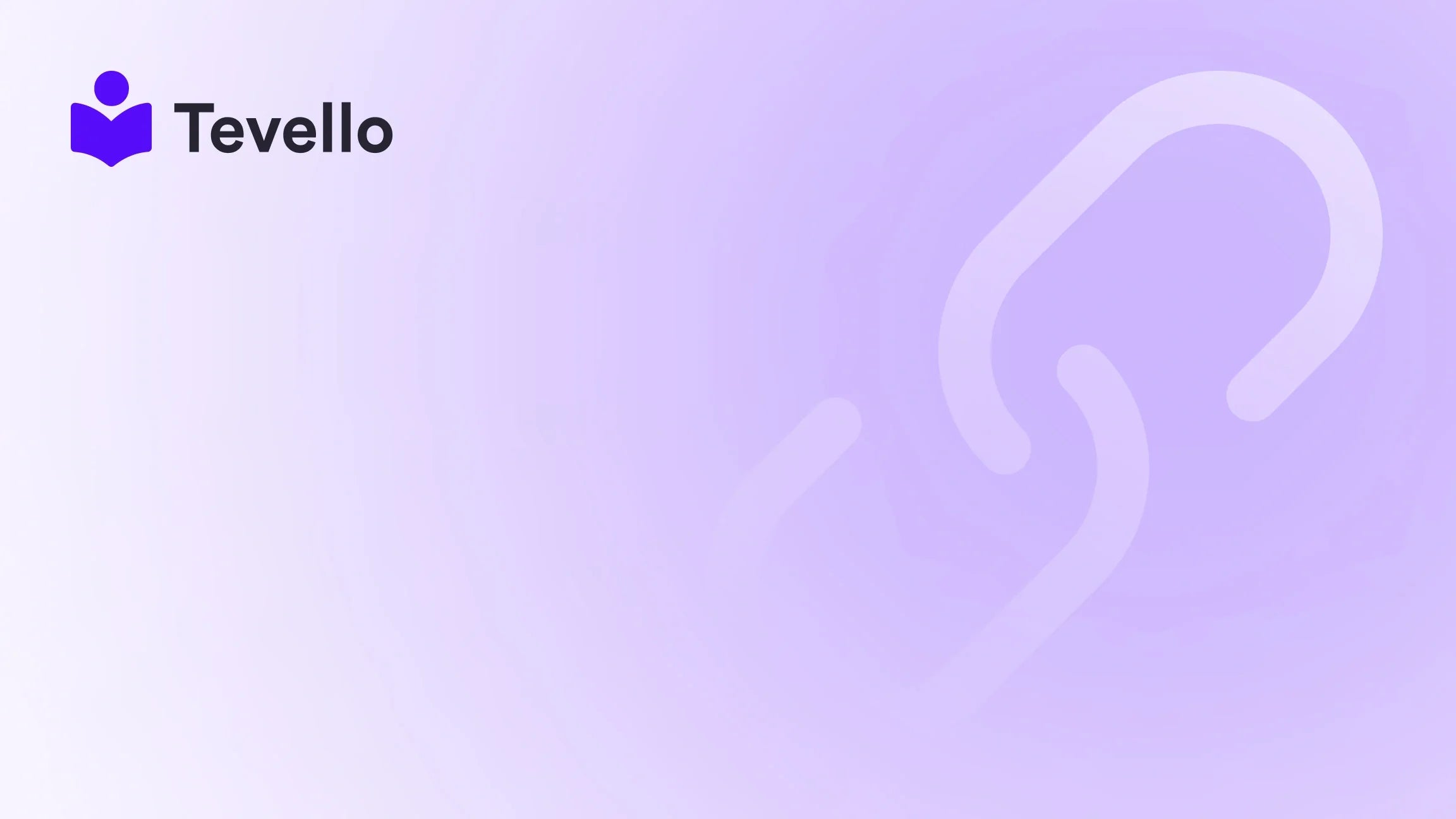Table of Contents
- Introduction
- What Does "Archiving" an Order Mean on Shopify?
- How to Manage Archived Orders
- Best Practices for Using Shopify's Archive Order Feature
- Conclusion
- FAQ Section
Introduction
Imagine being a Shopify store owner, celebrating a surge in orders but suddenly feeling overwhelmed by the torrent of completed transactions flooding your admin dashboard. With dozens—or even hundreds—of orders piling up, how do you regain control? That's where the "archive order" feature comes into play.
The ability to archive an order on Shopify is essential for effective order management. It not only helps declutter your workspace but also allows you to maintain all the necessary records of your transactions without the chaos of unfulfilled and completed orders vying for your attention. Considering the current landscape, where 84% of e-commerce founders are looking to diversify their revenue streams, understanding how archiving works is key to success in managing your Shopify store efficiently.
In this blog post, we will delve into what it means to archive an order on Shopify, explore the implications of this action, and provide actionable strategies for managing your archived orders effectively. We’ll clarify how archiving differs from canceling and deleting orders and why properly utilizing this feature is necessary for your e-commerce success.
So, have you ever looked at the unending list of orders in your Shopify dashboard and wondered how to keep everything organized? We invite you to discover how Tevello’s practical, all-in-one approach can help streamline your Shopify experience while keeping your workflow smooth and efficient. Let’s explore the important nuances of archiving orders and how it can enhance your store management.
What Does "Archiving" an Order Mean on Shopify?
The Basics of Order Archiving
When you archive an order on Shopify, you're essentially signaling that the sale is complete and you wish to move it from your "Open Orders" list to the "Closed Orders" section. This functionality provides a way to declutter your admin dashboard while still retaining all the details of the transaction for future reference.
The archived orders don’t disappear; instead, they are neatly filed away for organizational purposes. This way, your main order interface remains focused only on active transactions—orders that require your immediate attention—helping you manage your workflow more effectively.
Why Archive Orders?
Archiving orders is crucial for several reasons:
-
Organized Workspace: Archiving allows Shopify store owners to maintain a clean list of orders that need action, reducing distractions from completed sales.
-
Efficient Tracking: Once orders are archived, you still have access to all the critical information and can easily review past transactions, which is invaluable for record-keeping.
-
Enhanced Focus: By keeping only active orders visible, you can focus your efforts on fulfilling pending transactions and customer service, leading to improved operational efficiency.
-
Performance Analysis: Archived orders can be included in your performance reports, helping you gauge business growth without cluttering the immediate view with completed transactions.
Archive vs. Delete vs. Cancel: Breaking it Down
Understanding the differences between archiving, canceling, and deleting orders can help you manage your Shopify store more effectively:
-
Canceling an Order: This action stops the processing of an order that won’t proceed—whether due to stock issues, customer requests, or suspected fraud. Canceled orders can be archived later if necessary.
-
Deleting an Order: This is a permanent action reserved for orders that are no longer relevant, such as test orders or duplicates. Only archived or canceled orders can be deleted from your Shopify admin.
By recognizing archiving as part of your order management strategy, you set the foundation for effective cash flow management, customer satisfaction, and operational efficiency.
How to Manage Archived Orders
Steps to Archive an Order
Managing your orders in Shopify is streamlined by a straightforward archiving process. Here’s how to archive an order:
- From your Shopify admin dashboard, navigate to the Orders section.
- Select the order(s) you wish to archive.
- Click on More actions and then choose Archive order.
Shopify also provides an automatic archiving feature that will automatically archive orders once fulfilled. However, if you prefer greater control, you can disable this setting and manage archiving manually.
Impact of Archiving Unfulfilled Orders
What happens if an order is paid for but unfulfilled? Good news! Archiving such an order does not change its fulfillment status; it merely removes it from the active orders list. You can still access the archived order and unarchive it when you need to fulfill it.
Keep in mind that archiving doesn't trigger any payment or fulfillment actions—it’s simply a way to help you manage how orders are displayed in your admin panel. This flexibility allows Shopify merchants to keep their operations tidy while maintaining control over pending orders.
Best Practices for Using Shopify's Archive Order Feature
Regular Review and Management
For streamlined operations, regular review and management of your archived orders are essential. Here are some best practices to enhance your experience:
-
Set Aside Time for Archiving: Regularly set aside time to archive fulfilled orders, either weekly or monthly, to ensure that your active order list remains manageable.
-
Customize Automatic Settings: Adjust your Shopify settings to automatically archive completed orders, saving you time and keeping your workflow efficient.
-
Leverage Third-party Apps: If your order volume is large, consider integrating third-party applications that offer advanced features for archiving or segregating orders by specific criteria.
Maintaining Accurate Reports
Preserving the effectiveness of your reports is also vital. To keep your reporting accurate, follow these tips:
-
Utilize Filters: Use Shopify’s filtering options to exclude archived and canceled orders from your performance metrics for clearer insights.
-
Consider External Reporting Tools: If deeper analytics are required, integrate reporting tools that allow for comprehensive data analysis and enable you to make informed decisions moving forward.
By embracing these practices, we at Tevello can help ensure that our users can manage their inventory effortlessly, drive engagement with their customers, and maintain a well-organized shop even when dealing with fluctuating order volumes.
Conclusion
In conclusion, understanding the significance of archiving orders on Shopify and implementing its best practices can help you maintain a streamlined order management process. By organizing your workspace and focusing on active transactions, you will ultimately enhance your customer service and support the growth of your business efficiently.
As you implement effective archiving methods, you'll also gain the benefits of thorough performance tracking and a more engaged relationship with your customers. This is your chance to fine-tune your operational capabilities and allow your Shopify store to reach its full potential.
If you are ready to take your Shopify store to the next level and simplify order management, we encourage you to start your 14-day free trial of Tevello today. With our all-in-one platform, you can take control of your e-commerce journey and create vibrant online communities.
FAQ Section
Q: Does archiving an order affect my store's inventory levels or customer notifications?
A: No, archiving is solely a mechanism for administrative organization. It does not impact your inventory levels or trigger any customer notifications, meaning product statuses remain unchanged.
Q: Can I unarchive an order once it has been archived?
A: Absolutely! You can unarchive an order at any time and revert it back to the active orders list by navigating to the stored order and selecting unarchive from the dropdown.
Q: If I archive an order by mistake, can it be restored?
A: Yes, archiving is not a permanent action. You can easily restore an archived order by unarchiving it whenever necessary.
Q: What if I archive an order, then later discover it needs to be fulfilled?
A: Archiving does not affect the order's fulfillment status. You can still fulfill the order or unarchive it to bring it back to visibility for processing.
Q: Is there a limit to how many orders I can archive in Shopify?
A: No! Shopify allows you to archive as many orders as needed, accommodating your business's unique needs.
Remember, effective order management is all about organization and focus. Embracing archiving as a tool can facilitate a positive customer experience and support your e-commerce journey.
As you embrace the archiving feature in Shopify, don’t hesitate to explore our powerful, all-in-one feature set for course creation, communities, and digital products. Join Tevello today and take the first step toward optimizing your Shopify store!