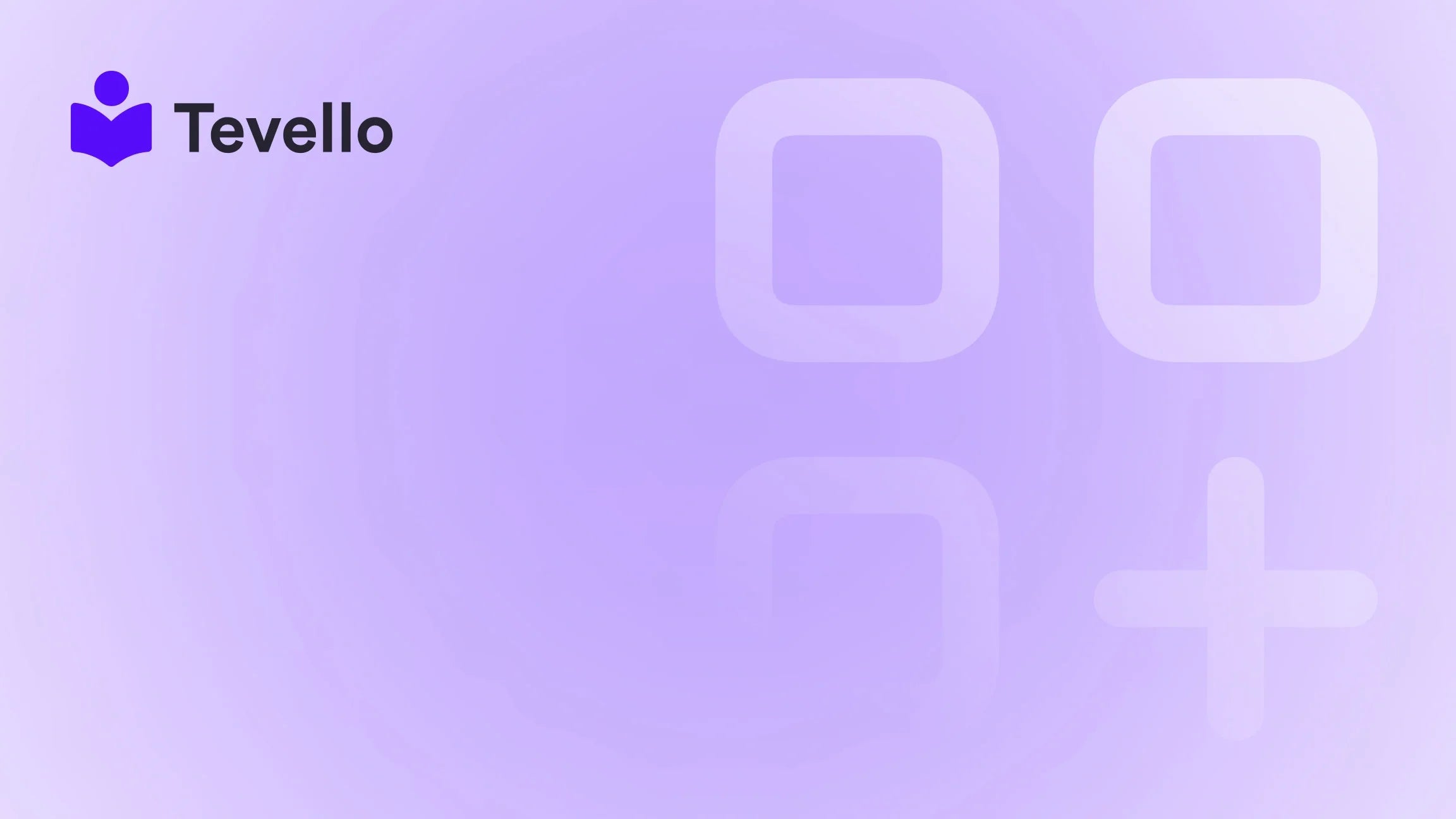Table of Contents
- Introduction
- The Importance of a Well-Designed Menu
- How to Add Products to Menu in Shopify
- Advanced Menu Features
- Optimizing Your Shopify Menu for Mobile Users
- Case Study: Leveraging Menu Navigation for Course Creation
- Conclusion
Introduction
Did you know that nearly 70% of online shoppers abandon their carts due to a confusing website navigation? The importance of a well-structured menu in an e-commerce site cannot be overstated. As Shopify merchants, we are always looking for ways to increase customer satisfaction and conversion rates. A tidy, intuitive navigation menu not only enhances the shopping experience but also makes it easier for potential customers to find and purchase products.
With the rise of the knowledge economy and the increasing demand for digital products, understanding how to add products to your Shopify menu is more crucial than ever. Not only does it help your customers navigate your store more efficiently, but it also presents an opportunity to showcase your offerings, including online courses and digital products—areas where we at Tevello excel.
In this blog post, we will explore the significance of a well-organized menu, how to effectively add products to your Shopify menu, and tips to optimize your navigation for better user experience. Whether you're a seasoned merchant or a newcomer, this guide will provide you with actionable insights to enhance your Shopify store's navigation.
So, how organized is your current Shopify menu? Are your products easily accessible to your customers? Let’s dive into the details and see how we can make your e-commerce store shine.
The Importance of a Well-Designed Menu
A well-designed menu is crucial for user experience and can significantly impact conversion rates. Here are some reasons why your Shopify menu matters:
Enhances User Experience
A clear and intuitive menu helps customers find what they’re looking for without frustration. When customers can easily navigate your site, they are more likely to stay longer and make purchases.
Improves SEO
Search engines favor websites that are user-friendly. A well-structured menu not only helps customers but also makes it easier for search engines to crawl and index your site.
Increases Sales
When products are easy to find, customers are more inclined to make purchases. A well-organized menu can directly lead to increased sales.
Reflects Your Brand
Your menu is often the first impression customers have of your store. A cohesive, well-designed navigation menu reflects professionalism and enhances your brand's image.
Now that we understand the importance of a well-designed menu, let’s get into the nitty-gritty of how we can add products to the menu in Shopify.
How to Add Products to Menu in Shopify
Adding products to your Shopify menu may seem daunting, but with our step-by-step guide, we'll help you navigate through the process seamlessly.
Step 1: Access the Navigation Settings
- Log into your Shopify admin panel.
- Navigate to Online Store > Navigation. Here, you will find all the menus associated with your store.
Step 2: Choose the Menu to Edit
Once you're in the Navigation section, you'll see a list of menus. You can edit the main menu or any other menu based on your store's layout.
- Main Menu: This is generally the primary navigation for your store, where you want to add your key products or collections.
Step 3: Add a New Menu Item
- Click on the menu you want to edit.
- Select ‘Add menu item’. This will open a new window where you can enter the details for the new menu item.
Step 4: Name Your Menu Item
- Enter the name of your menu item. This should ideally reflect the product or collection you want to showcase. For example, if you are adding a course on knitting, you might name it "Beginner's Knitting Course."
Step 5: Link the Menu Item
-
In the Link field, choose the link type. You can either link directly to a product, a collection, or a page.
- For a product: Select "Products" and choose the desired product from the list.
- For a collection: Select "Collections" and choose the desired collection.
- For a page: Select "Pages" and choose the desired page.
Step 6: Save Your Changes
After you have filled out the necessary information, don’t forget to click ‘Save’ to keep your changes.
Step 7: Organize Your Menu
To ensure that your menu is easy to navigate, consider organizing your menu items logically. You can create dropdowns or submenus for different categories:
- Drag and drop menu items to arrange them in the desired order.
- Create sub-menu items by dragging a menu item below and slightly to the right of another menu item.
Step 8: Customize Your Menu Design
To enhance the visual appeal of your menu, consider customizing its design. You can adjust font styles, color palettes, and spacing to align with your brand identity.
Step 9: Test Your Menu
Once you’ve made your changes, it’s crucial to test your menu. Navigate through your store as a customer would and ensure that all links work correctly and that the menu is easy to use.
Step 10: Regularly Update Your Menu
As your product offerings change, it’s essential to periodically revisit your navigation settings. Regularly updating your menu ensures that it remains relevant and user-friendly.
Advanced Menu Features
Once you’ve mastered the basics of adding products to your Shopify menu, there are several advanced features you can explore to further enhance your store’s navigation.
Mega Menus
Mega menus allow you to display multiple columns of products or collections, making it easier for customers to see a broader selection without navigating through multiple pages. This feature is particularly useful for stores with a wide range of products.
Sticky Menus
A sticky menu remains fixed at the top of the screen as users scroll down, ensuring that navigation options are always accessible. This can significantly improve user experience, especially on longer pages.
Vertical Menus
For stores with numerous categories or collections, a vertical menu may be more beneficial. This layout allows for a more extensive listing of products without cramming them into a horizontal space.
Icons and Images
Adding icons or images to your menu items can improve visual engagement. This helps draw attention to specific products or categories and enhances the overall aesthetic of your store.
Optimizing Your Shopify Menu for Mobile Users
With the increasing number of customers shopping on mobile devices, it's essential to ensure that your Shopify menu is mobile-friendly. Here are some tips to optimize your menu for mobile users:
Use a Responsive Theme
Choose a mobile-responsive theme that automatically adjusts to different screen sizes. This will ensure that all your menu items are easily accessible on mobile devices.
Test Mobile Navigation
Regularly test how your menu appears on various mobile devices. Check that all links are working correctly and that the menu is user-friendly.
Simplify Menu Items
Mobile screens have limited space, so it’s crucial to simplify your menu items. Focus on your top-selling products or most relevant categories to ensure easy access.
Case Study: Leveraging Menu Navigation for Course Creation
Let’s consider a hypothetical Shopify merchant, “Crafty Creations,” who specializes in selling craft supplies and also offers online courses. By following the steps outlined above, Crafty Creations can effectively add their courses to the main menu, providing easy access for customers.
Step-by-Step Implementation:
- Add Course Menu Item: Crafty Creations adds a menu item called "Online Courses."
- Link to Courses Collection: This menu item links directly to a collection of all online courses available.
- Submenu for Categories: Under "Online Courses," they create submenus for different topics like "Knitting," "Painting," and "Photography," making it easy for customers to find courses of interest.
- Visual Appeal: They enhance the menu with icons representing each course category, improving visual engagement.
- Mobile Optimization: Crafty Creations regularly tests their mobile navigation to ensure customers can easily access courses on any device.
By implementing these strategies, Crafty Creations not only enhances user experience but also drives increased sales through easy access to their online courses.
Conclusion
A well-structured Shopify menu is paramount for ensuring a seamless shopping experience for your customers. By following the steps outlined in this guide, we can add products to your Shopify menu effectively and optimize it for both desktop and mobile users. As we continue to adapt to the evolving e-commerce landscape, having a user-friendly navigation system will not only improve customer satisfaction but also enhance your store's performance and sales.
At Tevello, we believe in empowering Shopify merchants to unlock new revenue streams and build meaningful connections with their audience. Our all-in-one solution helps you create, manage, and sell online courses and digital products directly within your Shopify store, eliminating the need for external platforms.
Are you ready to take your Shopify store to the next level? Start your 14-day free trial of Tevello today!
FAQ
How do I add a product to my Shopify menu?
To add a product to your Shopify menu, go to Online Store > Navigation, select the menu you want to edit, click Add menu item, enter the product name, and link it directly to the product or collection.
Can I create submenus in Shopify?
Yes, you can create submenus by dragging a menu item slightly to the right under another menu item. This allows you to organize your products into categories effectively.
How can I ensure my menu is mobile-friendly?
Choose a responsive theme and regularly test the menu on various mobile devices. Simplify menu items to ensure ease of access on smaller screens.
What are mega menus?
Mega menus are advanced navigation options that allow you to display multiple columns of links and products. They provide a broader selection for customers and reduce the need for excessive clicking.
How often should I update my Shopify menu?
It's a good practice to regularly review and update your Shopify menu, especially when you introduce new products or collections. Make adjustments based on customer feedback and seasonal trends.
By following these tips and utilizing Tevello's robust features, we can ensure your Shopify store remains a destination for customers looking for a great shopping experience.