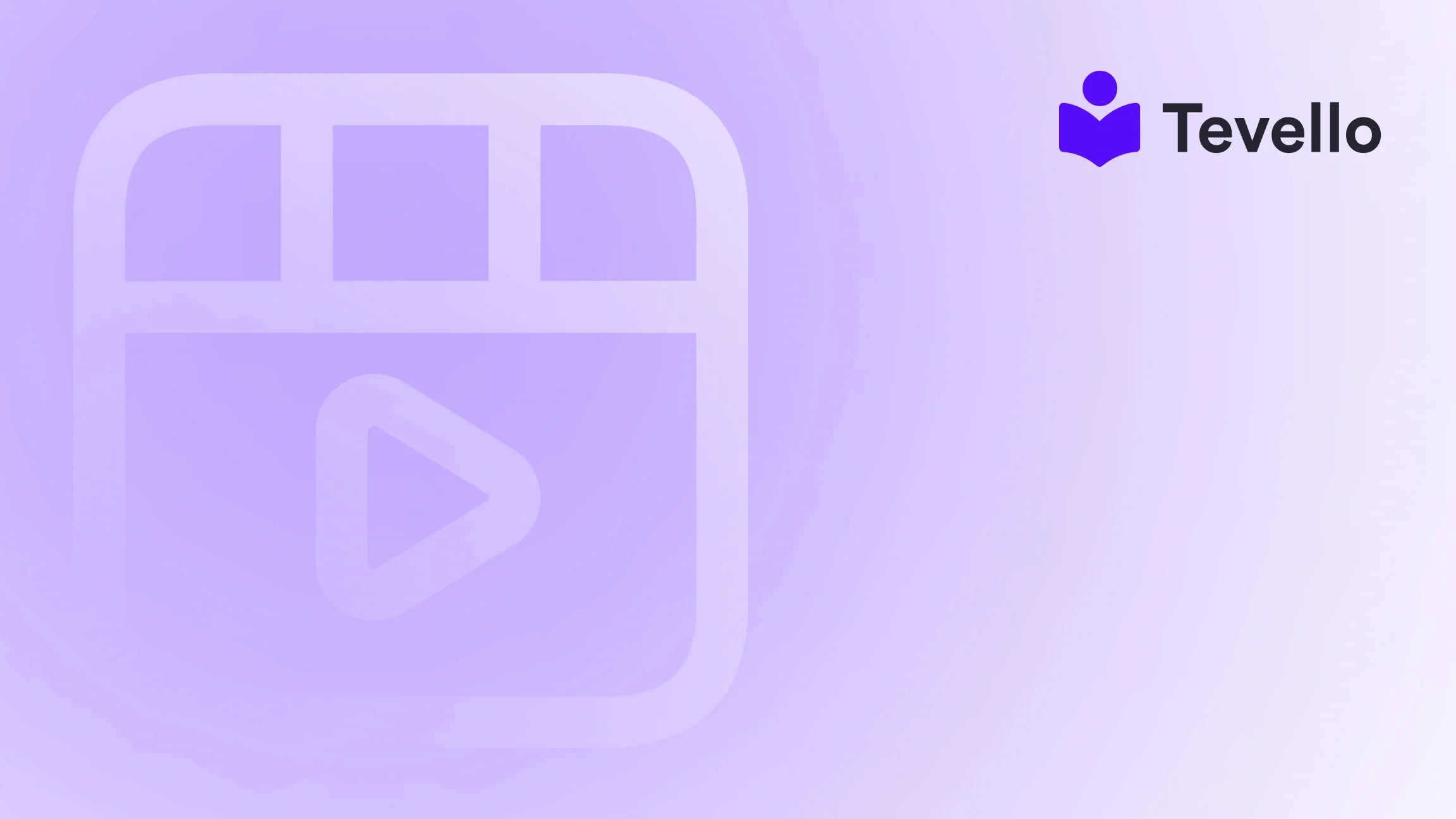Table of Contents
- Introduction
- Understanding the Importance of Page Management
- Step-by-Step Guide: How to Delete a Page in Shopify
- Best Practices for Deleting Pages
- Leveraging Tevello for Enhanced Learning Experiences
- Conclusion
Introduction
Have you ever found yourself overwhelmed by the number of pages cluttering your Shopify store? You’re not alone. According to recent statistics, over 80% of online merchants struggle with managing digital clutter, which can lead to a disorganized customer experience and decreased conversions. As we navigate the evolving landscape of e-commerce, it becomes crucial to streamline our online presence, ensuring that every page serves a purpose and contributes to the overall goal of customer engagement.
In the context of managing an effective Shopify store, knowing how to delete a page is an essential skill. Whether you’re aiming to remove outdated content, refine your navigation, or enhance your SEO strategy, understanding the process is vital for maintaining a user-friendly shopping experience.
In this blog post, we will delve into the step-by-step process of deleting a page in Shopify, explore the reasons you might want to do so, and discuss best practices for maintaining your store’s performance. We’ll also highlight how Tevello can support you in your journey to build online courses and digital products that engage your audience, all while seamlessly integrating within the Shopify ecosystem.
So, how many unnecessary pages are cluttering your store right now? Let’s explore how to take control of your Shopify experience by learning how to delete a page efficiently.
Understanding the Importance of Page Management
Managing the pages on your Shopify store is not merely a matter of aesthetics; it’s a strategic decision that can significantly impact your business. Here are a few reasons why effective page management is important:
1. Enhancing User Experience
A streamlined website with fewer, relevant pages can improve user navigation. Customers are more likely to convert when they can easily find what they are looking for without sifting through irrelevant content.
2. Improving SEO
Search engine optimization (SEO) is vital for increasing your store's visibility. By removing outdated or low-performing pages, you can improve your overall SEO strategy, allowing search engines to focus on your valuable content.
3. Maintaining Brand Credibility
Outdated or irrelevant pages can confuse customers and harm your brand’s credibility. Keeping your content fresh and aligned with your current offerings is essential for maintaining trust with your audience.
4. Streamlining Content Management
Managing fewer pages simplifies the content management process, allowing you to focus on creating high-quality, engaging content for your customers.
Step-by-Step Guide: How to Delete a Page in Shopify
Now that we understand the importance of managing our pages, let's get into the nitty-gritty of how to delete a page in Shopify. Follow these steps to ensure a smooth deletion process:
Step 1: Back Up Your Content
Before making any changes, it’s a good practice to back up your content. This ensures that you can restore any valuable information or resources if needed. Shopify does not have a built-in backup system, so consider exporting your pages or saving important information in a document.
Step 2: Navigate to Your Pages Section
- Log in to your Shopify admin panel.
- In the left sidebar, click on Online Store.
- Select Pages from the dropdown menu. This will take you to a list of all the pages currently on your store.
Step 3: Choose the Page to Delete
Scroll through your list of pages to find the one you wish to delete. It’s crucial to ensure that you select the correct page, as deletion is a permanent action.
Step 4: Delete the Page
- Click on the title of the webpage that you want to delete. This will open the page editing interface.
- In the top right corner, click on the Delete page button.
- A confirmation prompt will appear. Click Delete to finalize the action.
Step 5: Update Navigation and Redirects
After deleting a page, it’s essential to update your site’s navigation to remove any links to the deleted page. This will help prevent any 404 errors for users trying to access the removed content. Additionally, consider setting up a 301 redirect to guide users from the deleted page to a relevant alternative.
Why Redirects Matter
Redirects are important for maintaining your SEO and user experience. When a page is deleted, any links pointing to it can result in a 404 error, which may negatively impact your site’s credibility. Setting up a 301 redirect ensures that any traffic to the deleted page is redirected to another page, preserving link equity and enhancing user experience.
Best Practices for Deleting Pages
As you become more adept at managing your Shopify store, consider these best practices when deleting pages:
- Evaluate the Need for Each Page: Regularly assess the relevance of each page on your site. Remove anything that no longer aligns with your business goals.
- Keep Your Team Informed: Ensure that relevant team members are aware of any deletions to avoid confusion and miscommunication.
- Monitor Performance Metrics: After deleting pages, keep an eye on your site’s performance metrics to measure the impact of your changes. Look for improvements in user engagement and SEO rankings.
Leveraging Tevello for Enhanced Learning Experiences
At Tevello, we believe in empowering Shopify merchants to unlock new revenue streams and build meaningful connections with their audience. While managing pages is crucial, we also offer an all-in-one solution that allows you to create and sell online courses, digital products, and foster vibrant online communities—all directly within your Shopify store.
By integrating our robust features into your Shopify ecosystem, you can eliminate the need for external platforms, simplifying your workflow while enhancing your offerings.
Ready to build your course? Get started with Tevello today.
Conclusion
Managing your Shopify store effectively requires a keen understanding of how to delete pages and streamline your content. By following the steps outlined in this guide, you can enhance user experience, improve your SEO, and maintain your brand’s credibility. Remember, every page on your site should serve a purpose—if it doesn’t, it’s time to consider deletion.
As you refine your Shopify store, don’t forget to explore the potential of integrating online courses and digital products with Tevello. Our platform is designed to empower you as a merchant, allowing you to create engaging content that resonates with your audience.
Start your 14-day free trial of Tevello today and take the first step towards transforming your Shopify store. Install the all-in-one course platform for Shopify.
FAQ
Q: Will deleting a page affect my store's SEO?
A: Deleting a page can impact your store’s SEO, particularly if the page has external links pointing to it. Setting up 301 redirects can help mitigate this by directing traffic and link equity to another relevant page.
Q: Can deleting pages improve my site’s loading speed?
A: Indirectly, yes. Streamlining your site by removing unnecessary pages can enhance user experience, including faster loading times, as there are fewer resources for users to navigate through.
Q: How often should I evaluate the pages on my Shopify store?
A: Regular evaluations are recommended. Consider assessing your pages at least every few months or after major changes in your offerings or business strategy.
Q: What should I do if I delete the wrong page?
A: If you accidentally delete the wrong page, check if you have a backup. Unfortunately, Shopify does not allow for undoing deletions, so having a backup is crucial.
Q: How can Tevello help me manage my online courses effectively?
A: Tevello offers a comprehensive set of features for creating and selling online courses, allowing you to build a community directly within your Shopify store. Our platform is user-friendly and integrates seamlessly into your existing setup.
By understanding how to delete a page in Shopify effectively, you can enhance your store's performance, improve user experience, and ultimately drive better results. With the right tools and strategies, you can take your Shopify store to new heights!