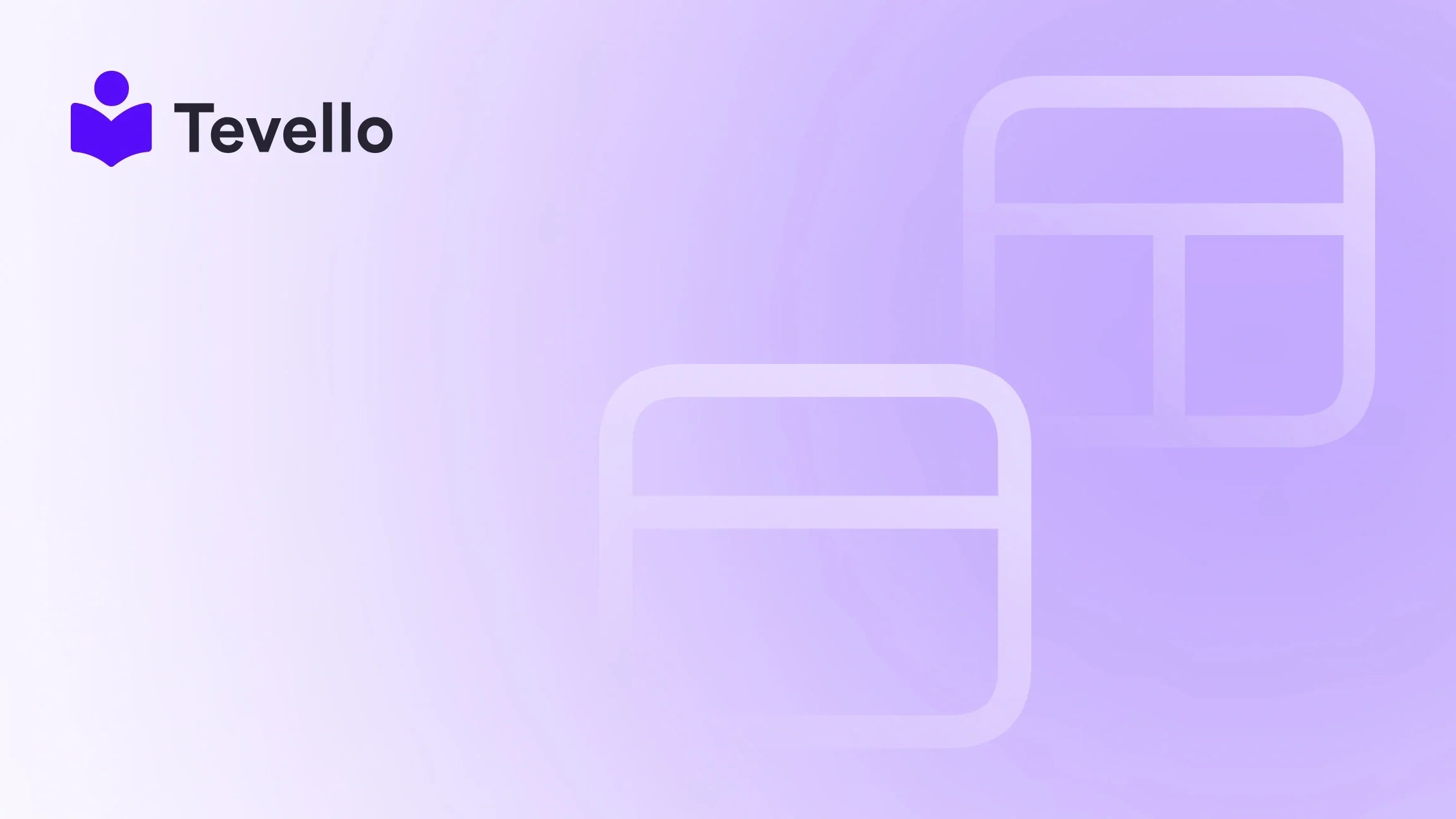Table of Contents
- Introduction
- Why Change Your Default Theme?
- How to Change the Default Theme in Shopify
- Important Considerations When Changing Your Theme
- Best Practices for Theme Selection
- Using Tevello to Enhance Your Shopify Store
- Conclusion
Introduction
Did you know that 94% of first impressions are design-related? In the world of e-commerce, this statistic underscores the critical role that your store's theme plays in customer retention and conversion rates. As Shopify merchants, we understand the importance of creating a visually appealing and functional online store that not only showcases our products but also enhances the shopping experience for our customers. Changing the default theme in Shopify can be a transformative step in achieving this goal.
In this blog post, we will explore the ins and outs of changing the default theme in Shopify. We'll discuss why this is important, the steps involved, and some best practices to ensure a smooth transition. Whether you're looking to refresh your store's look or improve its functionality, this guide will provide you with the insights you need.
At Tevello, we believe in empowering Shopify merchants like ourselves to unlock new revenue streams and build meaningful connections with our audience. Our all-in-one solution integrates seamlessly into the Shopify ecosystem, allowing us to create, manage, and sell online courses and digital products, all while fostering vibrant online communities. By the end of this post, you’ll have a clear understanding of how to change your default theme and why it matters for your business.
So, are you ready to take your Shopify store to the next level? Let’s dive in!
Why Change Your Default Theme?
Enhancing User Experience
The user experience (UX) is paramount in e-commerce. A well-designed theme can significantly improve how customers interact with your store. An aesthetically pleasing and easy-to-navigate layout encourages visitors to explore your products, which can lead to higher conversion rates. Conversely, a poorly designed theme can deter customers, resulting in lost sales.
Reflecting Your Brand Identity
Your store’s theme should align with your brand’s identity. A cohesive look and feel help to establish trust and credibility. If your current theme doesn’t reflect your brand’s personality or values, it may be time for a change. A new theme can better showcase your products and communicate your brand story effectively.
Adapting to Market Trends
The e-commerce landscape is ever-evolving. Trends change rapidly, and what worked last year may not be effective today. Changing your theme allows you to keep up with current design trends and consumer expectations. This adaptability can give you a competitive edge in a crowded marketplace.
Improving Performance
Some themes are more optimized for speed and performance than others. A slow-loading website can frustrate customers and negatively impact your SEO rankings. By switching to a theme that prioritizes performance, you can enhance your site’s speed, leading to better user experiences and potentially higher search engine rankings.
How to Change the Default Theme in Shopify
Changing your default theme in Shopify is a straightforward process. Here’s a step-by-step guide to help you navigate through it effectively.
Step 1: Access Your Shopify Admin
To start, log into your Shopify admin panel. This is the control center for your online store, where you can manage products, orders, and settings.
Step 2: Navigate to Online Store > Themes
Once you’re in the admin panel, look for the "Online Store" option in the left-hand sidebar. Click on it, and you will see the "Themes" submenu. This is where you can view your current theme and any additional themes you have installed.
Step 3: Preview Your Current Theme
Before making any changes, it’s a good idea to preview your current theme. This allows you to see how your store looks and identify any elements you may want to change. Click on the “Actions” button next to your current theme and select “Preview” to open a new window displaying your store.
Step 4: Explore the Theme Library
Scroll down in the "Themes" section to find your theme library. Here, you can see all the themes you have installed, including the default theme. If you want to explore new themes, click on the "Explore free themes" button or visit the Shopify Theme Store for premium options.
Step 5: Choose a New Theme
If you want to switch to a new theme, either from your library or the Theme Store, find the theme you want to use. Click on the "Actions" button next to the desired theme and select “Publish.” This will set the new theme as your default.
Step 6: Customize Your New Theme
After publishing your new theme, you should customize it to fit your brand. Click on the “Customize” button next to your new theme. This will open the theme editor, where you can modify various elements, such as colors, fonts, and layouts.
Step 7: Preview the New Theme
Before making the new theme live, it’s essential to preview it. Use the preview option to navigate through your store and check how everything looks. Make any necessary adjustments based on your review.
Step 8: Save and Publish
Once you’re satisfied with the new look and feel of your store, click the “Save” button to apply your changes. Your new theme is now live and ready for customers to explore!
Important Considerations When Changing Your Theme
Backup Your Existing Theme
Before making any changes, we recommend backing up your existing theme. This ensures that you have a fallback option in case you decide to revert to your previous theme. To do this, simply click on the “Actions” button next to your current theme and select “Duplicate.” This creates a copy of your theme that you can restore if needed.
Test Your Site Functionality
After changing your theme, be sure to test all aspects of your site. This includes checking links, payment gateways, and any interactive elements. Ensuring that everything functions properly will help you avoid frustrating customers.
Monitor Performance Metrics
After launching your new theme, keep an eye on key performance metrics such as page load time, bounce rate, and conversion rates. This data will help you assess whether the new theme is having a positive impact on your store’s performance.
Best Practices for Theme Selection
Research Before You Choose
Take the time to research themes that align with your brand and business goals. Look for themes that offer the features you need, such as mobile responsiveness, SEO optimization, and easy customization options.
Read Reviews and Ratings
Check the reviews and ratings of themes before making a decision. Feedback from other users can provide insights into the theme’s performance and ease of use.
Consider Your Target Audience
Think about your target audience when selecting a theme. The design should appeal to your customers and enhance their shopping experience. For example, a store targeting a younger demographic may benefit from a trendy, colorful theme, while a luxury brand might opt for a more minimalist design.
Prioritize Mobile Responsiveness
With a significant portion of online shopping occurring on mobile devices, it’s crucial to choose a theme that is mobile-friendly. Ensure that your chosen theme looks great and functions well on smartphones and tablets.
Using Tevello to Enhance Your Shopify Store
At Tevello, we are committed to empowering Shopify merchants to unlock new revenue streams and build meaningful connections with their audience. Our all-in-one solution integrates seamlessly into the Shopify ecosystem, allowing you to create, manage, and sell online courses and digital products, all while fostering vibrant online communities.
Create Engaging Online Courses
With Tevello, you can easily create and manage online courses that resonate with your audience. This is an excellent way to diversify your revenue streams and provide valuable content to your customers. Imagine a Shopify merchant selling craft supplies offering a "Beginner's Knitting" course as an upsell—this could significantly enhance customer engagement!
Foster Community Engagement
Building a community around your brand can lead to increased loyalty and customer retention. Tevello’s community features allow you to create forums, discussion boards, and social interactions directly within your Shopify store. This not only enhances the customer experience but also encourages repeat business.
Simplified Pricing Model
We offer a simple, flat-rate pricing model with no hidden fees. This transparency allows you to plan your budget effectively and focus on growing your business without worrying about unexpected costs.
Conclusion
Changing your default theme in Shopify is a crucial step toward enhancing your online store's user experience, reflecting your brand identity, and adapting to market trends. By following the steps outlined in this guide and considering best practices, you can ensure a smooth transition to a new theme that meets your business needs.
At Tevello, we understand the challenges and opportunities that come with managing an online store. Our all-in-one solution is designed to empower you to create, manage, and sell online courses and digital products while building vibrant online communities.
Are you ready to take your Shopify store to the next level? Start your 14-day free trial of Tevello today and unlock the full potential of your e-commerce business.
FAQ
How often should I change my Shopify theme?
The frequency of changing your Shopify theme depends on your business needs and market trends. It’s a good idea to reassess your theme annually or whenever you notice a decline in user engagement or sales.
Will changing my theme affect my SEO?
Changing your theme can impact your SEO, especially if the new theme has different coding structures or functionalities. Make sure to review your SEO settings after switching themes to maintain your rankings.
Can I revert to my old theme after changing it?
Yes, if you have backed up your old theme by duplicating it, you can easily revert to it at any time by publishing the duplicated version.
How can I ensure my new theme is optimized for mobile?
Choose a mobile-responsive theme from the Shopify Theme Store. Additionally, test your new theme on various devices to ensure it looks and functions well on all screen sizes.
What are some features I should look for in a Shopify theme?
When selecting a Shopify theme, look for features such as mobile responsiveness, SEO optimization, easy customization options, built-in analytics, and support for multimedia content.
For more insights on enhancing your Shopify store, don’t forget to explore our powerful, all-in-one feature set for course creation, communities, and digital products.
Ready to build your course? Get started with Tevello today!