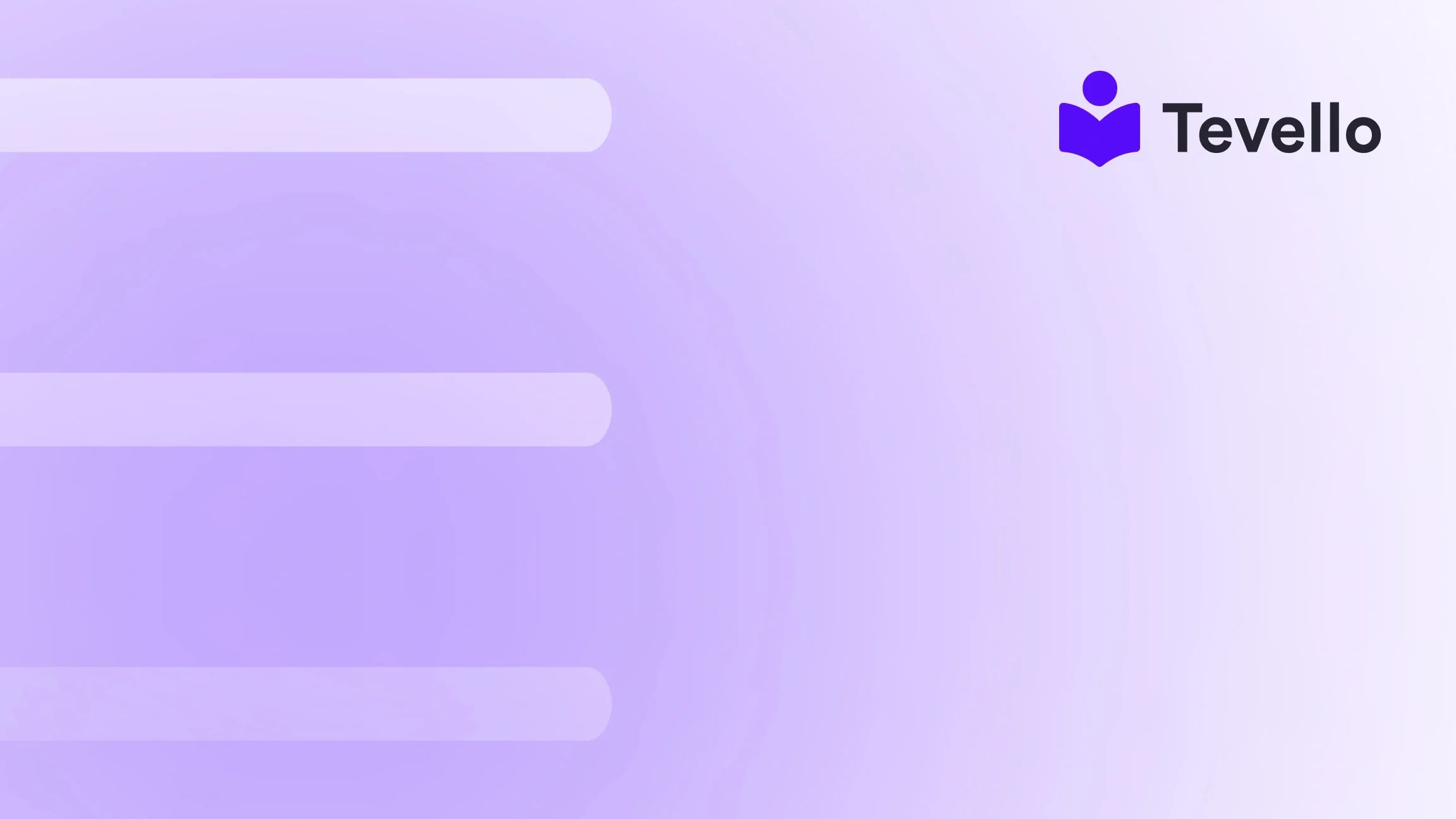Table of Contents
- Introduction
- Understanding Shopify's Product Editing Overview
- How to Edit Products on Shopify: Step-by-Step Guide
- Advanced Editing Techniques for Product Pages
- Managing Inventory Effectively
- Refreshing Product Images
- Bulk Editing for Maximum Efficiency
- Conclusion
Introduction
Did you know that a staggering 42% of shoppers prefer to research and purchase directly from retail sites? This statistic highlights the imperative for e-commerce businesses to present polished and engaging product pages. As Shopify merchants, we understand that an effective product page is not just a showcase of items for sale; it's a strategic asset that can significantly influence customer trust and conversion rates.
In the competitive landscape of online retail, knowing how to edit products on Shopify can be a game changer. Whether you’re looking to modify product descriptions, update pricing, or enhance visuals, mastering product editing is crucial for optimizing your store’s performance and engaging your audience.
At Tevello, we empower Shopify merchants to unlock new revenue streams and build meaningful connections with their audience through our all-in-one solution that seamlessly integrates into the Shopify ecosystem. This post aims to equip you with the knowledge and tools necessary to effectively edit products on Shopify, covering everything from basic edits to advanced customizations.
As we delve into this guide, we encourage you to reflect on your current Shopify store setup. Are your product pages working as hard as they could be? Let’s explore how you can transform them into dynamic sales tools.
Understanding Shopify's Product Editing Overview
Before we dive into the specifics of editing products, it’s essential to understand the structure and functionality of Shopify’s product management system. Shopify provides a user-friendly interface that allows merchants to manage their products efficiently.
The Product Management Dashboard
When you log into your Shopify admin, the product management dashboard is your starting point for editing and managing products. Here, you can view all the products in your store, including their statuses, variants, and inventory levels. Key features include:
- Product Listings: A comprehensive list of all products currently in your store.
- Search and Filter Options: Easily find specific products using search functions or filters.
- Bulk Actions: Save time by selecting multiple products and applying changes in bulk.
Types of Edits You Can Make
There are various aspects of a product that you can edit within Shopify, including:
- Basic Information: Title, description, and product type.
- Pricing: Set the price, compare at price, and cost per item.
- Images: Upload or update product images.
- Inventory: Manage stock levels, SKU numbers, and tracking options.
- Shipping: Set weight and shipping options for each product.
- Variations: If you offer different sizes, colors, or styles, you can create product variants.
Understanding these components will enable you to make informed decisions about how to best present your products to your customers.
How to Edit Products on Shopify: Step-by-Step Guide
Now that we have a foundational understanding, let’s walk through the detailed process of editing products on Shopify.
Step 1: Accessing the Product Editor
- Log Into Your Shopify Account: Navigate to your Shopify admin panel.
- Select Products: Click on the "Products" tab located in the left sidebar.
- Choose a Product: Click on the name of the product you wish to edit. This action will take you to the product details page.
Step 2: Editing Basic Information
Once you are on the product details page, the first area to focus on is basic product information.
- Title: Update the product title if necessary. Ensure it is descriptive and includes relevant keywords that could enhance searchability.
- Description: Craft a compelling product description. Use bullet points for features, benefits, and any other relevant details. A well-structured description not only informs but also persuades customers.
- Product Type: Assign a product type to help organize your inventory.
- Vendor: If applicable, include the vendor’s name.
Step 3: Updating Pricing
Next, let’s focus on pricing, an essential aspect of any product page.
- Price: Enter the selling price of the product.
- Compare at Price: If you are offering a discount, enter the original price here to highlight savings.
- Cost per Item: This is crucial for calculating profit margins.
Step 4: Managing Images
High-quality images are vital for driving sales. Here’s how to manage product images:
- Upload New Images: Click on the "Add images" button to upload new images from your computer. You can also drag and drop images into the upload area.
- Rearrange Images: To change the order of your images, simply drag them to your preferred position.
- Alt Text: Don’t forget to add alt text for each image to improve SEO and accessibility.
Step 5: Inventory Management
Proper inventory management is key to ensuring you don’t oversell products.
- SKU: Assign a Stock Keeping Unit (SKU) for tracking.
- Inventory Quantity: Enter the number of units available for sale.
- Track Quantity: Enable this option to allow Shopify to track inventory levels automatically.
Step 6: Shipping Settings
Configure shipping settings to ensure customers know what to expect.
- Weight: Enter the product weight, which is essential for shipping calculations.
- Shipping Options: Specify whether this product requires shipping and any relevant shipping classes.
Step 7: Variants
If your product comes in different options, you can set up variants.
- Add Variants: Click on "Add variant" to create different versions of the product, such as size or color.
- Configure Options: For each variant, configure pricing, SKU, and inventory as needed.
Step 8: Saving Changes
Once you’ve made all necessary edits, ensure you save your changes by clicking the "Save" button located at the top right corner of the page.
Advanced Editing Techniques for Product Pages
While basic edits can significantly enhance your product pages, advanced techniques can take your store to the next level. Let’s explore some options.
Customizing Product Pages with Liquid
Shopify uses a templating language called Liquid, which allows for deeper customization of product pages.
- Edit Code: To access the code, go to "Online Store" > "Themes," click on "Actions," and select "Edit Code."
-
Product Template: Locate the "Sections" folder and find the
product-template.liquidfile. - Custom Fields: You can add custom fields or additional information using Liquid code. For example, you may want to display a product video or customer testimonials directly on the product page.
Example: Adding a Custom Video Field
To add a product video, you might include:
{% if product.metafields.custom.video_url %}
<video controls>
<source src="{{ product.metafields.custom.video_url }}" type="video/mp4">
Your browser does not support the video tag.
</video>
{% endif %}
This snippet checks if a video URL exists in the metafields and displays the video if it does.
Using Page Builder Apps for Enhanced Layouts
Integrating a page builder app can simplify the editing process, allowing for greater flexibility without coding knowledge.
- Install a Page Builder App: Explore apps designed for Shopify that offer drag-and-drop features.
- Customize Layouts: Use the app to rearrange elements, add sections, and create visually appealing product pages.
- Preview Before Publishing: Always preview changes to ensure everything looks cohesive across devices.
Optimizing for SEO
To ensure your product pages are found by potential customers, SEO optimization is crucial.
- Keyword Integration: Naturally incorporate keywords relevant to your products in the title, description, and image alt text.
- Meta Descriptions: Write compelling meta descriptions that encourage clicks when your product appears in search results.
- User-Generated Content: Encourage customers to leave reviews and feedback, which can boost your page's SEO and credibility.
Managing Inventory Effectively
Effective inventory management is essential to avoid stockouts and overselling. Here are some best practices to consider:
Setting Up Inventory Tracking
- Enable Inventory Tracking: Ensure that the "Track Quantity" option is checked for each product.
- Low Stock Alerts: Set low stock alerts to receive notifications when inventory gets low.
- Bulk Editing for Efficiency: Use Shopify’s bulk editing feature for managing multiple products simultaneously.
Utilizing Apps for Inventory Management
Consider using inventory management apps that integrate with Shopify. These apps can help streamline processes, manage orders, and provide insights into inventory levels.
Refreshing Product Images
Visuals play a vital role in e-commerce success. Here are some tips for maintaining fresh and engaging product imagery:
High-Quality Images
- Use Professional Photography: Invest in high-quality images that showcase your products effectively.
- Consistent Branding: Ensure your images align with your brand’s aesthetic.
Regular Updates
- Seasonal Changes: Refresh images seasonally or for special promotions to keep your store looking current.
- User-Generated Content: Encourage customers to share their images using your products and feature them on your product pages.
Bulk Editing for Maximum Efficiency
For merchants with extensive product catalogs, bulk editing features can save time and streamline the management process.
How to Use Bulk Editing
- Navigate to Products: In your Shopify admin, go to "Products."
- Select Multiple Products: Use the checkboxes to select multiple items.
- Choose Bulk Actions: Use the "Actions" dropdown to apply changes like updating prices, inventory, or tags across selected products.
Conclusion
Editing products on Shopify is a fundamental skill for any e-commerce merchant aiming to enhance their online store. With the right strategies and tools, we can effectively present our products, optimize for search engines, and manage inventory smoothly. At Tevello, we believe in empowering Shopify merchants to unlock new revenue streams and build meaningful connections with their audience.
Now that you’re equipped with the knowledge to edit products effectively, why not take the next step in transforming your Shopify store? Start your 14-day free trial of Tevello today and explore our powerful, all-in-one feature set for course creation, communities, and digital products.
FAQ
How often should I update my product information?
Regularly updating product information is essential, especially when prices change, new inventory arrives, or seasonal promotions are implemented. Aim to review your product pages monthly.
Can I edit multiple products at once?
Yes, Shopify offers bulk editing features that allow you to make changes to multiple products simultaneously, saving you time and effort.
What are some best practices for product descriptions?
Ensure your product descriptions are clear, informative, and persuasive. Use bullet points for features, include keywords for SEO, and keep your target audience in mind.
How do I ensure my product images are optimized?
Use high-resolution images, ensure they are consistent with your brand, and include alt text for SEO. Regularly refresh your images to keep them current.
Can I integrate Tevello with my Shopify store?
Absolutely! Tevello seamlessly integrates with Shopify, providing an all-in-one solution for creating and managing online courses and digital products. Learn about our simple, transparent, flat-rate pricing with no hidden fees.
By implementing these strategies, we can elevate our Shopify store and create an engaging shopping experience for our customers.