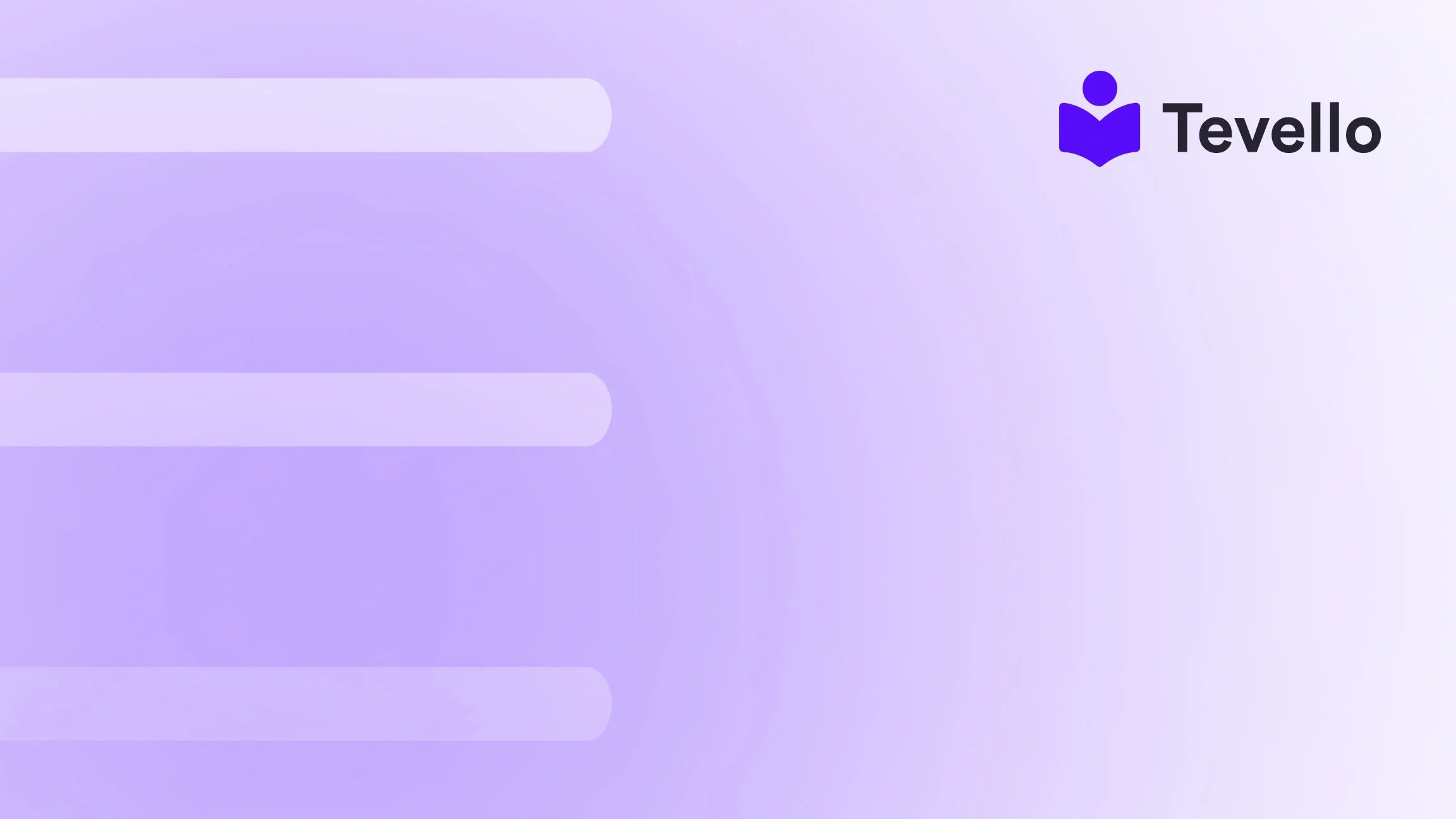Table of Contents
- Introduction
- Why Change the Order of Featured Products?
- Step-by-Step Guide: How to Change the Order of Featured Products on Shopify
- Best Practices for Creating Eye-Catching Featured Products
- The Impact of Rearranging Featured Products on Sales
- Conclusion
Introduction
Did you know that 70% of online shoppers are influenced by the arrangement of products on a website? This statistic highlights the critical role that product visibility plays in an e-commerce store's success. As Shopify merchants, we face the challenge of not only attracting visitors to our stores but also presenting our products in a way that maximizes engagement and conversion rates.
In the competitive landscape of e-commerce, understanding how to effectively manage and showcase our products can significantly impact sales. Rearranging featured products isn't just about aesthetics; it’s about strategy. The right arrangement can enhance the shopping experience, emphasize seasonal promotions, highlight best-sellers, and ultimately drive sales.
This blog post aims to guide you through the process of changing the order of featured products on your Shopify store. We’ll walk through the steps involved, share best practices for optimizing your featured products, and illustrate how this simple adjustment can lead to greater customer satisfaction and increased sales.
At Tevello, we believe in empowering Shopify merchants like you to unlock new revenue streams and build meaningful connections with your audience. Our practical, all-in-one solution integrates seamlessly into the Shopify ecosystem, helping you manage courses, digital products, and vibrant online communities—all without the need for external platforms. By the end of this post, we hope you’ll have a clear understanding of how to enhance your store's layout to boost your business.
Why Change the Order of Featured Products?
1. Enhance User Experience
The arrangement of products can greatly affect how users engage with your store. A well-structured layout helps shoppers find what they are looking for more quickly, which can lead to higher conversion rates. By strategically placing best-selling or seasonal products at the forefront, you create a more intuitive browsing experience.
2. Highlight Promotions and Seasonal Items
Changing the order of featured products allows you to draw attention to new arrivals, seasonal items, or special promotions. For instance, if you're running a holiday sale, reordering your featured products to emphasize these items can encourage customers to explore and make purchases.
3. Showcase Best-Sellers and Customer Favorites
Featuring your best-selling products prominently can instill trust and confidence in potential buyers. When shoppers see that other customers have purchased and enjoyed certain items, they're more likely to consider these products themselves.
4. Adapt to Customer Behavior
Regularly updating the order of your featured products helps you respond to changing customer preferences and trends. By analyzing which products receive the most attention, you can make informed decisions about how to rearrange your featured products for maximum impact.
Step-by-Step Guide: How to Change the Order of Featured Products on Shopify
Step 1: Log in to Your Shopify Admin
To start, log in to your Shopify admin panel. This is where you can manage all aspects of your online store, from products to orders and settings.
Step 2: Navigate to the Products Section
Once you are in your admin panel, click on the “Products” section from the left sidebar. This will take you to a list of all your products.
Step 3: Select the Product You Want to Feature
Scroll through your product list or use the search bar to find the product you wish to feature. Click on its title or image to access the product details page.
Step 4: Edit the Product Details and Settings
On the product details page, you can modify various aspects of the product, including its title, description, price, and more. Take this opportunity to ensure all information is up-to-date and accurate.
Step 5: Enable the “Featured” Option for the Product
Scroll down to the “Organization” section. Here, you will find the “Featured” checkbox. Check this box to make the product a featured item on your store.
Step 6: Save Your Changes
After enabling the featured option, don’t forget to click the “Save” button at the top or bottom of the page. This ensures that your changes are applied.
Step 7: Repeat for Other Products
If you want to feature multiple products, repeat steps 3 through 6 for each item you wish to highlight.
Step 8: Rearranging Featured Products on Your Homepage
After setting your products as featured, you may want to rearrange their order on your homepage. Depending on your Shopify theme, you can usually do this through the theme editor.
- Go to Online Store > Themes.
- Click on “Customize” next to your active theme.
- In the theme editor, navigate to the section where your featured products are displayed.
- Look for the option to rearrange the products by dragging and dropping them into your desired order.
- Make sure to save your changes once you are satisfied with the new arrangement.
Step 9: Preview Your Store
After making these changes, it’s wise to preview your store to ensure everything looks as intended. Check how the featured products appear on both desktop and mobile devices.
Step 10: Monitor Performance
Once your featured products are live, keep an eye on their performance. Use Shopify's analytics tools to track sales, click-through rates, and customer feedback. This data will help you refine your strategy for future arrangements.
Best Practices for Creating Eye-Catching Featured Products
Now that you know how to change the order of your featured products, let’s discuss some best practices to ensure they capture your customers' attention effectively.
1. Use High-Quality Images
Images are often the first thing customers notice. Invest in professional photography or high-resolution images that showcase your products' best features. Consistent image sizes and a cohesive aesthetic create a visually appealing storefront.
2. Optimize Product Descriptions
Well-crafted product descriptions can persuade customers to make a purchase. Highlight the unique features and benefits of each item and use clear, concise language. Avoid jargon and technical terms that may confuse potential buyers.
3. Utilize Tags and Categories
Organizing your products into relevant tags and categories can make it easier for customers to find what they’re looking for. This not only enhances the shopping experience but also helps you manage your inventory more effectively.
4. Promote Featured Products on Social Media
Leverage your social media platforms to promote your featured products. Create visually appealing posts with engaging captions that entice your followers to visit your store. Consider offering exclusive promotions to your social media audience to drive traffic.
5. Analyze Performance Regularly
Regularly monitoring the performance of your featured products is essential for refining your sales strategy. Track metrics such as click-through rates and conversion rates to identify which products resonate most with your audience.
The Impact of Rearranging Featured Products on Sales
Changing the order of featured products can have a profound impact on your sales strategy. By strategically positioning high-demand items, seasonal products, and customer favorites, you create an environment that encourages exploration and purchase.
For example, let’s consider a Shopify merchant who sells kitchenware. By featuring a new line of eco-friendly kitchen gadgets during Earth Month, they not only align their product presentation with current trends but also demonstrate social responsibility. This thoughtful arrangement can lead to increased visibility, higher engagement, and ultimately, boosted sales.
Conclusion
In the fast-paced world of e-commerce, every detail counts. Understanding how to change the order of featured products on your Shopify store is a powerful tool that can significantly enhance customer experience and drive sales. By strategically showcasing your best-selling, seasonal, and promotional items, we can create a visually appealing and intuitive shopping experience that resonates with our audience.
At Tevello, we are committed to empowering Shopify merchants to unlock new revenue streams and build meaningful connections with their audience. If you’re ready to elevate your online store and start offering online courses or digital products, we invite you to start your 14-day free trial of Tevello today.
Transform your Shopify store into a dynamic platform that not only sells products but also fosters a thriving online community. Explore our powerful, all-in-one feature set for course creation, communities, and digital products, and discover how Tevello can support your business goals.
FAQ
How often should I change the order of featured products?
We recommend reviewing and potentially changing the order of your featured products at least once a month. However, if you have new arrivals, seasonal items, or ongoing promotions, consider making updates more frequently.
Can I feature products from different collections?
Yes, Shopify allows you to feature products from various collections. This flexibility enables you to create a more diverse and appealing selection for your customers.
What if I encounter technical issues while rearranging featured products?
If you encounter any technical issues, ensure that your Shopify theme is updated and compatible with any third-party apps you might be using. Clearing your browser cache can also resolve display issues. If problems persist, consider reaching out to Shopify support or consulting their help center.
How can I track the performance of my featured products?
Utilize Shopify's built-in analytics tools to track sales, click-through rates, and customer feedback on your featured products. This data can inform future decisions about product arrangements and marketing strategies.
Is there a way to automate the process of updating featured products?
While Shopify does not have a built-in automation feature for arranging products, you can use third-party apps or scripts to help manage and update your product listings more efficiently. Always ensure compatibility with your theme before implementing such tools.