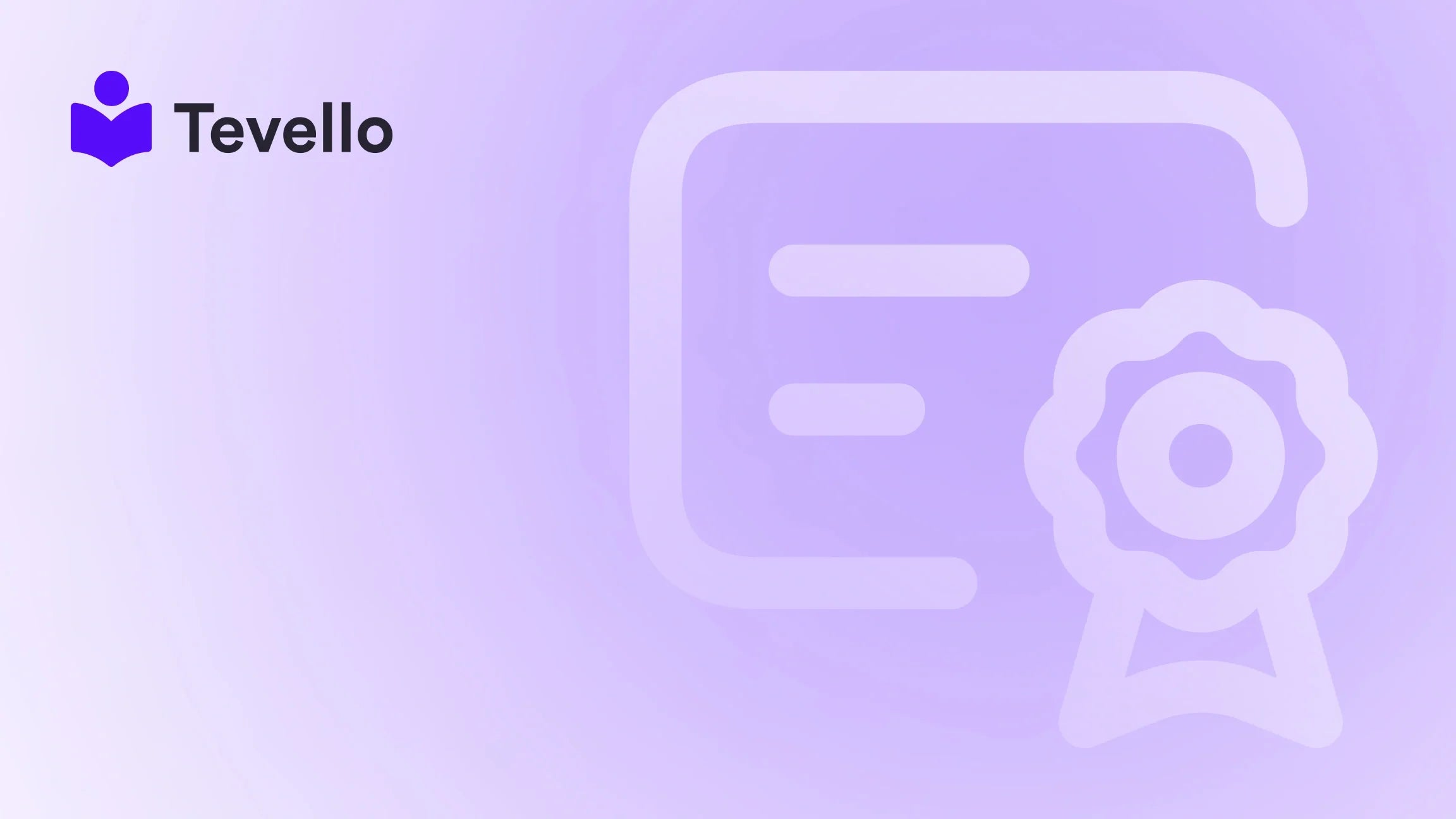Table of Contents
- Introduction
- Understanding Shopify Collections
- Changing the Order of Collections: A Step-by-Step Guide
- Best Practices for Collection Management
- Benefits of Managing Collection Order
- Conclusion
Introduction
Have you ever noticed how a neatly organized collection page can elevate the shopping experience for your customers? In the fast-paced world of e-commerce, ensuring that your Shopify store reflects your brand's values and showcases your products in their best light is non-negotiable. Did you know that 75% of consumers make judgments on a company's credibility based on website design? A well-organized collection page not only enhances customer navigation but also drives conversions.
At Tevello, we work tirelessly to empower Shopify merchants by offering tools that streamline the process of managing online courses, digital products, and vibrant online communities directly within your Shopify store. This post will delve deep into the nuances of changing the order of collections in Shopify. We'll explore how this can impact customer retention and ultimately boost your revenue streams. Whether you are just starting your Shopify journey or looking to refine your existing store, understanding the mechanics behind collections can make a significant difference.
So, how are your collections currently laid out? Are they serving the purpose you envision for your brand? In this comprehensive guide, we will take you through various methods to arrange your collections effectively, ensuring your best products receive the attention they deserve. Let’s unlock the potential of your online store together!
Understanding Shopify Collections
Before we get into the specifics of changing the order of collections, it's essential to have a thorough understanding of what collections are and how they function within the Shopify ecosystem. Collections are groups of products that help your customers find what they are looking for quickly and easily. They can be organized in various ways, allowing you to display your products based on specific criteria, making it a crucial component of your online store layout.
Types of Collections
-
Manual Collections: These are collections that you create and manually add products to. You have full control over which products appear and their order in the collection.
-
Automated Collections: In this case, rules that you set determine which products are included. For example, all products tagged with "Summer" could be added automatically.
Knowing which type of collection you want to focus on will help us in determining how to rearrange them effectively.
Changing the Order of Collections: A Step-by-Step Guide
Now that we understand the fundamentals, let’s discuss how you can change the order of collections in Shopify. Whether your aim is to highlight seasonal promotions or best-sellers, we'll explore several methods to achieve this.
Method 1: Rearranging Collections on the Collections Page
If your theme supports drag-and-drop functionality, changing the order of your collections can be relatively straightforward. Here's how to do it:
-
Access Your Shopify Admin:
- Log in to your Shopify account.
-
Navigate to Collections:
- Go to Products > Collections.
-
Select the Collection:
- Choose the collection you wish to edit.
-
Adjust the Order:
- If your theme supports it, you will see a drag handle next to each collection. Click and hold the handle, then drag the collection to your desired position.
-
Save Your Changes:
- Once satisfied with the order, make sure to click ‘Save’ to apply the changes.
However, if your theme does not support this feature, don’t worry; several alternative methods can help you achieve your goals.
Method 2: Creating a Custom Page Template
This method involves creating a custom page template that allows for specific ordering of your collections. Follow the detailed steps below to implement this:
-
Create a New Page Template:
- In your Shopify admin, navigate to Online Store > Themes.
- Choose your current theme, then click Actions > Edit Code.
- In the Templates directory, create a new template and name it appropriately (e.g., "custom-collection").
-
Add Section for Collections:
- Within this new template, you can add a Collection list section.
- You'll be able to manually place collections in your preferred order.
-
Link to Your New Page:
- After creating the page template, go to Online Store > Pages and create a new page using your custom template.
- Link this page in your menu for easy access.
By developing a custom page template, you can curate the order of your collections to reflect your marketing strategies effectively.
Method 3: Utilizing Navigation Menus
Sometimes, a simple navigation menu alteration can help in showcasing your collections in a preferred order. Here’s how to set it up:
-
Create a New Navigation Menu:
- Go to Online Store > Navigation.
- Click on Add Menu to create a new menu titled "All Collections" (or any name you choose).
-
Add Menu Items:
- For each collection, click on Add menu item and name it after the respective collection.
- Rearrange the menu items in the order you desire manually.
-
Link Your Menu to the Storefront:
- Make sure to add the newly created menu to your primary navigation to ensure customers can access it easily.
This method does not alter the collection layout on the collections page but allows you to arrange how customers interact with your store. This is particularly useful for seasonal promotions or spotlighting a selection of products.
Method 4: Code Customization (Advanced Users)
If you are comfortable with working in code, you can make more precise adjustments by editing the liquid files directly. Here’s an overview of how you might go about it:
-
Open Your Theme’s Code:
- Navigate to Online Store > Themes, select your current theme, and click Edit Code.
-
Access the Collection List Template:
- Locate the collection-list.liquid or related template file in your theme.
-
Modify the Liquid Code:
- Use the code below as a guide depending on how you want to structure the order.
{% for collection in collections %}
{% assign ordered_collections = collections | sort: 'name' %}
<!-- Add conditions here to sort as you desire -->
{% endfor %}
-
Preview and Save:
- You’ll want to preview changes to ensure everything looks as expected before saving.
Warning: Make sure to back up your theme before making changes, as incorrect edits can lead to a broken store.
Best Practices for Collection Management
Now that we’ve discussed the various methods for changing collection order, let's look at some best practices to keep in mind:
-
Regular Updates: Regularly revisit your collection order to ensure that top-selling or seasonal products are prominently showcased.
-
Seasonal Promotions: Consider rearranging collections during holidays or events to capture timely sales opportunities.
-
User Testing: Analyze how your customers navigate the collections. Gathering feedback can help determine if the order is intuitive and engaging.
-
Leverage Analytics: Utilize Shopify analytics or third-party tools to track which collections perform best and optimize accordingly.
-
Segmentation: It can sometimes be beneficial to draw clear distinctions between different types of products. Ensure customers can easily navigate based on their needs.
Benefits of Managing Collection Order
By effectively managing collection order, you are not only improving the customer experience but also potentially increasing your store's sales. Here’s how:
-
Improved Navigation: A strategically organized collection page aids customers in quickly finding what they seek without feeling overwhelmed.
-
Highlighting Priority Products: By featuring specific collections, you draw attention to high-margin products, seasonal items, or new arrivals.
-
Increased Conversion Rates: Well-organized collections contribute to higher conversion rates, as shoppers can find and purchase products more easily.
-
Enhanced Brand Image: A polished and intuitive store layout conveys quality and professionalism, positively influencing customer perception.
Conclusion
Creating an organized and visually appealing collection layout is essential for achieving long-term success in e-commerce. With the methods described above, you now possess the knowledge to streamline your collections and ensure your Shopify store is both engaging for users and strategically sound for sales.
At Tevello, we believe in empowering merchants like you to unlock new avenues for revenue and connections with your audience. We offer an all-in-one solution that seamlessly integrates into your Shopify ecosystem, eliminating the need for external platforms. Start your 14-day free trial with Tevello today and discover how you can enhance your online offerings.
For more insights on optimizing your Shopify experience, be sure to check our features page to explore our powerful, all-in-one feature set for course creation, communities, and digital products here.
FAQ
Q1: Can I change the order of collections without coding skills?
Yes, if your Shopify theme allows drag-and-drop functionality, you can rearrange collections directly in your admin area.
Q2: What should I do if my theme doesn’t support manual ordering?
Consider creating a custom page template or utilizing navigation menus as alternative methods to manage your collection order.
Q3: Will changing the order of collections affect SEO?
While it might not have direct SEO implications, a well-organized collection can enhance user experience, which can indirectly boost your rank on search engines.
Q4: Should I regularly update the order of my collections?
Yes! Regularly updating your collections based on promotions, seasons, or best-sellers can keep your store fresh and engaging for repeat customers.
Q5: How can I test the effectiveness of my collection order?
Utilize Shopify’s analytics tools to monitor customer behavior and see how different collection orders affect conversion rates. Running A/B tests can also be beneficial.
By mastering how to change the order of collections in Shopify, you can turn your digital storefront into a hub for revenue and engagement, ultimately leading to a thriving online business.