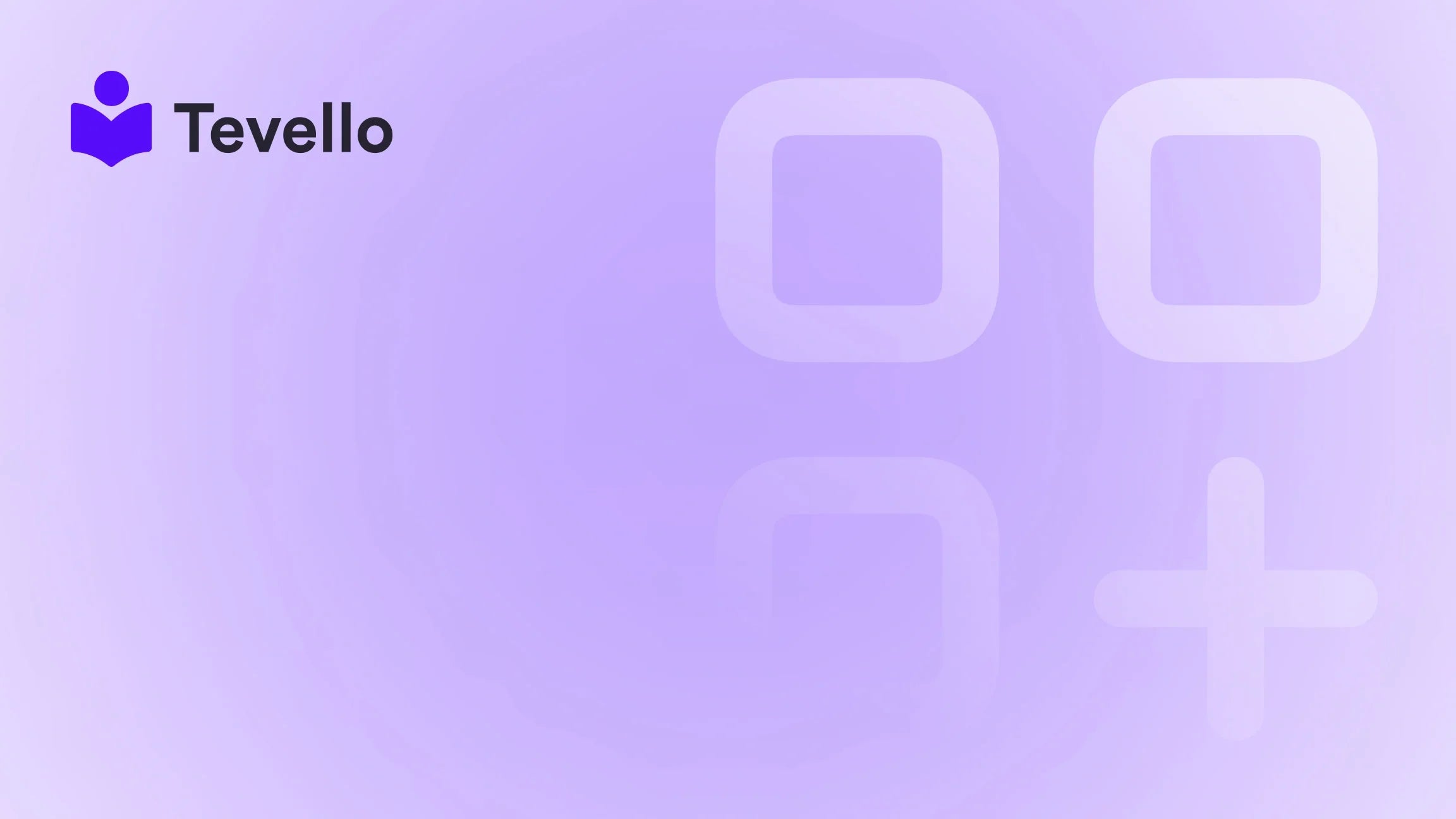Table of Contents
- Introduction
- Understanding Shopify Collections and Product Order
- How to Change the Order of Products on Shopify
- Best Practices for Product Ordering
- Integrating Digital Products and Community Engagement
- Conclusion
Introduction
Did you know that a staggering 70% of online shoppers abandon their carts due to poor product organization? This statistic underscores the critical importance of how we present products in our e-commerce stores. As Shopify merchants, we face the challenge of not only attracting customers but also guiding them through their shopping journey effectively. The order in which products appear on our site can significantly influence purchasing decisions and ultimately impact our revenue.
In this blog post, we aim to unravel the intricacies of changing the order of products on Shopify, an often-overlooked but crucial aspect of e-commerce management. Whether you’re a seasoned merchant or just starting, understanding how to optimize your product display can enhance user experience, boost conversion rates, and foster stronger customer relationships.
At Tevello, we believe in empowering Shopify merchants to unlock new revenue streams and build meaningful connections with their audience. We provide an all-in-one solution that integrates seamlessly into the Shopify ecosystem, enabling you to manage everything from online courses to community engagement—all in one place.
So, how do we change the order of products on Shopify? In this comprehensive guide, we will explore the various methods available, the implications of product order on customer experience, and best practices for maximizing your e-commerce potential. We'll also touch on how effective product organization ties into broader strategies of revenue diversification through digital products and community building.
Are you ready to transform your Shopify store's product layout? Let’s dive in!
Understanding Shopify Collections and Product Order
Before we delve into the nitty-gritty of changing product order, it’s essential to grasp the foundational concepts of Shopify collections and product organization.
What Are Shopify Collections?
In Shopify, a collection is a group of products that share similar characteristics, making it easier for you to organize and display them on your store. For example, you might have collections for "Summer Apparel," "Kitchen Gadgets," or "Digital Courses."
Collections can be created manually or automatically based on specific criteria (like product tags or vendor). Understanding how collections work is vital because the order of products within these collections can significantly impact how customers interact with your store.
The Importance of Product Order
Product order plays a crucial role in how customers perceive your store. There are several reasons why changing the order of products can enhance your e-commerce strategy:
- Improved User Experience: A well-organized store guides customers towards making informed purchase decisions, improving overall satisfaction.
- Increased Conversion Rates: Featuring best-selling or new products at the top of the page can catch customers' attention and encourage purchases.
- Better SEO Performance: Search engines favor well-structured sites. By organizing your products logically, you can potentially improve your search visibility.
At Tevello, we recognize that managing product order is just one piece of the puzzle. Our mission is to help you leverage your product offerings and create a vibrant online community, enhancing customer engagement and retention.
How to Change the Order of Products on Shopify
Now that we have a solid understanding of collections and the importance of product order, let’s explore the steps to change the order of products in your Shopify store.
Step 1: Navigate to Your Collections Page
- Log into your Shopify Admin Panel: Start by logging into your Shopify account.
- Go to Products > Collections: From the left-hand menu, select "Products," then click on "Collections" to view all your existing collections.
Step 2: Choose the Collection You Want to Modify
- Select the Collection: Click on the collection that contains the products you wish to reorder. For instance, if you’re working with a collection named "Winter Apparel," select it to proceed.
Step 3: Change the Product Order
- Access the Products Section: Within the selected collection, scroll down to the "Products" section. Here, you’ll see a list of all the products that belong to this collection.
- Sort Products: Click on the "Sort" dropdown menu. You’ll see several options such as "Alphabetical," "Best Selling," "Price," and "Manually."
- Select Manual Sorting: If you want to reorder products according to your preference, select "Manually." This option allows you to click and drag products to reposition them in your desired order.
- Save Changes: After making your changes, ensure you click the "Save" button to apply the new order. If the button is green, your changes are ready to be saved. If it’s greyed out, your changes are already saved.
Step 4: Review and Test
After saving the changes, navigate to your online store to view the collection. Ensure that the products are displayed in the new order you set. Testing this step is crucial to confirm that your adjustments have been successfully implemented.
Best Practices for Product Ordering
Changing the order of products is more than just a technical adjustment; it’s a strategic move that can enhance your customer’s shopping experience. Here are some best practices to consider when organizing your products:
Highlight Best Sellers and New Arrivals
Positioning your best-selling products at the top of a collection can significantly influence customer behavior. Customers often look for popular items, and featuring them prominently can lead to increased sales. Similarly, showcasing new arrivals can spark interest and encourage customers to explore your latest offerings.
Implement Seasonal Changes
As seasons change, so should your product order. For example, during the winter months, consider highlighting winter apparel and accessories. This not only caters to customer needs but also creates a sense of urgency, prompting customers to make purchases sooner.
Utilize Cross-Selling Strategies
By strategically positioning complementary products together, you can enhance the shopping experience and encourage customers to explore additional items. For instance, if you sell outdoor gear, displaying hiking boots alongside backpacks can lead to higher average order values.
Test and Optimize
A/B testing different product orders can provide valuable insights into customer preferences. Experiment with various arrangements and monitor performance metrics such as conversion rates and average order values. This data-driven approach will help you refine your product display strategy over time.
Integrating Digital Products and Community Engagement
At Tevello, we understand that diversifying revenue streams is essential for sustainable growth. By integrating online courses and community features into your Shopify store, you can create a holistic shopping experience that goes beyond traditional product sales.
Offering Online Courses
Imagine a Shopify merchant selling craft supplies who decides to offer a "Beginner's Knitting" course. By positioning this course alongside relevant products, such as yarn and knitting needles, the merchant can create a compelling narrative that encourages customers to purchase both the course and the supplies.
Building a Vibrant Community
Incorporating community features into your Shopify store allows customers to connect, share experiences, and engage with your brand on a deeper level. By fostering a sense of community, you can enhance customer loyalty and retention—factors that are crucial for long-term success.
Leveraging Tevello’s All-in-One Solution
With Tevello, you can easily manage online courses, digital products, and community features directly within your Shopify store. Our user-friendly interface and robust feature set empower you to create a seamless experience for your customers, driving engagement and revenue growth.
Conclusion
In conclusion, mastering the art of product order on Shopify is a vital step towards enhancing your e-commerce strategy. By understanding the intricacies of collections, implementing best practices for product arrangement, and leveraging digital products and community engagement, we can create a shopping experience that captivates customers and drives conversions.
At Tevello, we are committed to empowering Shopify merchants like you to unlock new revenue streams and build meaningful connections with your audience. If you’re ready to take your store to the next level, we invite you to start your 14-day free trial of Tevello today. Together, let’s transform your Shopify store into a thriving online community and a leading destination for your customers.
FAQ
Q: How do I change the order of products in my Shopify store?
A: You can change the order of products in your Shopify store by navigating to the "Collections" page, selecting the collection you want to modify, and using the "Sort" dropdown menu to set a manual order.
Q: Can I reorder products without creating collections?
A: While collections are the primary way to organize products, you can also reorder products on individual product pages by adjusting their "Position" in the Organization section.
Q: What are the benefits of manually sorting products?
A: Manually sorting products allows you to strategically position best sellers, new arrivals, and complementary items, enhancing user experience and potentially increasing conversion rates.
Q: How can Tevello help me with product organization?
A: Tevello provides an all-in-one solution that integrates course management and community engagement into your Shopify store, allowing you to create a more cohesive shopping experience for your customers.
Q: Is there a cost associated with using Tevello?
A: Tevello offers a simple, flat-rate pricing model with no hidden fees. You can learn more about our pricing here.
Q: Where can I find success stories of other merchants using Tevello?
A: You can explore how other Shopify merchants have grown their businesses by reading our success stories here.