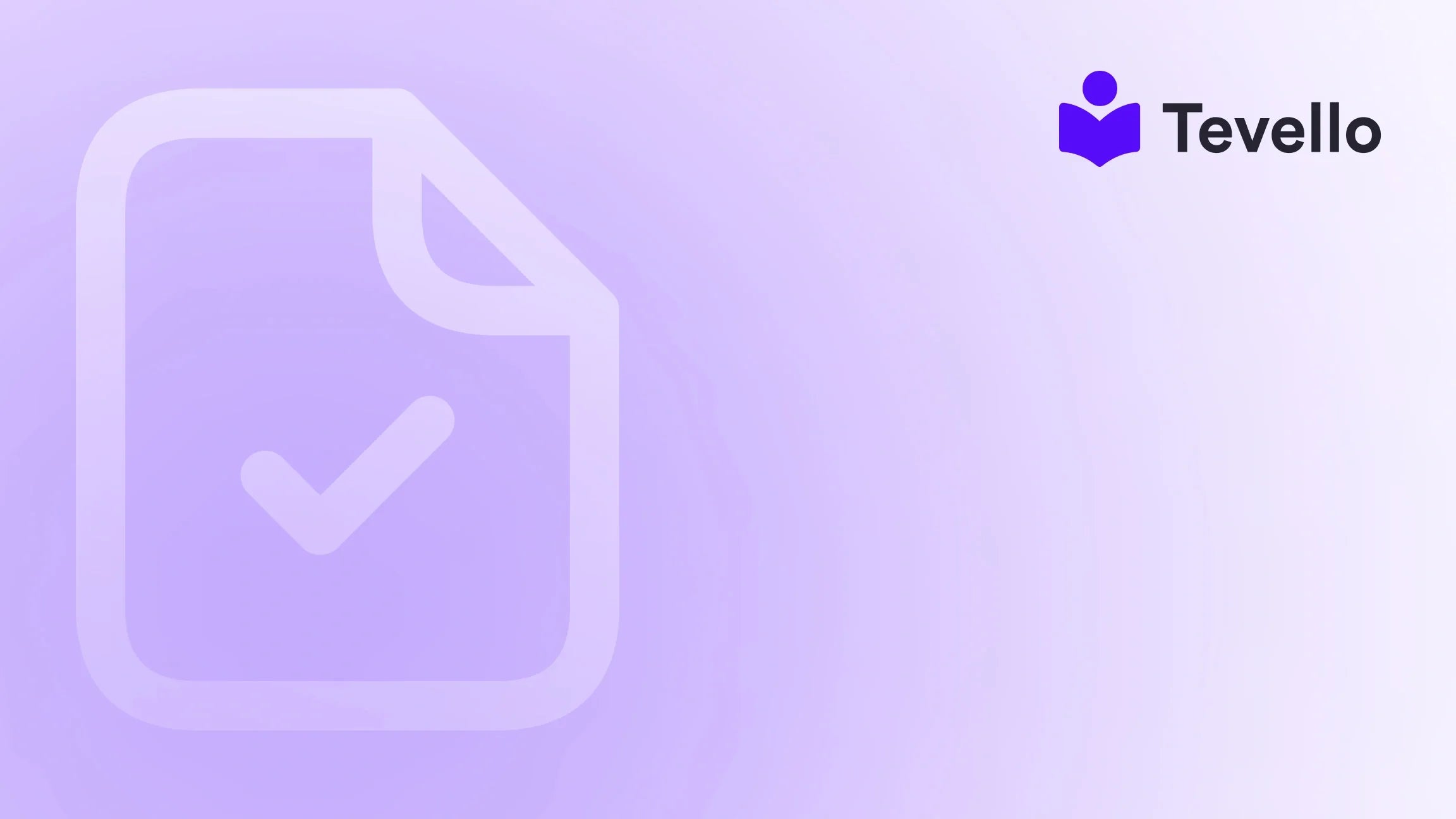Table of Contents
- Introduction
- Understanding the Importance of Deleting Products
- Methods to Delete Products in Shopify
- The Implications of Deleting Products
- Integrating Courses and Community Engagement
- Conclusion
Introduction
Have you ever felt overwhelmed by the sheer number of products cluttering your Shopify store? You’re not alone. With e-commerce booming, many merchants find themselves juggling countless listings, especially as they pivot their business strategies or update their inventory. As the creator economy thrives, the ability to manage your online store efficiently becomes paramount.
Understanding how to delete all products in Shopify is not just a matter of clearing out old inventory; it’s about optimizing your store for better performance, improved customer experience, and strategic focus. Whether you're transitioning to a new product line, refreshing your offerings, or simply clearing out the old to make way for the new, knowing how to efficiently delete products is crucial.
At Tevello, we believe in empowering Shopify merchants to unlock new revenue streams and build meaningful connections with their audience. Our mission is to provide an all-in-one solution that seamlessly integrates into the Shopify ecosystem, eliminating the need for external platforms. In this blog post, we’ll guide you through the various methods to delete products on Shopify, understand the implications of your choices, and highlight how integrating course creation and community engagement can elevate your business.
So, are you ready to streamline your Shopify experience and make room for growth? Let’s dive into the nitty-gritty of product management!
Understanding the Importance of Deleting Products
Before we get into the methods of deleting products, it's essential to grasp why this action is significant. Here are a few key reasons:
- Optimized Store Performance: Having too many products can slow down your store's loading time, negatively impacting user experience.
- Enhanced Customer Experience: A cluttered store can be overwhelming for customers. By removing outdated or irrelevant products, you create a more focused and enjoyable shopping experience.
- Better Inventory Management: Keeping track of products that aren’t selling can lead to confusion and mismanagement in your inventory.
- SEO Benefits: Removing irrelevant products can improve your store's SEO, allowing search engines to index your site more effectively.
By understanding these implications, we can approach the deletion process with a strategic mindset.
Methods to Delete Products in Shopify
Now that we’ve established the importance of removing products, let’s explore the various methods available to delete products in Shopify. Depending on your needs and the number of products you intend to delete, different approaches may be appropriate.
1. Deleting Individual Products
If you’re only looking to remove a few items, deleting them individually is a straightforward process. Here’s how:
- Log into your Shopify Admin: Go to your Shopify store and log in to your admin panel.
- Navigate to Products: Click on the “Products” section in the left sidebar.
- Select the Product: Find the product you wish to delete and click on its name to open the product details.
- Delete the Product: Scroll down and click the “Delete product” button. Confirm your choice when prompted.
While this method is simple, it can become tedious if you have many products to remove.
2. Performing Bulk Actions
For those looking to delete multiple products at once, Shopify offers bulk actions. This method is more efficient and saves time:
- Access the Products Page: Go to the “Products” section in your Shopify admin.
- Select Products: Use the checkboxes next to the product names to select the items you want to delete.
- Choose Bulk Actions: Click on the “More actions” drop-down menu located at the top of the product list.
- Delete Selected Products: Select “Delete selected products” and confirm your decision.
This method allows you to quickly manage larger numbers of products, but care should be taken to ensure you’re only removing items you no longer need.
3. Using Bulk Product Editor
For those with larger inventories, the Bulk Product Editor can be a game-changer. This tool allows you to edit multiple products simultaneously, including their status:
- Open Bulk Product Editor: In your Shopify admin, go to “Products,” then click on “Edit products.”
- Filter Your Products: Use filters to narrow down the products you want to edit.
- Change Product Status: Under editable fields, select “Status” and change it from “Active” to “Archived” for the selected products.
- Save Changes: Click the “Save” button to apply your changes.
While archiving products doesn’t delete them, it does remove them from your active listings, allowing you to maintain a clean storefront while retaining access to your product data.
4. Bulk Deleting with Apps
If you have an extensive product catalog and need to remove many items quickly, using a third-party app can be highly effective. One such app is Matrixify, which specializes in bulk actions:
- Install the Matrixify App: Go to the Shopify App Store and install Matrixify.
- Export Your Products: Select “New Export” and choose “Products” from the “Select Sheets” drop-down.
- Modify the Command Column: In the exported file, change the value in the “Command” column to “DELETE” for the products you want to remove.
- Reimport the Modified File: Upload the modified file back into Matrixify, and the app will handle the deletion.
This method is particularly powerful for stores with thousands of products, as it simplifies the process significantly.
5. Best Practices Before Deleting Products
Before you hit the delete button, consider the following best practices to safeguard your business:
- Backup Your Data: Always ensure you have a backup of your product data before deleting anything. This can include product descriptions, images, and analytics.
- Consider Archiving First: If you’re unsure about permanently deleting a product, consider archiving it instead. This keeps your options open and allows you to reactivate the product later if needed.
- Review Analytics: Check your product performance analytics to understand which products are underperforming and why before deciding to delete them.
By following these practices, you can navigate product management with confidence.
The Implications of Deleting Products
When deleting products, it's crucial to understand the broader implications your actions may have on your business:
1. Impact on SEO
Removing products can affect your store’s SEO. When you delete a product, any inbound links to that product page will be broken, which can negatively impact your search engine rankings. Consider redirecting those links to similar products or categories to maintain your SEO strength.
2. Customer Experience
Deleting products can alter the experience for your customers. If they have previously bookmarked or linked to a product that you remove, they may feel frustrated when they can no longer find it. Communicating changes through your store’s newsletter or blog can help manage customer expectations.
3. Data Retention
When you delete a product, you lose access to its associated data, including sales and customer interactions. This data can be invaluable for understanding customer behavior and improving your marketing strategies. If you’re unsure about a product’s future, archiving might be a better option.
4. Inventory Management
A well-managed inventory is vital for any e-commerce business. Understanding which products to delete and which to keep can help streamline your operations, ensuring you focus on items that drive revenue.
Integrating Courses and Community Engagement
At Tevello, we understand the importance of diversifying revenue streams. Beyond merely selling products, many merchants are now looking to create online courses and build thriving communities. Integrating these elements can provide numerous benefits:
1. Creating Online Courses
By leveraging your expertise, you can create online courses that align with your product offerings. For example, if you sell craft supplies, consider offering beginner-level courses on crafting techniques. This not only adds value to your brand but also creates an additional revenue stream.
2. Building Community
An engaged community can drive customer loyalty and enhance brand awareness. By facilitating discussions, sharing user-generated content, and offering exclusive content to community members, you foster a sense of belonging among your customers.
3. Boosting Customer Retention
By providing valuable content through courses and community engagement, you can increase customer retention rates. Customers who feel connected to your brand and find value in your offerings are more likely to return and make repeat purchases.
4. Strengthening Your Brand
Creating courses and fostering a community around your products helps establish your brand as an authority in your niche. Customers are more likely to trust and choose brands that demonstrate expertise and foster engagement.
Conclusion
Deleting products in your Shopify store is more than just a housekeeping task; it’s a strategic move that can boost your operational efficiency, improve customer experience, and optimize your store’s performance. We’ve explored various methods to delete products, the implications of those deletions, and how integrating courses and community engagement can elevate your e-commerce strategy.
Are you ready to take control of your Shopify store and unlock new revenue streams? At Tevello, we’re committed to providing you with user-friendly solutions that empower you to create, manage, and sell online courses and digital products seamlessly.
Start your 14-day free trial of Tevello today and discover the power of an all-in-one platform designed to help you thrive in the ever-evolving e-commerce landscape.
FAQ
Q1: Can I recover deleted products in Shopify?
A1: Unfortunately, once products are deleted, they cannot be recovered. However, if you choose to archive products instead, you can easily reactivate them later.
Q2: What happens to my SEO when I delete a product?
A2: Deleting a product can lead to broken links, which can negatively impact your SEO. It’s advisable to set up 301 redirects to similar products to mitigate this effect.
Q3: How do I know which products to delete?
A3: Review your product analytics to identify underperforming items. Consider factors such as sales history, customer feedback, and market trends to make informed decisions.
Q4: Can I delete products in bulk?
A4: Yes, Shopify allows you to delete multiple products simultaneously through the bulk actions feature or by using third-party apps like Matrixify.
Q5: What are the benefits of integrating courses into my Shopify store?
A5: Offering online courses can provide additional revenue streams, enhance customer engagement, and establish your brand as an authority in your niche.
Make the most of your Shopify experience by managing your products wisely and exploring new avenues for growth!