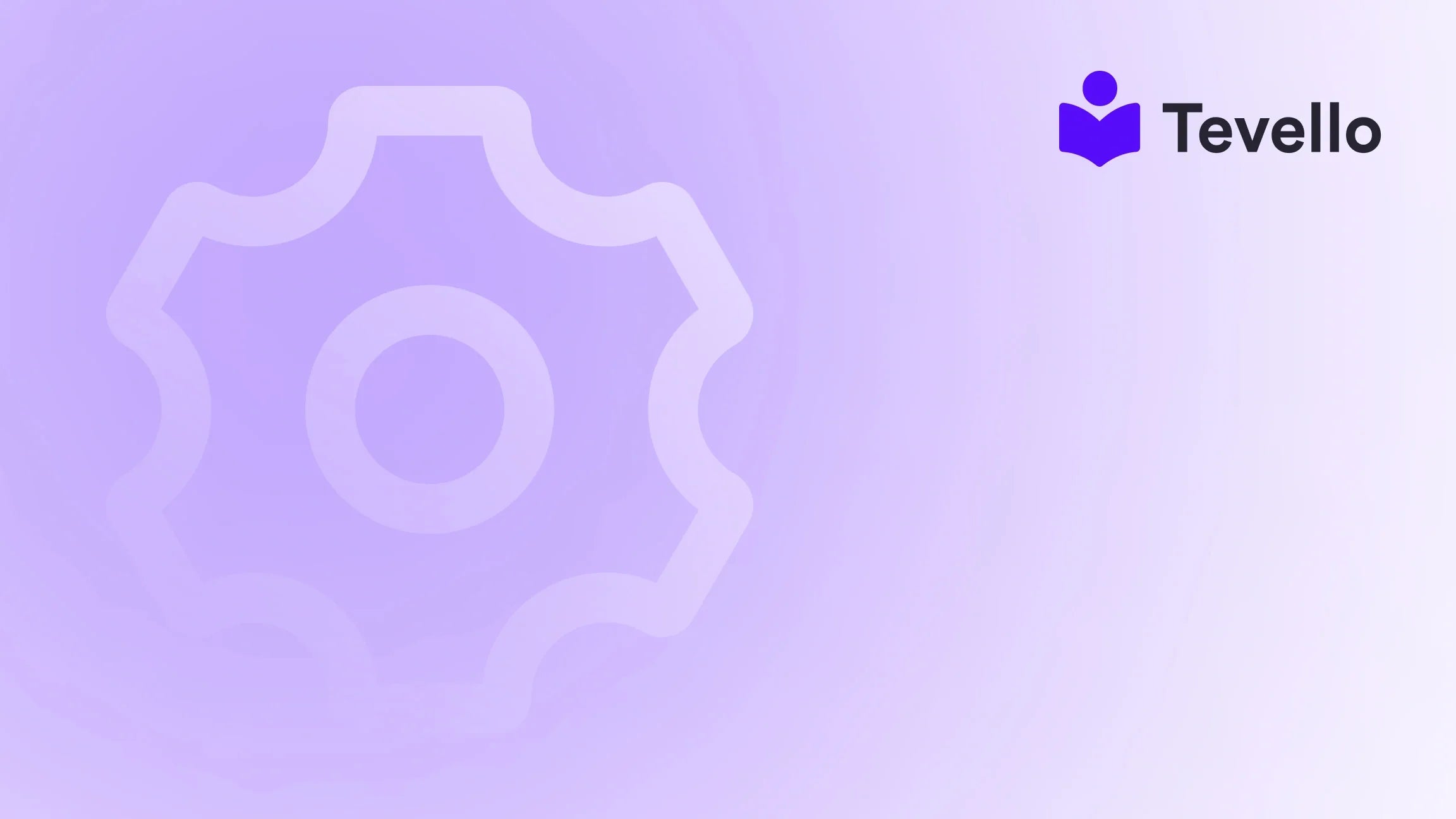Table of Contents
- Introduction
- Understanding Shopify's Product Management System
- How to Edit Products in Shopify: Step-by-Step Guide
- Best Practices for Editing Products in Shopify
- Integrating Online Courses and Digital Products with Tevello
- Case Study: A Shopify Merchant's Journey to Success
- Conclusion
Introduction
Did you know that over 1.7 million businesses use Shopify to power their online stores, contributing to a staggering rise in the e-commerce sector? As e-commerce continues to expand, merchants are increasingly seeking ways to optimize their operations and enhance customer experience. One critical aspect of this optimization is effectively managing product listings—after all, the way we present our products can significantly influence sales.
For Shopify merchants, understanding how to edit products in Shopify is not just a matter of maintaining an online catalog; it’s about maximizing visibility, improving search rankings, and ultimately driving sales. This blog post will serve as an essential guide, walking you through the various methods of editing products on Shopify, from basic updates to advanced optimizations.
As we dive into this topic, we will explore the steps involved in editing product details, images, pricing, and inventory, along with best practices that can elevate your online store. We’ll also discuss how integrating digital products and online courses through Tevello can further diversify your revenue streams.
So, are you looking to enhance your Shopify store and create a more engaging shopping experience for your customers? Let’s unlock the potential of your product listings together!
Understanding Shopify's Product Management System
Before we dive into the nitty-gritty of editing products, it’s essential to understand the framework of Shopify's product management system. Shopify allows merchants to manage their products efficiently through a centralized dashboard, where all critical elements of product listings can be accessed and modified.
The Product Dashboard
Upon logging into your Shopify account, you will find the Products tab on the left-hand menu. This section serves as your control center for managing all product-related details. Here, you can view all your products at a glance, add new products, and edit existing ones.
Key Product Fields to Edit
When managing products, several key fields can be edited:
- Product Title: The first thing customers see, and it should be clear and descriptive.
- Description: This area provides detailed information about the product. A well-crafted description can significantly impact conversion rates.
- Images: Visuals are critical in e-commerce. Editing images to improve quality or adding new images can enhance your product's appeal.
- Pricing: Setting competitive prices is essential, and editing pricing can be done quickly within the dashboard.
- Inventory Management: Keeping track of stock levels ensures you never run out of popular items or overstock less desirable ones.
- SEO Settings: Optimizing product listings for search engines can drive more organic traffic to your store.
Now, let’s explore how to edit these fields effectively.
How to Edit Products in Shopify: Step-by-Step Guide
Editing products in Shopify is a straightforward process, but knowing the right steps can save you time and ensure consistency across your listings. Here’s a comprehensive guide to help you through the process.
Step 1: Accessing the Products Section
- Log in to your Shopify Admin Panel: Start by logging into your Shopify account.
- Navigate to Products: Click on the “Products” tab located in the left sidebar of the dashboard.
Step 2: Selecting a Product to Edit
- Choose the Product: You’ll see a list of all your products. Click on the name of the product you wish to edit.
- View Product Details: Once you click on the product, you’ll be directed to the product details page where you can make changes.
Step 3: Editing Basic Information
Editing Product Title and Description
- Product Title: Click on the title field and make necessary changes. Keep it concise yet descriptive, incorporating relevant keywords to improve SEO.
- Description: In the description field, you can edit the text directly. Use bullet points for key features, and consider adding HTML formatting for better visual appeal.
Updating Product Images
- Add New Images: To upload new images, click on the “Add images” button. Ensure images are high resolution and meet the optimal dimensions for display.
- Rearranging Images: You can drag and drop images to rearrange their order to ensure the best visuals appear first.
Step 4: Adjusting Pricing and Inventory
Pricing Adjustments
- Price Field: Enter the new price in the designated field. Consider using psychological pricing strategies (e.g., $19.99 instead of $20) to encourage purchases.
- Compare at Price: If applicable, use the “Compare at price” field to show discounts, which can create urgency among shoppers.
Inventory Management
- Inventory Quantity: Update the stock level to reflect current inventory. This is crucial for maintaining accurate listings.
- SKU and Barcode: Ensure your SKU (Stock Keeping Unit) and barcode fields are filled out for better tracking.
Step 5: SEO Optimization
- Edit SEO Settings: Scroll down to the “Search engine listing preview” section. Here, you can edit the page title, meta description, and URL handle to improve search visibility.
- Keywords: Incorporate relevant keywords that potential customers might use to find your product.
Step 6: Save Changes
Once you have made all the necessary edits, ensure you click the Save button at the top right corner of the page to apply your changes.
Step 7: Preview Your Product Listing
After saving, it’s wise to preview your product listing to see how it appears to customers. This can help you catch any last-minute errors or make further adjustments as needed.
Best Practices for Editing Products in Shopify
Editing your products isn’t just about making changes; it’s about making impactful changes that enhance customer experience and drive sales. Here are some best practices to keep in mind:
1. Consistency is Key
Ensure that your product titles, descriptions, and images are consistent in style and tone. A uniform look across your store helps build brand trust and recognition.
2. Use High-Quality Images
Invest in professional photography or high-quality image editing. Clear, appealing images can significantly influence purchasing decisions. Consider adding lifestyle images that show the product in use.
3. Optimize for SEO
Regularly review and update your SEO settings. Keeping your product listings optimized for search engines can help improve visibility and attract more organic traffic.
4. Regularly Review Inventory
Make it a habit to check inventory levels regularly. Running out of stock on popular items can lead to lost sales and disappointed customers.
5. Leverage Customer Feedback
Use customer reviews and feedback to refine product descriptions and titles. Highlighting positive customer experiences can enhance credibility and entice new buyers.
Integrating Online Courses and Digital Products with Tevello
As we expand on how to edit products in Shopify, it’s essential to consider the growing trend of offering online courses and digital products. Tevello provides a seamless solution for Shopify merchants looking to diversify their offerings and engage customers through education.
The Rise of Digital Learning
The knowledge economy is booming, with consumers increasingly seeking opportunities to learn new skills online. By integrating online courses into your Shopify store, you can tap into this lucrative market.
How Tevello Enhances Your Shopify Store
Tevello empowers merchants to create, manage, and sell online courses and digital products right from their Shopify dashboard. Here are some of the benefits of using Tevello:
- User-Friendly Interface: Our platform is designed for ease of use, enabling merchants to set up courses without technical expertise.
- Comprehensive Feature Set: From course creation to community engagement, Tevello offers robust features that enhance the learning experience.
- Community Building: Foster meaningful connections among your customers through integrated community features, enhancing customer loyalty and retention.
- Flat-Rate Pricing: With our simple, transparent pricing model, you can focus on growing your business without worrying about hidden fees.
If you’re ready to explore how Tevello can elevate your Shopify store and help you start selling online courses, install the all-in-one course platform for Shopify today and start your 14-day free trial!
Case Study: A Shopify Merchant's Journey to Success
To illustrate the potential of effectively editing products and integrating digital offerings, let’s look at a hypothetical case study of a Shopify merchant named Sarah.
Background
Sarah runs an online store selling craft supplies. She had a successful product line but wanted to diversify her revenue streams and connect more with her audience. After researching, she decided to offer online courses on crafting techniques.
Step 1: Editing Product Listings
Sarah began by optimizing her existing product listings. She edited product titles to be more descriptive, added high-quality images of her supplies in use, and updated descriptions to include how-to guides for crafting projects. She also made sure to optimize her SEO settings for better visibility.
Step 2: Launching Online Courses with Tevello
Next, Sarah integrated Tevello into her Shopify store. She created courses around popular crafting techniques, such as knitting and scrapbooking. Using Tevello’s features, she set up community forums where students could share their projects and ask questions.
Results
Within months, Sarah saw a significant increase in website traffic and sales. Customers who enrolled in her courses also began purchasing more craft supplies, leading to increased revenue. The community aspect fostered loyalty, as returning customers engaged with her brand and shared their experiences.
This case study illustrates the transformative potential of effectively managing Shopify product listings and integrating educational content to engage customers.
Conclusion
In conclusion, knowing how to edit products in Shopify is a vital skill for any e-commerce merchant. By following the steps outlined in this guide and adopting best practices, you can enhance your product listings, improve customer experience, and ultimately drive sales. Additionally, exploring the integration of online courses and digital products through Tevello can further diversify your offerings and strengthen customer relationships.
As you embark on this journey of optimizing your Shopify store, we encourage you to start your 14-day free trial of Tevello today. Discover how our all-in-one solution can empower your business and help you unlock new revenue streams.
FAQ
Q: How often should I edit my product listings?
A: It’s a good practice to review and edit your product listings regularly, especially when inventory changes, seasonal trends shift, or new customer feedback is available.
Q: Can I edit product listings on the Shopify mobile app?
A: Yes, you can edit product listings using the Shopify mobile app, making it convenient to manage your store on the go.
Q: What are some tips for writing effective product descriptions?
A: Focus on the benefits of the product, use clear and concise language, incorporate relevant keywords for SEO, and include customer testimonials or reviews where possible.
Q: How can I use SEO to enhance my product listings?
A: Incorporate relevant keywords in product titles, descriptions, and image alt text. Additionally, update your SEO settings regularly to reflect any changes in trends or customer behavior.
Q: What types of online courses can I offer through Tevello?
A: You can offer a wide range of online courses, from skill-based tutorials to comprehensive training programs. Consider what aligns with your product offerings and customer interests.