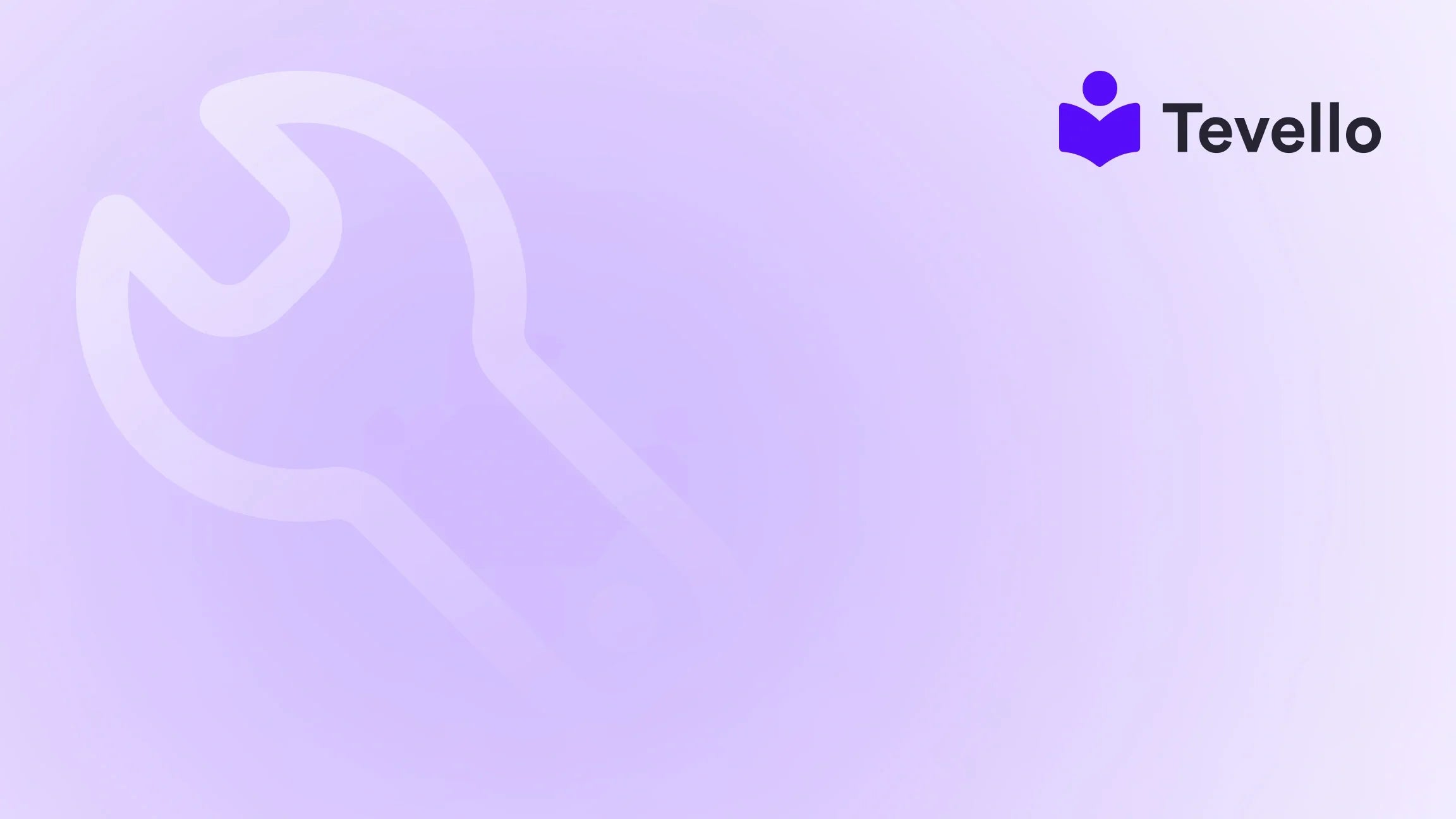Table of Contents
- Introduction
- Why Unpublish Your Shopify Store?
- Methods to Unpublish Your Shopify Store
- Important Considerations Before Unpublishing
- Conclusion
Introduction
Did you know that over 60% of new businesses fail within the first three years? For Shopify merchants, unpublishing a store might feel like facing this daunting statistic directly. Whether it's to give your online presence a well-deserved break, update your offerings, or reassess your e-commerce strategy, understanding how to unpublish your Shopify store is critical.
In recent years, the rise of the knowledge economy and the importance of diversifying revenue streams have made effective management of online stores more crucial than ever. As e-commerce and the creator economy continue to evolve, managing the life cycle of your online presence is part of ensuring long-term success. In this guide, we will explore multiple strategies to unpublish your Shopify store, detailing the best practices and considerations involved.
By sharing our expertise at Tevello, we aim to provide you with a seamless understanding of how to manage your Shopify store, making the unpublishing process easy and effective. As we delve into this topic, we invite you to reflect on your current Shopify store setup and consider whether it's time for a temporary pause or a permanent closure.
After reading, you'll be equipped with the knowledge to navigate your e-commerce journey wisely. Let's unlock the potential of your Shopify store and explore the various options we have for unpublishing.
Why Unpublish Your Shopify Store?
Unpublishing a Shopify store can stem from numerous reasons, such as:
- Site maintenance: Like any digital platform, maintaining the quality and performance of your store is essential. Unpublishing gives you the freedom to work on significant updates without your audience affected.
- Product launches: If you are preparing to introduce a new product line, taking your store offline allows you to execute everything smoothly.
- Temporary closure: Sometimes, personal matters or family emergencies may require you to pause your business briefly.
- Stock shortages: If you run out of stock for essential products, unpublishing allows you to maintain customer trust and avoid disappointing their expectations.
- Reassessing your business strategy: You may wish to take time off to analyze your store’s performance without the pressure of real-time sales.
Whatever your reasons may be, we at Tevello believe it’s vital to handle your store's status thoughtfully and effectively. Unpublishing your store can ensure that it resets and prepares for a stronger presence upon return.
Methods to Unpublish Your Shopify Store
Shopify provides various methods to unpublish, each catering to different needs. Below, we will explore these options in detail:
Method 1: Password Protection
One of the easiest methods to unpublish your store temporarily is using the password protection feature. This approach allows you to keep your store live but restrict access to the public, ideal for performing updates without losing your customer base.
Steps to Enable Password Protection:
- Log in to your Shopify admin panel.
- From the left sidebar, navigate to Online Store and select Preferences.
- Scroll to the Password Protection section.
- Check the box that says Restrict access to visitors with the password.
- Enter a password that your customers will need to access the store.
- Optionally, leave a message explaining why your store is password-protected.
- Click Save.
With this method, visitors who do not have the password will encounter a landing page explaining that the store is temporarily closed, while returning customers can still access familiar products.
Method 2: The "Pause and Build" Plan
If you want to keep your store accessible but disable purchases temporarily, the Pause and Build plan is an excellent choice. This option allows you to maintain online visibility while working on improvements.
Steps to Activate the "Pause and Build" Plan:
- Access your Shopify admin panel.
- Go to Settings and click on Plan.
- Click on Pause and confirm your selection.
- This will keep the store online, but customers won't be able to check out.
- During this time, you can continue optimizing your store without the pressure of ongoing sales.
The Pause and Build plan is an effective way to prepare for new launches or updates while keeping your Shopify presence intact.
Method 3: Unpublishing Sales Channels
Sometimes you may want to unpublish specific sales channels instead of taking your entire store offline. Shopify allows you to remove certain sales channels while keeping others active.
Steps to Unpublish a Sales Channel:
- Log into your Shopify admin panel.
- Navigate to Settings, then select Apps and Sales Channels.
- Find the sales channel you wish to remove (e.g., Online Store).
- Click the three dots (…) next to it and select Uninstall.
- Confirm the action by checking the acknowledgment box and click Uninstall.
This method allows you to temporarily hide specific channels while keeping others functional, providing flexibility in your operations.
Method 4: Completely Deactivating Your Store
If you decide it's time to make a permanent change, you can deactivate your Shopify store. This process will stop your subscription and remove access to your store but saves your data for future reference.
Steps to Deactivate Your Store:
- In your Shopify admin panel, go to Settings.
- Click on Plan and scroll down.
- Select Deactivate Store.
- Choose a reason for deactivation and check the box to store your payment details if you wish to reopen in the future.
- Enter your password to confirm your request.
Once deactivated, you will no longer have access to your admin panel unless you reactivate the store. This ensures all your data is preserved if you decide to return to your e-commerce journey later.
Method 5: Selling Your Store
If you believe that your Shopify store no longer aligns with your business goals and want to move on, consider selling your online business instead of simply closing it. Selling provides an opportunity for potential buyers to take over and grow your venture while you monetize your efforts.
Steps to Prepare Your Store for Sale:
- Update your business information, including inventory and financial records.
- Consider your selling strategy—whether to reach out to potential buyers directly or list your store on platforms like Shopify Exchange, Flippa, or Empire Flippers.
- Draft a contract of sale with clear terms.
- Transfer any essential information like domain ownership, payment details, and social media accounts to the buyer.
At Tevello, we understand that transitioning can be a difficult yet necessary step, and we encourage merchants to explore their options with our support.
Important Considerations Before Unpublishing
Before making the decision to unpublish your Shopify store, here are some vital points to consider:
-
Backup Your Store's Data: Ensure you have a backup of customer information, product listings, and analytics data. This is essential should you need to reference these details after your store is inactive.
-
Manage Active Subscriptions: Check any third-party app subscriptions associated with your store. Cancel or pause these to prevent unexpected charges after deactivation.
-
Understand SEO Implications: Be aware that unpublishing could impact your store's search engine rankings. If SEO is a concern, opt for password protection or a "coming soon" landing page instead.
-
Communicate with Customers: If you have active customers or pending orders, it's crucial to communicate the planned unpublishing via email or social media. Transparency fosters trust and reduces confusion.
-
Evaluate Alternatives: Depending on your motivations, explore password protection or the Pause and Build plan to avoid a total shut-down of your store.
Conclusion
Understanding how to unpublish your Shopify store is not merely a technicality; it's an integral part of managing a successful e-commerce business. Whether to accommodate maintenance or reflect on your business strategy, we believe at Tevello that you must take actionable steps to make this process seamless.
From utilizing password protection to maintain partial access to completely deactivating your store, there are options for every situation. It's about finding the right method that aligns with your goals, allowing you to adjust your approach without losing hard-earned data and customer relationships.
As we navigate the ongoing complexities of the e-commerce landscape, we encourage you to explore all that Tevello has to offer for your Shopify store. Our all-in-one platform empowers merchants like you to create, manage, and offer online courses and vibrant communities directly within your Shopify environment.
Start your 14-day free trial of Tevello today and find all the features you need to elevate your online business.
FAQ
How do I temporarily hide my Shopify store? To temporarily hide your store, enable password protection. This means only individuals with the password can access your store, providing a means to work on your projects or updates quietly.
How do I temporarily suspend my Shopify store? Select the Pause and Build plan in your Shopify admin under Settings > Plan. This option keeps your store open but disables the checkout function.
Will closing my Shopify store cancel third-party apps? Yes, when you deactivate your store, any third-party app subscriptions will also be canceled, so make sure to manage these before your store closure.
Can I reopen my closed Shopify store? If your store was deactivated, you can easily reactivate it by logging into your admin panel and selecting a new plan.
What happens to my data if I deactivate my Shopify store? Your data will be securely stored, and you can reopen your store later using the same information. If data retention is a priority for you, consider the deactivation method.
By implementing the knowledge from this guide, you can approach the decision of unpublishing your Shopify store with clarity and confidence, allowing you to optimize your e-commerce strategy effectively.