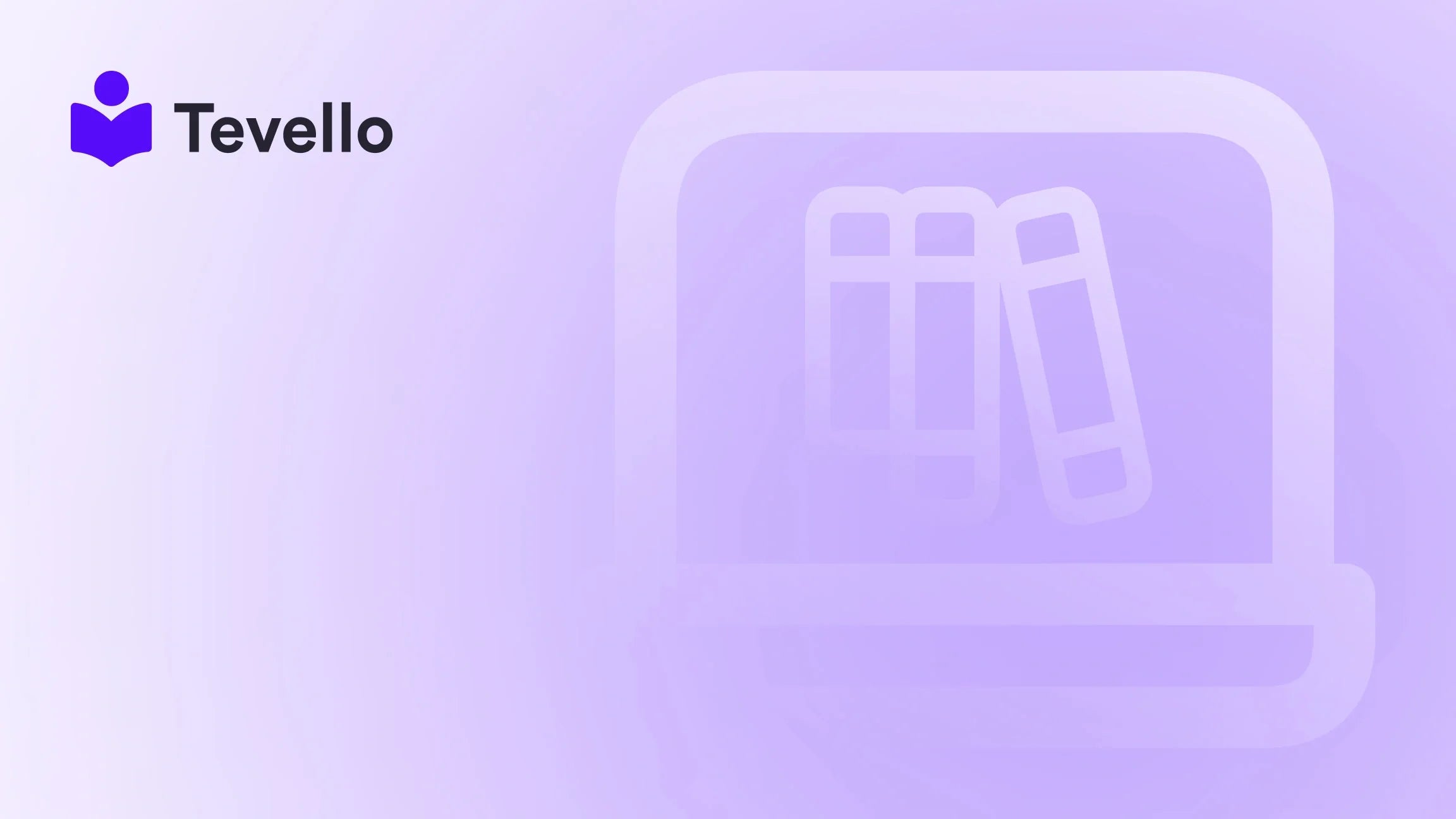Table of Contents
- Introduction
- The Need to Unfulfill Orders
- Step-by-Step Guide on How to Unfulfill Orders in Shopify
- Navigating Complexities and Preventing Errors
- Best Practices for Order Management
- Understanding Automatic Versus Manual Fulfillment
- Precautions and Shopify's Update Sensitivity
- Conclusion
- FAQ Section
Introduction
Mistakes can happen in the fast-paced world of e-commerce. Perhaps you accidentally marked an order as fulfilled, or you realized that an item is out of stock after the fact. Regardless of the situation, knowing how to unfulfill an order in Shopify is a crucial skill for any merchant. Surprisingly, many online retailers face challenges in managing their orders effectively, and this can lead to customer dissatisfaction.
In this guide, we’ll explore the importance of unfulfilling orders, provide a step-by-step process to navigate through it, and outline best practices to enhance your order management workflow. Along the way, we’ll highlight how incorporating an all-in-one solution like Tevello can make order and course management easier for Shopify merchants.
Are you ready to optimize your Shopify store’s operations? Let’s dive in!
The Need to Unfulfill Orders
Understanding why we may need to unfulfill orders is crucial in the realm of e-commerce. Here are the key reasons:
1. Accuracy in Inventory Management
Mistakenly marking an order as fulfilled can lead to overselling or incorrect inventory levels. By unfulfilling orders, businesses can ensure accurate stock counts and better align inventory with actual available products.
2. Customer Satisfaction and Trust
Customer satisfaction is paramount in maintaining loyalty and a positive brand reputation. If a customer receives a notification that their order is fulfilled only for it to revert back to unfulfilled, proactive communication explaining the situation can foster trust and transparency.
3. Flexibility in Order Adjustments
Whether dealing with pre-orders or addressing shipping errors, unfulfilling orders allows merchants to manage their workflows more flexibly, which is essential in a customer-centric approach.
4. Data-Driven Decision-Making
Each unfulfilled order can provide insightful data that can inform sales strategies, inventory management practices, and customer engagement efforts.
Ultimately, mastering the ability to unfulfill orders is an essential component of effective order management strategies on Shopify.
Step-by-Step Guide on How to Unfulfill Orders in Shopify
Now that we understand the importance of unfulfilling orders, let’s get into the nitty-gritty of how to effectively unfulfill orders in Shopify.
Step 1: Log Into Your Shopify Admin Dashboard
To start the process, log into your Shopify store's Admin Dashboard. This is the control center for managing your entire e-commerce operation.
Step 2: Navigate to the Orders Section
Once inside your Admin Dashboard, find and click on the "Orders" option on the left-hand menu. This section houses all the orders placed in your store.
Step 3: Identify the Order to Unfulfill
Scroll through the list of orders or use the search functionality to locate the specific order you want to unfulfill. Click on the order to access its detailed view.
Step 4: Cancel Fulfillment
- In the order details, locate the "Fulfillments" section, which displays the current fulfillment status.
- Look for an option indicating three dots "..." or "More actions," and select it.
- From the drop-down menu, click "Cancel fulfillment." This action will revert the order status to "Unfulfilled."
Remember, if a shipping label was previously purchased, it must be voided to ensure a successful cancellation.
Step 5: Bulk Unfulfillment (Optional)
If you need to unfulfill multiple orders at once, Shopify allows for bulk actions:
- From the main "Orders" page, check the boxes beside the orders you wish to adjust.
- Click on the "..." or "More actions" button and select "Cancel fulfillments."
This functionality can save you valuable time when managing multiple orders.
Navigating Complexities and Preventing Errors
While the process may seem straightforward, there are intricacies involved in unfulfilling orders. Here’s how to navigate them effectively:
Understand Your Fulfillment Settings
Ensure that your fulfillment settings align with your operational needs. If "Automatic fulfillment" is enabled, it can limit your ability to manually intervene and adjust order statuses.
Monitor Shipping Labels
Failing to void shipping labels could create complications if the order status is changed after fulfillment. Always ensure any pending shipping labels are addressed before proceeding.
Stay Updated on Shopify Changes
Shopify regularly updates its platform, which can alter existing functionalities. Building familiarity with the most up-to-date help articles or community discussions can prevent confusion and errors during the unfulfillment process.
Best Practices for Order Management
Being proactive in your order management cultivates a smoother day-to-day operation. Here are some best practices to help with this:
Communicate with Customers
Always keep customers informed about changes to their order statuses. Implementing a system to send notifications when orders are unfulfilled will ensure transparency and can prevent misunderstandings.
Maintain Accurate Inventory Records
As you unfulfill orders, make sure your inventory reflects the current stock accurately. Implement inventory management tools that can automatically update stock levels based on order status changes.
Log Activities
Keeping a record of order management activities improves accountability and ensures all changes are tracked. This documentation can enhance your reporting and analytics processes.
Take Advantage of Action Breadcrumbs
Leverage Shopify's functionality, such as fulfillment holds, to manage order processing more effectively. If immediate fulfillment isn't possible, placing a hold can give you time to rectify issues.
Understanding Automatic Versus Manual Fulfillment
Deciding whether to enable automatic or manual fulfillment can profoundly impact your order processing. Each has its advantages and disadvantages:
Automatic Fulfillment
- Pros: Saves time by automating the fulfillment process, ideal for high-volume stores with high inventory turnover.
- Cons: Reduces flexibility; unintentional fulfillment may occur if items are out of stock.
Manual Fulfillment
- Pros: Offers greater control over inventory management, allowing merchants to approve shipments and avoid overselling.
- Cons: Requires more time and attention, which may not be feasible for larger operations.
Align your choice with your business model, keeping in mind factors like order volume, inventory levels, and customer service expectations.
Precautions and Shopify's Update Sensitivity
With constant adjustments in e-commerce platforms, being sensitive to potential changes is essential. Here’s how to stay ahead:
- Regular Training: Ensure your team is educated about any updates in Shopify’s functionalities to maintain efficiency.
- Engagement with Community: Active participation in forums can provide insights into potential changes and troubleshooting tips.
- Frequent Review of Processes: Regularly audit your order management processes to incorporate new features and remove outdated practices.
Conclusion
The ability to unfulfill an order in Shopify is an essential skill that every online merchant should master. By understanding the complexities involved and implementing best practices, we can minimize disruptions and improve customer satisfaction. Remember, clarity in communication and accuracy in inventory management are vital.
At Tevello, we provide Shopify merchants with a powerful, all-in-one solution that simplifies managing orders and selling online courses. Our user-friendly platform allows you to create and manage courses seamlessly, enhancing customer engagement while reducing the hassle of juggling multiple systems.
If you haven't started already, we invite you to start your 14-day free trial of Tevello today and unlock new revenue streams for your Shopify store!
FAQ Section
Q: What happens if I cannot see the option to cancel fulfillment?
A: Ensure you’re in the correct section of the Orders area. If not visible, consult Shopify’s support documentation for potential updates.
Q: Can I unfulfill orders using the Shopify mobile app?
A: While the mobile app has limited features, using the web version of Shopify will provide a comprehensive range of order management capabilities.
Q: Will customers be notified when I unfulfill their orders?
A: Not automatically. It's best practice to communicate any changes directly to keep customers informed.
Q: Can unfulfilling orders cause inventory discrepancies?
A: Yes, if not handled properly. Make sure to update your inventory counts when changing an order's fulfillment status.
Q: What if I can't void a shipping label?
A: If a shipping label cannot be voided, contact the shipping carrier directly for assistance.