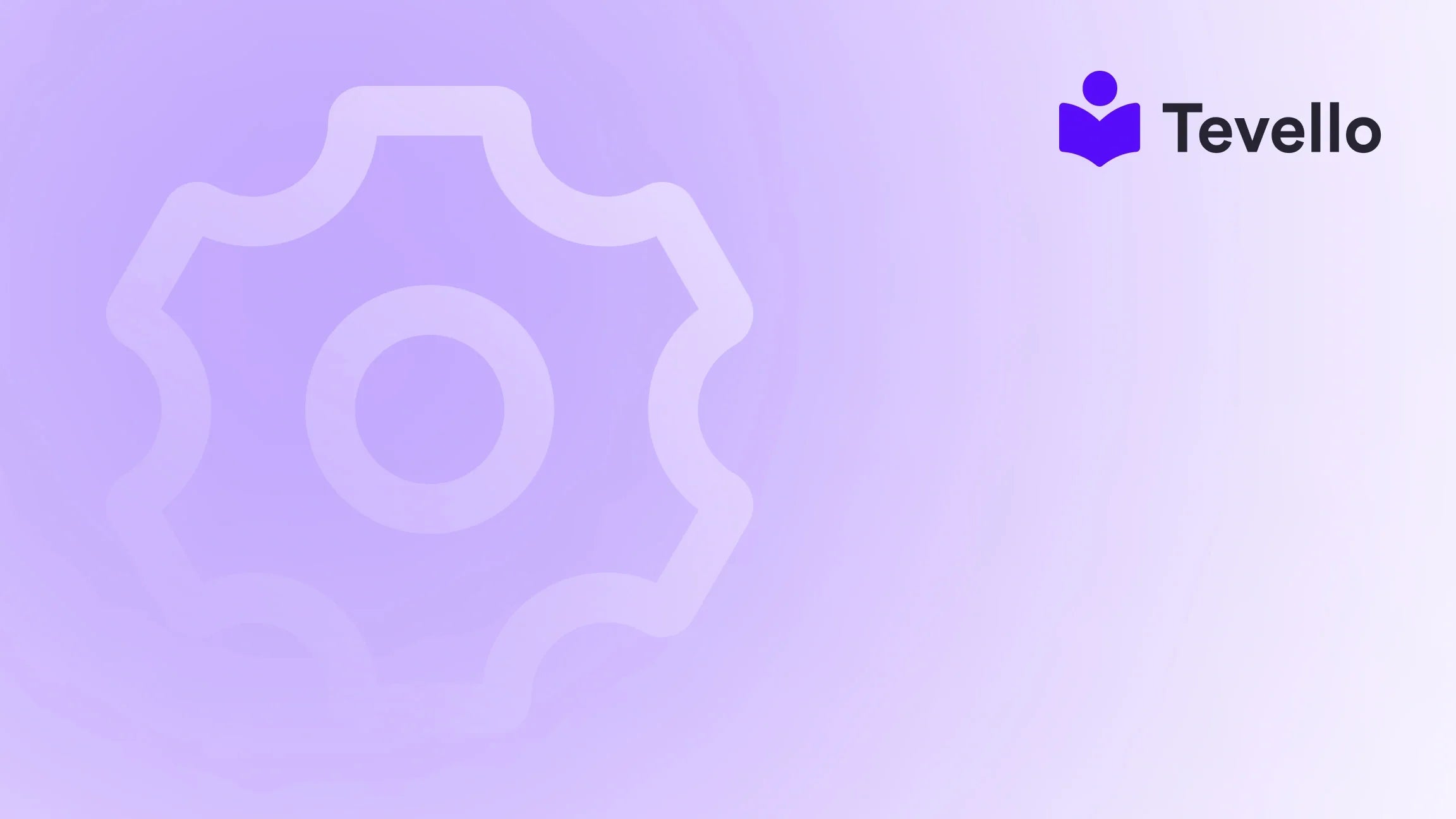Table of Contents
- Introduction
- Understanding Shopify Payments
- Step-by-Step Guide to Turning On Shopify Payments
- Setting Up Additional Payment Methods
- Understanding Costs and Fees Associated with Shopify Payments
- Best Practices for Enhancing Payment Processing
- Why Choose Shopify Payments for Your Online Courses and Digital Products
- Conclusion
- FAQ
Introduction
Imagine running a successful online store without the constant worry of payment processing. It sounds like a dream, but in reality, it’s a necessity for all Shopify merchants eager to navigate the bustling digital market efficiently. As the e-commerce landscape continues to expand—projected to reach trillions of dollars in the upcoming years—having a seamless payment system is crucial. Did you know that 69% of online shopping carts are abandoned due to complicated checkout processes? This emphasizes the dire need for a frictionless payment setup to enhance customer experience, drive sales, and ultimately foster business growth.
In this blog post, we’ll dissect the essential steps for turning on Shopify Payments, ensuring your transactions are smooth, secure, and effective. This topic is particularly relevant for anyone who has a Shopify store and is either looking to optimize their current payment situation or is just starting out. We'll also explore how integrating payments into your Shopify store aligns with our mission at Tevello: empowering merchants to unlock new revenue streams through user-friendly tools that allow for the creation and sale of online courses and digital products.
As we delve into this guide, think about your current setup: Are you prepared for a swift checkout process that elevates customer satisfaction? Are you aware of the available options for payments that can serve your audience best? Join us as we embark on this detailed journey toward enabling Shopify Payments, with an emphasis on keeping things simple and efficient.
Understanding Shopify Payments
Shopify Payments is a built-in payment processor designed specifically for Shopify users, allowing your store to accept online credit card payments directly. By enabling Shopify Payments, you can reduce transaction costs and offer a more unified experience for your customers.
Benefits of Using Shopify Payments
-
Simplified Transactions: When you use Shopify Payments, all transactions occur seamlessly within your Shopify dashboard. This means no need to jump between platforms or manage external accounts.
-
Lower Fees: Shopify Payments is generally more cost-effective than third-party processors. You can avoid transaction fees associated with using other providers, making your payment processing more economical.
-
Integrated Analytics: Shopify Payments allows you to manage your payment data within the same dashboard you use to track sales and customers, offering a holistic view of your business operations.
-
Faster Payouts: Shopify Payments can expedite the time it takes to receive payouts, improving your cash flow.
Eligibility Criteria
Before you activate Shopify Payments, it’s essential to ensure you meet the eligibility criteria, which include:
-
Location: Shopify Payments is not available in all regions. You’ll need to check whether your country supports this feature.
-
Business Documentation: Having your business details, such as tax information and bank account, ready is crucial for the account setup process.
-
Account Security: Shopify requires that you enable two-step authentication for extra security.
Step-by-Step Guide to Turning On Shopify Payments
With an understanding of the benefits and requirements for Shopify Payments, let’s walk through the process of enabling it for your store.
Step 1: Access Your Shopify Admin
Begin by logging into your Shopify admin panel. From the dashboard, locate and click on “Settings” at the bottom-left corner.
Step 2: Navigate to Payments Section
In the Settings menu, find “Payments” and click on it. Here, you will see the option to manage your payment providers.
Step 3: Activate Shopify Payments
If you haven’t already set up a payment provider, select the option labeled “Complete account setup” to initiate the activation process. If an alternative provider is already active, click “Activate Shopify Payments” to proceed.
Step 4: Enter the Required Business and Personal Information
You will need to fill out various fields, including information about your business type, tax ID, and bank account details for transaction payouts. Be sure to double-check this information for accuracy.
Step 5: Verify Identity and Details
As part of the compliance checks, Shopify will guide you through the process to confirm your identity and business details. You will likely need to submit forms of identification or documentation verifying your business.
Step 6: Save and Finish
Once all information is completed and verified, click “Save” to finalize the process.
Step 7: Test Your Payment Gateway
Before going live, it’s critical to validate that the payment system works as intended. You can do this by running a test transaction through your store.
By integrating Shopify Payments, you can provide customers with a streamlined checkout experience—an essential aspect of boosting sales and retention. If you’re intrigued by how Tevello can enhance your Shopify experience even further, start your 14-day free trial of Tevello today, where our all-in-one course platform allows you to create, manage, and sell online courses seamlessly.
Setting Up Additional Payment Methods
While Shopify Payments is a great option, there might be instances where you wish to add other payment methods like PayPal, Amazon Pay, or various credit card options. Offering multiple choices can cater to different consumer preferences, enhancing the user experience and potentially driving higher conversions.
Step 1: Access the Payments Settings
Return to the Payments section in your Shopify Settings.
Step 2: Select Additional Payment Methods
In the Supported Payment Methods section, click "Add Payment Method". You will see a list of popular payment providers available for deployment within your store.
Step 3: Choose Your Preferred Options
Search for and select the payment methods you want to activate. Common choices include:
- PayPal: A widely accepted method that offers simplicity and security for users.
- Stripe: Known for its excellent developer support, Stripe can be integrated for a broader array of payment functionalities.
- Amazon Pay: Lets customers complete purchases via their Amazon accounts, utilizing their existing payment details.
Step 4: Activate the Selected Payment Method
Click "Install" or "Activate" next to each payment option you want to enable and enter the required credentials for each provider.
Step 5: Save Changes
Once you’ve finished setting up additional payment methods, make sure to save all your changes.
Understanding Costs and Fees Associated with Shopify Payments
Knowing the costs associated with Shopify Payments is crucial for effective financial planning and management. As with any solution, there are fees, but understanding them can help optimize your e-commerce strategy.
Transaction Fees Explained
Shopify has a straightforward fee structure for payment transactions. Here’s a breakdown by plan:
- Basic Shopify Plan: 2.9% + $0.30 per transaction.
- Shopify Plan: 2.6% + $0.30 per transaction.
- Advanced Shopify Plan: 2.4% + $0.30 per transaction.
Avoiding Third-Party Fees
Shopify Payments doesn’t impose additional transaction fees beyond the credit card processing fees listed above. However, if you choose to utilize a third-party payment provider, you may face transaction fees in addition to the provider's processing rates.
Best Practices for Enhancing Payment Processing
-
Keep Your Payment Methods Updated: Make sure that you regularly review and update the payment methods offered to adapt to your customer preferences.
-
Monitor Analytics: Use Shopify’s built-in analytics tool to track payment-related data. This allows you to make informed decisions about which methods are yielding the best results.
-
Optimize for Mobile: Ensure that your payment processes are mobile-friendly. With an increasing number of consumers shopping on mobile devices, it’s essential your payment gateway accommodates this.
-
Provide Customer Support: Should issues arise, offering robust support for payment-related inquiries can help mitigate abandonment rates and build customer trust.
Why Choose Shopify Payments for Your Online Courses and Digital Products
At Tevello, we understand the dynamics of the e-learning and digital products market. While Shopify Payments offers essential features for all e-commerce, pairing it with a platform like Tevello can amplify your potential.
Course Creation
With our app, you can create, manage, and sell online courses directly from your Shopify store. This integrated approach supports various payment methods, enabling you to offer flexibility and choice to your learners.
Community Building
We believe in fostering communities around your courses. With Tevello, you can build vibrant online communities where course participants engage, enhancing learning experiences and improving retention rates.
One-Stop Solution
Tevello is designed as an all-in-one solution tailored for Shopify merchants, eliminating the headaches of managing multiple platforms. This simplicity not only saves time but allows you to focus more on what you love—creating awesome content for your audience.
Explore our powerful, all-in-one feature set for course creation, communities, and digital products by visiting our Features Page.
Conclusion
Turning on Shopify Payments is more than just a technical necessity; it’s a foundational component of creating a successful e-commerce experience. By simplifying transactions, lowering fees, and integrating your payment processing with Shopify's analytics and support, you position your business for sustainable growth.
With additional payment options at your disposal, you can cater to a wider audience and enhance customer satisfaction—a vital aspect of retaining clients in an increasingly competitive marketplace.
So, whether you are just starting your Shopify journey or looking to refine your existing setup, knowing how to effectively manage your payments is imperative. And when paired with Tevello's suite of features, your Shopify store can thrive in the burgeoning landscape of online learning and community engagement.
Ready to elevate your e-commerce strategy? Start your 14-day free trial of Tevello today and empower your Shopify store with capabilities that drive revenue and connection.
FAQ
1. Can I use Shopify Payments and a third-party provider at the same time?
No, Shopify allows only one credit card payment provider to be active at a time.
2. What are the transaction fees for using third-party providers?
If you opt for a third-party provider, additional transaction fees apply, ranging from 0.5% to 2%, depending on your Shopify plan.
3. Can I accept payments in multiple currencies?
Yes, Shopify supports multiple currencies, which you can enable in your store settings.
4. How can I add alternative payment methods like PayPal or Apple Pay?
You can find and activate these methods in the “Supported Payment Methods” section of your Shopify Payments settings.
5. What if Shopify Payments isn’t available in my country?
In such cases, you would need to choose from available third-party payment providers through your Shopify admin under Settings > Payments.
In conclusion, make informed decisions regarding your payment methods today and utilize Tevello to create a cohesive, engaging experience for your customers. Your journey to e-commerce excellence begins now!