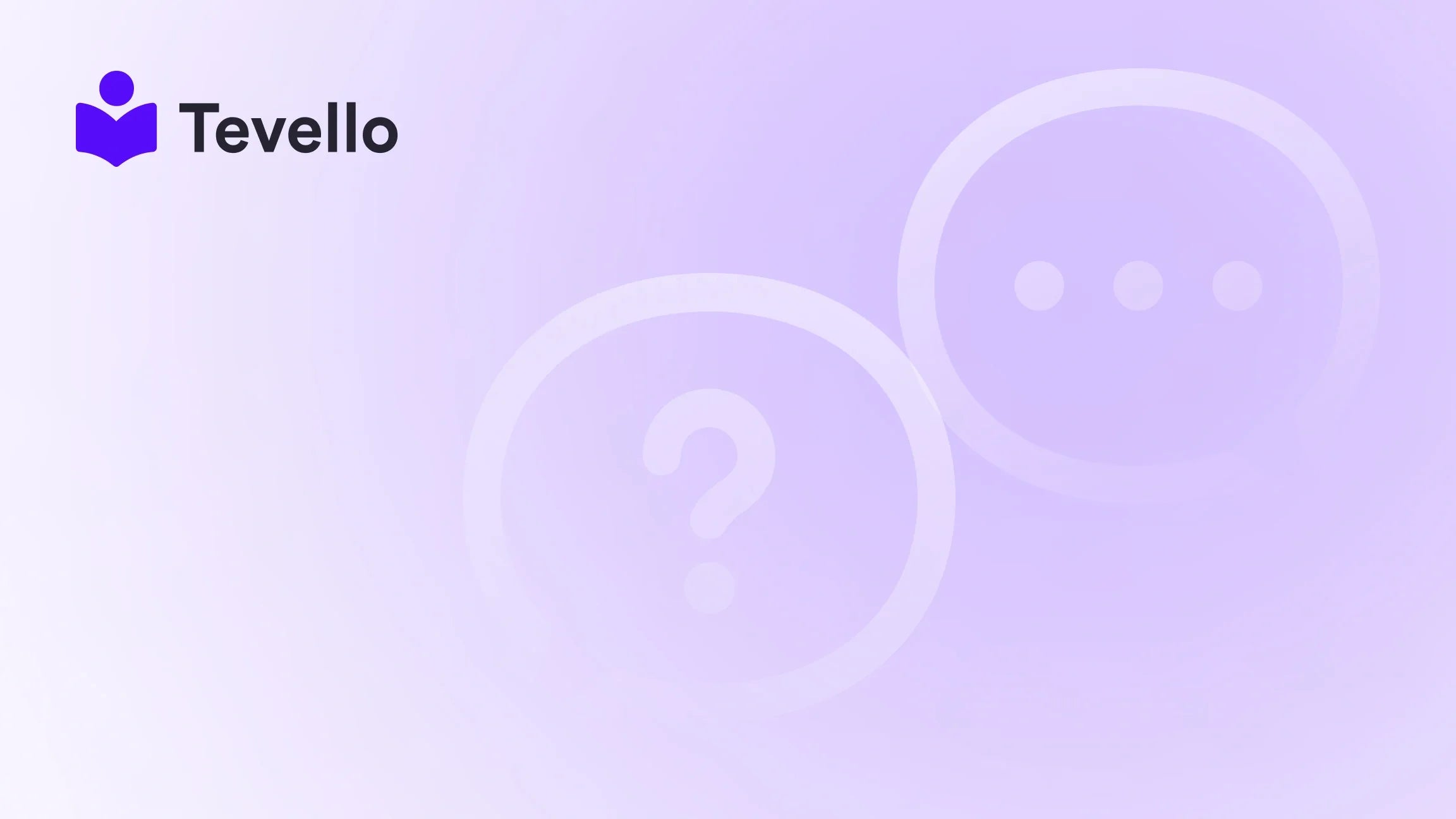Table of Contents
- Introduction
- Why Use Google Domains for Your Shopify Store?
- Step-by-Step Process of Transferring Your Google Domain to Shopify
- Choosing the Right Google Domain for Your Shopify Store
- Configuring DNS Settings
- Setting Up Domain Forwarding
- Common Issues and Solutions
- Conclusion
Introduction
Are you ready to streamline your e-commerce operations and enhance your brand’s online presence? If you currently use Google Domains for your website, integrating it with Shopify might be your next logical step. The knowledge economy is thriving, and e-commerce businesses are sprouting up everywhere; thus, having the right digital infrastructure is crucial for success. A custom domain not only establishes credibility but also makes your brand more memorable.
In this comprehensive guide, we will dive deep into how to transfer your Google domain to Shopify. We’ll cover each step of the process, the benefits of using a Google domain with Shopify, and tips for troubleshooting common issues. This post will be your go-to resource for elevating your online presence in a simplified yet profound manner.
At Tevello, we believe in empowering Shopify merchants to unlock new revenue streams and build meaningful connections with their audience. We offer all the tools you need to create, manage, and sell online courses and digital products while building thriving online communities—all without needing to juggle multiple platforms. Let’s explore how transferring your domain can set you up for success.
Why Use Google Domains for Your Shopify Store?
Before we get into the nitty-gritty of the transfer process, let's unpack why Google Domains is an excellent choice for your Shopify store. Google Domains is known for its user-friendly interface, robust security features, and reliable DNS services. Here are a few compelling reasons to consider:
-
Seamless Integration: The connection between Google Domains and Shopify is straightforward, ensuring that you spend less time on configuration and more time on growing your business.
-
Solid Security Features: Google Domains offers SSL certificates at no additional cost, providing an essential layer of security for your customers’ data.
-
24/7 Customer Support: If you run into issues during or after the transfer, Google’s support team is available to assist you at any hour.
With these advantages in hand, now is the time to consider transferring your Google Domain to Shopify to maximize your benefits.
Step-by-Step Process of Transferring Your Google Domain to Shopify
Transferring your Google domain to your Shopify store requires careful execution. Follow this step-by-step process to ensure a smooth transition.
Step 1: Prepare Your Google Domain for Transfer
-
Unlock Your Domain:
- Log in to your Google Domains account.
- Locate your domain and disable WHOIS privacy.
- Click on the option to unlock your domain.
-
Get the Transfer Authorization Code (EPP Code):
- In your Google Domains dashboard, look for the “Transfer” or “Authorization Code” option.
- Request this code, and it will be sent to your registered email.
-
Verify Your Domain Eligibility:
- Check that your domain is at least 60 days old and has not been previously transferred in the last 60 days.
Step 2: Connect Your Google Domain to Shopify
Before officially transferring your domain, we recommend connecting it to your Shopify store to avoid disruption during the transfer process.
-
Login to Your Shopify Admin:
- Go to
Settingsand then selectDomains.
- Go to
-
Choose the ‘Connect Existing Domain’ Option:
- Enter your Google domain’s name and click on "Next."
-
Select Automatic Connection:
- Opt for the "Automatically connect" option. If prompted, log in to your Google Domains account to allow Shopify to make the connection.
-
Confirm Connection:
- Once you’ve completed the above steps, wait for verification, which may take up to 48 hours.
Step 3: Transfer Your Domain to Shopify
Once your domain is connected, you are ready to transfer it officially.
-
Go Back to the Domain Settings in Shopify:
- Navigate to
Settings>Domainsand select “Transfer domain.”
- Navigate to
-
Enter Your Domain Name:
- Type in your Google domain name and click “Next.”
-
Enter the Authorization Code:
- Input the EPP code received earlier and follow the prompts to complete the transfer.
-
Final Confirmation:
- Shopify will then send you an email confirming the transfer status.
The transfer process could take several days, and you can verify the new configuration within your Shopify domain settings.
Choosing the Right Google Domain for Your Shopify Store
Even as you transfer, you need to ensure that the domain you chose reflects your brand identity. Consider these factors when finalizing your Google domain:
-
Relevance: Your domain should align closely with your business, making it easier for customers to understand what you offer.
-
Branding: Choose a name that resonates with your brand’s voice and mission.
-
Memorability: A concise and easy-to-spell domain will help your audience remember you.
-
Keywords: Including keywords can bolster your SEO efforts, enhancing your visibility.
-
Extensions: Opt for common extensions like .com for familiarity, or choose more specific ones if relevant.
A well-thought-out domain name contributes significantly to your branding strategy, providing a lasting impression.
Configuring DNS Settings
After successfully transferring your domain, configuring your DNS settings is crucial. This step ensures that people who type your domain address in their browser will land on your Shopify store. Here’s how to do it:
-
Access Google Domains:
- Navigate to your Google Domains account and go to DNS settings.
-
Modify Records:
- Update the CNAME and A records as follows:
-
A Record: Point the A record (Host name “@”) to Shopify’s IP address:
23.227.38.65. -
CNAME Record: Point your CNAME record (Host name “www”) to
shops.myshopify.com.
-
A Record: Point the A record (Host name “@”) to Shopify’s IP address:
- Update the CNAME and A records as follows:
-
Save Changes:
- Don’t forget to save your settings. Propagation may take a few hours or up to 48 hours to fully complete.
Setting Up Domain Forwarding
Domain forwarding is another layer of user experience. Here’s how to set it up:
-
Log Back into Google Domains:
- Access your Google Domains account and navigate to the DNS management section again.
-
Add Forwarding:
- Locate the domain forwarding section and add your Shopify store URL.
-
Save the Configuration:
- This allows users who type in your Google domain to automatically get redirected to Shopify.
This step is vital for maintaining brand identity, especially if you have an established presence.
Common Issues and Solutions
Even with a clear process, you might face issues while transferring your domain. Here are some common problems along with solutions:
-
DNS Configuration Errors: Double-check that your A and CNAME records are correctly pointing to Shopify’s servers.
-
Transfer Delays: Ensure that your domain is unlocked and the authorization code is entered correctly, as this can significantly hinder the transfer.
-
Propagation Issues: If your domain doesn’t show immediately, remember that DNS propagation can take time.
In case of persistent issues, both Shopify and Google Domains have robust customer support channels to help troubleshoot any concerns.
Conclusion
Transferring your Google domain to Shopify is not just a technical move; it’s a strategic choice that enhances your business credibility, improves your SEO rankings, and creates a seamless experience for your customers. By following this guide, you can confidently ensure that your online presence reflects the professionalism and reliability that you strive for.
To fully leverage the potential of your online store, we invite you to start your 14-day free trial of Tevello today. We provide an all-in-one course platform for Shopify, allowing you to further engage with your audience and drive revenue.
FAQ Section
Q: How long does it take to fully transfer my Google domain to Shopify? A: The transfer process can take up to 20 days, including verification and setup. However, most setups will take 48 hours to complete once initiated.
Q: Will I need to pay any fees during the transfer? A: Shopify typically charges an annual fee for domain registration, which is $14 per year, after the first transfer.
Q: What should I do if my authorization code doesn’t work? A: Verify that you copied the code accurately and that your domain is still unlocked. If issues persist, contact Google Domains for support.
Q: Can I connect multiple domains to my Shopify store? A: Yes, Shopify allows you to connect multiple domains and subdomains to your store, which can aid in building a diversified online presence.
Q: Does transferring my domain affect my SEO? A: While a domain transfer can temporarily affect your SEO, following necessary steps like 301 redirects can help mitigate this impact.
At Tevello, we believe that every step taken toward refining your e-commerce strategy is a step toward success. Let’s embark on this journey together—your next destination is just a click away. Get started today!