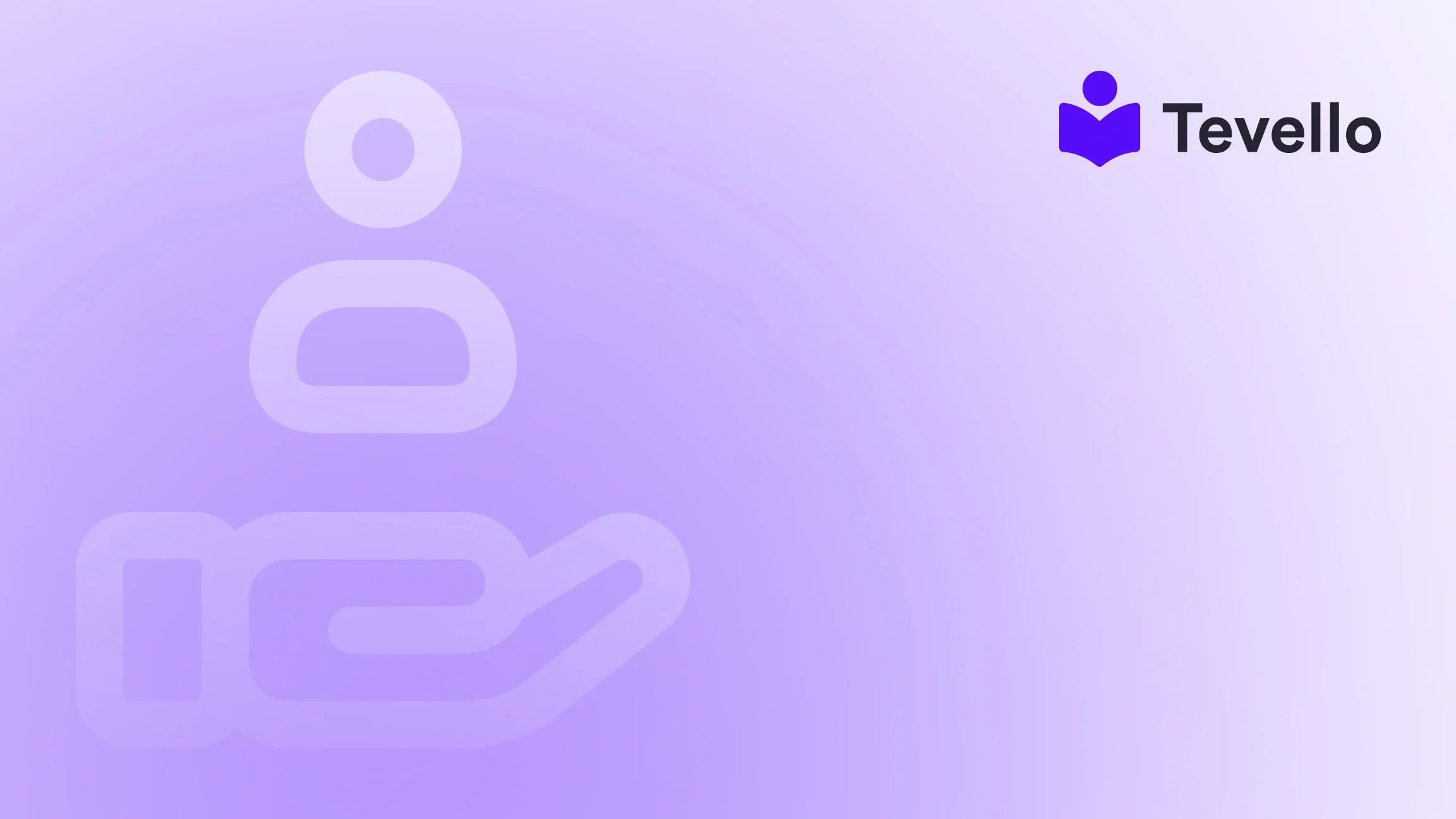Table of Contents
- Introduction
- The Importance of Testing Payment Gateway in Shopify
- Enabling Test Mode in Shopify Payments
- Simulating Successful Transactions
- Simulating Failed Transactions
- Testing with a Shopify Bogus Gateway
- Verifying Test Orders in Shopify Admin
- Final Verification Using Real Transactions
- Conclusion
- FAQ
Introduction
The world of e-commerce is booming, with projections indicating that global online sales will exceed $6.5 trillion by 2023. With such monumental figures, it’s no surprise that more Shopify merchants are seeking to capitalize on this trend by launching their own online stores. However, ensuring that your payment gateways are functioning correctly is crucial before enticing customers into your digital aisles. Have you ever wondered how many potential sales are lost due to payment processing issues? Studies suggest these technical glitches can lead to cart abandonment rates as high as 69.57%.
Testing your payment gateway in Shopify is not merely a checklist step; it is a vital part of your store's readiness. This blog post aims to guide you through the process of testing payment gateways in Shopify, highlighting the various approaches you can take to ensure a seamless checkout experience for your customers. At Tevello, we empower Shopify merchants to unlock new revenue streams and build meaningful connections with their audience through robust tools for selling online courses and digital products; therefore, a flawless payment system is a cornerstone of that mission.
We'll cover the significance of thorough testing, walk you through enabling test modes, simulate transactions, and explore what to do if you encounter issues. Are you ready to delve into a test strategy that enhances your Shopify store's performance? Let's get started!
The Importance of Testing Payment Gateway in Shopify
In today’s competitive online marketplace, every detail matters. Testing your payment gateways is essential not just for operational efficiency but also for customer satisfaction. The benefits of testing include:
- Enhancing Customer Trust: A smooth checkout experience increases confidence that transactions are secure.
- Minimizing Cart Abandonment: By ensuring everything works from payment processing to order confirmation, you reduce potential friction points that lead customers to abandon their carts.
- Validating Error Messages: Properly functioning error messages (e.g., for declined cards) ensure that customers know what went wrong and how to correct it.
- Understanding Your Checkout Flow: Testing allows you to familiarize yourself with every aspect of the checkout process, enabling you to tackle any unforeseen issues swiftly.
In summary, regular testing of your payment gateway is not only a best practice; it’s a necessity for ensuring that you provide an exceptional customer experience.
Enabling Test Mode in Shopify Payments
The first step in testing your payment gateway is to enable the test mode in your Shopify settings. This feature allows you to simulate transactions without using real money, ensuring that you can work through various scenarios without any financial risk. Here’s how you can activate it:
-
Access Your Shopify Admin Panel: Log in to your Shopify account and navigate to the admin dashboard.
-
Navigate to Settings: Click on the 'Settings' icon located in the bottom-left corner of your admin panel.
-
Select Payments: Under ‘Settings,’ click on ‘Payments’ to access your payment providers.
-
Enable Test Mode (if using Shopify Payments): If you have Shopify Payments enabled, you will see the option to toggle on test mode. Simply check the box that says "Enable test mode" and hit ‘Save.’
-
Alternative Options for Third-Party Providers: If you are utilizing a third-party payment processor, you will need to refer to their specific guidelines for entering test mode.
Once you've secured the test mode, you're ready to perform payment simulations.
Simulating Successful Transactions
Now that test mode is active, it’s time for the fun part: testing your checkout process! You will use test credit card details provided by Shopify to simulate various transaction types.
Successful Transactions
To simulate a successful transaction in your Shopify store, follow these steps:
-
Add Products to Your Cart: Visit your store as a customer would and select a couple of items to add to your cart.
-
Proceed to Checkout: Click on the cart icon and select ‘Checkout.’
-
Enter Shipping Details: Fill in the necessary customer details as you would for a regular transaction—email address, name, address, and phone number.
-
Enter Payment Information: For the payment information, use one of the following test credit card numbers:
- Visa: 4242 4242 4242 4242
- MasterCard: 5555 5555 5555 4444
- American Express: 3782 822463 10005
- Discover: 6011 1111 1111 1117
- Diners Club: 3056 9309 0259 04
- JCB: 3530 1113 3330 0000
-
Test Successful Payment: Enter an expiry date in the future and a random 3-digit CVV. Complete the checkout to confirm the payment processes smoothly.
Simulating Failed Transactions
Equally important is the ability to simulate failed transactions. This will allow you to test how your store reacts to payment errors, thus affirming customer communication protocols work effectively. Here’s how:
Testing Error Scenarios
-
Enter Incorrect Card Information: During the checkout process, try using one of the specific test credit card numbers designed to trigger error messages:
- For a "card declined" message: Card No.: 4000 0000 0000 0002
- For an "incorrect number" message: Card No.: 4242 4242 4242 4241
- For disputed transactions: Card No.: 4000 0000 0000 0259
- For an invalid expiry month: Enter a month greater than "12" (e.g., "13").
- For an invalid expiry year: Enter a past year (e.g., "2020").
- For an invalid security code: Use a two-digit security code (e.g., "11").
-
Review Error Messages: Ensure that the appropriate error messages appear as expected. This will help assess if the customer understands the problem and whether they can rectify it.
Testing with a Shopify Bogus Gateway
The Bogus Gateway is another method for payment simulation in Shopify, especially for merchants who prefer not to rely solely on Shopify Payments. This virtual payment gateway allows you to test both successful and failed transactions easily. Here’s how to set it up:
-
Access Payment Providers: Go back to your Shopify admin panel, navigate to Settings, and click on Payments.
-
Choose Third-Party Provider: In the payment providers section, select “Choose third-party provider” and look for the Bogus Gateway option.
-
Enable the Bogus Gateway: This will direct you to the relevant settings where you can activate it.
-
Perform Tests: Just as with Shopify Payments, you can now use test credit card numbers to simulate transactions using the Bogus Gateway. This is especially useful when testing features not supported by other payment providers.
Verifying Test Orders in Shopify Admin
Once you conduct various tests, it is essential to check how these test transactions appear in your Shopify admin. Test orders should be logged just like real ones, allowing you to review and manage them accordingly:
-
Navigate to Orders: In your Shopify admin panel, go to the Orders section.
-
Review Test Transactions: You should see the test transactions you created. Check that order details, payment information, and status reflect what you would expect from real orders.
-
Familiarize Yourself with Management: Use this opportunity to learn how to handle orders efficiently. Are these orders aggregated correctly in your reporting? Do they flow into your fulfillment process without hiccups?
Final Verification Using Real Transactions
Simulations are an excellent first step, but real transactions are the final test of your payment system's integrity.
-
Make a Small Purchase: Run a small, real transaction on your store using your own payment method to see everything in action. Keep the amount low to easily refund afterward.
-
Check Transaction Logs: After the purchase, review the transaction log in your admin panel. Confirm that the order appears as expected and that you receive payment confirmation.
-
Refund Process: Once verified, you can issue a refund to yourself for that transaction, ensuring that the refund process also functions without a hitch.
Conclusion
Testing your payment gateways in Shopify is an indispensable facet of setting up a successful online store. By enabling test modes, simulating various transaction scenarios, and thoroughly reviewing results, you lay the groundwork for a smooth customer purchasing experience. Remember that this is not a one-time activity; consistent testing will help you adapt to any changes in systems and customer expectations.
To make the most of your Shopify store, we at Tevello urge you to take the first step toward hassle-free transactions by starting your Free Trial with Tevello today. Experience how easily you can manage courses and digital products while integrating community features that enhance customer engagement.
FAQ
1. Why is it important to test my payment gateway before launching? Testing helps identify any issues in the payment process, reducing the chances of cart abandonment and ensuring a smooth experience for customers.
2. Can I test payments without using real transactions? Yes! Shopify provides a test mode and bogus gateway functionality, allowing you to simulate transactions without any financial risk.
3. What should I do if I encounter issues during testing? Review the transaction settings and customer documentation for troubleshooting. Ensure your payment provider settings align with your testing requirements.
4. How often should I test my payment gateway? Regular testing is recommended, especially after making changes to your store, adding new products, or updating payment methods.
5. Is there a risk involved in using test modes? There is minimal risk if you follow best practices, like not forgetting to switch back to live mode after testing. Just ensure you're aware of the limitations of each test mode.
Ready to enhance your e-commerce experience? Start your Free Trial with Tevello today!