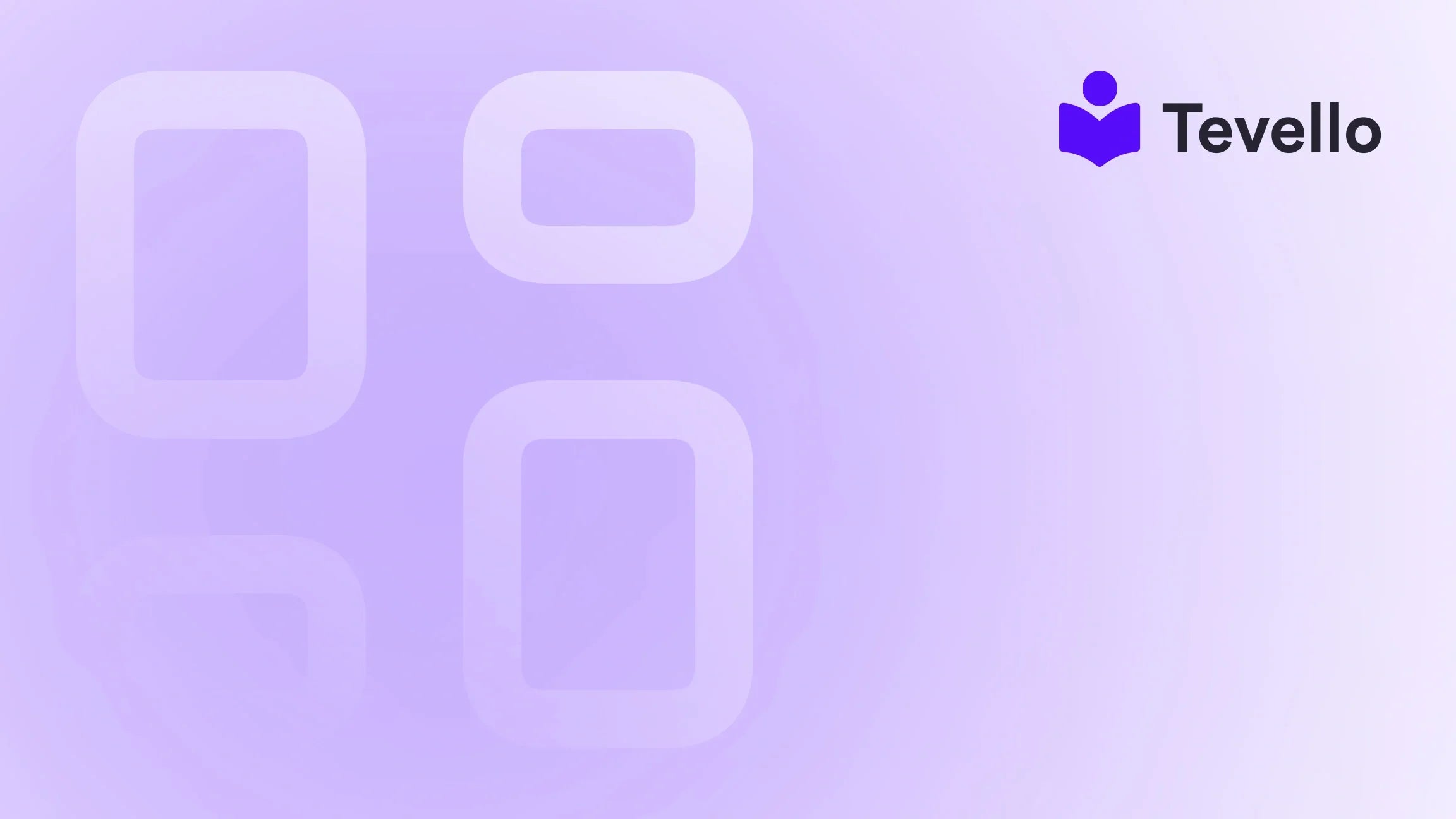Table of Contents
- Introduction
- Why Take Your Shopify Store Offline?
- Options for Taking Your Shopify Store Offline
- Precautions Before Going Offline
- Examples and Hypothetical Case Studies
- Conclusion
- FAQ Section
Introduction
Have you ever felt overwhelmed while managing your Shopify store, wishing you could just hit the pause button for a while? You're not alone. In fact, a Nielsen survey showed that nearly 70% of online retailers consider temporary breaks for store updates or re-evaluation of their business strategies at some point. Whether it’s time to revamp your website, pivot your inventory, or just take a much-needed breather, knowing how to take your Shopify store offline is crucial for your long-term success.
In the digital marketplace, maintaining a flawless online presence can often seem daunting. With the rise of the knowledge economy, online merchants need to adapt, optimize, and occasionally step back to rethink their strategies. At Tevello, we believe that as Shopify merchants, you deserve the best tools and guidance to effectively manage your store and build thriving online communities. Our mission is to empower you to unlock new revenue streams through our all-in-one solution for online courses and community engagement—eliminating the need for external platforms.
This comprehensive blog post not only aims to guide you through the various methods to take your Shopify store offline but also provides insights into best practices to ensure a seamless transition. By the end of this post, you’ll have the knowledge and tools needed to take a strategic pause, minimizing disruption to your operations and preserving customer relationships. Are you ready to learn how to take your Shopify store offline? Let’s dive in!
Why Take Your Shopify Store Offline?
Understanding the reasons why you might choose to take your Shopify store offline is essential before diving into the how-to steps. Below are some common scenarios that call for a temporary shutdown:
-
Store Overhaul: You might need time to redesign your website or update your inventory, ensuring that your storefront reflects your vision accurately.
-
Transitioning Business Models: If you're switching from product sales to offering online courses, or vice versa, taking your store offline can provide the space needed to revamp your strategy.
-
Seasonal Breaks: Businesses often experience cyclical selling patterns; if your store is seasonal, you might want to pause operations during the off-peak season.
-
Customer Communication: Informing your customers about changes without causing frustration or confusion can foster loyalty and trust.
-
Technical Glitches: Sometimes, technical difficulties may necessitate pausing your store to ensure it operates smoothly when you resume.
Options for Taking Your Shopify Store Offline
When it comes to taking your Shopify store offline, you have several options available, each serving different needs. Here’s a detailed breakdown:
1. Enable Password Protection
If you want to temporarily restrict public access without completely taking your store offline, enabling password protection is your best choice. This method allows only those with the password to view your store and is ideal while making adjustments.
Steps to Enable Password Protection:
- Log in to your Shopify admin dashboard.
- Navigate to Online Store > Preferences.
- Scroll to the Password protection section and check Enable password.
- Enter your desired password and save your changes.
This option is perfect for merchants who still want to maintain customer engagement while making important tweaks.
2. Utilize the 'Pause and Build' Plan
Shopify's 'Pause and Build' plan allows you to take a break from selling while retaining backend access to your store. This option significantly reduces your monthly subscription fee and prevents customers from making purchases, but allows you to keep working on your store.
Considerations:
- You maintain full access to your admin panel.
- Your storefront remains visible to customers, but purchasing functions are disabled.
- A nominal monthly fee applies during this period.
Steps to Activate:
- Log into your Shopify admin.
- Go to Settings > Plan and permissions.
- Select the Pause your store option.
3. Fully Deactivate Your Store
For those looking for a more permanent resolution, fully deactivating your store is an option. This action closes down operations and cancels your Shopify subscription.
Steps to Deactivate Your Store:
- Log in to your Shopify admin.
- Navigate to Settings > Plan and permissions.
- Scroll to Store status and select Deactivate store.
Important Notes:
- Understand the terms of service.
- Consider backing up essential data, as reactivating your store will require selecting a new plan.
Precautions Before Going Offline
Before taking significant actions on your Shopify store, there are precautions we must consider to ensure everything goes smoothly:
Customer Communication
It is crucial to inform your customers about the upcoming changes well in advance. This way, you manage their expectations, keeping trust intact.
- Use email newsletters, social media posts, and website banners to communicate.
Manage Open Orders
Ensure that all in-process transactions and customer queries are appropriately addressed before taking your store offline.
Backup Your Data
It's wise to back up all essential data, including customer information, order histories, product details, and SEO scores. Regular data backups ensure that none of your valuable information is lost during the transition.
Examples and Hypothetical Case Studies
Let’s explore how different types of Shopify merchants can apply these methods:
Case Study: The Seasonal Retailer
Consider a Shopify merchant selling seasonal decorations, like Halloween costumes. They could use the Pause and Build plan during the off-season to keep their storefront accessible while preparing for the next Halloween season. By doing so, they can organize their inventory, update product listings, and even create a "Coming Soon" banner to generate excitement for the upcoming season.
Case Study: The E-learning Provider
A merchant focused on selling e-learning courses might temporarily take their store offline to transition their offerings or update course content. By using password protection, they can continue to communicate with current students while finalizing installations. Additionally, they could leverage Tevello’s robust online learning features to create a better user experience once they're back online.
Conclusion
Taking your Shopify store offline is a pivotal step that requires careful consideration but can ultimately lead to more significant rewards. Whether you choose password protection, the 'Pause and Build' plan, or full deactivation, what's most important is to ensure the transition is as smooth as possible for both you and your customers. By employing effective communication, managing customer expectations, and backing up your data, you can navigate this process confidently.
We at Tevello are here to support you on your journey. Start your 14-day free trial of Tevello today to pave the way for robust online course and community integration. Our user-friendly platform is designed to empower you to streamline your e-commerce efforts while unlocking new revenue streams.
FAQ Section
Q: Will I still be charged if I pause my Shopify store?
A: If you opt for the 'Pause and Build' plan, you will incur a reduced monthly fee. Upon complete deactivation, you won’t face any further charges.
Q: Can I still access my Shopify admin if my store is paused?
A: Yes, the 'Pause and Build' plan allows backend access for you to continue working on your store.
Q: Is it possible to reactivate my store after deactivation?
A: Yes, you can reactivate your store by logging in and selecting a new plan. Be sure to check Shopify's current offerings to see what best suits your needs.
Q: Can I still access my customer data after pausing or deactivating my store?
A: It’s best practice to back up essential data before any significant changes to your store’s status. Depending on your action taken, data access might be restricted.
Q: How can I manage my store's visibility while updating my inventory?
A: Enabling password protection is an easy way to manage visibility while you make necessary updates.
Taking steps to manage your Shopify store's status isn't just about shutting things down; it's about setting the stage for a more robust online presence once you're ready to relaunch. By following the steps and preemptively considering precautions, you can take the necessary time for improvements and re-engage with your customers better than ever.
For those ready to take their Shopify store to the next level while building a community, install the all-in-one course platform for Shopify with Tevello today! We are excited to support your journey towards success.