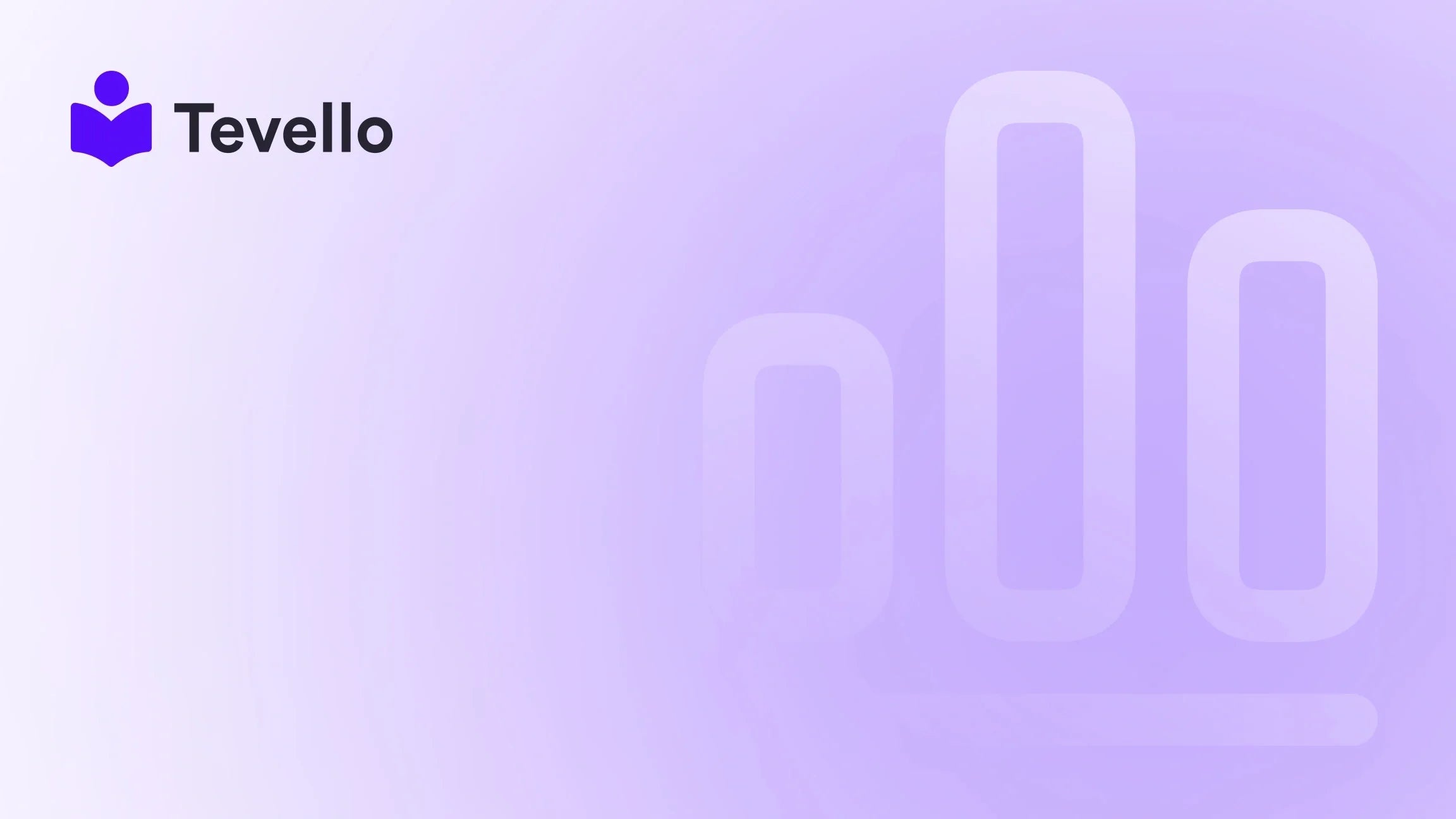Table of Contents
- Introduction
- Understanding the Need to Deactivate Your Shopify Store
- Key Considerations Before Deactivating Your Store
- Steps for Deactivating Your Shopify Store
- Options Beyond Deactivation: Pausing Your Shopify Store
- Managing Your Store’s Information and Assets
- What Happens After Deactivation
- Enhancing Your E-Commerce Strategy with Tevello
- Conclusion
Introduction
Have you ever found yourself overwhelmed by the complexities of running an e-commerce store? In fact, statistics reveal that over 90% of new businesses fail, with many citing the inability to juggle multiple platforms and tools as a significant reason for their decline. If you're experiencing mounting pressure, shifting market demands, or simply a change in your personal or professional life, you might be considering how to take down your Shopify store.
The decision to deactivate your Shopify store is significant. Whether it's a temporary pause while you reevaluate your business model or a permanent closure due to external circumstances, understanding the process and its implications is crucial. In today's digital marketplace, it's important to think about flexibility and how we can adapt our business strategies to fit our evolving needs.
Here at Tevello, we recognize the challenges Shopify merchants face. Our mission is to empower you by providing an all-in-one solution for creating and managing online courses and digital products. If running multiple platforms is causing you to consider shutting down your store, we’re here to help you explore options that can ease your stress and potentially unlock new revenue streams.
In this comprehensive guide, we will walk through the steps required to take down your Shopify store. We will cover everything from preparation to technical steps, so you can make an informed decision that aligns with your business goals. By the end, you will understand not just the "how" but also the "why" behind the process, enabling you to move forward with confidence.
Understanding the Need to Deactivate Your Shopify Store
Before proceeding with how to deactivate your Shopify store, it's essential to dig deeper into why you may want to take this step. Here are a few common reasons:
1. Financial Difficulties
Running a store entails expenses that can accumulate, especially if sales plummet. If your overhead costs are outweighing your income, it may be prudent to temporarily or permanently take down your store.
2. Personal Reasons
Life changes, such as family responsibilities or health concerns, can make it challenging to manage a business effectively. In these cases, pausing or taking down your store may be necessary.
3. Redirecting Business Focus
Perhaps after gaining insight from the e-commerce environment, you’ve decided to pivot your business model toward digital products, online courses, or community building. If that’s the case, we at Tevello can offer features to suit these new initiatives—potentially redirecting your business without a full store shutdown.
4. Exploring New Platforms
If you're considering shifting to a different e-commerce platform, you'll want to take down your Shopify store to avoid double payments and confusion.
Once you identify the underlying reasons for wanting to close your store, you can proceed with the next steps.
Key Considerations Before Deactivating Your Store
Understanding the ramifications of taking down your Shopify store is crucial. Here are several vital considerations you should keep in mind:
1. Store Data Retention
When you deactivate your store, Shopify guarantees that your personal information will be held for a period of up to two years. This is beneficial if you decide to reactivate your store, but you can also request deletion of customer data immediately if you deem it necessary.
2. Subscription Fees
Shopify has a strict no-refund policy. If you are on a subscription plan and choose to close your account midway, you won't receive any reimbursement. Understanding this policy helps when planning your deactivation.
3. Customer Order Management
Customer satisfaction should remain a priority, even when stepping away from your store. Ensure that all outstanding orders are processed, and consider how to handle any active gift cards or subscriptions.
4. Custom Domain Handling
If you’ve purchased a custom domain through Shopify, you must manage the domain separately when deactivating your account, or else it may become inaccessible.
5. Financial Obligations
Ensure all outstanding balances, such as transaction fees, app subscriptions, and shipping label charges are settled before deactivation. Failure to do so could result in unexpected charges.
Take a moment to reflect on these considerations before proceeding to the steps that follow.
Steps for Deactivating Your Shopify Store
Now that you’ve evaluated the implications, let’s take a look at how to officially take down your Shopify store. Follow these steps carefully:
Step 1: Log in to Your Shopify Admin
Begin by logging into your Shopify account.
Step 2: Navigate to Settings
Once you're in the admin panel, click on "Settings" on the bottom left corner.
Step 3: Click on Plan
In the Settings menu, find and select "Plan" to see your current subscription details.
Step 4: Cancel Your Plan
Click "Deactivate Store" or “Cancel Plan,” depending on your subscription status.
- Free Trial: If you are still in the free trial period, simply click "Cancel trial."
- Paid Plan: If you’re on a paid plan, confirm your choice under the cancel option.
Step 5: Provide Feedback
Once you’ve selected to deactivate your store, Shopify will prompt you to explain your reason for closure. This step is optional but helps Shopify understand customer experiences.
Step 6: Confirm Your Password
You will be required to enter your login password to confirm the deactivation. This is a security measure to prevent unauthorized account closures.
Step 7: Verify Deactivation
After completing these steps, Shopify will send you a confirmation email. You will now have officially deactivated your store.
This process may seem straightforward, but it's essential to ensure you've planned appropriately to avoid any potential disruptions.
Options Beyond Deactivation: Pausing Your Shopify Store
If you are uncertain about permanently taking down your Shopify store, it might be worth considering a temporary pause instead. Let’s explore how you can pause your store.
Benefits of the Pause and Build Plan
Shopify offers a feature known as the "Pause and Build" plan that allows merchants to pause their store while retaining access to their admin panel. Here are some advantages:
- Lower Cost: Switching to the Pause and Build plan costs only $9 per month.
- Store Accessibility: Your store remains accessible online, but the checkout feature will be disabled to prevent transactions.
- Time to Reassess: This gives you space to strategize and reassess your business model without permanently closing your store.
Steps to Pause Your Shopify Store
Following these steps makes it easy to activate the Pause and Build option:
- Log into your Shopify account.
- Navigate to Settings > Plan.
- Click Deactivate Store.
- Choose Pause and Build from the options provided.
- Follow the prompts to confirm.
This action allows you to take a break while thinking about your next steps.
Managing Your Store’s Information and Assets
Before concluding your Shopify journey, it’s vital to manage your store’s data and assets effectively. Here are some essential tasks you should consider:
1. Export Store Data
It's wise to export crucial data before shutting down. This can include:
- Sales Records
- Customer Information
- Inventory Lists
Using CSV files to back up your information can facilitate future business endeavors.
2. Backup Your Theme
If you’ve invested in a custom theme, you should consider backing this up too. With themes being tied to specific stores, retaining your design and layout may be helpful if you plan to launch a new store in the future.
3. Uninstall Apps
Be sure to manually cancel any active subscriptions for third-party apps you no longer require. Uninstalling apps from your Shopify admin does not automatically cancel those subscriptions.
4. Manage Domains
If you've registered a custom domain through Shopify, follow the guidelines to either transfer the domain to a third-party service or remove it entirely. If not handled promptly, you may lose access to your domain.
All these actions are critical to ensuring that your transition is smooth, and they safeguard your business assets.
What Happens After Deactivation
After closing your store, it's important to know what comes next:
1. Confirm Data Retention
Shopify ensures that your customer information is retained for two years, allowing you to reactivate if desired.
2. Financial Review
Be diligent in checking invoices or any pending payments. You might still receive invoices post-deactivation for third-party charges or chargebacks.
3. Option for Reactivation
If you choose to reactivate your store within two years, the process is relatively straightforward. All you need to do is log back in, select a plan, and confirm your billing details. This flexibility can alleviate any fears of a hasty decision.
Enhancing Your E-Commerce Strategy with Tevello
In the course of contemplating your store deactivation, you might begin to visualize an alternative direction for your business. At Tevello, we empower merchants to explore exciting avenues without the complexities of managing multiple platforms. Our all-in-one solution allows you to seamlessly create, manage, and sell online courses and digital products while building communities directly within your Shopify store.
Imagine a situation where:
- You started a digital course on small business management.
- Engaged customers who want more resources through community platforms.
- Generated consistent revenue streams from course sales, helping offset costs and stabilize your business.
These are just a few examples of how Tevello can redefine your approach to e-commerce and enhance the experience for your customers.
If you’re ready to explore new possibilities, why not start your 14-day free trial with Tevello today? Discover how we can assist you in transforming your online business.
Conclusion
Taking down your Shopify store doesn't have to be a daunting task. By understanding the implications and following a structured approach, you can ensure that the process is smooth and well-informed. Whether you choose to deactivate, pause, or pivot in a new direction, the key is to assess your needs thoroughly.
As we've explored in this guide, managing your e-commerce business can be complex, but it's also an opportunity to innovate. Embrace new revenue streams, like online courses and community building, by leveraging our platform at Tevello. Remember, it's not just about closing a chapter but also about opening new doors for your business.
We invite you to explore the possibilities that lay ahead and start your Free Trial with Tevello today to unlock your store’s potential!
FAQ
How do I cancel my Shopify store?
To cancel your Shopify store, log into your admin account and go to Settings > Plan. Select Deactivate Store and follow the prompts to complete the process.
Can I temporarily pause my Shopify store?
Yes, you can utilize Shopify's Pause and Build plan to temporarily close your store while maintaining access to your admin panel for $9 per month.
Will I lose my store data after deactivation?
No, your data will be retained for up to two years, allowing you to reactivate your store if desired. You can also request deletion of customer data if necessary.
Are there any fees for deactivating my Shopify store?
Shopify has a no-refund policy for subscription fees upon cancellation, so you will not receive any reimbursements for the remaining time on your plan.
Can I reactivate my store after closing it?
Yes, you can reactivate your store within two years by logging back into your account and selecting a plan once more.