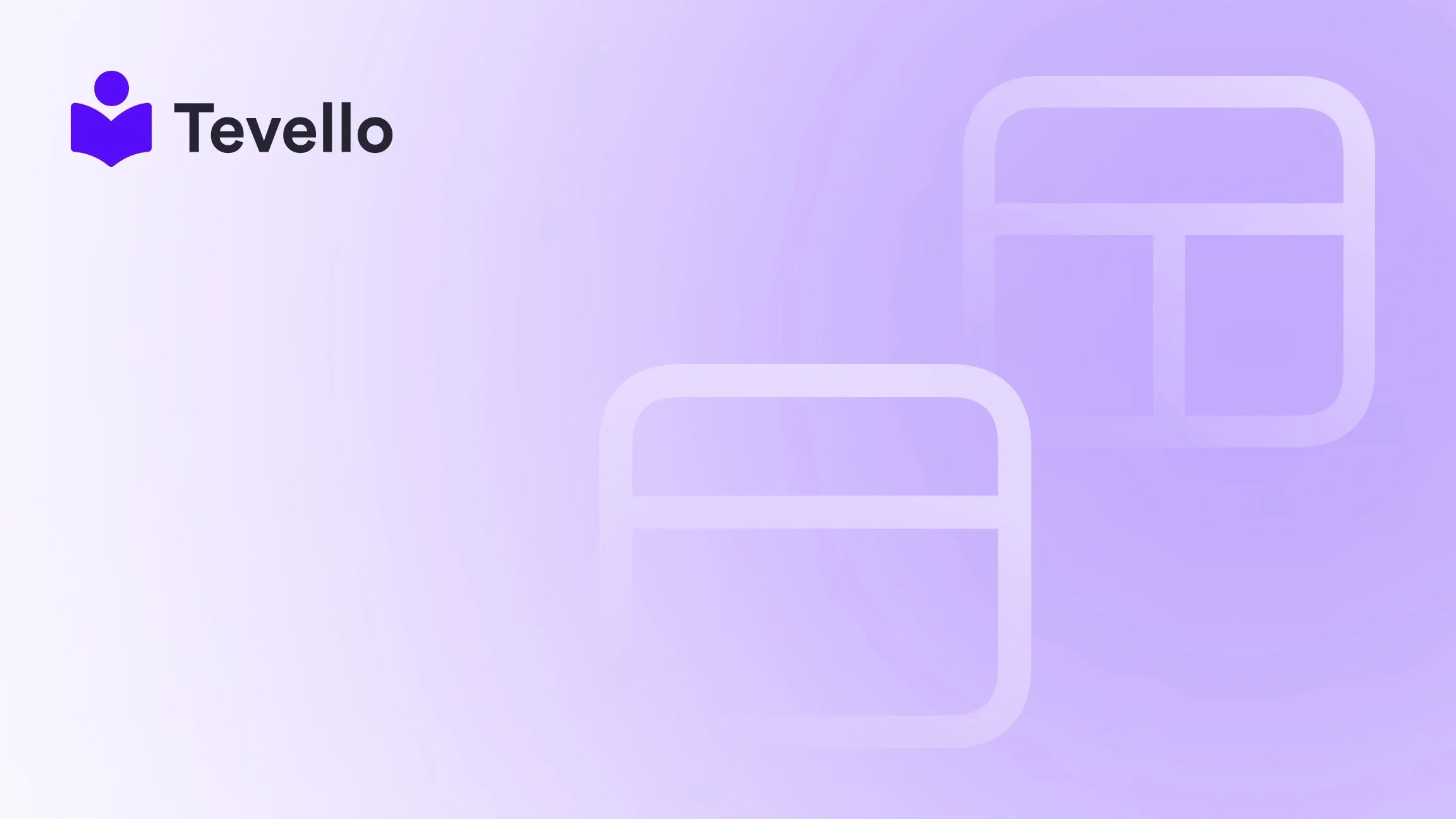Table of Contents
- Introduction
- Understanding Your Options
- Executing the Closure Process
- Best Practices While Your Store Is Closed
- Reopening Your Store
- FAQs
- Conclusion
Introduction
Imagine logging into your favorite online store, ready to order that must-have item, only to find an outdated website, broken links, or a site that simply won't load. It's frustrating, right? Such experiences do more than just disappoint customers; they can tarnish a brand's reputation and result in lost sales. As e-commerce entrepreneurs ourselves, we understand that you must periodically close your store for maintenance. While it might seem counterproductive to pause sales, this downtime is a crucial opportunity to enhance functionality, security, and user experience.
In this comprehensive guide, we will walk you through how to efficiently shut down your Shopify store for maintenance. Whether you plan to make minor updates or conduct a major redesign, we will outline the best practices to minimize the impact on your business. By the end of this post, you will have a thorough understanding of your options for temporarily halting sales, the step-by-step execution of the closure process, and how to smoothly reopen your store, ensuring a seamless transition for your customers.
At Tevello, we believe in empowering Shopify merchants to build robust online communities and add valuable digital products to their offerings. Our all-in-one solution allows you to manage everything within your Shopify ecosystem effortlessly. So, let’s delve into the specifics to make your maintenance process as smooth and effective as possible.
Understanding Your Options
While planning a temporary closure for your Shopify store, it's essential to understand the options available to you. Shopify provides two primary methods for temporarily shutting down your store: Password Protection and the Pause and Build plan. Utilizing the right option based on your specific circumstances can help create a more manageable experience during maintenance.
The "Pause and Build" Plan
The "Pause and Build" plan is perfect for store owners who are ready to step back temporarily but still want customer access to their products. Here's what you can expect:
- Store Accessibility: Customers can browse your products but cannot check out or make purchases.
- Discounted Rate: The monthly subscription fee during this period is reduced to $9.
- Admin Access: You'll still have access to your Shopify admin to make updates, edit products, and manage store functions.
This plan is particularly suitable for seasonal businesses or cases where you need extended time to regroup, reevaluate, or refresh your online presence.
Password Protection
Password protection is another viable method for temporarily closing your Shopify store. This feature allows only selected visitors with a password to access your shop, making it ideal for brief maintenance periods. Here are some advantages:
- Control Access: Restrict access to your store while allowing certain customers to browse.
- Informative Messaging: You can display a message explaining the reason for the password protection, maintaining communication with your customers.
- No Additional Fees: Password protection does not incur extra charges; you will continue paying your standard subscription fees.
This method is particularly effective for short-term updates, keeping your online store engaging and informative for customers.
Executing the Closure Process
Now that we've discussed your options, it’s time to go through the steps necessary to implement your chosen method for closing your Shopify store effectively.
Implementing Password Protection
If you've decided to utilize password protection, follow these steps to enable it:
-
Log into Your Shopify Admin: Access your Shopify dashboard using your credentials.
-
Navigate to Online Store > Preferences: From the left sidebar menu, select "Online Store," then click on "Preferences."
-
Enable Password Protection: Scroll down to the "Password protection" section and check the box to enable it.
-
Set a Password: Create a strong password that you will share with necessary customers or stakeholders.
-
Customize Your Message: Optionally, write a message for your visitors explaining why the store is currently password protected and when you expect to reopen.
-
Save Changes: Click the "Save" button to apply the changes.
By following these steps, customers will see a password page when they try to access your site, ensuring they remain informed about the temporary closure while creating a sense of anticipation for your return.
Switching to the "Pause and Build" Plan
If you choose to utilize the "Pause and Build" plan to effectively pause operations, here's how to execute it:
-
Log into Your Shopify Admin: Access your dashboard.
-
Go to Settings > Plan: Click "Settings" in the bottom left corner, then select "Plan."
-
Deactivate Store: Click on "Deactivate store" and then select the "Pause and build" option.
-
Review Plan Details: Make sure you understand the implications and benefits of this plan.
-
Confirm Your Selection: Click on "Switch to Pause and Build" to finalize the process.
By opting for the "Pause and Build" plan, you balance maintenance work with customer engagement, allowing potential buyers to peruse your products while you make necessary updates.
Best Practices While Your Store Is Closed
Closing your store doesn’t mean halting all activities. Consider implementing these best practices during your downtime:
Communicate with Your Customers
Inform your audience about the maintenance schedule through social media updates, email newsletters, and any other communication channels you utilize. Keeping them in the loop reassures customers that you care about their shopping experience and builds trust in your brand.
Customize Your Password Page
If you are using password protection, take time to customize your password page effectively. Ensure your message is clear, engaging, and lets customers know when to expect your reopening. Use this opportunity to create excitement around the enhancements they can look forward to as a result of the maintenance.
Optimize Your Store
Utilize this downtime to optimize your store's SEO, improve product descriptions, streamline your design, or even reorganize your store layout. Improving user experience can lead to better customer satisfaction once the store is live again.
Enhance Your Offering with Tevello
During this maintenance period, consider working with us at Tevello to take your online store to the next level. Our powerful and user-friendly app allows you to manage and sell digital products seamlessly. We empower Shopify merchants to build thriving online communities and innovative courses with ease.
Start your 14-day free trial of Tevello today and discover our all-in-one solution.
Reopening Your Store
Once maintenance is complete, you will want to reopen your store efficiently. Reopening varies based on whether you've used password protection or the "Pause and Build" plan:
For Stores Under Password Protection:
-
Log Back into Your Shopify Admin: Access your dashboard again.
-
Navigate to Online Store > Preferences: Click on this option from the left sidebar.
-
Disable Password Protection: Uncheck the box next to the "Enable password" option.
-
Save Changes: Click "Save" to make your store accessible again.
For Stores on the "Pause and Build" Plan:
-
Select a New Shopify Plan: After logging back into your admin, navigate to Settings > Plan.
-
Choose an Active Plan: Review the available plans and select one that aligns with your business needs.
-
Confirm Your Selection: Follow the prompts to switch to your new plan and reactivate your store.
By completing these steps, your Shopify store will be live again, welcoming customers back for business!
FAQs
Can my store remain on 'Pause and Build' indefinitely?
No, the "Pause and Build" plan is designed as a temporary solution with a maximum duration of 90 days. You will need to resume operations or choose a suitable active plan within this timeframe.
Will pausing affect my store's SEO?
Temporarily pausing your store should not significantly harm your SEO if executed properly and for a short period. However, prolonged unavailability may impact your ranking. Maintaining customer engagement during this period is crucial.
Can I make changes to my store while it's paused?
Yes, both the "Pause and Build" plan and password protection allow you to access your Shopify admin to make changes and updates to your store while it's closed.
Conclusion
Shutting down your Shopify store for maintenance might initially seem like a setback, but it is actually a strategic opportunity to enhance your store's performance and customer experience. Following the steps and best practices outlined in this guide will ensure a smooth, efficient process that minimizes the impact on your business.
At Tevello, we are committed to empowering Shopify merchants to harness new revenue streams and foster meaningful connections with their audience. Ready to build your course? Get started with Tevello!
A well-maintained online store is crucial for building and maintaining customer trust and loyalty in today's competitive e-commerce landscape. Remember to put your best foot forward as you implement enhancements that enrich customer satisfaction and, ultimately, lead to increased sales.
If you have further questions or need assistance with your Shopify store, consider reaching out to our team at Tevello. We’re here to help you every step of the way.