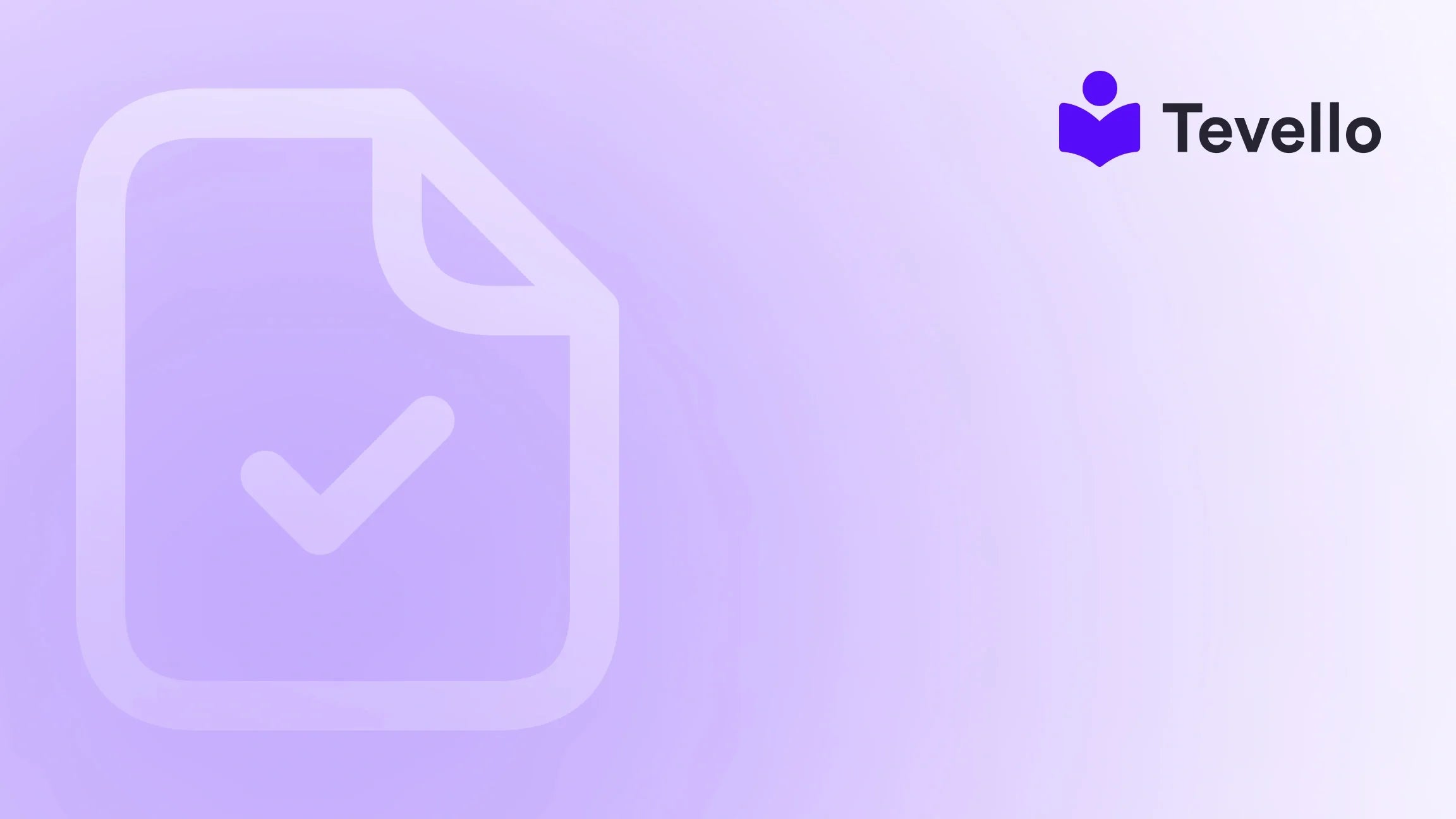Table of Contents
- Introduction
- Understanding Shopify Access Levels: Staff vs. Collaborators
- How to Share Access: Step-by-Step Guide for Staff Accounts
- How to Share Access: Step-by-Step Guide for Collaborator Accounts
- Best Practices for Managing Access
- The Role of Tevello in E-learning and Community Building
- Conclusion
Introduction
Have you ever found yourself tangled in the complexities of managing your Shopify store with external partners? The creator economy is on the rise, where collaboration and community building define the landscape of e-commerce. As merchants, we often seek to enhance our stores by involving freelancers, marketers, developers, or agencies. Knowing how to manage store access effectively can make all the difference in maintaining productivity and security.
Navigating the intricacies of granting access can feel overwhelming, but it’s simpler than it seems once you understand the types of roles available and the processes involved. In this guide, we’ll explore everything you need to know about sharing access to your Shopify store, ensuring that you can collaborate with others without compromising security.
Whether you're a business owner looking to delegate tasks or a freelancer requesting access, this post is for you. Let’s embark on this journey together, focusing on how we can ensure smooth collaboration while protecting your store's integrity. By leveraging Tevello’s commitment to empowering Shopify merchants, we will simplify the access-sharing process to boost your e-commerce strategy.
Understanding Shopify Access Levels: Staff vs. Collaborators
When it comes to sharing access to your Shopify store, one key distinction exists between staff accounts and collaborator accounts. Understanding these will guide how we share access effectively and securely.
Staff Accounts
Staff accounts are typically used for in-house team members or contractors who routinely manage your Shopify store. When assigning a staff account, you can designate specific permissions to control what they can access and manage within your store. Here’s what a staff account can do:
- Manage Orders: Handle orders, including viewing, editing, deleting, and exporting them.
- Update Products: Manage product listings, including adding new products and editing existing ones.
- Access Customer Data: View and manage customer profiles and details.
- Run Marketing Campaigns: Create and manage marketing initiatives.
- Analytics: Access reports and store data for performance analysis.
Importantly, the total number of staff accounts you can have depends on your Shopify plan. Therefore, it's essential to understand your limits and plan accordingly.
Collaborator Accounts
Collaborators, on the other hand, are typically freelancers or agencies working on your store. They can log in through their Shopify Partner Dashboard, which allows them to operate separately from your staff account rules. The key benefits of collaboratory access include:
- No Limit on Collaborators: Collaborator accounts do not count toward your staff limit, providing flexibility in team expansion.
- Customized Permissions: You can specify what sections collaborators will access, whether it's marketing, order management, or analytics.
Knowing the difference between staff and collaborator accounts helps streamline delegation and ensures each party has suitable access to perform their tasks.
How to Share Access: Step-by-Step Guide for Staff Accounts
Ready to share access with a staff member? Let’s break down the process in easy-to-follow steps:
Step 1: Log into Your Shopify Store
Start by accessing your Shopify admin account. Ensure you have admin privileges, as only admins can create and manage staff accounts.
Step 2: Navigate to User Settings
- On the left-hand side of your dashboard, scroll down to the Settings option.
- Click on Settings, then select Users and Permissions. Here, you’ll find current accounts and an option to manage user access.
Step 3: Add a New Staff Member
- Click on Add Staff.
- Enter the staff member’s information, including their First Name, Last Name, and Email Address. Ensure that the email address you provide is the one they will use to access the store.
Step 4: Customize Permissions
You'll be prompted to select permissions for the staff member:
- Full Access: Check the box for all permissions if needed. This grants the staff member total control over the store.
- Custom Access: Alternatively, select permissions individually, including options for managing products, viewing orders, accessing customers, and running reports.
Step 5: Send Invitation
After customizing the permissions, click the Send Invite button. The staff member will receive an email invitation that they need to follow to set up their account.
Important Notes:
- Invitations expire within 7 days. It’s a good idea to follow up if the staff member hasn't accepted the invite.
- Monitor the staff limit as it varies based on the Shopify plan you're subscribed to.
Transition and Collaboration
Now that you’ve shared access with your staff, it’s vital to communicate effectively. Provide them with guidelines on their responsibilities, expectations, and any processes they need to know to reduce friction and enhance productivity.
How to Share Access: Step-by-Step Guide for Collaborator Accounts
What about when you’re working with an agency or freelancer? Here’s how to grant collaborator access efficiently:
Step 1: Configure Collaborator Request Settings
- Navigate to Settings: Just like with staff accounts, head to your Settings.
- Select Users and Permissions: Click on this section and find the Collaborators heading.
- Set Up Access Codes: If desired, enable the option requiring a collaborator request code. This adds an extra layer of security.
Step 2: Request Access from the Collaborator
A collaborator will follow these steps to request access:
- Create a Shopify Partner Account: If they don’t have one, they need to sign up as a Shopify Partner.
- Access Partner Dashboard: Log into their Partner Dashboard and navigate to the Stores tab.
- Request Access: Click on Add Store > Request Access to Store.
- Input Store URL: Provide the URL of your Shopify store.
- Enter Access Code: If you have set up a request code, they'll also enter it here.
- Select Desired Permissions: Choose what they need access to, or select all if necessary.
Step 3: Approve the Collaborator Request
- Once the collaborator sends a request, you’ll receive a notification in your Shopify admin.
- Go back to Users and Permissions, and review the request under the Collaborators section. Approve or deny the request based on your trust and judgment.
Best Practices for Managing Access
Understanding the process is just the beginning. To ensure smooth operations and prevent any mishaps, here are some best practices for managing store access:
1. Regularly Review User Permissions
Conduct periodic reviews of who has access to your store. Revoke access for those who no longer require it to enhance security.
2. Customize Access Wisely
Do not grant full permissions to everyone indiscriminately. Customize access based on necessity. For example, a social media manager does not need access to manage orders.
3. Communication is Key
Ensure that all team members, staff, and collaborators understand their roles and the scope of their access. A clear line of communication can eliminate confusion.
4. Enforce Security Protocols
When sharing access, consider implementing robust security measures like two-factor authentication (2FA) for added protection. It can be an invaluable deterrent against unauthorized access.
5. Monitor Activity Logs
Regularly check your activity logs to ensure there are no unauthorized changes, and maintain a log of who accessed what and when. This level of diligence can help you detect issues early.
The Role of Tevello in E-learning and Community Building
As we empower Shopify merchants, it's important to highlight the tremendous opportunities available through online courses and community building. Sharing access is just the first step toward effectively utilizing our Shopify store. By leveraging Tevello's all-in-one platform, merchants can elevate their e-commerce experience, adding new revenue streams through digital products and courses.
Building Online Courses
Perhaps you've considered creating an online course related to your niche. For instance, if you sell fitness products, a course on effective workout routines could attract and retain customers. Our platform makes it seamless to create, manage, and sell courses directly through Shopify, simplifying your operations.
Fostering Community Connections
Community building is essential in this digital age. By creating forums or discussion groups within your store, you can connect customers with similar interests, enhancing their experience. Tevello offers tools to facilitate this engagement, allowing merchants to foster vibrant communities.
Unlock New Revenue Streams
Integrating courses and community features within your Shopify store doesn’t just add value; it opens avenues for new revenue streams. Merchants can sell digital products alongside physical ones, appealing to a wider audience and enhancing customer loyalty.
If you're ready to unlock these capabilities and explore all the innovative features we offer, start your 14-day free trial of Tevello today and discover how you can redefine customer experiences in your Shopify store.
Conclusion
In this ever-evolving e-commerce landscape, knowing how to share Shopify store access effectively takes center stage. Whether you are adding staff or collaborating with freelancers, clear processes ensure security and efficiency for your business. Through understanding the distinctions between staff and collaborators, establishing proper protocols, and leveraging platforms like Tevello, we can elevate our sellers’ capabilities and foster deeper connections with our audiences.
As we embrace the creator economy together, let’s not forget the potential for building communities and generating new revenue streams through online courses and resources. Empower yourself and your business - explore Tevello’s powerful features, review our transparent pricing model, and see how other merchants have thrived with digital products by checking out our success stories.
Take the leap and let’s redefine your Shopify experience—install the all-in-one course platform for Shopify today!
FAQ
How does sharing Shopify store access work?
Sharing Shopify store access involves creating either staff or collaborator accounts, each designated by specific permissions that define what they can manage within the store.
What are the key differences between staff and collaborator accounts?
Staff accounts are typically used for in-house team members and count toward your staff limit, while collaborator accounts are ideal for freelancers or agencies and do not count against the limit.
Can I customize permissions for each user in my Shopify store?
Yes, you can customize permissions for each user based on their role. This level of customization enhances security and provides relevant access.
What should I do if a collaborator doesn't receive their access invitation?
If the collaborator doesn't receive the invitation, ensure that you have entered the correct email address and ask them to check their spam folder for the invitation email.
How can I revoke access for any user in my Shopify store?
You can revoke access by navigating to the Users and Permissions section in your Shopify settings, where you can modify or remove user accounts as necessary.
By consolidating our knowledge of sharing access to your Shopify store with the broader landscape of online course creation, Tevello helps shape a more successful e-commerce environment that fosters collaboration and community. Start today by streamlining your access processes and expanding your offerings!